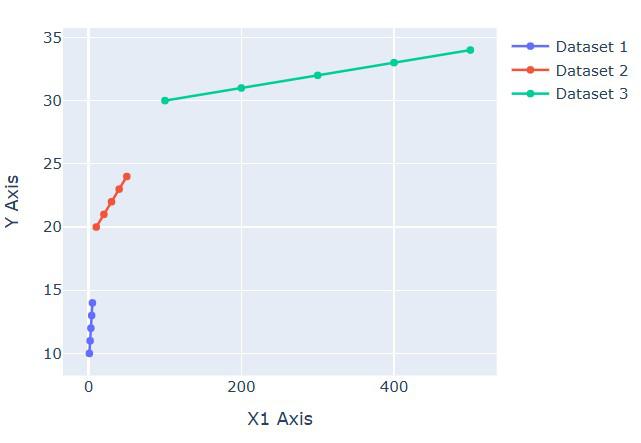
|
|
The Plotly is a versatile plotting library that enables the creation of the interactive and complex visualizations with the ease. One common requirement in the data visualization is displaying the multiple x-axes on the same subplot to the better compare and contrast different datasets or scales. This article will guide we through the steps needed to the show more than two x-axes titles/ranges on the same subplot using the Plotly in Python. Table of Content Understanding Plotly SubplotsPlotly is an open-source graphing library that makes interactive publication-quality graphs online supporting a wide range of the plotting functionalities from the basic line plots to the complex 3D charts. Before diving into the specifics of multiple x-axes, it’s important to understand how subplots work in Plotly. Subplots allow you to create multiple plots within the same figure, which can be arranged in various grid configurations. Each subplot can have its own set of axes, titles, and other customizations. Why Multiple X-Axes?Using the multiple x-axes in a single plot allows to:
Creating a Basic Plot with Multiple X-AxesLet’s start by creating a basic plot with multiple x-axes. We’ll use the Step 1: Define Your DataStart by defining the data that we want to the plot. Let’s create a simple example with the three datasets. Step 2: Create SubplotsUse make_subplots to the create a subplot layout. In this example, we will use a single row with the three columns each sharing the y-axis but having the separate x-axes. Step 3: Add TracesAdd the data traces to the subplot. Each trace will be linked to the different x-axis. Step 4: Update Layout with Multiple X-AxesUpdate the layout to the define and position the additional x-axes. Output: 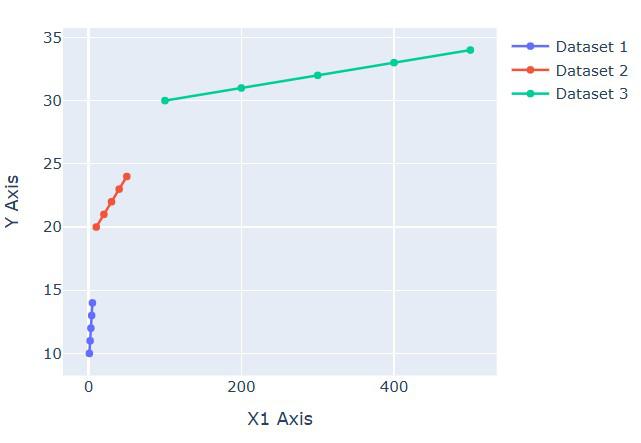 Combining Multiple X and Y AxesYou can combine multiple x and y axes in the same plot to create complex visualizations. Here’s an example: Output:  Combining Multiple X and Y Axes ConclusionAdding multiple x-axes titles/ranges on the same subplot using Plotly is a powerful feature that allows you to create complex and informative visualizations. By understanding the basics of Plotly’s layout and trace structure, you can customize your plots to meet your specific needs. Whether you’re working with time series data, comparing different datasets, or creating interactive dashboards, Plotly provides the flexibility and functionality to make your visualizations stand out. Plotting Multiple X-Axes Using Plotly- FAQsCan I add more than three x-axes to a Plotly subplot?
How can I customize the appearance of each x-axis?
Can I have different y-axes for each dataset as well?
How can I ensure the additional x-axes do not overlap with the data points?
|
Reffered: https://www.geeksforgeeks.org
| AI ML DS |
Type: | Geek |
Category: | Coding |
Sub Category: | Tutorial |
Uploaded by: | Admin |
Views: | 29 |