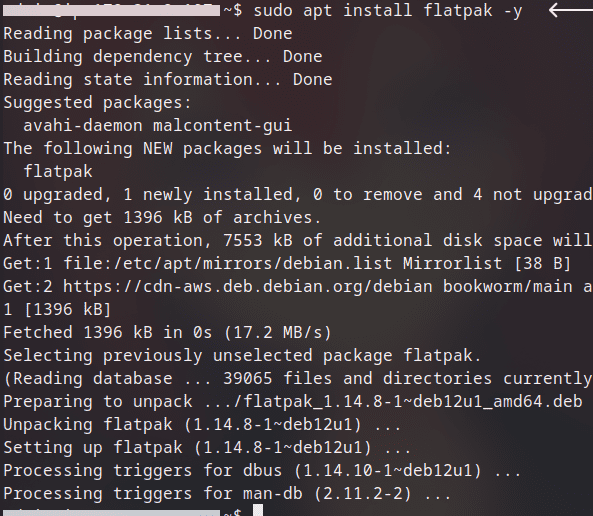
|
|
Flatpak, a package management system, is designed to build and distribute applications on Linux distributions. It operates independently from the host system in a sandboxed environment, making it distro-agnostic and ensuring a consistent user experience across various Linux distributions. What is FlatpakFlatpak is a community-driven initiative for distributing desktop applications across various Linux distributions. It provides a way to package applications and their dependencies into a single file that can be installed and run on any Linux distribution that supports Flatpak. Developers can package applications with all dependencies included, making it easier to distribute and run applications across different Linux distributions. Benefits of using Flatpak include:
Steps to Install Flatpak on LinuxDebianTo install Flatpak on Debian 10 or newer, use the following command: sudo apt install flatpak -y
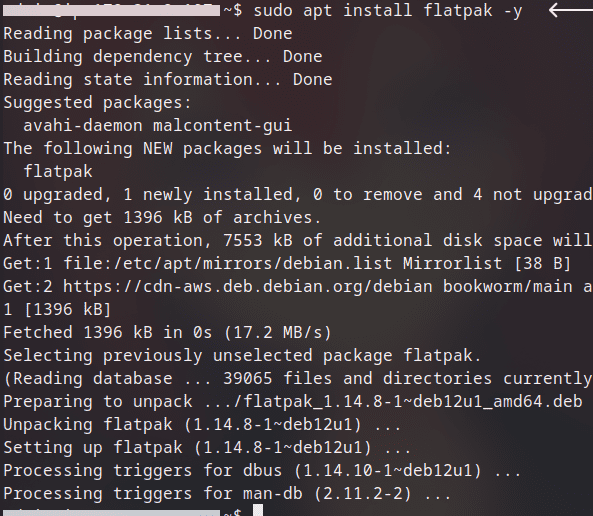
UbuntuUbuntu is Debian based distro, so commands are same as Debian. To install Flatpak on Ubuntu 18.10 or newer, run it in termianl: sudo apt install flatpak -y
.png)
With older Ubuntu versions, the recommended way to install Flatpak is official PPA. These are the commands: sudo add-apt-repository ppa:flatpak/stable
sudo apt update
sudo apt install flatpak
Linux MintFlatpak is pre-installed from Linux Mint 18.3 “Sylvia”. If you are not sure whether it is installed or not, then use the following command: sudo apt install flatpak
Red HatTo install Flatpak on Red Hat Enterprise Linux Workstation 8 or newer, run the below command: sudo yum install flatpak -y

FedoraFlatpak is pre-installed in Fedora 24 and newer. If you are not sure if it is already installed or not in your machine, you can use the following command to install it: sudo dnf install flatpak

OpenSUSETo install Flatpak, use the command below: sudo zypper install flatpak

Arch LinuxTo install Flatpak on Arch and Arch based distros like EndeavourOS and Manjaro, simply run: sudo pacman -S flatpak
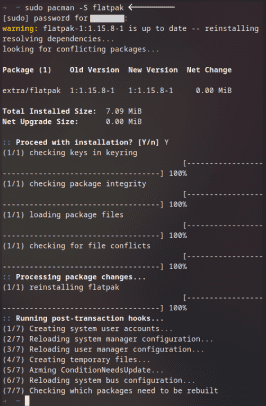
ManjaroFlatpak is pre-installed in Manjaro 20 and higher. If not, use the following command: sudo pacman -S flatpak
Add Flathub to FlatpakFlathub is the official and centralized repository for Flatpak applications. It serves as a hub where developers can distribute their applications in a format that is compatible with multiple Linux distributions. To add Flathub as a remote repository in Flatpak, use the following commad: flatpak remote-add --if-not-exists flathub https://flathub.org/repo/flathub.flatpakrepo
After adding the Flathub repository, refresh the list of remotes to ensure the changes take effect: flatpak update
Commands to use FlatpakInstallationGo to Flathub website and search the application in the search bar. 
In the application page, click on the down array in install button to open commands modal. 
Run the fist command to install the application and the second one to run it. flatpak install flathub <application-id>
flatpak run <application-id-or-name>

Update packagesUse the following command to update all the applications: flatpak update

Then press Y to confirm. To update specific application, use the following command: flatpak update <application_name_or_id>
List applications To list installed applications, use the following command: flatpak list

Uninstall packageTo uninstall package, use the following command: flatpak uninstall <application_name_or_id>
Press Y after that. 
ConclusionFlatpak enabled developers to focus on development of application without being worried compatibility with different Linux distributions. In this article, we have learned about Flatpak, installation of Flatpak in Linux distributions, adding Flathub to Flatpak and commands to use Flatpak. Install and Use Flatpak – FAQsWhere can I find Flatpak repositories?
Can Flatpak applications access files on my system?
How do I manage permissions for Flatpak applications?
How can I check of Flatpak is installed?
|
Reffered: https://www.geeksforgeeks.org
| Linux Unix |
Type: | Geek |
Category: | Coding |
Sub Category: | Tutorial |
Uploaded by: | Admin |
Views: | 18 |