
|
|
Anaconda is the popular distribution of Python and R for specific computing. By installing the R kernel, it can leverage R within the Jupyter environment provided by the Anaconda which can support multiple languages. This article will guide you through the steps to install and Test the R kernel in Anaconda. Install R kernel in AnacondaAn R kernel (also known as IRkernel) is a kernel that enables the R Programming Language to be used interactively within Jupyter notebooks or JupyterLab environments. Kernels in Jupyter provide programming language support in notebooks, allowing users to execute code, display outputs, and create rich, interactive documents. Step 1: Install the Anaconda DistributionDownload Anaconda: We need to go to the official download page and download the Anaconda for the Windows operating system. Once click on the installer file it shows the welcome screen looks like the below image.  Install R kernel in Anaconda Click on the Next button of the welcome screen after it show another page. Step 2: Open the Anaconda NavigatorOnce installed then launch the Anaconda Navigator from the start menu of the windows operating system. .jpg) Install R kernel in Anaconda Step 3: Create the New Environment (Optional)If is often the good pratice to create the new environment for different the projects to avoid the conflicts between the package versions. We can create the new environment specifically for the R projects by running: conda create --name exampleEnv
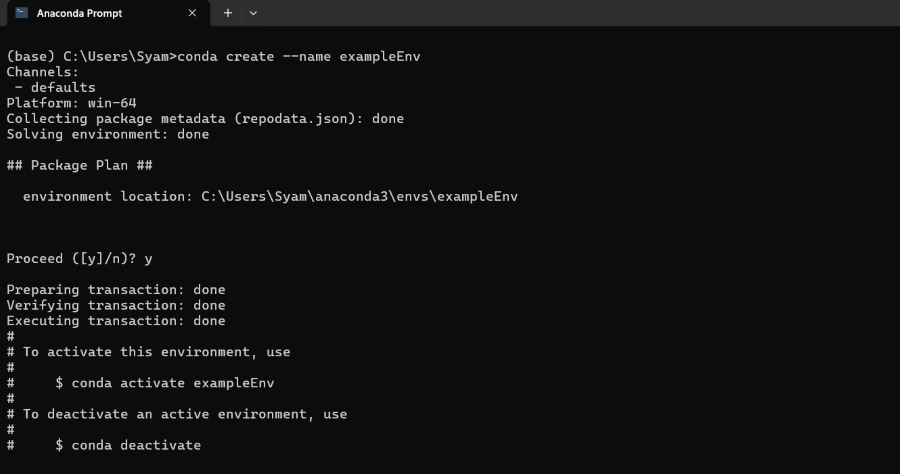 Install R kernel in Anaconda Step 4: Install the R KernalWe can install the R kernal by the adding it to Jupyter with. use the below command to install the R kernal: conda install -c r r-irkernel
 Install R kernel in Anaconda The above command can installs the IRKernal from the R Kernal which is the kernal for the Jupyter into the Anaconda Distribution. Step 5: Verify the InstallationAfter installation of R Kernal, We can verify that the R Kernal is avaiable in the Jupyter by listing all the installed kernals. jupyter kernelspec list
 Install R kernel in Anaconda We should see the entry for the R Kernal in the output. Step 6: Test the R KernalWe can test the R Kernal, start up the Jupyter Notebook. jupyter notebook
 Install R kernel in Anaconda This will be open the Jupyter in your default web browser.  Install R kernel in Anaconda ConclusionInstalling the R Kernal in the anaconda enhances the data science toolkit by combing the powerful statistical computing the capabilities of the R with the interactive notebook format of the Jupyter. Whether for the data analysis, visualization or statistical modeling and having the R readily available in the Jupyter nootbooks faciliates exploratory the data analysis, visualization or statistical modeling and having R readily available in the Jupyter notebooks faciliates exploratory data analysis and prototyping in thw way thats accessible and reproducible. |
Reffered: https://www.geeksforgeeks.org
| R Language |
Type: | Geek |
Category: | Coding |
Sub Category: | Tutorial |
Uploaded by: | Admin |
Views: | 19 |