
|
|
RabbitMQ is a robust message broker that is open source, used between two different applications to great advantage in handling asynchronous messaging; it is, in turn, very effective at delivering the reliable routing of messages between services. The following guide will show you how to install and configure RabbitMQ on your Linux server. Prerequisites
InstallationThe installation process varies a little depending on your Linux flavor. It is described below for Debian/Ubuntu systems and RPM-based systems such as CentOS, RHEL, Fedora: Debian/Ubuntu1. Update your package lists: sudo apt-get update
 Update packages 2. Install Erlang, a dependency for RabbitMQ: sudo apt-get install erlang
 Install erlang 3. Update package lists again and install RabbitMQ: sudo apt update
sudo apt-get install rabbitmq-server
 Install rabbitmq server 4. Start and Enable RabbitMQ After installation, start the RabbitMQ service and enable it to start on boot: sudo systemctl start rabbitmq-server
Verifying InstallationOnce all the required installation is complete, then we need to verify that RabbitMQ is running or not: sudo systemctl status rabbitmq-server
 Verification This command will show that the RabbitMQ service is active and running at this instance. Securing RabbitMQ (Optional but Recommended)With default, The RabbitMQ has some minimal security configurations. Here are some basic step that need to secure RabbitMQ : Set a strong password for the default user “guest”: Setup login credentials Enabling Management PluginThe RabbitMQ Management Plugin provides different web interface for the complete managment of your RabbitMQ instance. To simply enable it: sudo rabbitmq-plugins enable rabbitmq_management
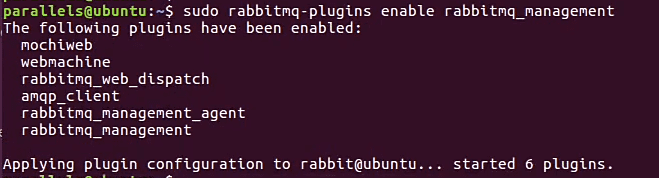 Enable plugins Accessing Management ConsoleBy default, the management console is available at port 15672. Open your web browser and type http://localhost:15672. You will be asked for a username and password. Type the user name “guest” and the password you set above. .png) Management console Additional ConsiderationsThis document describes a very simplified, basic RabbitMQ setup only. For configuration and features more advanced than what is covered here. There are several issues that you might want to investigate further, including:
ConclusionRabbitMQ is the most powerful tool to implement asynchronous messaging between applications working on your Linux server. Following the steps described in this guide will get you started with a basic setup of RabbitMQ. Refer to official documentation for in-depth configuration and explore features like the Management Plugin for web-based administration. It allows for reliable and scalable communication within your application ecosystem using RabbitMQ. How to Setup RabbitMQ in Linux Server – FAQsDo I need an RPM-based system to run RabbitMQ?
Does RabbitMQ come secure out of the box?
What is RabbitMQ Management Plugin?
How do I learn about configuring RabbitMQ?
|
Reffered: https://www.geeksforgeeks.org
| Installation Guide |
Type: | Geek |
Category: | Coding |
Sub Category: | Tutorial |
Uploaded by: | Admin |
Views: | 15 |