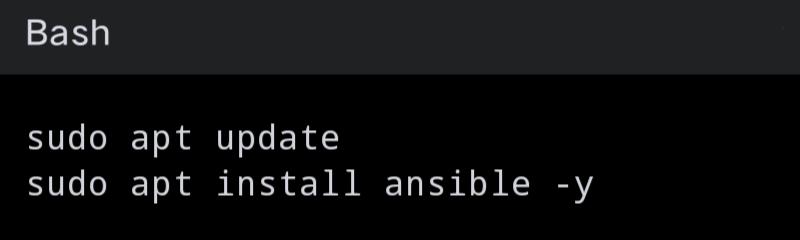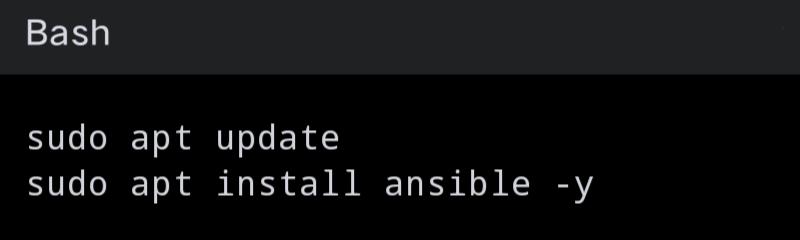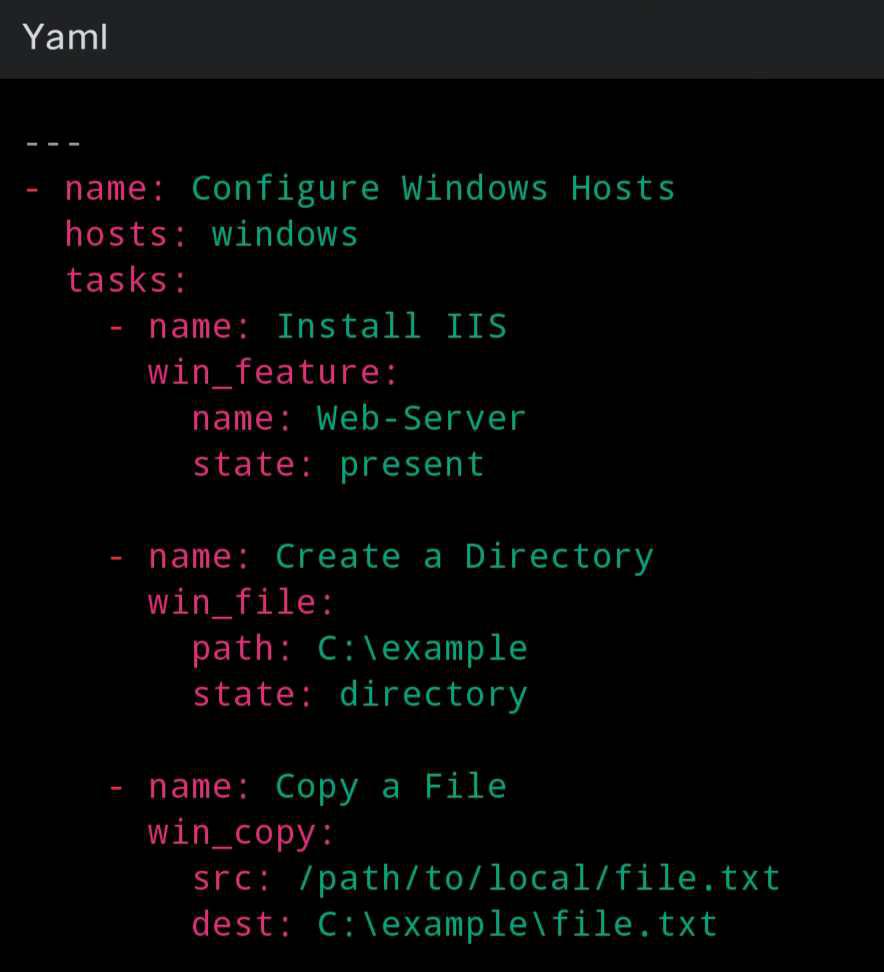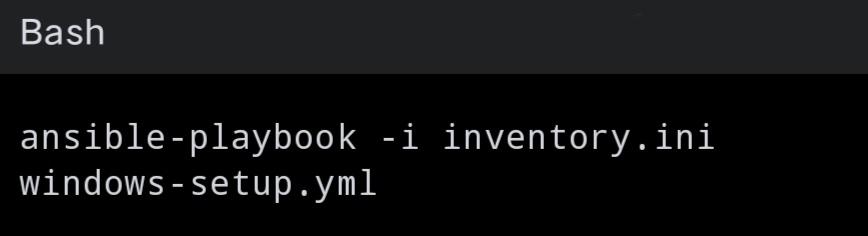|
In today’s rapidly evolving IT landscape, automation has become a crucial component for managing complex infrastructures efficiently. Ansible, a powerful and user-friendly automation tool, has gained immense popularity for its simplicity and effectiveness in managing both Linux and Windows environments. This article delves into how Ansible can be used to manage Windows hosts, providing a step-by-step guide to implementation, best practices, and troubleshooting. By the end of this article, you’ll have a comprehensive understanding of Ansible’s capabilities in managing Windows systems, enabling you to streamline your operations and boost productivity.
What is Ansible?
Ansible is an open-source automation platform that simplifies the management of systems, applications, and networks. It automates tasks such as configuration management, application deployment, and task automation, reducing the complexity and time required for these operations. Ansible is agentless, meaning it does not require any additional software to be installed on the managed nodes, which makes it an attractive choice for many organizations.
Developed by Michael DeHaan and introduced by Red Hat, Ansible uses a simple, human-readable language known as YAML (Yet Another Markup Language) for its playbooks, making it accessible even to those with limited programming knowledge. Its architecture relies on modules, which are discrete units of code that perform specific tasks. These modules are executed over SSH on Linux/Unix systems and over WinRM on Windows systems.
Primary Terminologies Related to This Article
Understanding Ansible‘s key terminologies is essential for effectively managing Windows hosts. Here are some primary terms you need to know:
- Playbook: A playbook is a YAML file containing a series of tasks that Ansible executes on managed nodes. It defines the desired state of the system and the steps required to achieve it.
- Inventory: An inventory is a file or a script that lists the nodes managed by Ansible. It categorizes nodes into groups, allowing you to target specific groups with your playbooks.
- Module: Modules are reusable scripts that perform specific tasks, such as installing software, managing files, or configuring services. Ansible includes numerous built-in modules, and you can also create custom modules.
- Task: A task is a single action that Ansible performs on a managed node. Tasks are executed in the order they appear in a playbook.
- Role: A role is a collection of tasks, variables, and templates organized in a standardized file structure. Roles facilitate the reuse and sharing of Ansible code.
- Handler: Handlers are special tasks that run only when triggered by other tasks. They are commonly used to restart services or perform actions that should occur only if there are changes.
- Facts: Facts are gathered information about the managed nodes. They include details such as IP addresses, OS versions, and hardware specifications, and can be used to make playbooks more dynamic.
- WinRM (Windows Remote Management): WinRM is the protocol Ansible uses to communicate with Windows hosts. It allows remote management and execution of commands on Windows machines.
How to Use Windows Nodes as Worker Nodes using Ansible?
To manage Windows hosts with Ansible, you need to configure them as worker nodes. This process involves setting up the control machine, preparing the Windows hosts, and creating playbooks for task automation.
Setting Up the Control Machine
- The control machine is the system from which Ansible is run. It can be a Linux or a macOS system. Follow these steps to set up the control machine:
Step 1: Install Ansible
- Install the ansible in the controller node with the following commands as shown in the following screenshot:
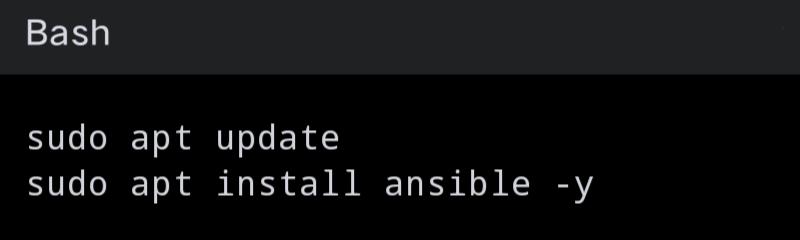
Step 2: Install Required Python Packages
- Install the required python packages as shown in the following screenshot:

Preparing Windows Hosts
Step 3: Enable WinRM
- WinRM must be enabled and configured on the Windows hosts. Run the following PowerShell script on each Windows machine to enable and configure WinRM:

Step 4: Create a User for Ansible
- Create a user account on the Windows host that Ansible will use to connect. Ensure this user has the necessary administrative privileges.
Step 5: Set Up Authentication
- Configure authentication for the Ansible user. This can be done using username/password or certificates. For simplicity, we’ll use username/password authentication here.
Step 6: Creating an Inventory File
- Create an inventory file to list your Windows hosts. Here’s an example inventory.ini file:

Step 7: Writing Playbooks
- Create a playbook to automate tasks on the Windows hosts. Here’s an example windows-setup.yml playbook:
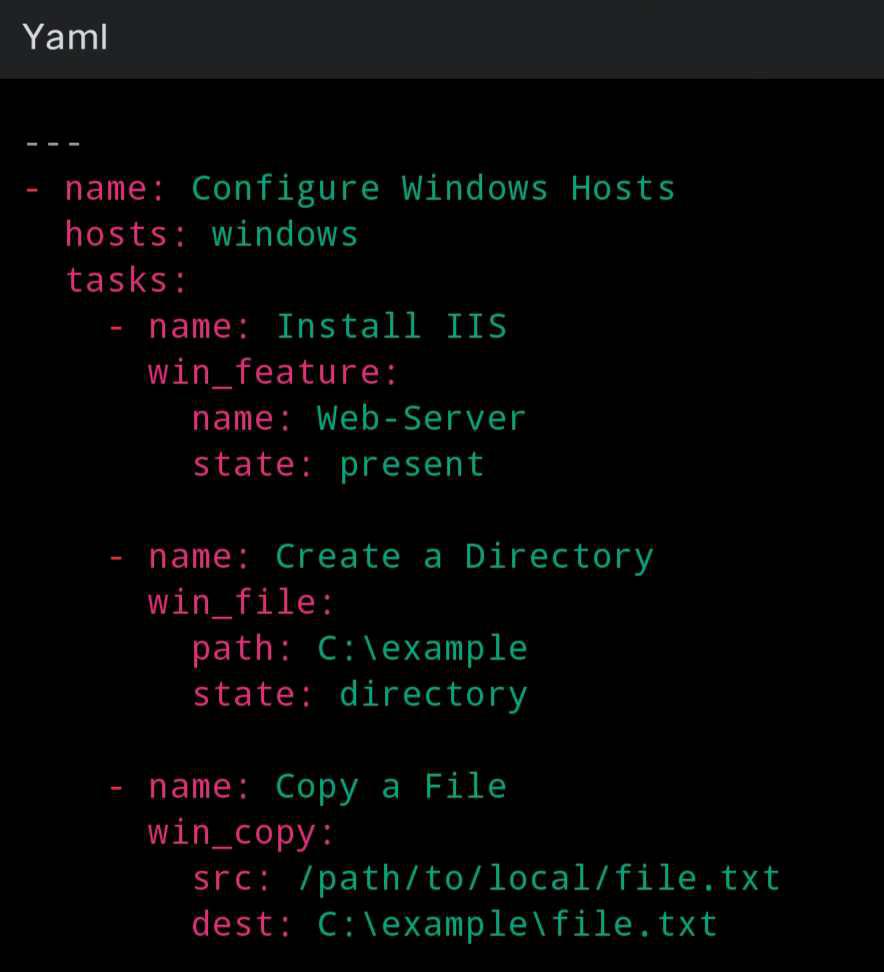
Step 8: Running the Playbook
- Run the playbook using the following command:
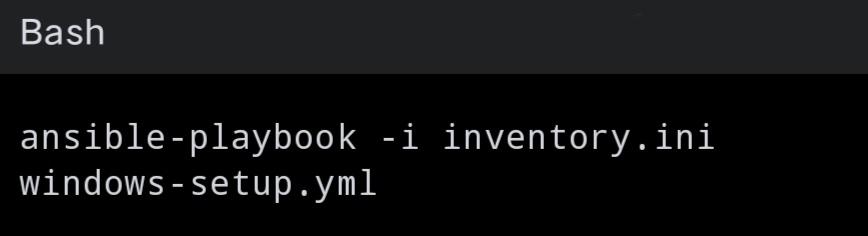
Best Practices and Troubleshooting Issues
The following are the some of the best practices and troubleshooting issues:
Best Practices
- Use Roles for Reusability: Organize your playbooks into roles to make them reusable and maintainable.
- Secure Your Credentials: Avoid hardcoding passwords in playbooks. Use Ansible Vault to encrypt sensitive data.
- Regularly Update Ansible and Modules: Keep Ansible and its modules updated to benefit from the latest features and security patches.
- Test Playbooks in a Staging Environment: Before applying playbooks in production, test them in a staging environment to ensure they work as expected.
- Use Handlers Appropriately: Use handlers to perform actions that should only occur when there are changes, such as restarting a service.
Troubleshooting Common Issues
- WinRM Connectivity Issues: Ensure WinRM is properly configured and the necessary firewall rules are in place. Use the Test-WSMan command on the Windows host to verify connectivity.
- Authentication Failures: Verify the username and password are correct and that the user has the necessary permissions. Check for typos in the inventory file.
- Certificate Validation Errors: If using self-signed certificates, set ansible_winrm_server_cert_validation=ignore in the inventory file.
- Module Errors: Ensure the required Ansible modules for Windows are installed and compatible with your Ansible version.
Conclusion
In conclusion, managing Windows hosts with Ansible can significantly streamline your IT operations, reducing complexity and improving efficiency. By following the steps outlined in this article, you can set up Ansible to manage your Windows infrastructure effectively, implement best practices, and troubleshoot common issues, ensuring a smooth and productive automation experience.
Ansible Windows Host Management – FAQs
What is the role of WinRM in managing Windows hosts with Ansible?
WinRM (Windows Remote Management) is the protocol that Ansible uses to communicate with Windows hosts. It allows Ansible to execute commands and scripts on remote Windows machines, facilitating automation and management.
Can Ansible manage both Linux and Windows hosts simultaneously?
Yes, Ansible can manage both Linux and Windows hosts simultaneously. You can define both types of hosts in your inventory file and create playbooks that target specific groups of hosts based on their operating system.
How do I secure credentials used in Ansible playbooks?
Ansible Vault is a feature that allows you to encrypt sensitive data, such as passwords and keys, within your playbooks. Use the ansible-vault encrypt command to encrypt files and ansible-vault decrypt to decrypt them.
What are some common tasks that can be automated on Windows hosts using Ansible?
Common tasks include software installation, configuration management, file transfers, service management, and system updates. Ansible’s extensive module library provides the tools needed to automate these tasks effectively.
How do I handle errors in Ansible playbooks?
Ansible provides error-handling mechanisms such as ignore_errors, failed_when, and rescue blocks. These features allow you to specify conditions under which errors should be ignored or handled differently, ensuring your playbooks can handle various scenarios gracefully.
|