
|
|
Masking and clipping is an advanced technique used in Figma to control the visibility of elements in a particular design to give the design an aesthetic touch. masking and clipping techniques are essential for a complete design these techniques allow designers to creatively change and constrain how content is displayed to the user which is very necessary for creating polished, clean, and attractive designs. What is Masking?The mask is a shape in which the user wants to display a particular object, so a mask is placed on top of the object and when we cut the object will come in the form of a mask. This simple technique of reshaping the object or group of objects in the form of a mask is called masking. How to Mask in Figma?Step 1: Create a ShapeChoose or Create Shape according to requirements.  Create or Select Shape. Step 2: Add an imageInsert image that you want to mask.  Image Added Step 3: Duplicate the layer of image and shape (Vector).Select the middle layer one of image and other layer of Shape.  Duplicate the Layer Step 4: Select masking optionClick mouse right button and select option use as Mask. 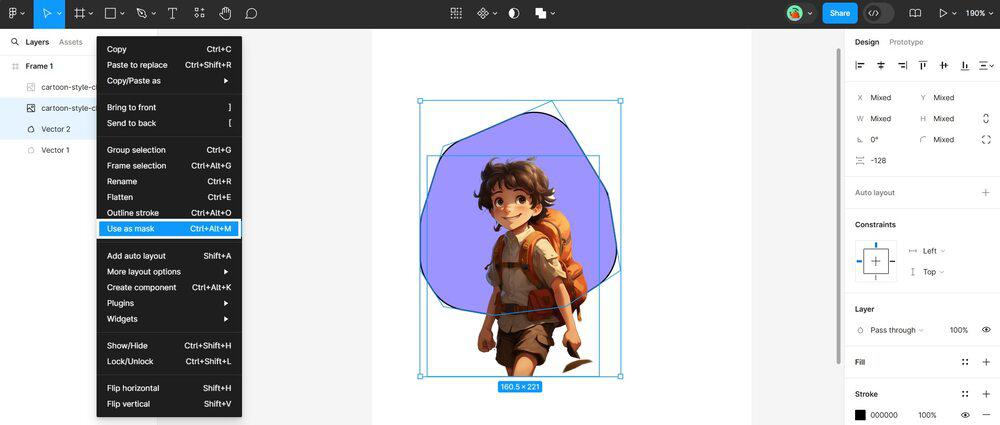 Use as Mask Step 5: Crop to the size of the shapeSelect the unmasked image layer and crop to the size of shape by pressing ctrl.  Crop the size Step 6: Here is the final layerFinal Result after cropping unmasked Image layer.  Final Result. What is Clipping?Clipping is a technique in Figma which is mostly similar to masking. In clipping, we use frames to limit the visibility of content within it. In clipping simply, we can view only the content that is in the frame and the remaining content can be visible by scrolling. Step 1: Create a frameSelect or create a frame for your content.  Selected this frame. Step 2: Insert Scrollable content/Image. Scrollable image is inserted Step 3: align images inside the frame.There is check box for clipping content in Right side in black border box. 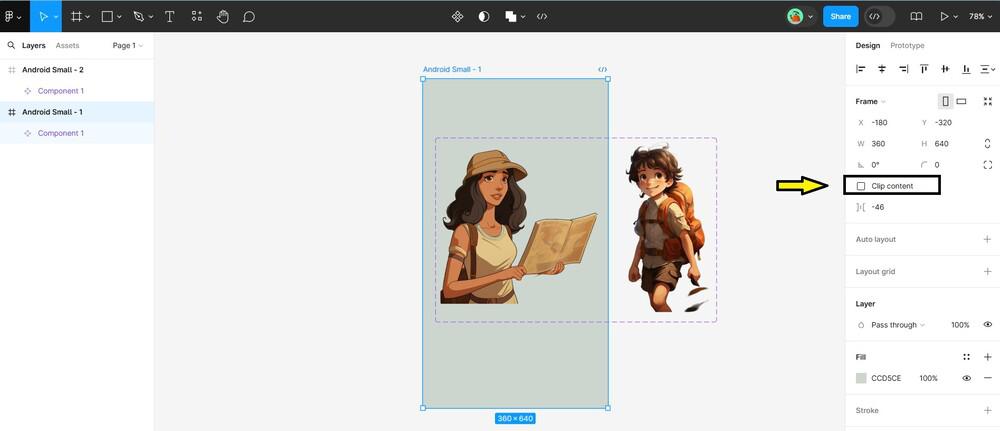 Clip content in Right side Step 4: Click on the check box for clipping excess content that is not in frame..gif) Check or uncheck. Key Tips for Masking and Clipping
ConclusionThe techniques of Masking and clipping are powerful techniques in Figma that allow designers to control the visibility of content with their creative design frames and thought processes. When we understand how to use this techniques then we can make our design look good and professional. These also help us to create unique elements for our design which attract more users. Masking and Clipping in Figma – FAQsCan I edit the mask shape after applying it?
How do I remove a mask?
Nested masking are allowed or not?
Are Masking and Clipping are Same?
Does clipping affect export?
|
Reffered: https://www.geeksforgeeks.org
| Design |
Type: | Geek |
Category: | Coding |
Sub Category: | Tutorial |
Uploaded by: | Admin |
Views: | 21 |