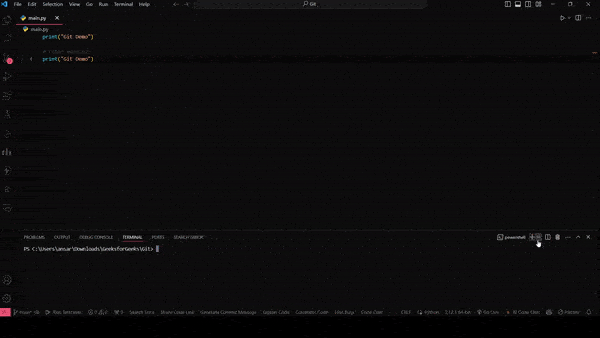
|
|
In Git, a branch represents an independent line of development. When working with Git, it’s often necessary to know which branch you’re currently on. This can help you avoid making changes in the wrong branch and ensure you’re following your workflow correctly. This article will cover various methods to get the current branch name in Git, describing each approach in detail. Table of Content Why Knowing the Current Branch is Important?
Using the `git branch` CommandThe simplest way to find out the current branch name is by using the `git branch` command. This command lists all branches in the repository and highlights the current branch with an asterisk (`*`). Step 1: Open your terminal or command prompt. Step 2: Navigate to your Git repository. Step 3: Type the following command: git branch
Output:The output will show all branches with the current branch highlighted, like this: main Example:Using the `git status` CommandThe `git status` command provides a lot of information about the state of your working directory and staging area. Among this information, it also shows the current branch name. Step 1: Open your terminal or command prompt. Step 2: Navigate to your Git repository. Step 3: Type the following command: git status
Output:The output will include a line indicating the current branch: On branch feature-branch Example:Using the `git rev-parse` CommandFor a more concise output, you can use the `git rev-parse` command. This command is often used in scripts because it outputs just the branch name without additional formatting. Step 1: Open your terminal or command prompt. Step 2: Navigate to your Git repository. Step 3:Type the following command: git rev-parse --abbrev-ref HEAD
Output:The output will be the name of the current branch: feature-branch
Example: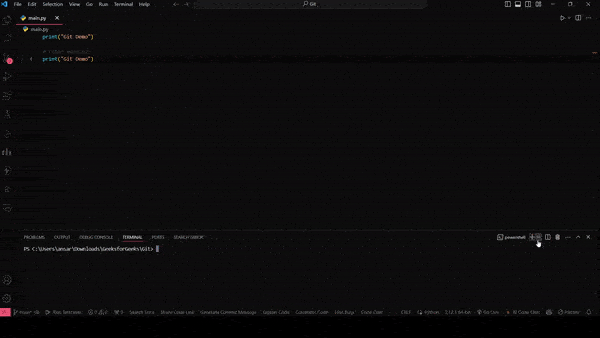 How to Get the Current Branch Name in Git |
Reffered: https://www.geeksforgeeks.org
| Git |
Type: | Geek |
Category: | Coding |
Sub Category: | Tutorial |
Uploaded by: | Admin |
Views: | 15 |