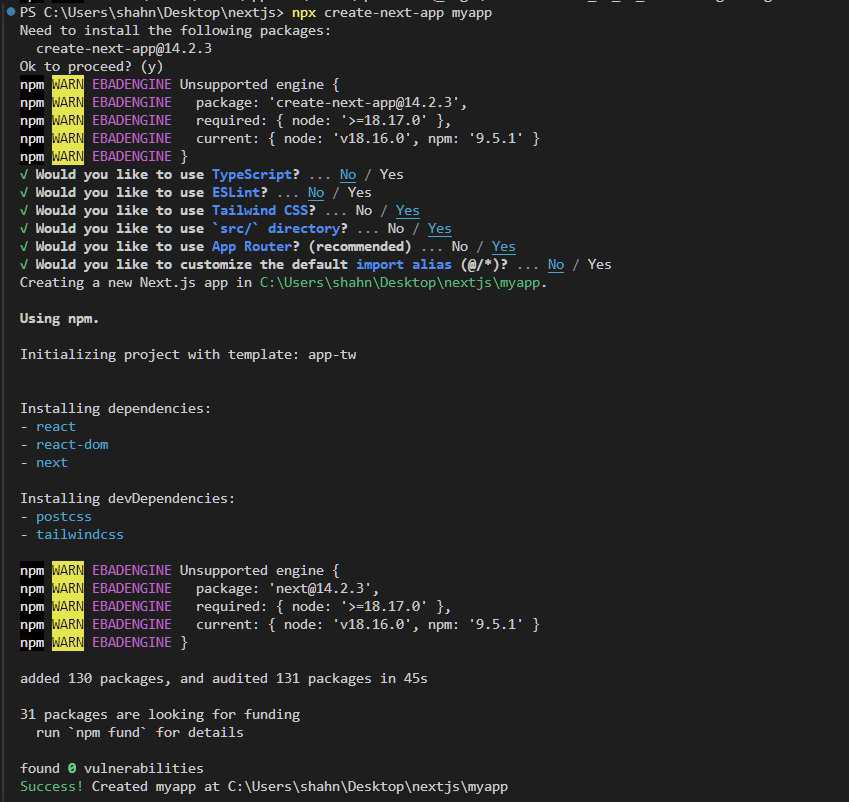
|
|
To access files uploaded to the public folder in Next.js, a popular React framework for building server-side rendered applications. When working with Next.js, it’s important to understand how to manage files that are publicly accessible to your application users. What is a Public Folder in Next.js?The public folder in a Next.js project is a repository for static assets accessible directly by the client. Files stored in this folder are served as it is, without undergoing any processing by Webpack or other bundlers. This makes it an ideal location for storing images, fonts, and other resources that do not require dynamic handling. Steps to access files uploaded to the public folder in Next.jsStep 1: Create a next js app using the command. npx create-next-app myapp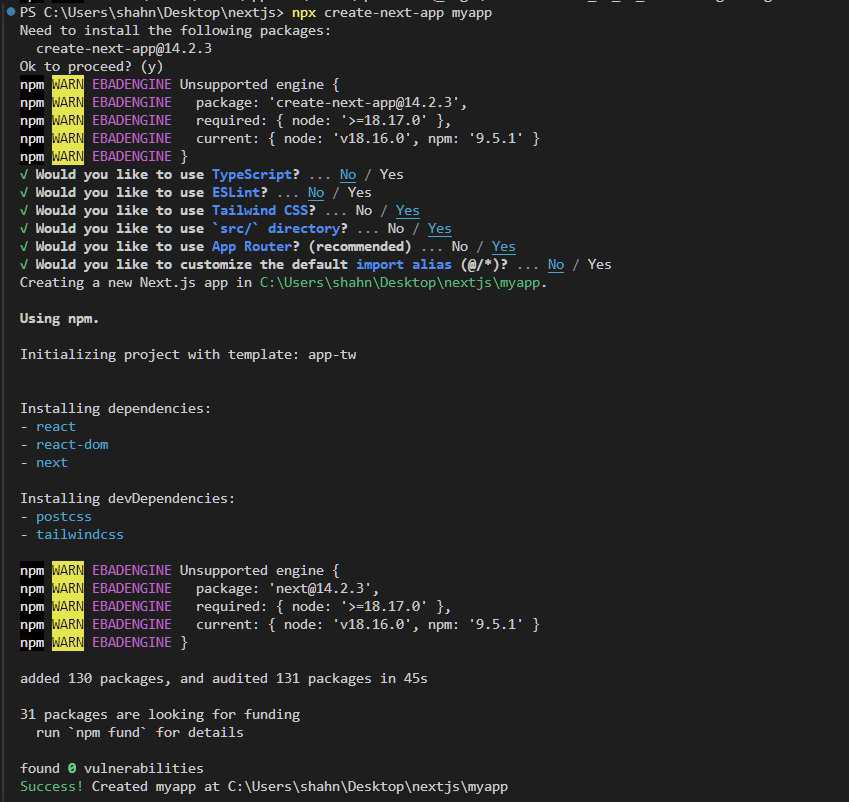 npx create-next-app app-name Step 2: Navigate to the directory. cd myappProject Structure: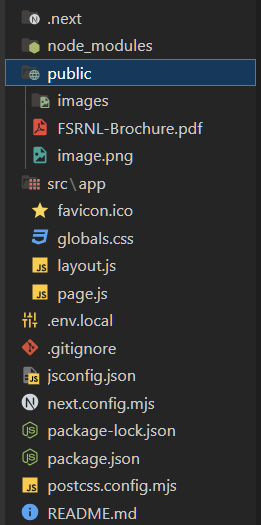 project structure Updated Dependencies:{ Approach
Example: In this example we will access an image stored in public folder in Next.js by using direct url of the file. We have imported “Image” component from “next/Image” and used it to render the image. Steps to run the application: npm run devOutput: 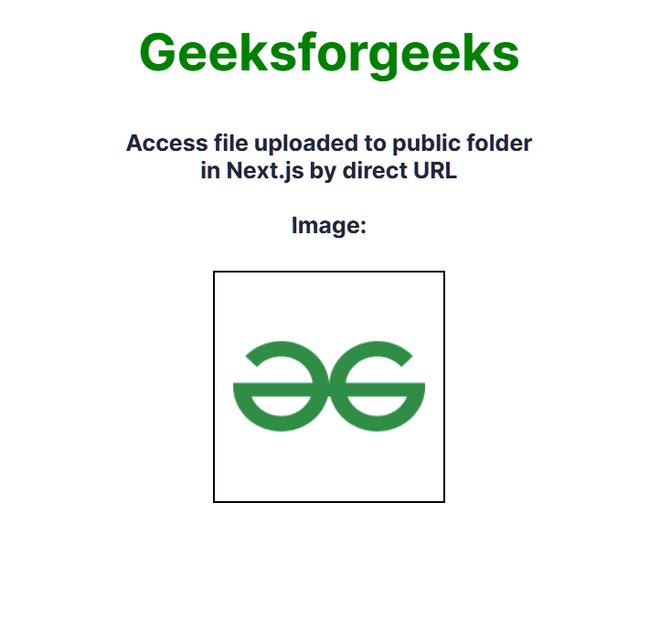 How to access files uploaded to the public folder in Next.js? Note: We can access the image uploaded to public folder in next.js by typing the image name in the url: http://localhost:3000/image.png  Using direct image name in url |
Reffered: https://www.geeksforgeeks.org
| ReactJS |
| Related |
|---|
| |
| |
| |
| |
| |
Type: | Geek |
Category: | Coding |
Sub Category: | Tutorial |
Uploaded by: | Admin |
Views: | 20 |