
|
|
Electron provides a platform for developing desktop applications using web technologies, while Angular offers a robust framework for building dynamic and interactive web applications. Integrating these two technologies enables developers to use their existing skills in Angular to create powerful desktop applications. This article explores the integration of Electron with Angular 17, allowing developers to build cross-platform desktop applications using the Angular framework. Approach to Integrate Electron with Angular 17Step 1: make a folder and install global angular CLIThe Angular CLI is based on Node, so provided that you have Node and NPM installed on your machine, you can simply run the following command to install the CLI. npm install -g @angular/cliStep 2: Create a project.In your terminal, run the following command. ng new <-your-project-name->Now, Navigate to project directory. cd <-your-project-name->Project Structure Folder Structure Step 3: Installing & setting up Electron.After creating the project for Angular, Electron can now be installed using the following commands. npm install --save-dev electron@latestDependencies"dependencies": {
"@angular/animations": "^17.3.0",
"@angular/common": "^17.3.0",
"@angular/compiler": "^17.3.0",
"@angular/core": "^17.3.0",
"@angular/forms": "^17.3.0",
"@angular/platform-browser": "^17.3.0",
"@angular/platform-browser-dynamic": "^17.3.0",
"@angular/router": "^17.3.0",
"rxjs": "~7.8.0",
"tslib": "^2.3.0",
"zone.js": "~0.14.3"
},
"devDependencies": {
"@angular-devkit/build-angular": "^17.3.6",
"@angular/cli": "^17.3.6",
"@angular/compiler-cli": "^17.3.0",
"@types/jasmine": "~5.1.0",
"electron": "^30.0.9",
"jasmine-core": "~5.1.0",
"karma": "~6.4.0",
"karma-chrome-launcher": "~3.2.0",
"karma-coverage": "~2.2.0",
"karma-jasmine": "~5.1.0",
"karma-jasmine-html-reporter": "~2.1.0",
"typescript": "~5.4.2"
}Step 4: Now, create a ‘app.js’ in your root directory on project.This app.js will be entry point for Electron in Angular. Note: Here, in line with pathname, the build directory is ‘/dist/ang-electron/browser/index.html’ and this is the standard path to follow, ‘ang-electron’ is the project name. Step 5: Next, open the package.json file and add the app.js file as the main entry point of our project.{
"name": "ang-electron",
"version": "0.0.0",
"main": "app.js",
// [...]
}Next, modify the start script in the package.json file to make it easy to build the project and run the Electron application with one command. "scripts": {
"ng": "ng",
"start": "ng build --base-href ./ && electron .",
"build": "ng build",
"watch": "ng build --watch --configuration development",
"test": "ng test",
"serve:ssr:ang-electron": "node dist/ang-electron/server/server.mjs"
},Step 6: Run Electron using npm.npm startIt will open a window with following output. Output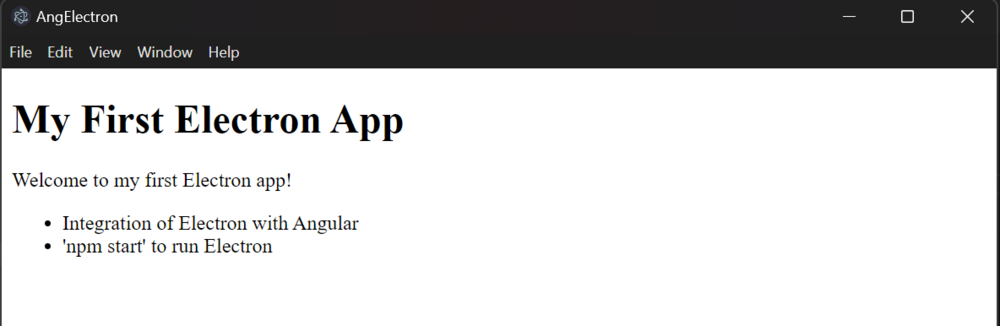 Integrating Electron with Angular 17 By following these steps and approaches, developers can effectively integrate Electron with Angular 17 to build robust and feature-rich desktop applications. |
Reffered: https://www.geeksforgeeks.org
| AngularJS |
| Related |
|---|
| |
| |
| |
| |
| |
Type: | Geek |
Category: | Coding |
Sub Category: | Tutorial |
Uploaded by: | Admin |
Views: | 14 |