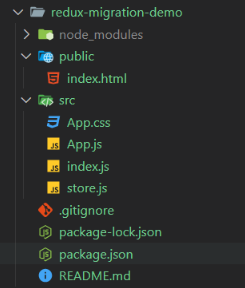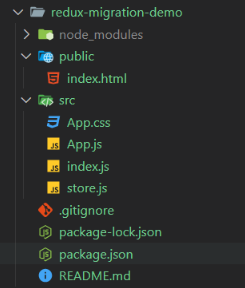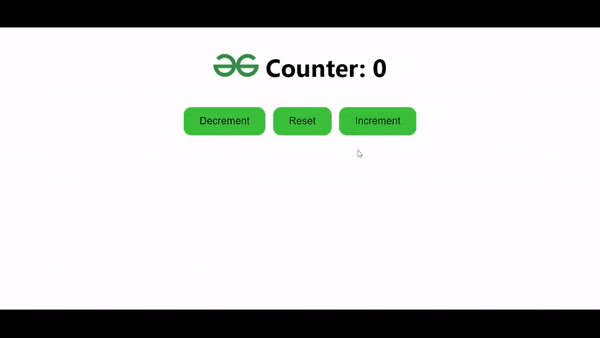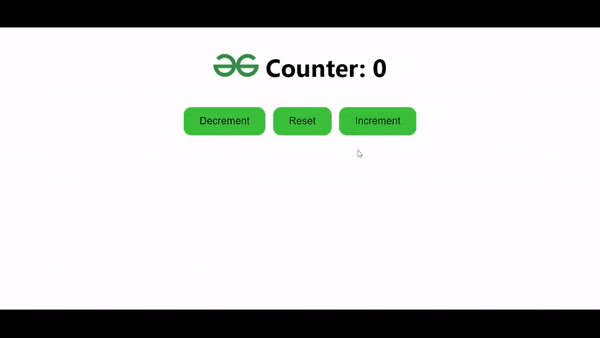|
Migrating an existing Redux application to Redux Toolkit (RTK) can streamline your Redux code, reduce boilerplate, and improve maintainability. Here’s a step-by-step guide to help you through the migration process.
Prerequisites:Steps to Create Redux ApplicationStep 1: Create a React Application named ‘redux-migration-demo’ and navigate to it using this command.
npx create-react-app redux-migration-demo
cd redux-migration-demo Step 2: Install required packages and dependencies.
npm install react-redux redux Project Structure: 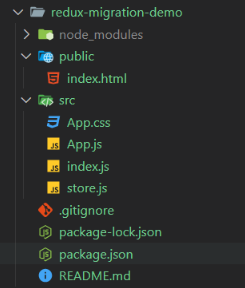 Project Structure The updated dependencies in package.json file will look like:
"dependencies": {
"react": "^18.3.1",
"react-dom": "^18.3.1",
"react-redux": "^9.1.2",
"redux": "^5.0.1",
},Example:
CSS
/* App.css */
#App {
display: flex;
flex-direction: column;
align-items: center;
}
button {
background-color: rgb(58, 192, 58);
padding: 10px 20px;
border: 1px solid transparent;
border-radius: 10px;
margin: 10px 5px;
cursor: pointer;
}
button:hover{
background-color: rgb(27, 180, 27);
}
// index.js
import React from 'react';
import ReactDOM from 'react-dom/client';
import App from './App';
import { Provider } from 'react-redux';
import store from './store';
const root = ReactDOM.createRoot(document.getElementById('root'));
root.render(
<Provider store={store}>
<App />
</Provider>
);
// App.js
import { connect } from 'react-redux';
import './App.css';
const Counter = (
{ count, increment,
decrement, reset
}) => (
<div id='App' >
<h1>
<img src='https://media.geeksforgeeks.org/gfg-gg-logo.svg'
alt='gfg_logo' />
{" "} Counter: {count}
</h1>
<div>
<button onClick={decrement}>
Decrement
</button>
<button onClick={reset}>
Reset
</button>
<button onClick={increment}>
Increment
</button>
</div>
</div>
);
const mapStateToProps = state => ({
count: state.count,
});
const mapDispatchToProps = dispatch => ({
increment: () => dispatch({ type: 'INCREMENT' }),
decrement: () => dispatch({ type: 'DECREMENT' }),
reset: () => dispatch({ type: 'RESET' }),
});
const CounterApp =
connect(mapStateToProps, mapDispatchToProps)(Counter);
export default CounterApp
// store.js
import { createStore } from "redux";
const initialState = {
count: 0
};
const reducer = (state = initialState, action) => {
switch (action.type) {
case 'INCREMENT':
return { ...state, count: state.count + 1 };
case 'DECREMENT':
return { ...state, count: state.count - 1 };
case 'RESET':
return { ...state, count: 0 };
default:
return state;
}
};
export default createStore(reducer);
Step to Run Application: Run the application using the following command from the root directory of the project
npm start Output: Your project will be shown in the URL http://localhost:3000/
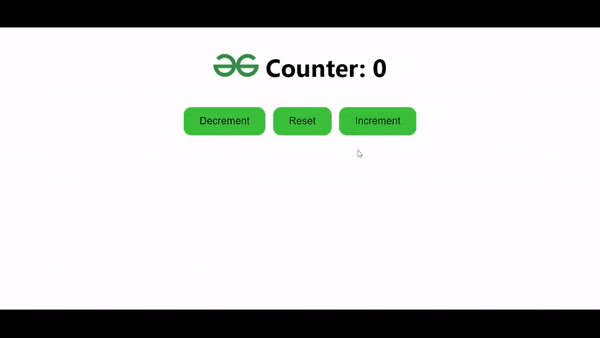 Redux Counter App Output Approach of Migration - Install Redux Toolkit and React-Redux module.
- Covert Redux’ reducer to Redux Toolkit’s Slice and make your actions and reducers into that slice.
- Replace the traditional createStore function with Redux Toolkit’s configureStore in your store configuration.
- Use useSelector hook ( React-Redux ) to fetch or Access state values in the any components.
- Use Dispatch hooks from react-redux to dispatch actions like increment, decrement etc.
- Use Provider component from ‘React-Redux’ to make Redux store available to all components in your application.
Step to Migrate ApplicationStep 1: Install required packages and dependencies.
npm install @reduxjs/toolkit react-redux Step 2 : Replace existing reducers with createSlice to automatically generate action creators and types.
Step 3 : Use configureStore from Redux Toolkit to set up the store.
Step 4 : Use useDispatch and useSelector hooks from react-redux to dispatch actions and access state in the components.
The updated dependencies in package.json file will look like:
"dependencies": {
"@reduxjs/toolkit": "^2.2.5",
"react": "^18.3.1",
"react-dom": "^18.3.1",
"react-redux": "^9.1.2",
},Example:
CSS
/* App.css */
#App {
display: flex;
flex-direction: column;
align-items: center;
}
button {
background-color: rgb(58, 192, 58);
padding: 10px 20px;
border: 1px solid transparent;
border-radius: 10px;
margin: 10px 5px;
cursor: pointer;
}
button:hover{
background-color: rgb(27, 180, 27);
}
// store.js
import { createSlice, configureStore } from '@reduxjs/toolkit';
export const counterSlice = createSlice({
name: 'counter',
initialState: {
count: 0
},
reducers: {
increment: state => {
state.count += 1;
},
decrement: state => {
state.count -= 1;
},
reset: state => {
state.count = 0;
}
}
});
export const { increment, decrement, reset } = counterSlice.actions;
export default configureStore({ reducer: counterSlice.reducer });
// App.js
import React from 'react';
import { useSelector, useDispatch } from 'react-redux';
import { increment, decrement, reset } from './store';
import './App.css';
const Counter = () => {
const count = useSelector((state) => state.count);
console.log(count)
const dispatch = useDispatch();
return (
<div id='App' >
<h1>
<img src='https://media.geeksforgeeks.org/gfg-gg-logo.svg'
alt='gfg_logo' />
{" "} Counter: {count}
</h1>
<div>
<button onClick={() => dispatch(decrement())}>
Decrement
</button>
<button onClick={() => dispatch(reset())}>
Reset
</button>
<button onClick={() => dispatch(increment())}>
Increment
</button>
</div>
</div>
);
};
export default Counter;
// index.js
import React from 'react';
import ReactDOM from 'react-dom/client';
import App from './App';
import { Provider } from 'react-redux';
import store from './store';
const root = ReactDOM.createRoot(document.getElementById('root'));
root.render(
<Provider store={store}>
<App />
</Provider>
);
Step to Run Application: Run the application using the following command from the root directory of the project
npm start Output: Your project will be shown in the URL http://localhost:3000/
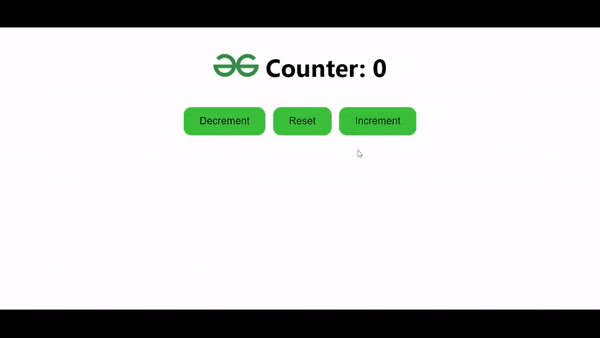 Redux Toolkit Counter App OutputE
|