
|
|
ISO files are disc image archives commonly used to distribute software and operating systems. There are two main ways to access the contents of an ISO file on Ubuntu Linux: using the graphical user interface (GUI) or the command line. What is an ISO File?An ISO file or an ISO image is a single data file that incorporates all the data that is present on a CD, DVD, or Blu-ray disc. It is a digital copy of an optical disc, and it is useful in copying an exact copy of the original disc. ISO files normally have a .iso extension, which is used to distribute software and operating systems, and other forms of media. ISO files can be used to:
ISO files contain all the files and folders present on the disc with the disc’s file system, the boot sector, and the data. They can also be installed on a computer as a virtual drive so that individuals can operate the disc without the actual physical disk. ISO files can be extracted using various tools, such as:
ISO files can be opened and mounted on a computer using various methods, including:
How to open ISO files on Ubuntu LinuxMount ToolStep 1: First make a directory.

Step 2: Mount the iso file as a loop device.

The mount command with the -o loop option is used to mount an ISO file as a loop device which allows you to access the contents of the ISO file as if it is a physical disc. 
7z ToolStep 1: Enter the following command to download 7z tool.
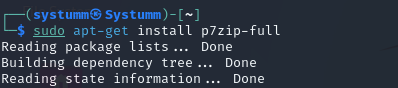
Step 2: Now paste the following command to extract files from iso image.
7z: It is an implementation of the command-line 7-Zip file archiver. x: The extract option “x” instructs 7z to extract the contents of the iso file. Test. iso: This is the actual name of the ISO file which you wish to extract. 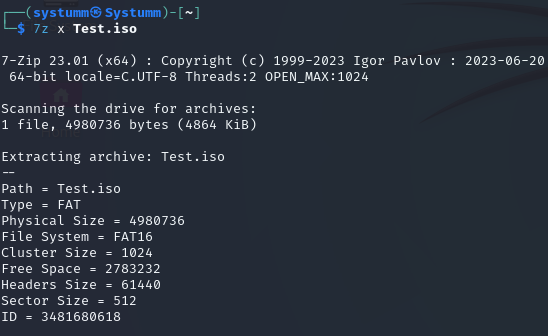
isoinfo toolStep 1: Enter the following command to install isoinfo tool.

Step 2: Now paste the following command to extract and list the files in the iso image.
isoinfo: It is the command used to get information on an ISO file.
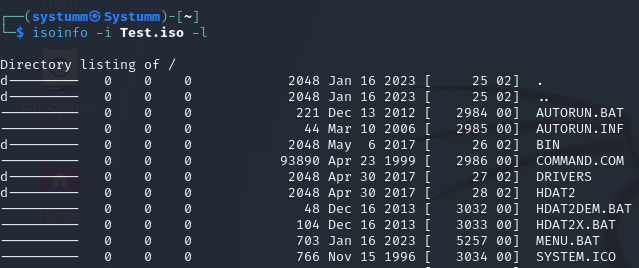
ConclusionOverall, ISO files serve as a good means of sharing and archiving data and software, as well as distributing operating systems. They can be used to burn CDs and DVDs which can be made bootable or to copy discs and write data on them, install software, or to transfer some data electronically onto a USB Flash drive . Backup files are in ISO format and there are several ways of opening it with the computer including with the mount tool, 7z tool, and isoinfo tool. So by going through with all the described procedures you will not encounter any problems with opening and extracting ISO files on Ubuntu Linux. ISO files on Ubuntu Linux – FAQsWhat is an ISO file ?
What are the benefits of ISO files?
What is the easiest way to mount an ISO file on Ubuntu Linux?
Is it possible to copy files from an ISO file?
Can you explain the differences between the mount tool and the 7z tool?
|
Reffered: https://www.geeksforgeeks.org
| Linux Unix |
Type: | Geek |
Category: | Coding |
Sub Category: | Tutorial |
Uploaded by: | Admin |
Views: | 17 |