
|
|
Swap space is like an extra space in your computer’s memory. When your computer’s main memory (RAM) gets full it uses this extra room (swap space) to store things that aren’t being used right now. This extra room is located on your computer’s hard drive. Keeping an eye on how much of this extra room is being used is important for your computer to work well. If too much of the extra room is being used, your computer might slow down. How to Check Swap Space in Linux What is Swap Space?Swap space is a separate memory on your computer’s hard drive. It acts like extra memory when your computer’s main memory (RAM) gets full. When you have too many programs or files open and your RAM is all used up, your computer moves some of the things it’s not using right now to the swap space on the hard drive. This frees up space in the RAM for the programs and files you’re actively using. Swap space helps your computer keep running smoothly when it’s running out of memory. It’s like having an extra room to store things temporarily when your main room gets too full. Methods to Check Swap Space in Linux1. Using swapon CommandThe swapon command is used to turn on and use an area of your hard drive as extra memory. This extra memory area is called swap space. It helps your computer keep running smoothly when the main memory (RAM) is full. To use swap space run the below command. This command tells your computer to treat the area /dev/sda2 on your hard drive as extra memory (swap space). Command : swapon /dev/sda2
After running swapon, you can check which swap space areas are being used by running the below command. Command : swapon -summary
Output : 
2. Using /proc/swaps CommandThe /proc/swaps file shows information about the swap spaces your computer is currently using as extra memory. It lists details like the name, type, size, and how much of each swap space is being used. To view the contents of the /proc/swaps file, you can use cat command. Command : cat /proc/swaps
Output : 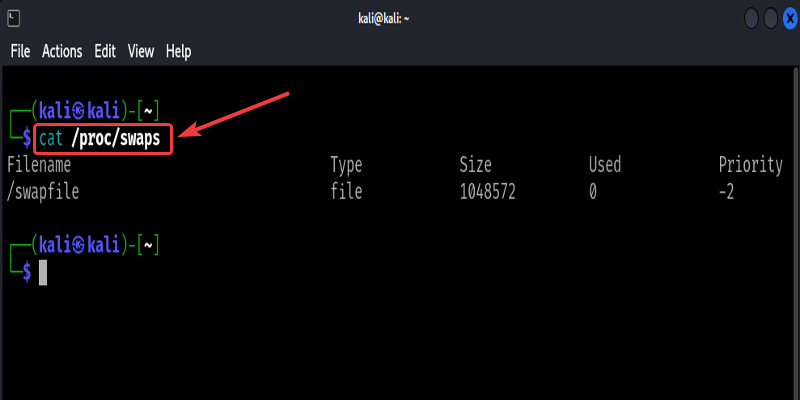
3. Using free commandThe free command shows how much memory (RAM) and swap space your computer is using. When you run free, it displays the total, used, and free amounts for both RAM and swap space use the below command to do that. Command : free
Output : 
4. Using vmstat CommandThe vmstat command shows information about your computer’s memory, CPU, and disk activity. It helps you understand how your system’s resources are being used. Command : vmstat
Output : 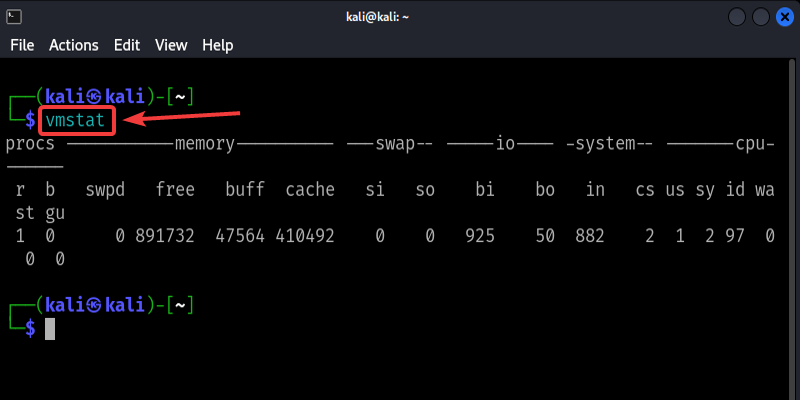
Example Command : vmstat 2 5
This shows memory, CPU, and disk usage, updating every 2 seconds for 5 times. 5. Using top/atop/htop/glances CommandThe commands top, atop, htop, and glances are system monitoring tools used in Linux. They show real-time information about how your computer’s resources like CPU, memory, and disk are being used. Command : top
Output : 
atop command provides a comprehensive view of system activity over time, allowing you to analyze historical data. Navigate through different screens using arrow keys. Press ‘q’ to exit. Command : atop
Output : 
htop command is similar to top but with a user-friendly interface and additional features. It displays a color-coded overview of processes, CPU, and memory usage. Command : htop
Output : 
glances command presents a simplified overview of system resources like CPU, memory, network, and disk I/O on a single screen. Command : glances
Output : 
6. Using Linux GUI ToolThe GNOME System Monitor is a graphical application that allows you to monitor various system resources in a user-friendly interface. It displays information about CPU usage, memory usage, swap space usage, disk activity, and network activity. 
ConclusionMonitoring swap space usage is important to ensure your Linux system runs smoothly. Swap space acts as extra memory when your computer’s RAM gets full. Several command-line tools like swapon, free, vmstat, and GUI tools like GNOME System Monitor allow you to easily check how much swap space is being used. Keeping an eye on swap usage helps you identify if your system needs more RAM or if certain programs are using too much memory. By monitoring swap, you can take steps to optimize your system’s performance and prevent slowdowns caused by running out of memory. How to Check Swap Space in Linux – FAQsWhat is swap space and why is it important?
How can I check how much swap space my computer is using?
Is it bad if my computer is using a lot of swap space?
Can I increase my swap space if it’s running out?
How do I know if I need to add more swap space?
Is there a graphical tool to monitor swap space usage?
|
Reffered: https://www.geeksforgeeks.org
| Linux Unix |
| Related |
|---|
| |
| |
| |
| |
| |
Type: | Geek |
Category: | Coding |
Sub Category: | Tutorial |
Uploaded by: | Admin |
Views: | 16 |