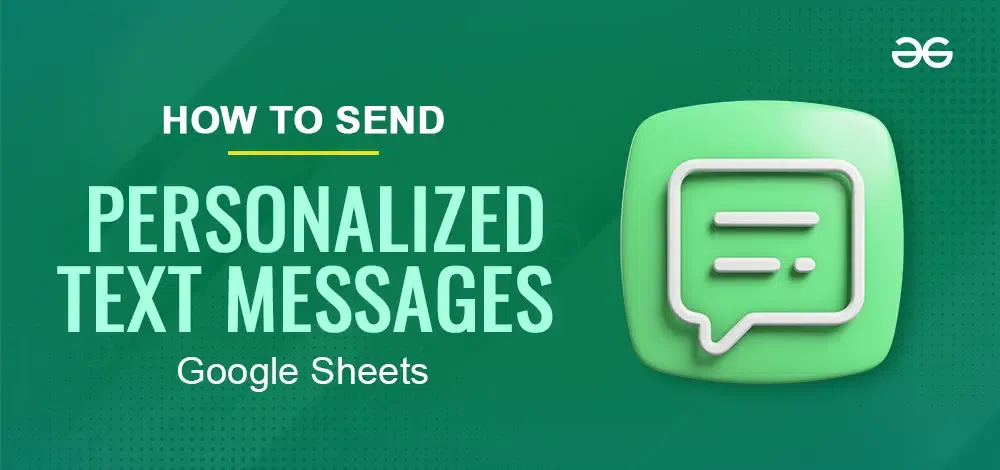
|
|
Imagine sending hundreds of personalized text messages without the tedium of manual typing. Google Sheets and handy add-ons make this a reality! This guide empowers you to craft custom text messages and send them to a large group directly from your spreadsheet. It’s perfect for tasks like appointment reminders, targeted marketing campaigns, or even sending birthday wishes to your entire contact list. 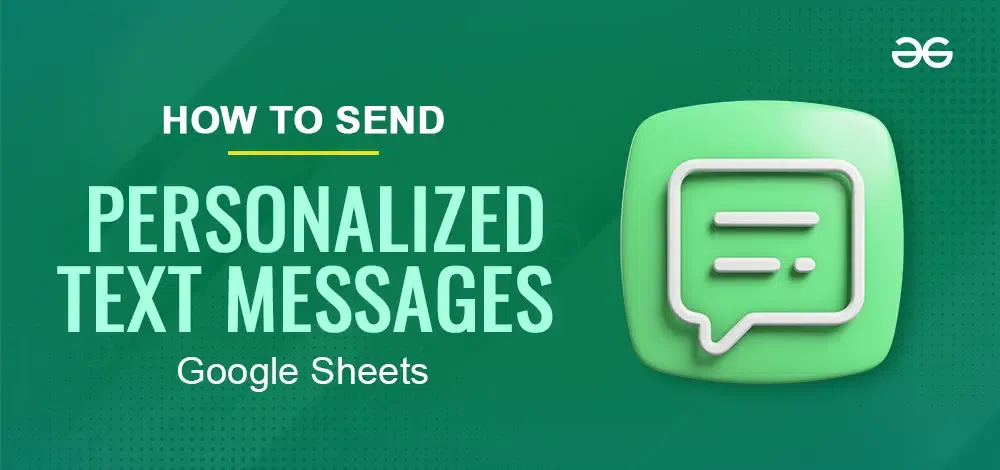 Send Personalized Text Messages from Google Sheets What are Personalized Text MessagesPersonalized text messages are a form of communication where the content of the message is tailored to the individual recipient. These messages are often used in marketing campaigns to improve customer engagement and increase conversion rates. The main goal of personalized text messages is to make the recipient feel that the message is specifically designed for them, which can help build a stronger relationship between the sender and the recipient. It’s important to note that personalization should be done responsibly and in compliance with all relevant privacy laws and regulations. Getting Started: Prepare Your DataStep 1: Open your Google Sheet: Start fresh or use an existing one that houses your contact information. Step 2: Data Organization Ensure your data includes columns for:
Choosing the Right Text Messaging Add-onSince Google Sheets doesn’t have a built-in text messaging feature, you’ll need a third-party add-on from the Google Workspace Marketplace. Here are some popular options: Sheet SMSThis user-friendly add-on allows sending SMS directly from your spreadsheet using formulas. Features include scheduling messages and sending them from your mobile phone. TwilioIf you need more advanced options, Twilio integrates with the Twilio communication platform. It allows sending multimedia messages (MMS) and tracking delivery reports. ManyChatThis add-on caters specifically to marketing campaigns, offering features optimized for sending personalized SMS blasts. Installation and Configuration: Granting AccessStep 1: Access Add-ons MenuIn your Google Sheet, navigate to Add-ons > Get Add-ons. Step 2: Search and InstallFind your chosen add-on and click Install. Step 3: Grant PermissionsFollow the on-screen instructions to grant the add-on the necessary permissions. Refer to the add-on’s specific documentation for detailed configuration steps. This typically involves entering your API key or account credentials for the messaging service you’ll be using. Building Your Personalized MessageStep 1: Crafting Your TemplateWithin the add-on’s interface, create your message template. Step 2: Personalization PowerUtilize placeholders to insert data from your spreadsheet. For instance, if your contact name is in column B and your message body is in cell A1, you could use the formula =A1 & ” ” & B2 (Sheet SMS example) to personalize the message for each recipient. How to Send Your Personalized Text MessageStep 1: Selecting RecipientsSpecify the column containing phone numbers in your Google Sheet. Step 2: Targeting Specific AudiencesMost add-ons allow you to choose which rows (contacts) to send messages to based on specific criteria. This lets you target your message for maximum impact. Step 3: Initiate SendingOnce everything is set, use the add-on’s interface to initiate the sending process Things to RememberData Privacy: Always ensure you have permission to send text messages to your contacts. Respecting privacy is paramount. Cost Awareness: Sending bulk SMS messages may incur charges depending on your chosen service. Check the add-on’s pricing plan before sending a large campaign. Delivery Success: Mobile network coverage and spam filters can affect message delivery. Consider sending a test message beforehand to ensure smooth sailing. ConclusionTo summarize, there are a few ways to send customized text messages using Google Sheets. To connect with an SMS service provider, you can use a specialized tool like Justcall or construct a process in Document Studio. You may also send SMS straight from your Google Sheet using the ClickSend Text Messaging add-on. Using Google Sheets formulae to include data from your spreadsheet in your messages, you may personalize your messages regardless of your approach. FAQ’s on Send Personalized Text Messages from Google SheetsIs it free to send text messages?
Which details should I put in my Google Sheet?
Is texting someone from Google Sheets safe?
|
Reffered: https://www.geeksforgeeks.org
| Google Workspace |
Type: | Geek |
Category: | Coding |
Sub Category: | Tutorial |
Uploaded by: | Admin |
Views: | 16 |