
|
|
Keeping software up-to-date is crucial for security and performance, but automatic updates can sometimes be disruptive. If you’re using Visual Studio Code (VS Code) and prefer to manage updates manually, you might want to disable its auto-update feature. In this guide, we will walk you through the steps to disable VS Code auto-update, stop VS Code updates, and control the update settings. By following these instructions, you can prevent VS Code from self-updating and ensure that updates occur only when you choose. How Do I Disable VS Code Auto Updates?If you are also fed up with frequent updates on VS Code and want to turn them off, then use these two simple methods. Auto updates can be stopped using the Settings and JSON file methods. Method 1: Disable VS Code Auto Update Using SettingsStep 1: Click on the settings icon at the left-bottom and select settings options. Step 2: Hit the enter button after typing Update in the search bar. Step 3: Under Update Mode settings, select None or Manual or Start as needed. Option 1: Set VS Code Update Mode → NoneIf you want to switch off automatic updates altogether, configure the VS Code Update mode to ‘none’. This will make all updates related to VS Code stop. 
Option 2: Set VS Code Update Mode → ManualThe ideal way of turning off automatic background update checks is by adjusting the update mode to manual. In this way, an upgrade will only be done if one looks for it manually; hence, installations are also restricted to necessary versions only. 
Option 3: Set VS Code Update Mode → StartBy setting the VS Code update mode to start, updates will only be checked when the program starts up, disabling automatic background update checks. This means updates won’t download or install unless you restart VS Code. 
After selecting your preferred option, you should restart Visual Studio code so that changes can take effect. Step 4: Click the Restart button to apply the setting. 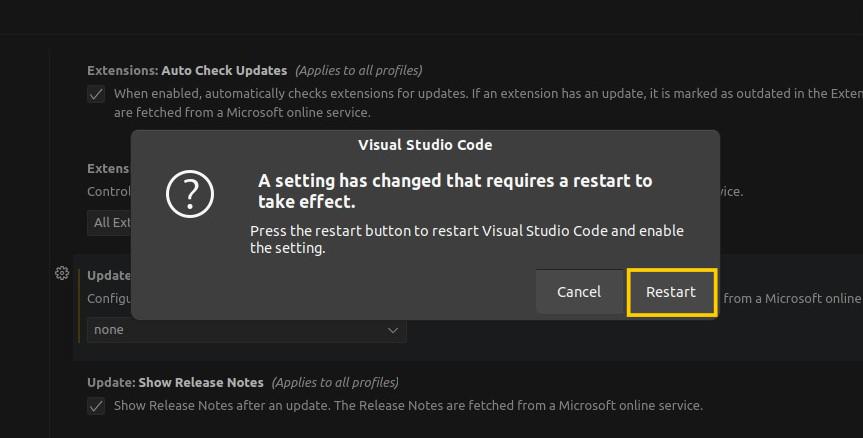
Method 2: Disable VS Code Auto Update Using JSON FileAnother method to stop automatic Visual Studio Code updates is by creating a JSON file. Here’s how to do it. Step 1: Click on the settings icon at the left-bottom and select settings options. 
Step 2: Click on the file icon to open JSON File Settings 
Step 3: Add this code to the command line and hit enter to disable VS Code auto-updates. "update.mode": "none"
.jpg)
Step 4: Press Ctrl + S to Save this file and restart the system to apply settings. How to Disable VS Code Extensions Auto Update?There are many numbers of extensions in the market now for VS Code and they constantly require updating. Disable these regular updates if you do not want them using any of these two ways recommended. Method 1: Disable VS Code Extensions Auto Update Using SettingsStep 1: Click on the settings icon at the left-bottom and select settings options. Step 2: Hit the enter button after typing Update in the search bar. Step 3: Under Extensions: Auto Check Updates, uncheck the box as shown below. .webp)
Step 4: Now Under Extensions: Auto Update option. select None to disable the extensions auto-update. 
Restart the VS Code again if prompted. Method 2: Disable VS Code Extensions Auto Update Using JSON FileStep 1: Press Ctrl + comma [Ctrl +,] to open Settings. Step 2: Click on the file icon to open JSON File Settings 
Step 3: Add the following code to the command line and hit enter to disable extensions auto-updates. "extensions.autoCheckUpdates": false, 
Step 4: Press Ctrl + S to Save this file and restart the system to apply settings. Disabling automatic updates in Visual Studio Code allows you to take control of your development environment and avoid unexpected disruptions. By adjusting the update settings, you can prevent VS Code from auto-updating and ensure updates happen on your terms. Whether you’re looking to stop VS Code updates or simply want to manage them manually, the steps provided will help you maintain a stable and predictable coding experience. How Do I Disable VS Code of Updating Itself – FAQsWhat is the keyboard shortcut to open VS Code settings?
How do I disable automatic VS Code updates?
How do I disable automatic extension updates in VS Code?
How to stop VS Code from checking for updates on startup?
How do I enable automatic VS Code updates again?
How to enable auto-updates for VS Code extensions using JSON files?
Where is the settings.json file located in VS Code?
|
Reffered: https://www.geeksforgeeks.org
| How To |
Type: | Geek |
Category: | Coding |
Sub Category: | Tutorial |
Uploaded by: | Admin |
Views: | 24 |