.png)
|
|
Next.js is a powerful React framework that allows for server-side rendering and the generation of static websites. Adding a background image to your Next.js application can enhance the visual appeal of your web pages. This article will guide you through the process of adding a background image to a Next.js project. Prerequisites:The approaches to add background images in Next.js are mentioned below: Table of Content Steps to Create the Next AppStep 1: Create a NextJS application using the following command npx create-next-app my-appStep 2: Navigate to the project directory cd my-appProject Structure:.png) The updated dependencies in package.json file will look like: "dependencies": { Using Inline CSSIn this approach we are using inline styling by creating a backgroundImageStyle object that contains CSS properties. Within this object we define a background image specified by a URL and additional styling properties. then we apply this object to a div element using the style attribute which effectively add the background image. Example: This example uses Inline CSS to add a Background Image in Next.js. Step to Run Application: Run the application using the following command from the root directory of the project npm run devOutput: 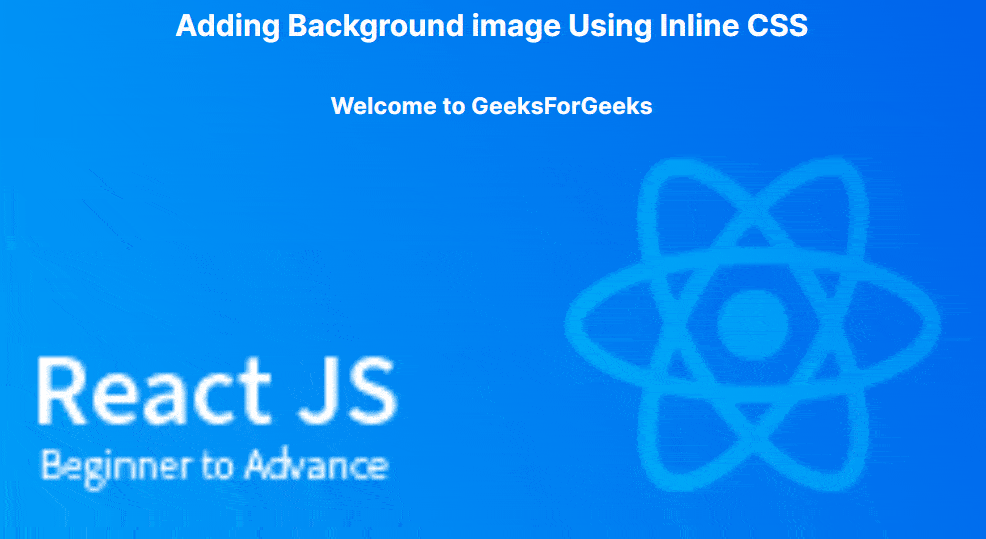 Using External CSSIn this approach, we use an external CSS file to add a Background Image. First, we create a CSS file. In this file, we define a class background-image that have CSS properties such as background-image for specifying the image URL, background-size: cover to ensure the image covers the entire container. Example: This example uses External CSS to add a Background Image in Next.js. Step to Run Application: Run the application using the following command from the root directory of the project npm run devOutput:  |
Reffered: https://www.geeksforgeeks.org
| ReactJS |
Type: | Geek |
Category: | Coding |
Sub Category: | Tutorial |
Uploaded by: | Admin |
Views: | 15 |