
|
|
Remote access and control of computers is a key feature in modern connected and internet-based societies especially in the field of information technology and cybersecurity for working from home. Some of the most influential protocols that make this possible include the remote desktop and SSH which have truly transformed the way we operate computers over the web. Remote Desktop is a technology that enables users to make a distant connection with any computer and manage another machine’s desktop as if they were sitting in front of it. On the contrary, SSH is a protocol that secures communication and establishes access to a computer or server to administer the system, transfer files, and execute commands. Kali Linux is a distribution commonly used in ethical hacking and penetration testing that offers numerous tools for finding vulnerabilities and weaknesses. But to utilize the full potential of Kali Linux the user needs to enable the Remote Desktop as well as the SSH protocol this makes it easy for a user to remotely connect to their system. In this article, we will explain how to set up Remote Desktop and SSH on Kali Linux for efficient and secure remote access to your system. What is a Remote Desktop?Remote Desktop, is an Internet protocol that permits remote access and control of any computer via Internet. With this protocol, one can have a remote connection to another machine, view its desktop, and interact with it as if you were in front of the screen. This system is normally used for:
What is SSH?SSH or Secure Shell is a secure protocol for accessing and controlling a computer or server through a network connection, remotely. This is how SSH guarantees security in:
How to enable Remote Desktop in Kali:Kali Linux usually does not come with a Remote Desktop server installed by default. To enable Remote Desktop access, you’ll need to install the XRDP package. STEP 1: Open a terminal and run the following command: sudo apt-get install xdrp
 Installing xrdp STEP 2: After installing XRDP, you’ll need to configure it to allow connections from remote clients. Open the XRDP configuration file with a text editor: sudo nano /etc/xrdp/xrdp.ini
In the xrdp.ini file, locate the [xvnc] section. Change the port value to -1 to enable connections on the default Remote Desktop port (3389): 
STEP 3: Save the changes to the xrdp.ini file and exit the text editor. STEP 4: To apply the changes, restart the XRDP service: sudo systemctl restart xrdp
 restarting the service- xrdp STEP 5: To verify that the xrdp service is running, you can use the following command: sudo systemctl status xrdp
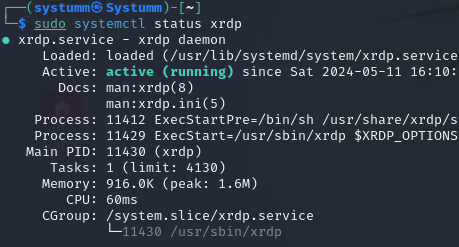 xrdp service status If xrdp is running, you should see an output indicating that the service is active and running. Enabling SSH AccessSTEP 1: Install OpenSSH Server: Kali Linux comes with the OpenSSH client pre-installed, but you’ll need to install the OpenSSH server to enable SSH access. Open a terminal and run the following command: sudo apt-get install openssh-server
 installing openssh-server STEP 2: Once the installation is complete, you need to start the SSH service. You can do this by running the following command:
 starting ssh service STEP 3: To verify that the SSH service is running, you can use the following command: sudo systemctl status ssh
 ssh service status If SSH is running, you should see an output indicating that the service is active and running. ConclusionIn this guide, we’ve explained how to enable and start xrdp and SSH on Kali Linux. SSH is a powerful tool that allows you to remotely manage your systems securely. Remote Desktop protocols use encryption to secure the connection, ensuring that data transmitted between the client and server remains confidential. By following these steps, you can easily enable SSH on your Kali Linux system and start using it to remotely access and manage your system. Enabling Remote Desktop and SSH access to Kali – FAQsHow do I compare Remote Desktop to SSH?
Does one need XRDP on Kali Linux for enabling Remote Desktop?
Which port is used by Remote Desktop if no other is specified?
Can we login through SSH to copy file?
Is it needed to reboot the Kali Linux system after enabling Remote Desktop and SSH?
|
Reffered: https://www.geeksforgeeks.org
| Linux Unix |
Type: | Geek |
Category: | Coding |
Sub Category: | Tutorial |
Uploaded by: | Admin |
Views: | 17 |