.webp)
|
In this busy world, keeping up with our daily tasks can be tough. But, Google Calendar is here to help, not just for planning your day, but also as a personal diary. This easy-to-follow guide will show you how to turn your Google Calendar into a diary. It’s a place to write about your day, keep track of your goals, and think about your experiences. Whether you’re new to keeping a diary or have been doing it for years, this article will help you get the most out of Google Calendar. So, let’s learn how to use Google Calendar as a personal diary, a great way to plan your day and reflect on your life. Explore all tips and tricks on Google Calendar journaling, digital diary keeping, and personal productivity. .webp)
How to Setup Google Calendar to Work as a Journal AppGoogle Calendar isn’t a traditional journal, but it’s a convenient and easiest way to document your daily diary. Here’s a step-by-step procedure on “how to make journal entries in Google Calendar”. Step 1: Open the Google Calendar App and Navigate to Other CalendarOpen Google Calendar and Click the “+” sign next to “Other calendars.” 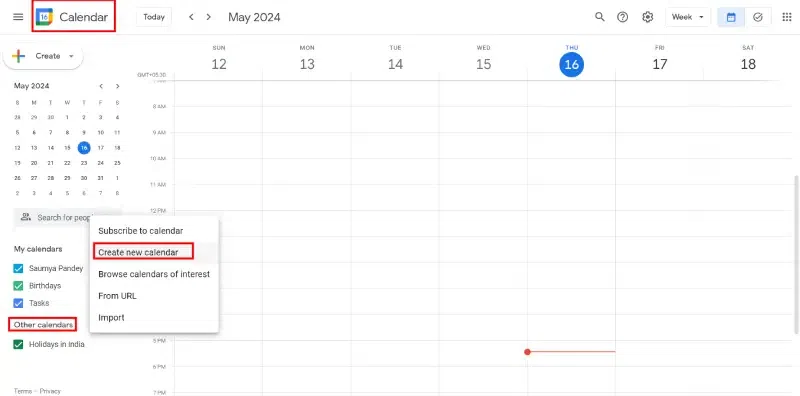 Open Google Calendar >> Go to Other Calendar Step 2: Edit Name, Add a Description, and Click on Create CalendarEdit the name of your new calendar and add a description if desired. Once you’ve chosen “Create new calendar,” enter a name for your calendar, such as “Personal Journal,” in the appropriate field. After adding the name and any additional details, click on “Create Calendar” to finalize the setup. .webp) Edit Name and Description >> Create calendar Step 3: Visit the Newly Created Calendar, Add Details, and Click on SaveVisit your newly created calendar to add event details and save them. Create a new event for your daily journals by adding a title, such as the date or day of the week. In the event description, write your journals, thoughts, or experiences for that day, then click on “Save” to store the event in your calendar.  Visit the newly created calendar > Add details > Save Step 3: Change the colors of your entries (Optional)Use Google Calendar’s color-coding feature to categorize specific types of entries, such as green for positive moments and red for challenges. To change the color, click on an event, choose “More options,” and select the desired color.  Add Color code entries Step 4: Click on the Entries to Set RemindersSet reminders for specific times to write in your journal by using notifications to prompt you to reflect. Click on an entry, choose the option to add a reminder, and set the desired notification time to ensure you don’t miss your journaling sessions.  Click on the entries > Set Reminders Step 5: Add Attachments to Your Personal JournalClick on the event, choose “Add attachment,” and upload the file or any image. If you read any inspiring article or find a helpful resource online, you can link it to your entry. In the event description, paste the URL or use the “Add attachment” option.  Add attachments Step 6: Invite and Share Calendar Diary with OthersClick the three dots next to your Personal Journal and select “Settings and sharing.” Under “Access permissions,” click “Add people.” Enter the email addresses of the people you want to share the calendar with. Choose the permission > Click Send.
Step 7: Review your Journal from the Search Bar
 Review your journal from the search bar Advantage of using Google Calendar as a DiaryIn the above written article, you have learned about the Google Calendar Setup and Journal Organization. Now, here’s the key benefits of using Google Calendar as a journal, Easy TrackingGoogle Calendar allows you to easily record and track your daily activities, making it a great tool for maintaining a digital diary. Goal MonitoringYou can use Google Calendar to list and monitor your goals, making it a powerful tool for personal productivity. ReflectionGoogle Calendar provides a platform for you to reflect on your experiences, helping you gain a deeper understanding of yourself. Health and FitnessIt’s a terrific tool for tracking health and fitness activities or lifetime goals and achievements. Personal InterestsYou can even keep track of movies you watch, books you read, friends you meet, or money you spend. Color-CodingGoogle Calendar allows you to color-code your entries, making it easier to organize and review your journal. Learn more about How to Use Google Calendar | Check out Google Calendar Tips & TricksConclusionIn conclusion, we’ve explored how to learn the Google Calendar for more than just scheduling. By turning it into your Digital Journaling, you can easily blend productivity with self-reflection. So, open your calendar, write down your thoughts, learn Google Calendar Benefits, and let your digital canvas capture your Personal journey. FAQs
|
Reffered: https://www.geeksforgeeks.org
| Google Apps |
Type: | Geek |
Category: | Coding |
Sub Category: | Tutorial |
Uploaded by: | Admin |
Views: | 16 |
.webp)