.png)
|
What is Fill Tool?In Figma, the Fill tool is like a paintbrush for your designs. You can use it to add colors or cool color blends to shapes, text, or anything else you’re working on. It’s super handy because you can choose colors from a palette or make fancy gradients. With this tool, you can make your designs look just the way you want them to. and, with the Figma Fill tool, you can easily color in text, shapes, and even pictures with gradients. You can get creative by layering different colors or effects on top of each other to make your designs pop. Table of Content Why use Fill Tool?The Fill tool in Figma is incredibly useful for adding color or gradients to various elements within your design. Here’s why we use it:
How to Use Fill Tool in Figma?Step 1: First Choose Frame.png) Step 1: Choose Frame Step 2: Select the object(s) you want to fill with color or gradient in a frameI will insert Circle in Frame and Select it For Coloring.  Step 2: Select an object Step 3: There is fill option in Right Panel of Figma Click it and a color box will appear.png) Step 3: Click on the fill option Step 4: There are Two types of Color
 Solid Color
.png) Gradient Color Step 5: We can also use color picker in the box for picking color Color Picker: Marked inside a black circle. Fill Tool Components1. Color PickerThe color picker is a pivotal component embedded within Figma’s Fill Tool, providing designers with the means to select and apply colors seamlessly within their designs.  Color picker: we can pick any color from design 2. Solid ColorThe Solid Color fill type is a straightforward and commonly used option for applying a single, uniform color to shapes, text layers, or any other design elements. Fill shapes or objects with a single solid color. 3. Gradient ColorGradients are a versatile tool in a designer’s arsenal, offering dynamic color transitions that add depth and visual interest to designs. Within Figma’s Fill Tool, the gradient component empowers designers to create and apply gradients seamlessly. There are 4 types of Gradients:Figma supports various gradient types, including linear gradients, radial gradients, and angular gradients. Each type offers unique possibilities for creating captivating visual effects:
 Click on The Dropdown under the rectangle and select linear option.
 Click on dropdown under the box and select radian.
 Click on dropdown under the box and select Angular.
 Click on dropdown under the box and select Diamond. 4. ImageImage fill is a versatile feature within the Fill Tool of design software that allows designers to fill shapes, text layers, or other design elements with custom images. Fill shapes or objects with an image from your computer or from a URL.  click on the image icon in box. 5. Opacity SliderThe opacity slider in Figma is a fundamental tool that allows designers to adjust the transparency of selected objects or layers within their designs.
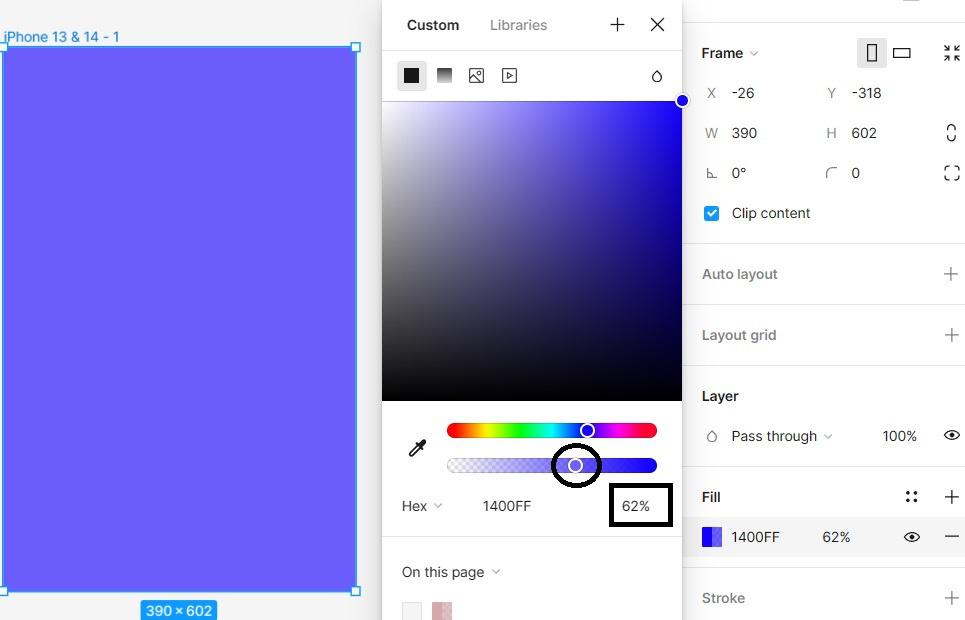 Click on the slider in circle and move it according to requirements of opacityand in square it is the percentage of opacity 6. Blend ModesBlend modes in Figma are a powerful feature that allows designers to control how layers interact with each other, enabling the creation of various visual effects. Here’s a concise explanation of its functionality: Layer Interaction: Blend modes determine how pixels in one layer blend with pixels in the layers beneath it. Each blend mode applies a specific mathematical formula to determine the resulting color and opacity of pixels, resulting in different visual effects.  click on droplet icon and dropdown of blend modes will appear. Blend Mode OptionsFigma offers a range of blend modes, each suited to different design scenarios. Common blend modes include:
 This is the blend mode options list in black. ConclusionIn conclusion, the Fill tool in Figma emerges as an invaluable asset for designers across various skill levels and project scopes. it’s clear that the Fill tool in Figma is a must-have for designers, whether you’re just starting out or you’ve been at it for a while. What makes it so great is how easy it is to use. You can add colors, gradients, or textures to your designs without any hassle, which saves you a lot of time and helps you come up with new ideas. Plus, if you’re working with other people, the Fill tool makes it super simple to share your work and get feedback in real-time. This means you can collaborate smoothly and keep everything looking consistent across all your projects. |
Reffered: https://www.geeksforgeeks.org
| Design |
| Related |
|---|
| |
| |
| |
| |
| |
Type: | Geek |
Category: | Coding |
Sub Category: | Tutorial |
Uploaded by: | Admin |
Views: | 15 |