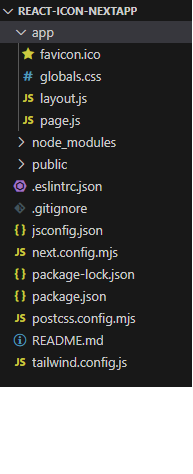|
Icons make the website beautiful and interactive. Icons are an important part of a website’s user interfaces, which are used in expressing objects, actions, and ideas. They are used to communicate the core idea and intent of a product or action and express the object visually. Here, we will learn to use React icons in Next JS applications.
Prerequisites:Approach to use React Icons in Next.js- Firstly, Install the react-icon package using the npm command.
- This Next.js app imports the “FaBeer” icon from the “react-icons/fa” library.
- Within the “Home” component, it displays a title “Using React Icons in NextJS” alongside the “FaBeer” icon.
- Use Custom CSS for extra styling to the webpage.
Steps to Create the Next.js ApplicationStep 1: Create a Next application using the following command.
npx create-next-app@latest react-icon-nextapp Step 2: After creating your project folder i.e. foldername, move to it using the following command:
cd react-icon-nextapp Step 3: Install react icons in the folder
npm install react-icons --save Project Structure: 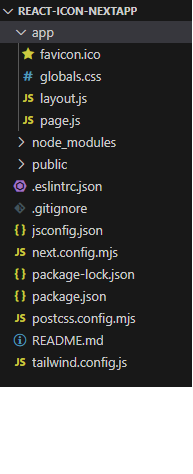
The updated dependencies in package.json file will look like:
"dependencies": {
"next": "14.2.3",
"react": "^18",
"react-dom": "^18",
"react-icons": "^5.2.0"
},Example 1: The below example shows how to use react icons in a simple page.
CSS
.style_main{
background-color: black;
color: white;
text-align: center;
height: 100vh;
}
// Filename - page.js
import { FaBeer } from 'react-icons/fa';
import "./style.css";
export default function Home() {
return (
<main className="style_main">
<h1>GeeksForGeeks NextJS Concepts</h1>
<h3><b>Using React Icons in NextJS</b></h3>
<FaBeer /><br />
</main>
);
}
Step to Run Application: Run the application using the following command from the root directory of the project
npm run dev Output:
 Output Example 2: The below example shows how to use react icons in a simple page with different font sizes to various react-icons.
CSS
.style_main{
background-color: black;
color: white;
text-align: center;
height: 100vh;
}
// Filename - page.js
import { FcCallTransfer, FcBarChart } from 'react-icons/fc';
import { Bs8CircleFill, BsAlarmFill } from "react-icons/bs";
export default function Home() {
return (
<main className=" style_main">
<h1>GeeksForGeeks NextJS Concepts</h1>
<h3><b>Using React Icons in NextJS</b></h3>
<FcCallTransfer fontSize={20} /><br />
<FcBarChart fontSize={30} /><br />
<BsAlarmFill fontSize={40} /> <br />
<Bs8CircleFill fontSize={45} />
</main>
);
}
Output:
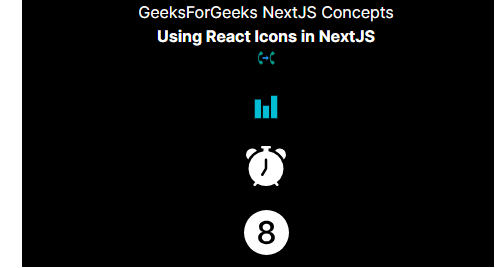
Example: The below example showsuse React icons in Next.js with additional style using CSS in your “style.css”.
CSS
.myIconClass{
color: green;
background-color: yellow;
}
.style_main{
background-color: black;
color: white;
text-align: center;
height: 100vh;
}
import "./style.css";
import { FcCallTransfer, FcBarChart } from 'react-icons/fc';
import { Bs8CircleFill, BsAlarmFill } from "react-icons/bs";
export default function Home() {
return (
<main className="style_main">
<h1>GeeksForGeeks NextJS Concepts</h1>
<h3><b>Using React Icons in NextJS</b></h3>
<FcCallTransfer fontSize={20} /><br />
<FcBarChart fontSize={30} /><br />
<BsAlarmFill fontSize={40} /> <br />
<Bs8CircleFill fontSize={45} className="myIconClass" />
</main>
);
}
Output:
|