
|
|
In JMeter, testing concurrent users involves simulating multiple users accessing a web application simultaneously to evaluate its performance under load. This process helps identify potential bottlenecks and assess system scalability by generating concurrent requests and analyzing response times, throughput, and server performance metrics. Table of Content JMeter provides features for configuring thread groups, setting ramp-up periods, defining concurrency levels, and monitoring server resources during load testing to simulate realistic user behavior and workload scenarios. Steps to Test Concurrent Users Using JMeterStep 1: Install JMeter First, make sure Java is installed on your computer. Then download the newest Apache JMeter from the official site. Unzip it to a folder you choose.  Check Java version Once the JMeter application is installed on the system, launch it for usage.  Launching JMeter Step 2: Configure Test Plan Launch JMeter and make a fresh Test Plan by going to File > New Test Plan. Right-click the Test Plan and add a Thread Group (Threads > Thread Group). This Thread Group stands for the virtual or concurrent users. Set the number of threads you want to run at once. 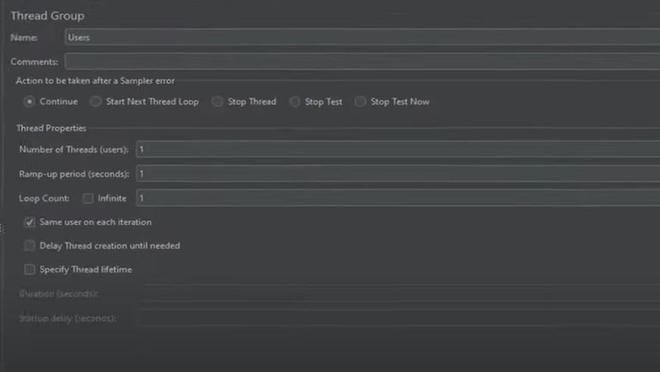 Initializing Threads Step 3: Add Sampler Inside the Thread Group, put an HTTP Request Sampler (Add > Sampler > HTTP Request) to mimic user actions on your app. Set up needed details like server name, path, method, etc.  Http Request Step 4: Configure Ramp-up Time and Loop Count Ramp-up time is how long it takes for all threads to start running. Pick a proper ramp-up time for your test case. The loop count is how many times each thread will run the test. Configure these values as required.  Ramp-Up Time and Loop Count Step 5: Add Listeners JMeter has tools called listeners. Listeners collect and show test results. Add listeners like View Results Tree, Aggregate Report, or Summary Report. They helps you see and understand test results better. Step 6: Run the Test Before running a test, make sure your app is ready and working. Click the green ‘Start‘ button to begin. JMeter will start acting like many users using the app at once. It will run the test scenarios you set up.  The result after running the test Step 7: Analyze Results When the test finishes, look at the results in the listeners. Look at things like response time, throughput, and error rate. These shows how well your app did with many users at once. Related Articles:
ConclusionIn conclusion, checking how many people can use a website at once is important. JMeter helps test this. It lets you copy how many users would really visit the site. Follow these steps to test your site’s performance when lots of users try to visit. Keep testing and improving your site based on the results. This will help your site work well no matter how many people visit. FAQs on How to Test Concurrent Users Using JMeter?What is the purpose of the Ramp-Up Period in JMeter?
How do you monitor server performance during concurrent user testing in JMeter?
How many users at once can JMeter test?
Is it possible to spread load testing across multiple machines using JMeter?
What are the best practices for testing concurrent users using JMeter?
|
Reffered: https://www.geeksforgeeks.org
| Software Testing |
Type: | Geek |
Category: | Coding |
Sub Category: | Tutorial |
Uploaded by: | Admin |
Views: | 16 |