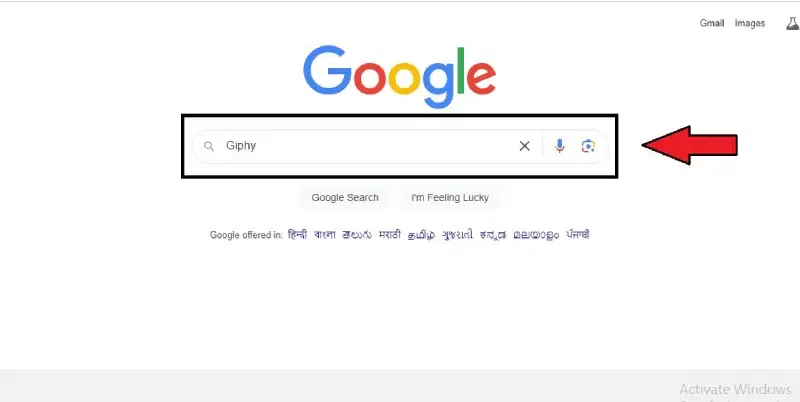
|
|
The social bugs are very well aware of the GIFs. It has become more popular since most people can now connect to the internet. They are often used in emails and personal and work chats. In this article, we’ve mentioned some free and easy-to-use interface tools for creating GIFs from YouTube videos. Some tools allow you to directly copy-paste the video link from YouTube and create the GIF, while others require you to download the videos and upload them to the tool. Tools to Turn Any YouTube Video into a GIFTurn any YouTube video into a GIF
What to Look for In a YouTube GIF Maker
3 Free Tools That Let You Turn any YouTube Video into a GIFGiphyWhile Giphy was initially designed as a search engine for GIFs, it now also lets you create your GIFs. Simply paste the URLs of your favorite social media sites into the GIF maker to add your movies and images. Plus, with Giphy, you can create presentations and GIF slideshows that you can personalize with effects and filters. Although Giphy is excellent for watching GIFs, it lacks essential editing tools. One drawback is needing a crop tool, a component of most user-created GIFs. Key Features of Giphy:
How to convert YouTube videos into GIFs with GiphyGIPHY is a widely used free tool that lets you turn YouTube videos into GIFs. Step 1: Open Giphy on your default search engine.Open your default web browser and search for Giphy. 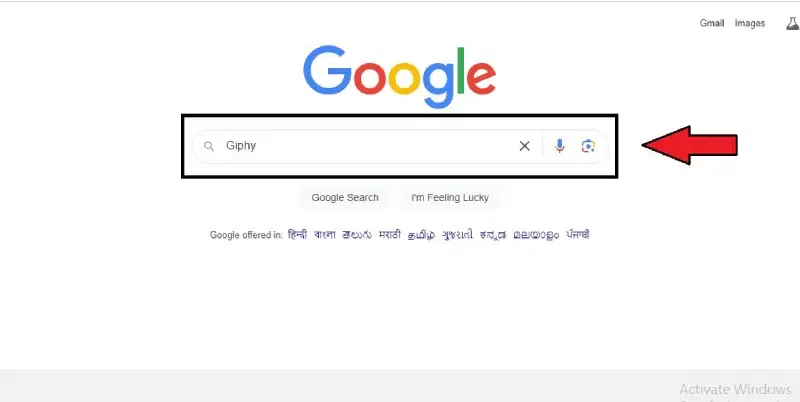 Open Giphy on your default search engine
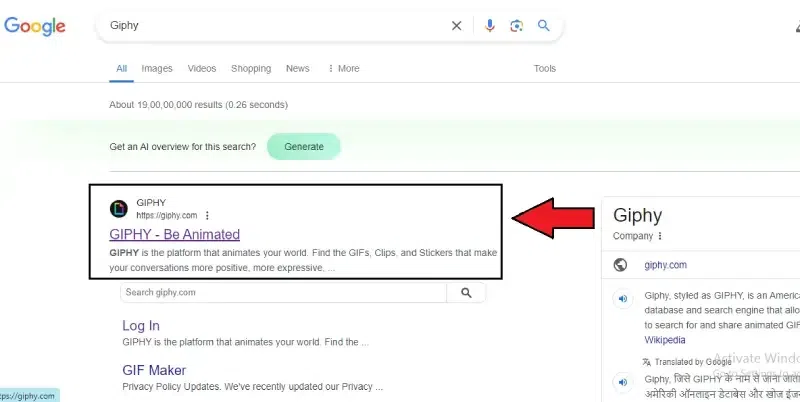 Open your default web browser and search for Giphy Step 2: Create your account and log inOn the home page of Giphy, in the top right corner, click on “Login”. In the new Login window, click on “Sign Up” to create a new account. If you already have an account, then log in with your email ID and password. 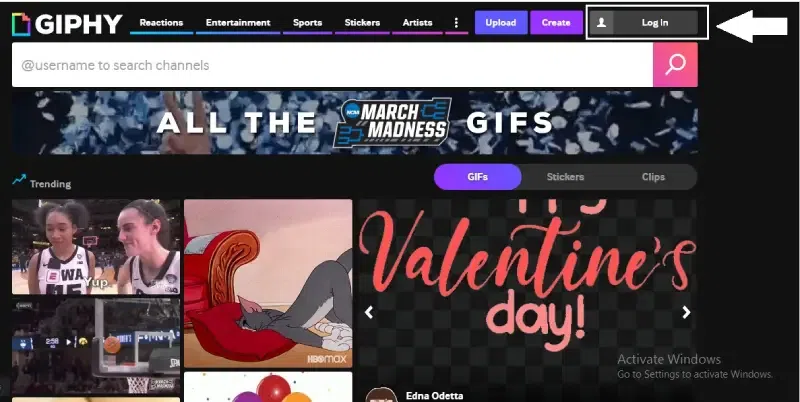 Click on “Login” 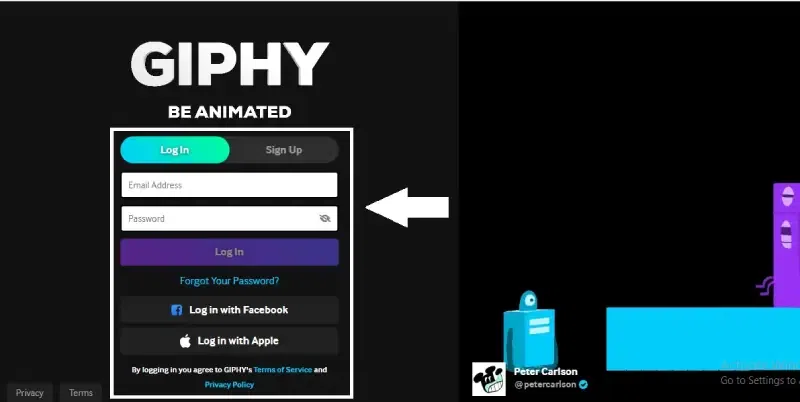 Click on “Sign Up” to create a new account Step 3: Paste the video link in the upload sectionAt the top right corner of the home screen, click on the “Upload” section. Copy the Youtube video link that you want to turn into a GIF and paste it into the “Any URL Section” section using the “Ctrl+V” keyboard keys. 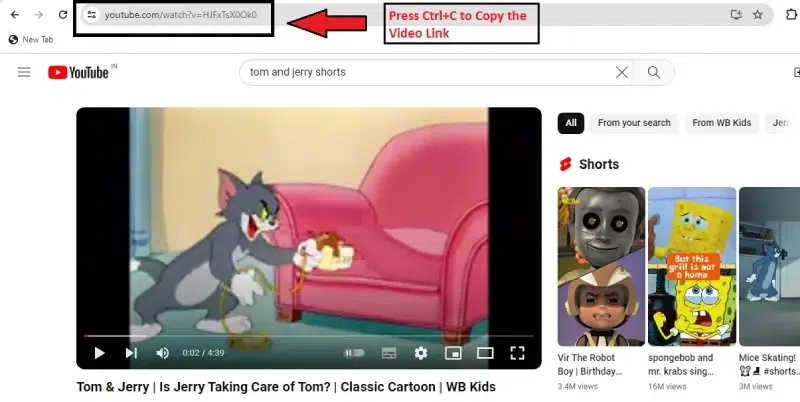 Copy the YouTube video link 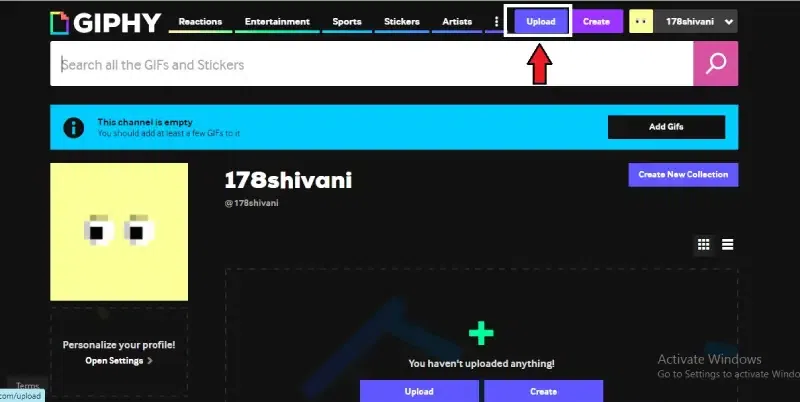 Click on the “Upload” section 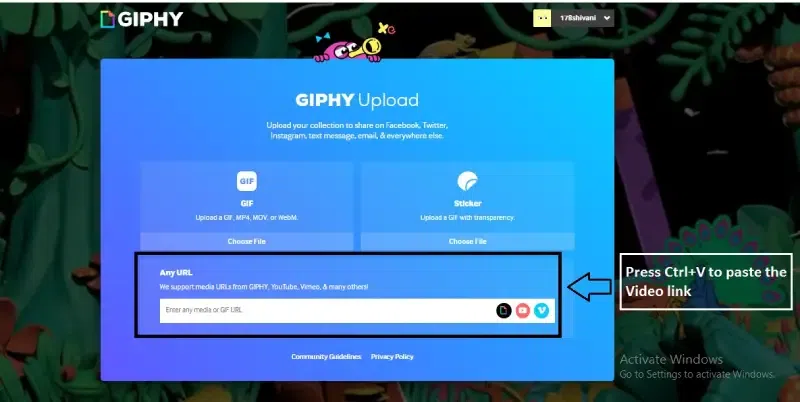 Paste the video link in the upload section Step 4: Start editing the videoTrim and edit the video as you wish and click “Continue to Upload.” 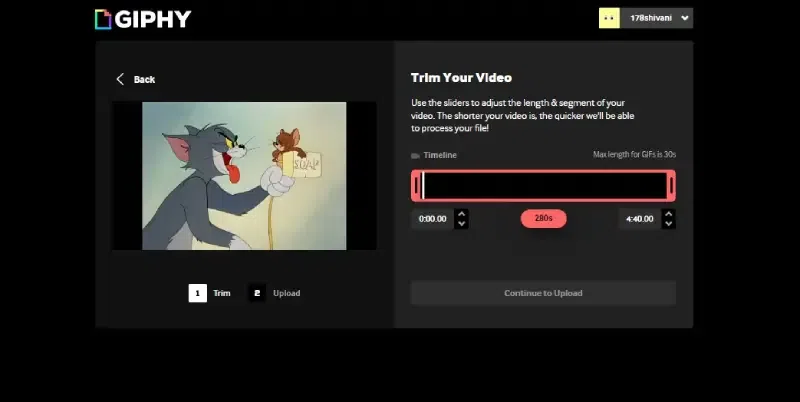 Start editing the video Step 5: Complete the final edits and download the GIF.Edit the GIF according to your requirements and add it to your collection. Then click on “Download.” 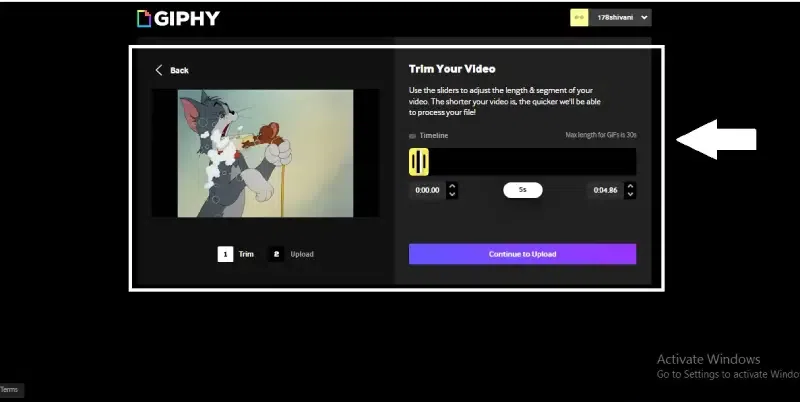 Complete the final edits and download the GIF Pros & Cons of Giphy
Giphy is Best forYou may use your web browser, Android or iOS device, and a variety of GIF effects to create GIFs.
Pricing of GiphyFree
GifRunGIFRUN offers a freemium service for creating high-definition GIF and WebP images on desktop and mobile browsers. GIFRUM allows you to create GIFs from MP4, MOV, and MKV format videos. To use GIFRUN, you need to create an account first. Features of GifRun
How to Convert YouTube Videos into GIFs with GifRunStep 1: Open GifRun on your default search engine.Open your default web browser and search for GifRun. 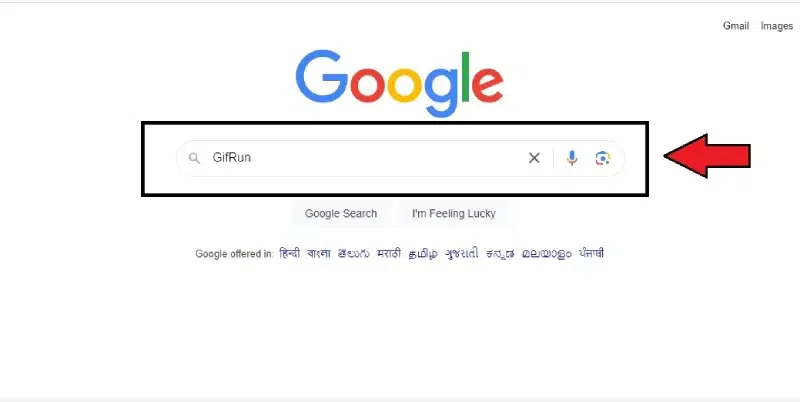 Open GifRun on your default search engine. 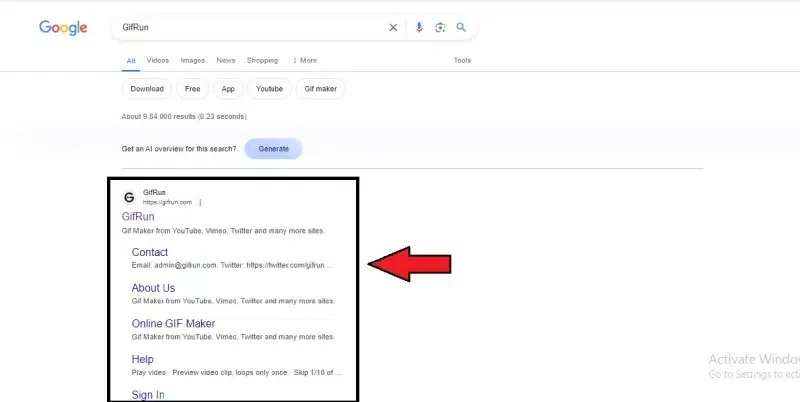 Open your default web browser and search for GifRun 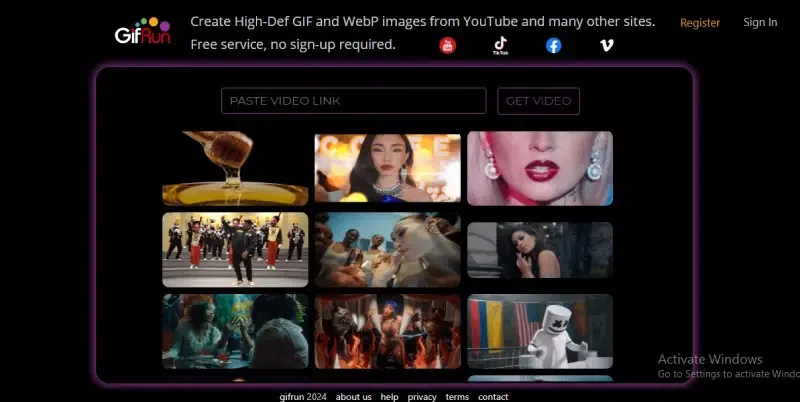 Open GifRun on your default search engine Step 2: Paste the video link in the “Paste the video link” section on the home screen upload sectionOn the GifRun home page, paste the video link from YouTube in the “Paste the video link” section using the “Ctrl+V” keyboard keys. 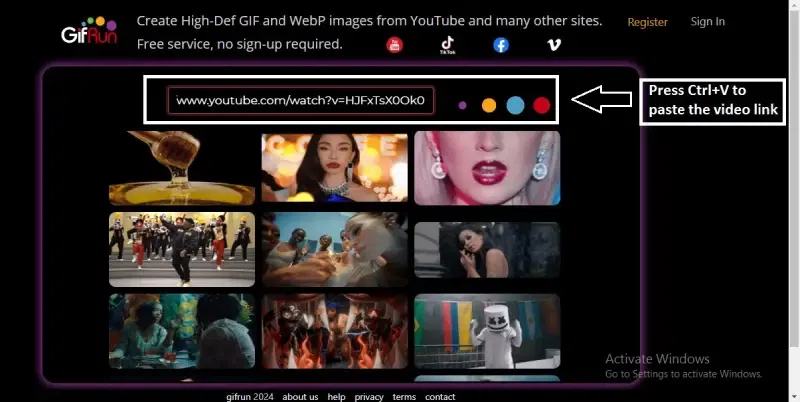 Paste the video link in the “Paste the video link” section Step 3: Edit the video to create the GIFIn the new Edit window, customize the width and frame rate of your new GIF. You can also add text to your GIF. 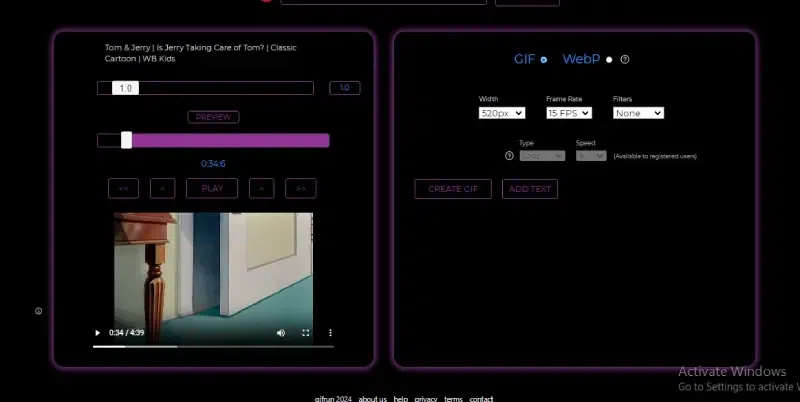 Edit the video to create the GIF Step 4: Download the GIFOnce the Editing is completed, click the “Download” button to save the GIF to your device. 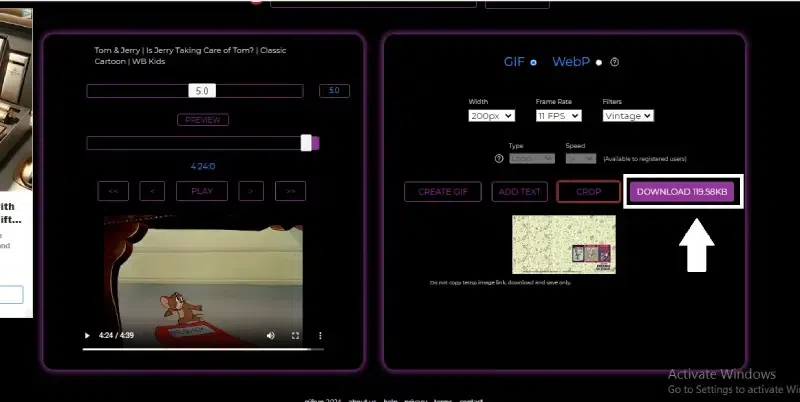 Click the “Download” button to save the GIF to your device
Pros & Cons of GifRun
GifRun is Best forAn impressively simple method for finding and making GIFs on YouTube and other major platforms.
Pricing of GifRunFree
Veed.ioYou may use Veed.io to cut off segments from longer videos and turn them into GIFs. Plus, using Veed, you can enhance your GIFs with drawings, subtitles, emojis, and personalized text for a more impactful message. Features of Veed.io:
How to Convert YouTube Videos into GIFs with VEEDStep 1: Open your default search engine.Open your default web browser and search for Veed. 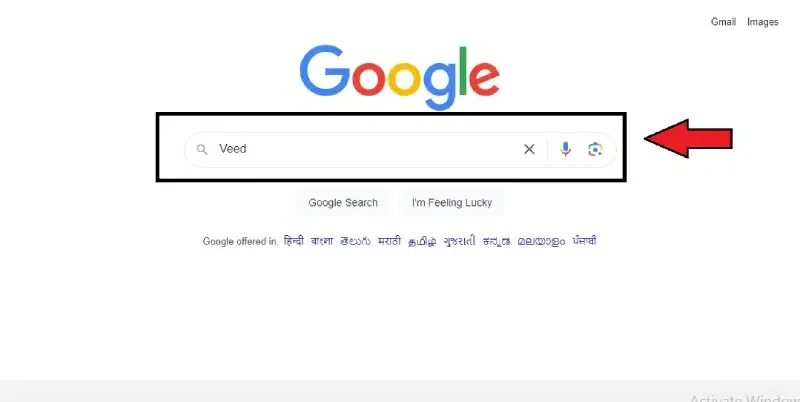 Open your default search engine 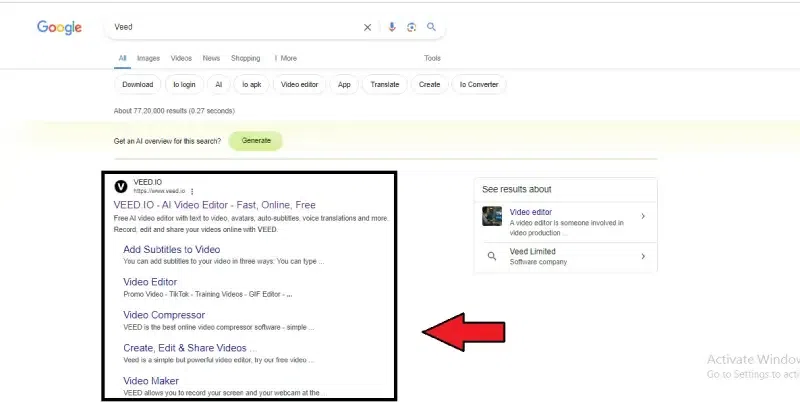 Open your default web browser and search for Veed Step 2: Create your account and log inOn the home page of Veed, in the top right corner, click on “Sign Up” to create a new account. If you already have an account, then log in with your email ID and password. 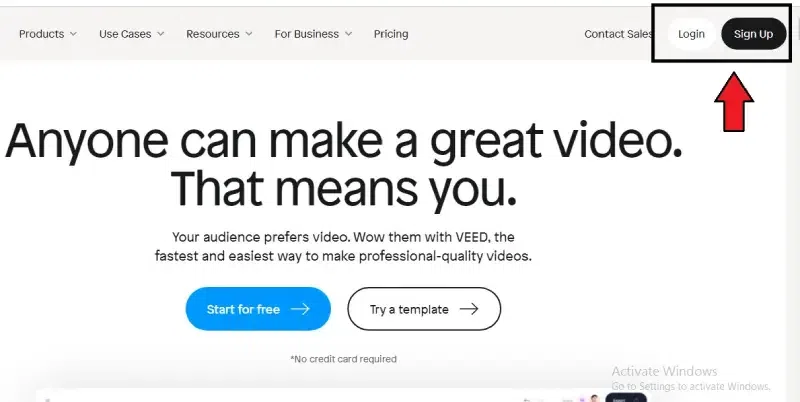 Click on “Sign Up” to create a new account Step 3: Click on “Create Project” to upload your videoOn the Home page of the Veed, click on “Create Project”. Now, upload the video in the dialogue box to create your GIF. 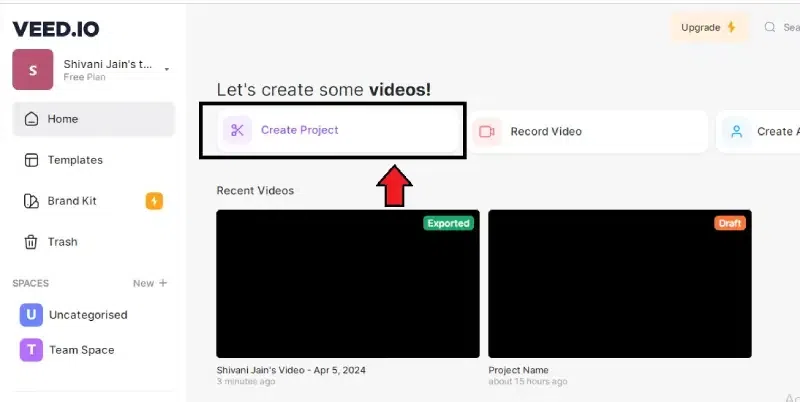 Click on “Create Project” to upload your video 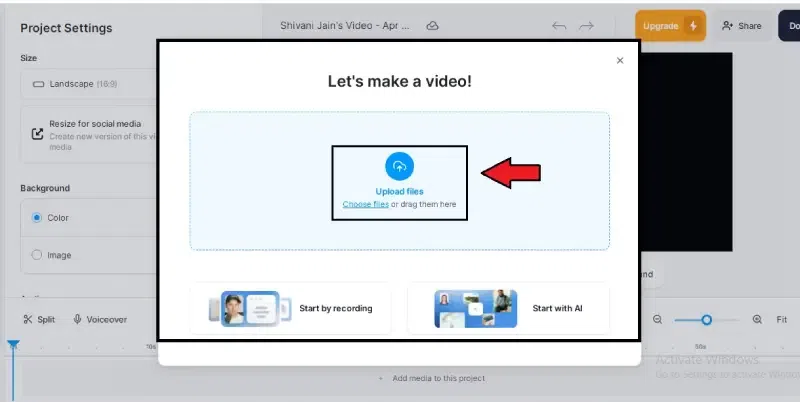 Upload the video in the dialogue box Step 4: Edit your GIFUsing the platform’s several editing features, create your GIF in the most unique style. Explore Veed’s template gallery for more styles. 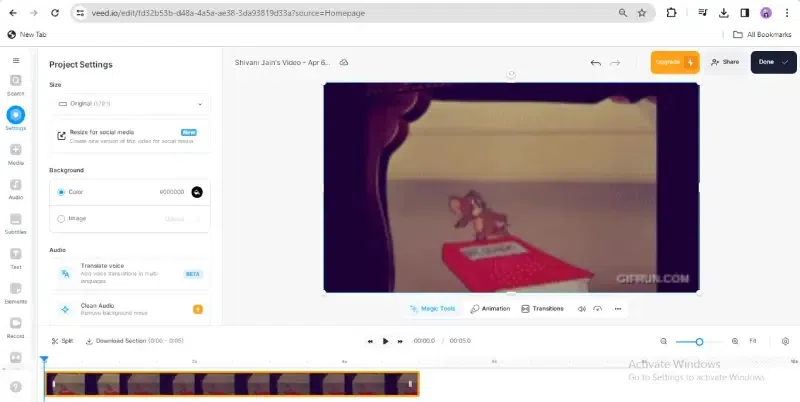 Edit your GIF Step 5: Click on “Done” and “Download” the GIFOnce you’re done with the Editing part, choose the “Done” option and click on “Export Video.” You can “Download” your GIF or share it online or even in the mail. 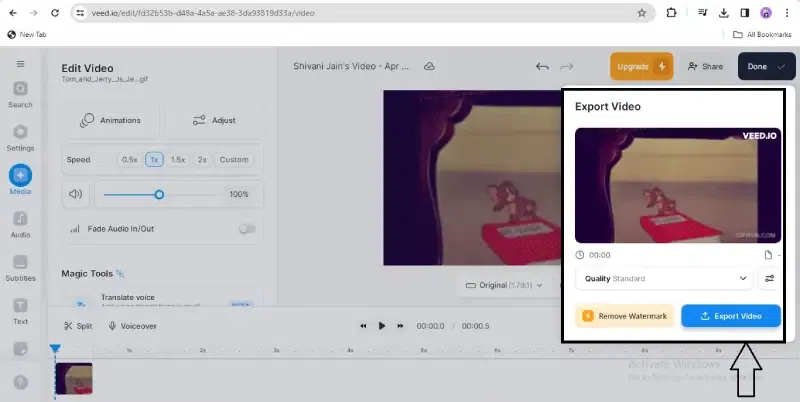 Click on “Done” and “Download” the GIF 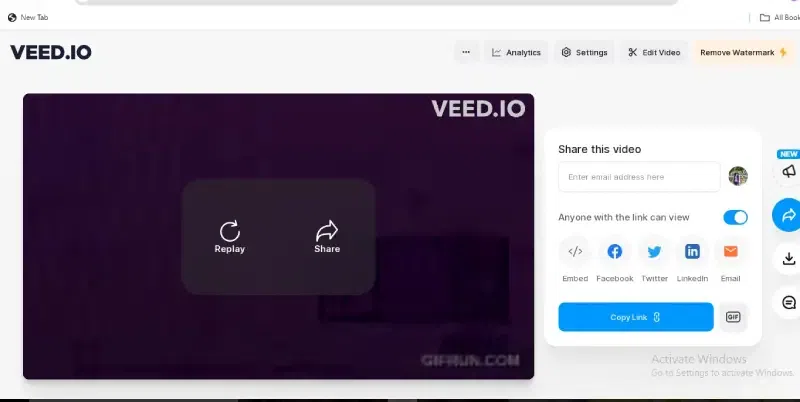 Share your GIF online Pros & Cons of Veed.io
Veed.io is Best forTurning a YouTube movie into a GIF file is quick and easy, and many editing tools are available.
Pricing of Veed.io
ConclusionCreate an unforgettable connection with your audience by using GIFs. Choose an affordable, user-friendly program with more editing features to convert videos from YouTube to GIFs in 2024. Simple and easy GIF creation is at your fingertips when choosing your gadget. Turn any YouTube Video into a GIF – FAQ’sWhat is a GIF?
Is Giphy free?
Are GIFs free to use on YouTube?
How does GIF work?
How do I make a high-quality GIF?
|
Reffered: https://www.geeksforgeeks.org
| Entertainment |
Type: | Geek |
Category: | Coding |
Sub Category: | Tutorial |
Uploaded by: | Admin |
Views: | 14 |