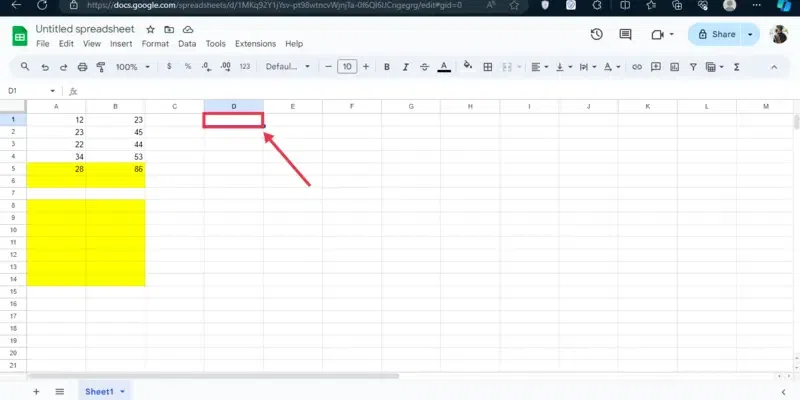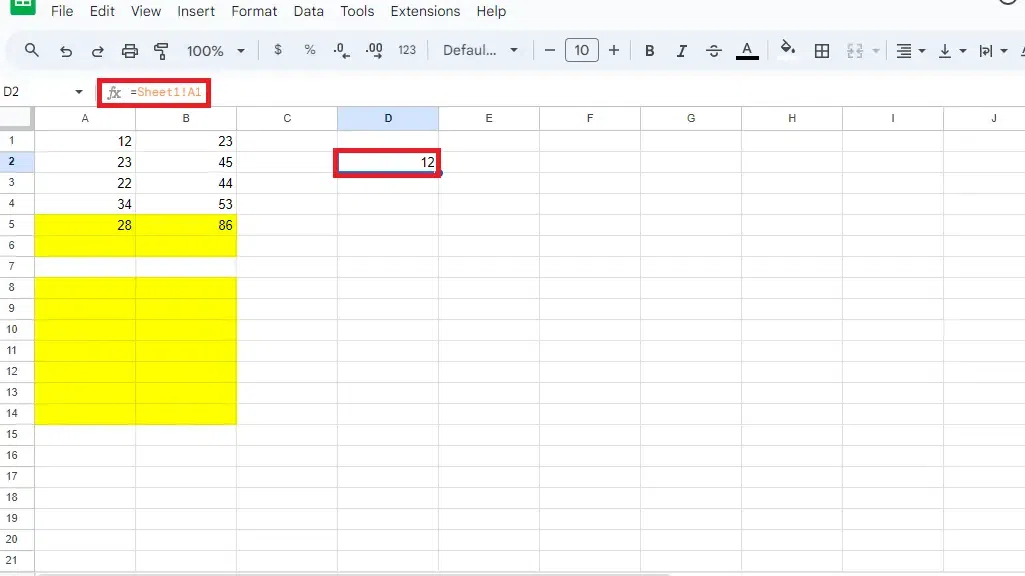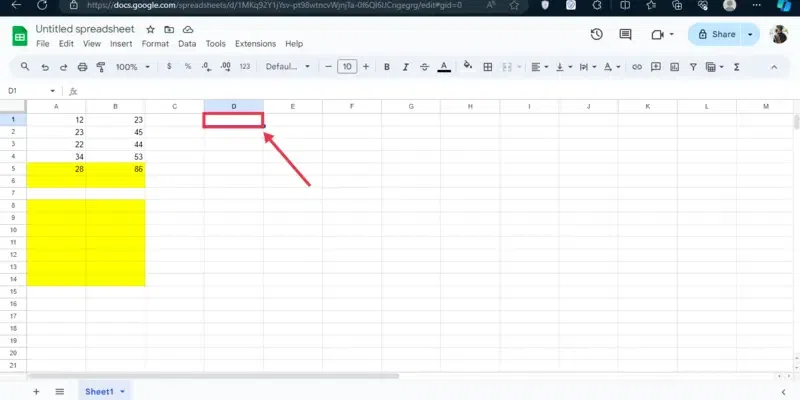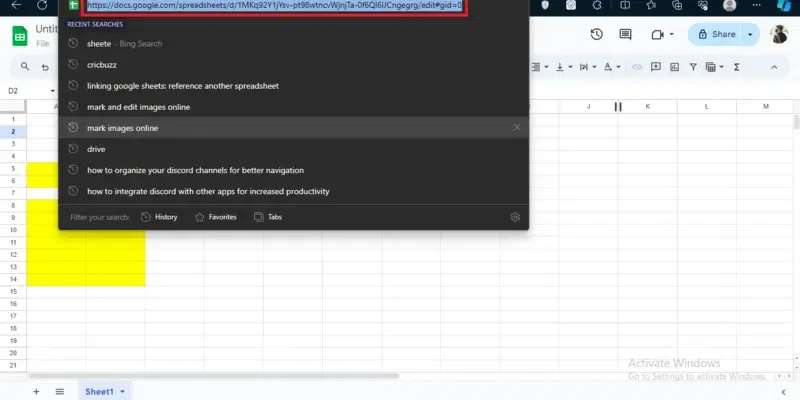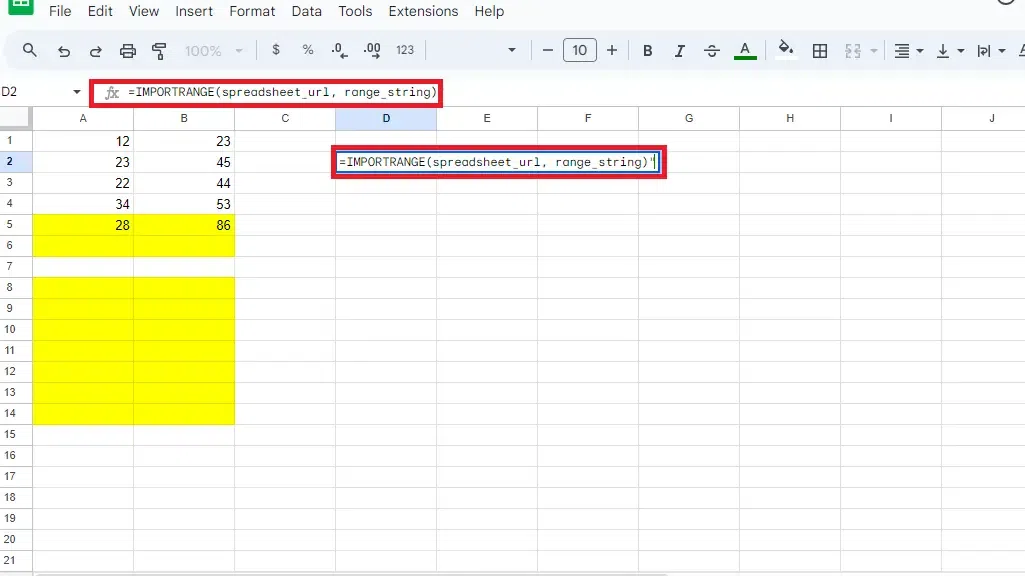|
Google Sheets, a cornerstone of the Google Workspace suite, is a powerful tool for data management and collaboration. One of its standout features is the ability to link and reference data from other spreadsheets, streamlining workflows and enhancing productivity. This functionality is essential for businesses, researchers, and analysts who need to consolidate data from multiple sources into a unified, coherent view.
Google Sheets offers a solution: link spreadsheets to save time and boost collaboration. By using formulas, you can reference data from one sheet to another, keeping your information synchronized and error-free. This article will show you how to link Google Sheets for a more efficient workflow.
 Linking Google Sheets: Reference Another Spreadsheet How to get data from other sheets in your spreadsheet?
Step 1: Open Google Sheets
Open Google Sheets on your Desktop and select a sheet to which you want to refer data.
.webp) Open Google Sheets >> Select a Document Step 2: Select the Cell
Now after you have opened a sheet select a cell in which you want to display the referred data.
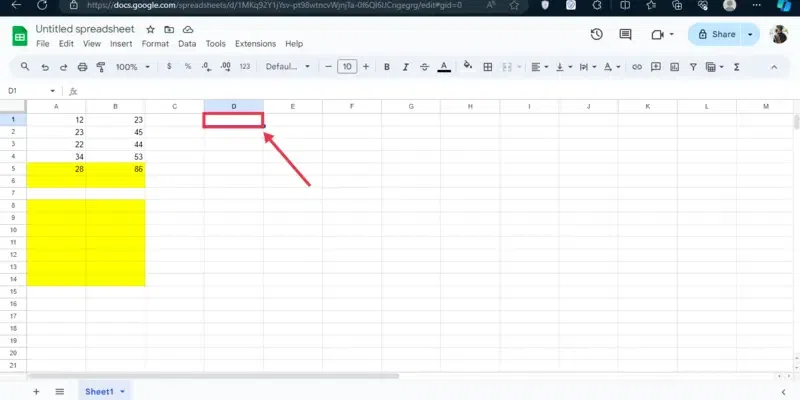 Select a Cell Step 3: Type the Formula
All the functions and formulas in Google Sheets start with the “=” sign, so just enter the “=’ sign in the selected cell and type the sheet name of which data you want to refer. Also, enter the cell reference you want to copy. Press Enter.
For example: "=Sheet1!A1"
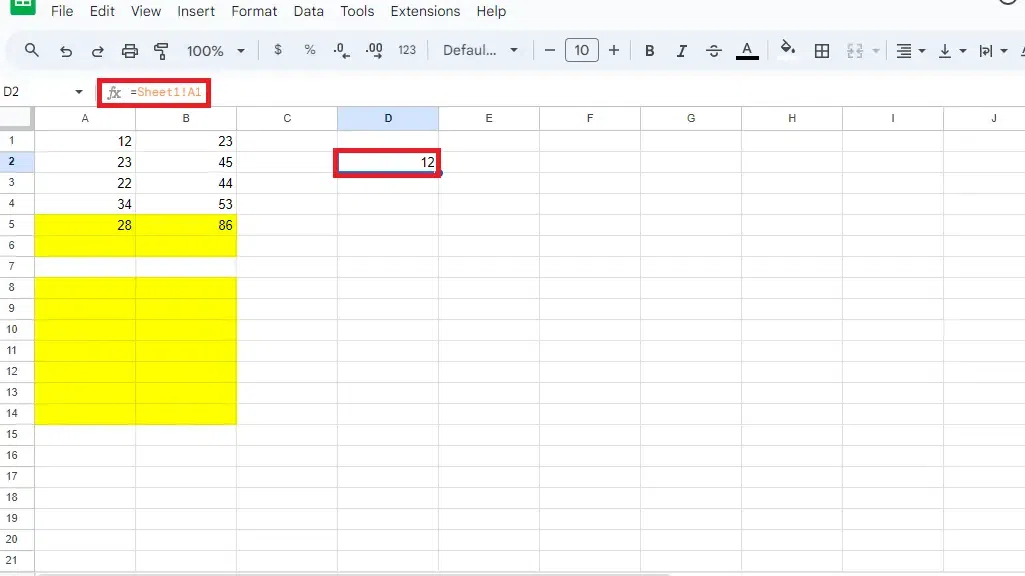 Type the formula >> Press Enter Benefits of Linking Google Sheets
The benefit of linking Google Sheets or referring to Another spreadsheet has following benefits:
- Time-Saving: Automate data consolidation, eliminating the need for manual copying and pasting.
- Real-Time Updates: Changes in source data are instantly reflected in linked sheets.
- Reduced Errors: Minimize the risk of errors associated with manual data entry.
- Improved Collaboration: Share and update data across multiple teams seamlessly.
- Enhanced Data Analysis: Consolidate data from different sources for comprehensive analysis.
How to Get Data from Another spreadsheet
Step 1: Open Google Sheets -> Select a Document
Open Googe Sheets on your Desktop and select a sheet to which you want to refer data.
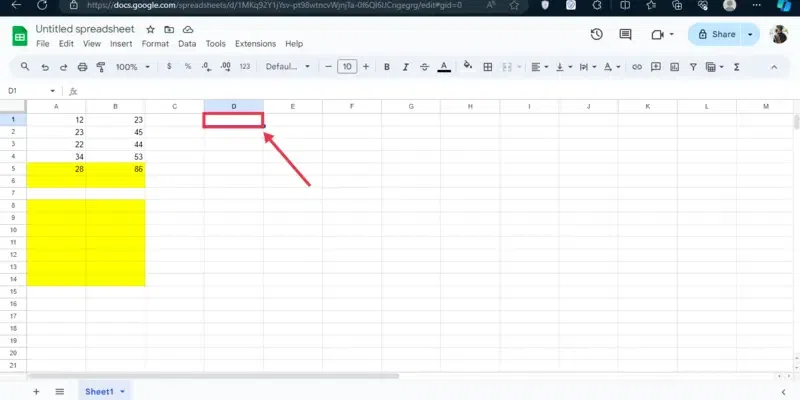 Open Google Sheets >> Select a Document Step 2: Copy the Spreadsheet URL
You will need the URL of the spreadsheet of which data you want to link into your original spreadsheet, so just copy the URL of that particular spreadsheet from the website bar.
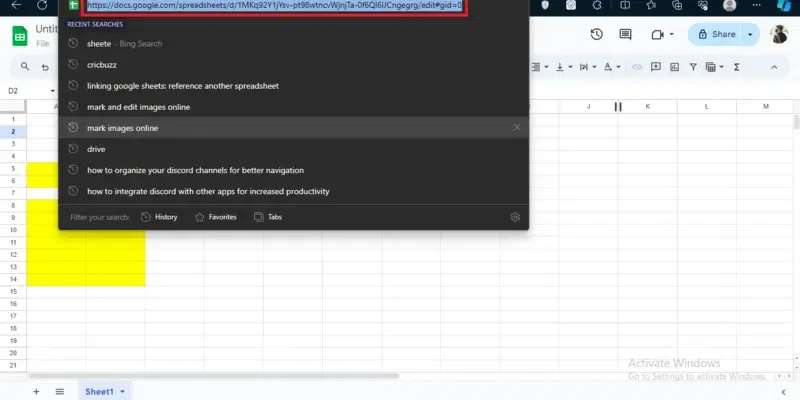 Copy the URL Step 3: Choose a Cell and Enter the “IMPORT RANGE” Formula
Now move to your original spreadsheet and choose a cell in which you want to insert the formula, simply just enter the “IMPORTRANGE” formula along with the spreadsheet URL and range strings.
For example:
"=IMPORTRANGE(spreadsheet_url, range_string)",
in which,
- spreadsheet_url is the path of the sheet from the data is been linked,
- range_string is the string from which the data is copied.
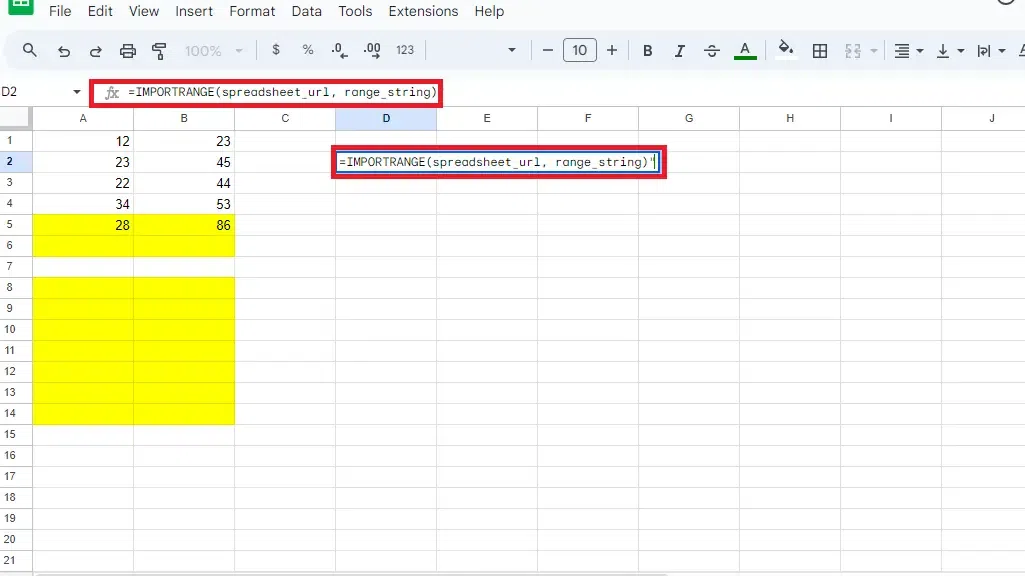 Enter the Formula Practical Use Cases of Linking Google Sheets
- Financial Reporting: Consolidate financial data from multiple departments into one master spreadsheet for comprehensive analysis and reporting.
- Sales Tracking: Link sales data from various regions to create a unified sales dashboard.
- Inventory Management: Combine inventory data from different warehouses to monitor stock levels and optimize inventory management.
- Project Management: Aggregate project updates from different teams to track overall project progress.
Tips:
- For easier reference and to avoid errors, name your ranges in the source spreadsheet.
- Ensure you use the correct URL format, and maintain consistent access permissions.
- After entering formulas, verify that they correctly link the desired data.
- Regularly check linked data for accuracy and update formulas if the source structure changes.
Conclusion
Mastering linking Google Sheets unlocks a new level of efficiency. Formulas like =Sheet1!A1 and IMPORTRANGE let you reference data within or between spreadsheets, saving time and reducing errors. Updates in the source sheet are reflected automatically, keeping your data synchronized. Link Google Sheets today and see the power of collaboration and streamlined workflows!
Linking Google Sheets – FAQs
How do I link data from one Google Sheets spreadsheet to another?
To link data from one Google Sheets spreadsheet to another, use the IMPORTRANGE function. The syntax is =IMPORTRANGE("spreadsheet_url", "range_string"), where “spreadsheet_url” is the URL of the spreadsheet you want to link and “range_string” is the range of cells you want to import.
Can I reference a cell from another Google Sheets spreadsheet?
Yes, you can reference a cell from another Google Sheets spreadsheet using the IMPORTRANGE function. For example, =IMPORTRANGE("spreadsheet_url", "Sheet1!A1") will import the value from cell A1 of Sheet1 in the specified spreadsheet.
What is the IMPORTRANGE function in Google Sheets?
The IMPORTRANGE function in Google Sheets allows you to import a range of cells from a specified spreadsheet. It helps in consolidating data from multiple sheets into one, making it easier to manage and analyze data across different sources.
Are there any permissions required to link Google Sheets?
Yes, to link Google Sheets using IMPORTRANGE, you must have access to both spreadsheets. The first time you use IMPORTRANGE, you will need to grant permission for the source spreadsheet to be accessed.
How do I troubleshoot the IMPORTRANGE function if it’s not working?
If the IMPORTRANGE function is not working, ensure you have the correct URL and range string. Also, verify that you have the necessary permissions to access the source spreadsheet. If issues persist, try reauthorizing the function or checking for any typos.
Can I link multiple ranges from another Google Sheets spreadsheet?
Yes, you can link multiple ranges from another Google Sheets spreadsheet by using multiple IMPORTRANGE functions, each specifying a different range. Alternatively, you can create named ranges in the source spreadsheet and import them individually.
How do I update linked data automatically in Google Sheets?
Data imported using the IMPORTRANGE function updates automatically in Google Sheets. Whenever the source data changes, the linked data will reflect those changes in real-time, ensuring your information is always up-to-date.
|


.webp)