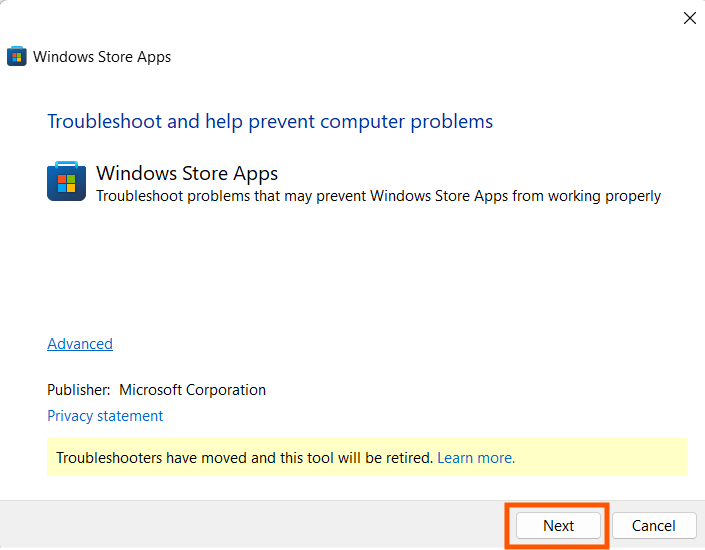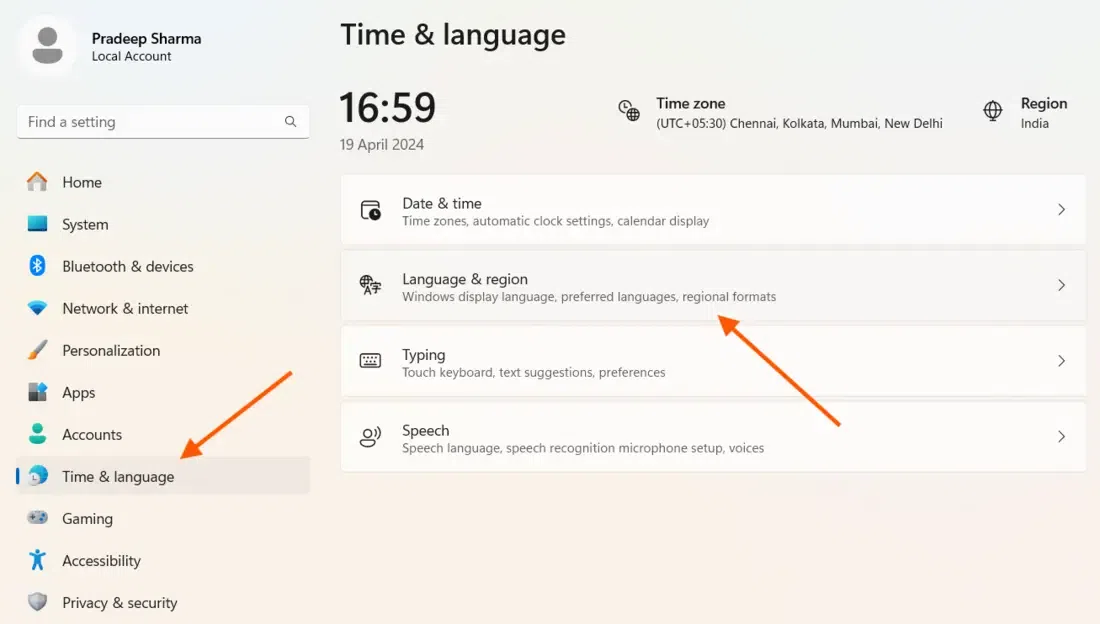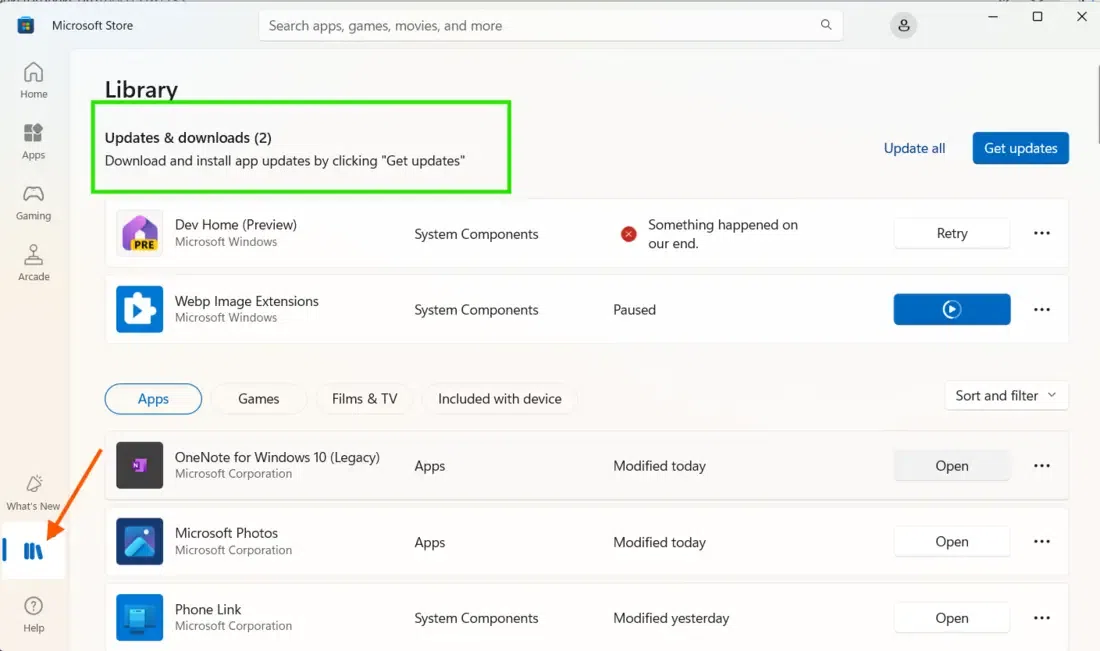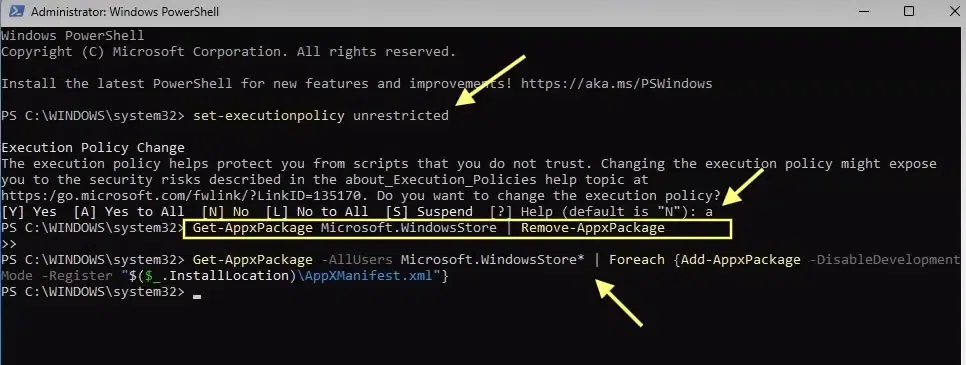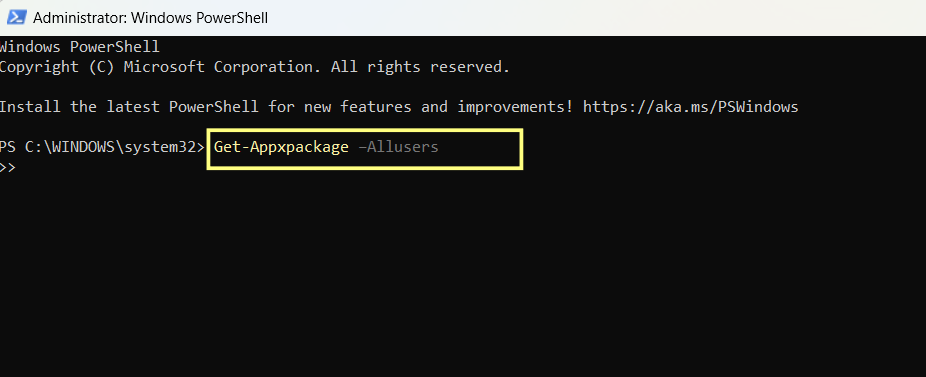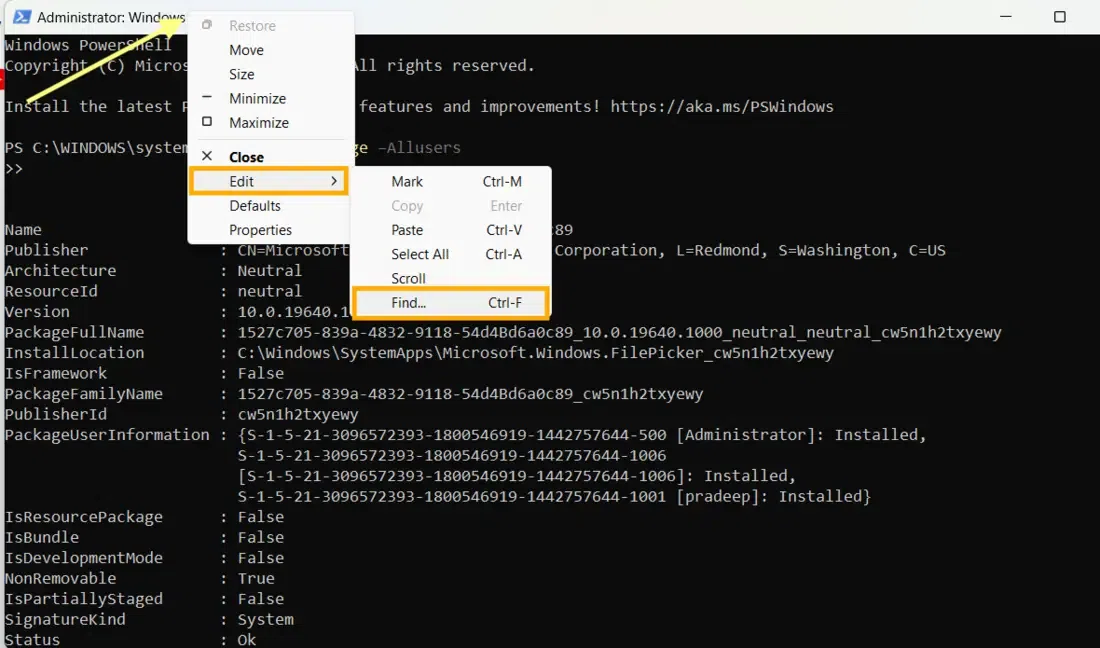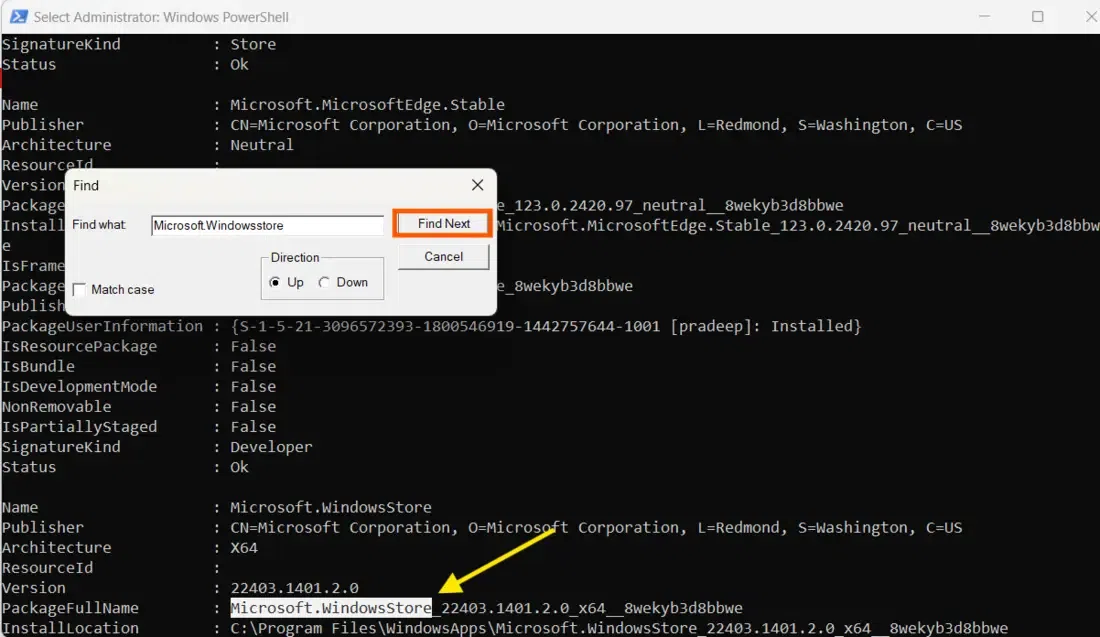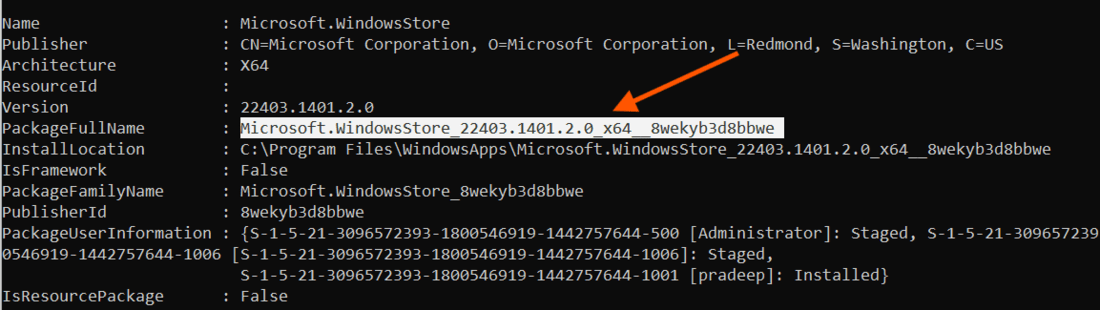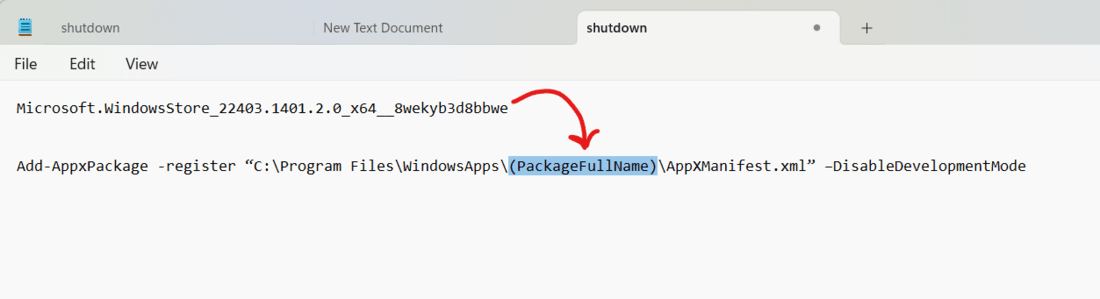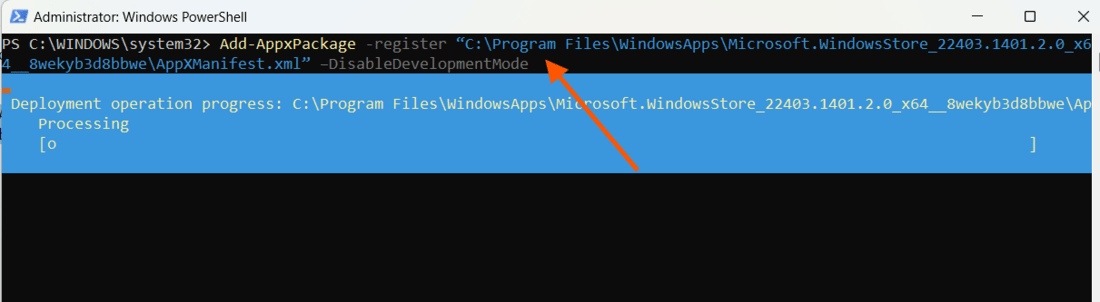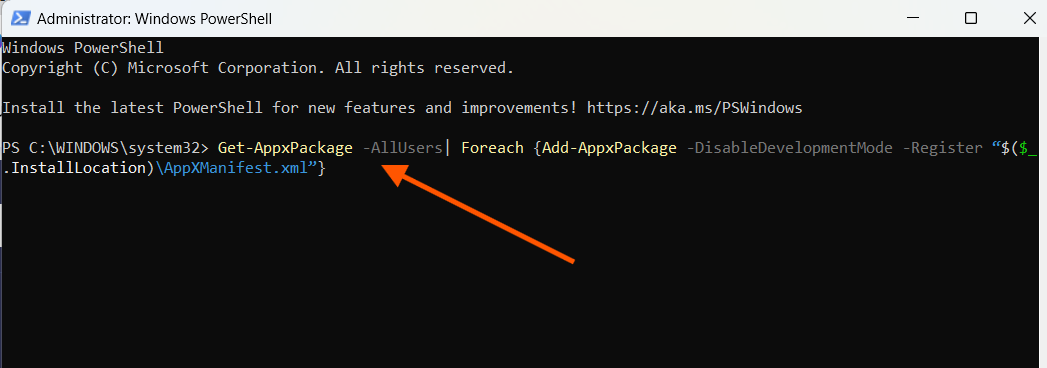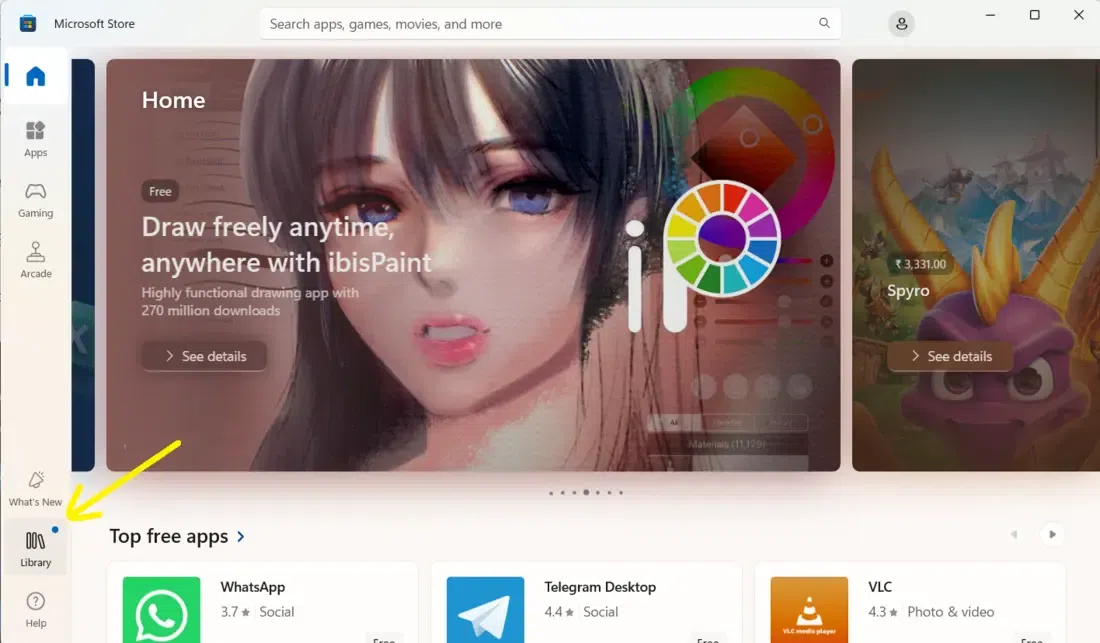
|
|
Are you frustrated because your Microsoft Store isn’t downloading apps? This common issue can be caused by various factors, from connectivity problems to system errors. In this guide, we will walk you through the most effective solutions to fix Microsoft Store download issues, ensuring you can get back to installing your favourite apps without any hassle. Table of Content
How to Fix Microsoft Store Not Downloading Apps?To Resolve Microsoft Store Not Downloading Apps Problem on Windows, the following methods should be executed. Let us start with the Updates on Windows Microsoft Store.
Method 1: Check Microsoft Store UpdatesStep 1: Open the Microsoft Store and click Library.
Step 2: Click ‘Get Updates‘ to update the Microsoft Store.
Method 2: Reset and Repair the Microsoft StoreStep 1: Open the desktop search box, type Microsoft Store, and then click the arrow to enlarge it, as seen in the screenshot below.
Step 2: Click on the App Settings option after expanding.
Option 1: Go for Repair Microsoft StoreClick on the Repair option after a little scrolling down. If the Microsoft system component is not working, it will be repaired without affecting the system’s component data. Try to open the Microsoft Store again and check if it is downloading or updating apps.
Option 2: Go for Reset Microsoft StoreIf the system component is still not working right. Reset it. This time it will delete all the component’s data giving it a fresh start. Step 1: click on ‘Reset‘ followed by another click on “Reset” to reset the application.
Step 2: Restart your computer and verify if the Microsoft Store is functioning properly. Method 3: Fix Microsoft Store Not Downloading Apps Using Command PromptStep 1: Press the Windows + R keys to open the Run Dialogue Box. Step 2: Enter ‘wsreset’ and press ‘OK.’
Step 3: The Microsoft Store will be immediately opened and reset via an open Command Prompt window. Method 4: Run SFC and DISM ScanStep 1: If an app still won’t install through the Microsoft Store after an update, you may have Corrupted System Files. Execute the SFC and DISM commands one after the other. Command: sfc /scannow
Step 2: After running the SFC Command, run the DISM command now, then press Enter to finish the scan. Command: DISM.exe /Online /Cleanup-image /Restorehealth
Method 5: Run Microsoft Store TroubleshooterStep 1: Open Windows Settings and navigate to System > Troubleshoot.
Step 2: Now select ‘Other troubleshooters‘.
Option 1: Steps for Older Windows EditionIn case you are using an older Windows 11 edition, you will see the troubleshooter for the “Microsoft Store” available in the list. Click on the Run troubleshooter option. After running the troubleshooter, it will detect and resolve the issues related to the Microsoft Store. Option 2: Steps for Latest Windows EditionFor those with the most recent Windows 11 OS, you can try the following steps. Step 1: Type “Microsoft Store” in the search bar and select “Find and resolve issues with Microsoft Store apps”
Step 2: Click the Next button to proceed with the troubleshooting process. If the troubleshooter identifies the issue it will fix it or provide you steps to fix the problem.
Method 6: Check Region and Date SettingsStep 1: Go to Windows Settings and select Time & Language Step 2: Now choose Language & Regional.
Step 3: Verify that the area selected is appropriate for your nation of residency. Step 4: Also check computer’s time and date settings are correct.
Step 5: Make any necessary changes and adjustments accordingly. Step 6: Try to access the Microsoft Store again after the changes have been made. Method 7: Check Pending DownloadsStep 1: Open the Microsoft Store and click on Library.
Here, you can view every download that is available and pending. Check to see if anything is waiting on. Method 8: Reinstall Microsoft Store (Option 1)Step 1: Run Powershell as administrator Step 2: Copy and paste the Command to Adjust the execution policy to Unrestricted and hit Enter. Command: Set-ExecutionPolicy Unrestricted
Step 3: Type ‘a’ and Press Enter Step 4: Now execute the following command to remove the Microsoft Store from your PC. Command: Get-AppxPackage Microsoft.WindowsStore | Remove-AppxPackage
Step 5: Restart your computer before reinstalling the Microsoft Store. Step 6: Enter this Command to reinstall Microsoft Store Again. Once it is done, you can exit PowerShell, restart your Windows, and verify if the Microsoft Store is functioning properly. Command: Get-AppxPackage -AllUsers Microsoft.WindowsStore* | Foreach {Add-AppxPackage -DisableDevelopmentMode -Register "$($_.InstallLocation)\AppXManifest.xml"}
Method 9: Reinstall Microsoft Store via PowerShell (Option 2)Step 1: Open PowerShell again with administrative privileges. Step 2: Copy-paste this command and hit the Enter key. Command: Get-Appxpackage –Allusers
Step 3: Now click on the top select Edit and then Find Next option.
Step 4: Type Microsoft.WindowsStore in the search box and click the Find Next button.
Step 5: Copy-paste the full package name right next to the Package row.
Step 6: Paste this package name and the following command into Notepad as shown below. Command: Add-AppxPackage -register “C:\Program Files\WindowsApps\(PackageFullName)\AppXManifest.xml” –DisableDevelopmentMode
Step 7: Replace the package name with your actual package name, and hit Enter to execute.
Now, restart your computer again. The Microsoft-related issue should have been solved now. Method 10: Reinstall All Microsoft Store AppsStep 1: Run PowerShell with administrative privileges. Step 2: Paste the command provided below and hit Enter. Ignore any errors and let the command execute completely. Restart your computer and verify if the Microsoft Store is functioning properly. Command: Get-AppxPackage -AllUsers| Foreach {Add-AppxPackage -DisableDevelopmentMode -Register “$($_.InstallLocation)\AppXManifest.xml”}
ConclusionExperiencing issues with the Microsoft Store not downloading apps can be a major inconvenience, but with the steps outlined in this guide, you should be able to resolve these problems quickly and efficiently. Whether it’s a simple restart or adjusting your system settings, these solutions will help you restore the functionality of your Microsoft Store. Happy downloading! How to Fix Microsoft Store Not Downloading Apps – FAQsHow to Fix Microsoft Store Not Downloading Apps?
What is Microsoft Store?
Why is Microsoft Store unable to Download Apps?
|
Reffered: https://www.geeksforgeeks.org
| TechTips |
Type: | Geek |
Category: | Coding |
Sub Category: | Tutorial |
Uploaded by: | Admin |
Views: | 17 |
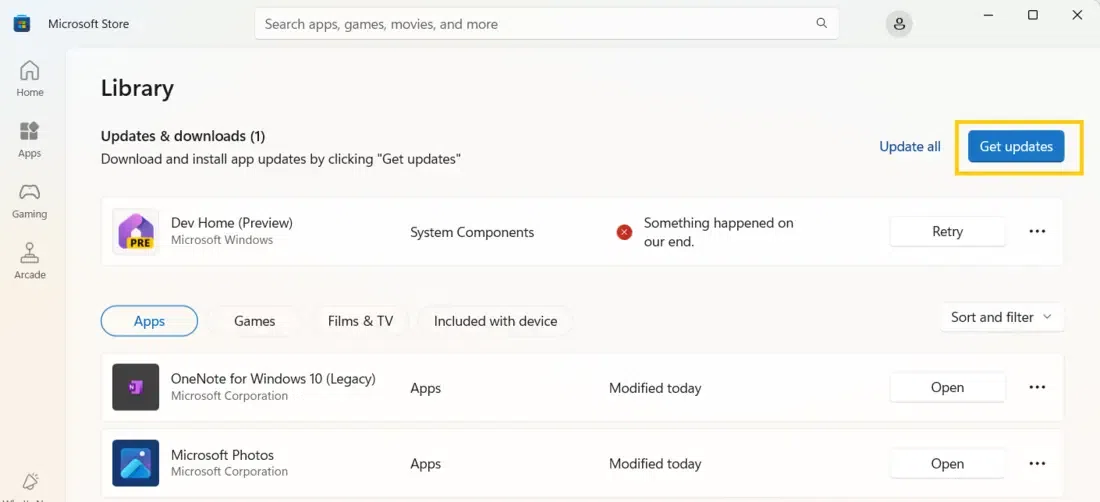
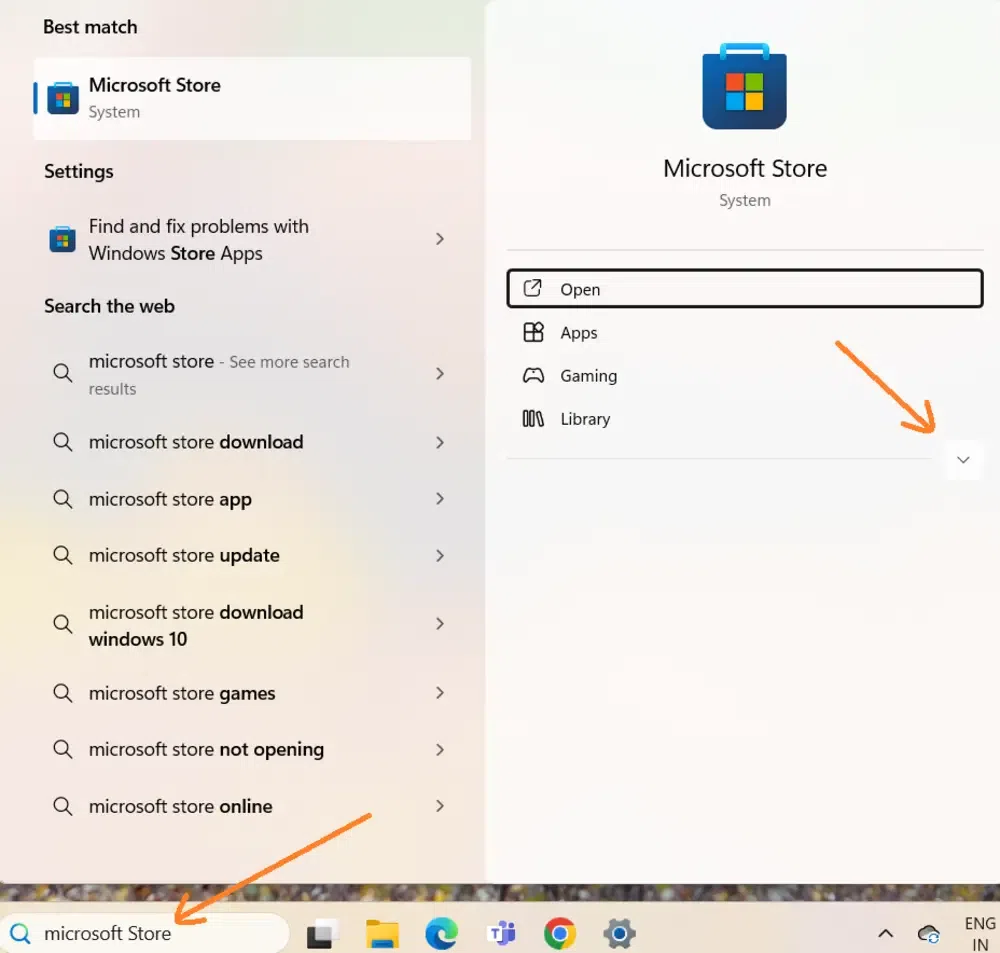
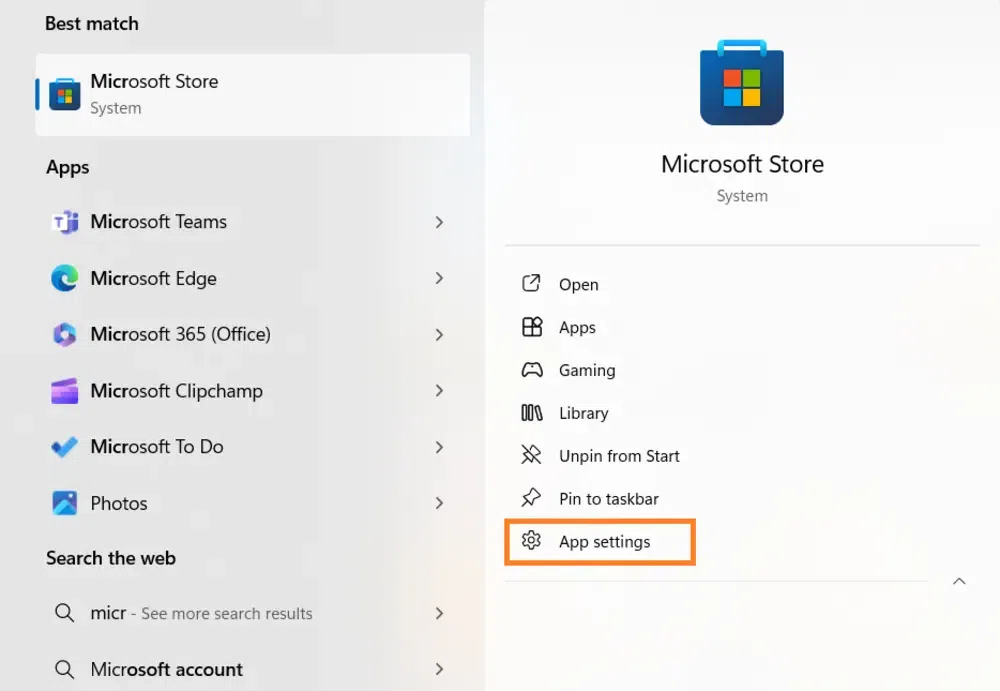
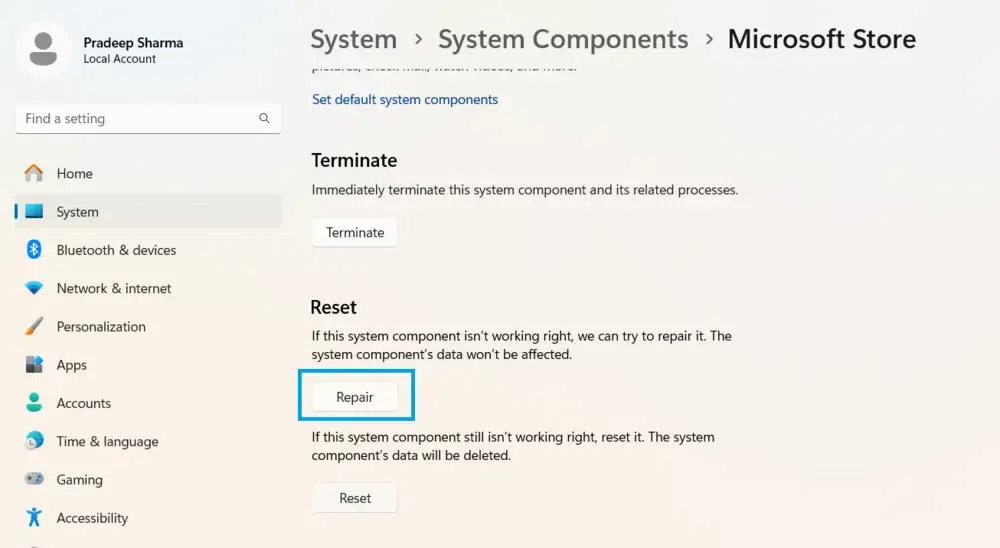
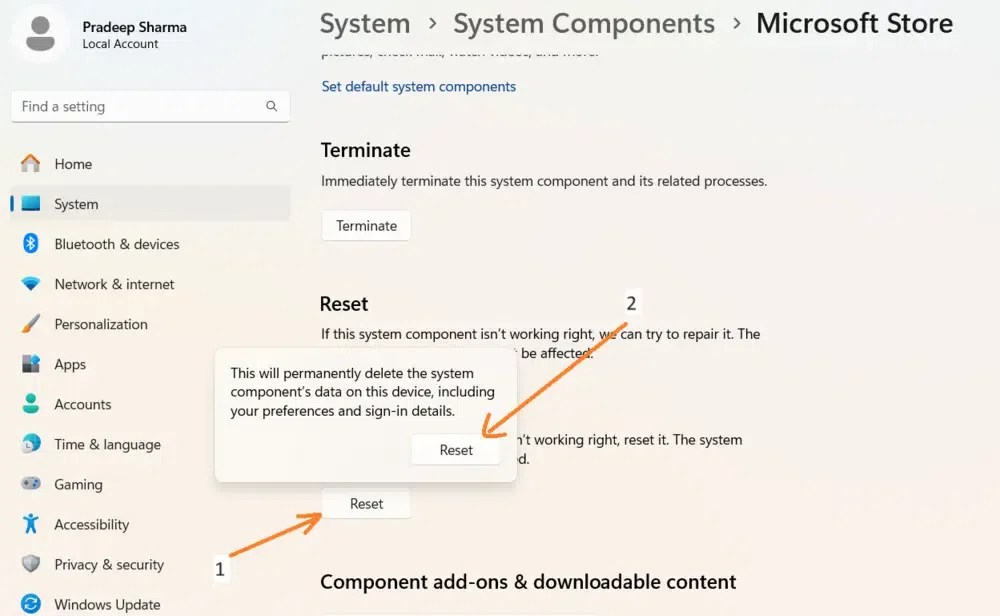
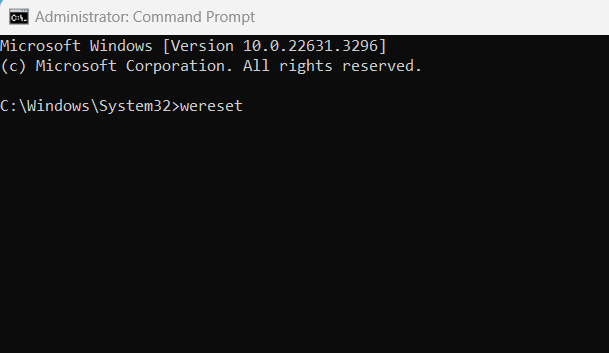
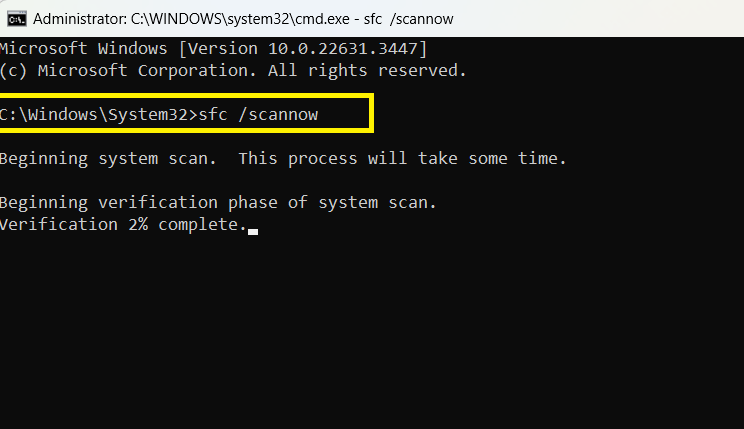
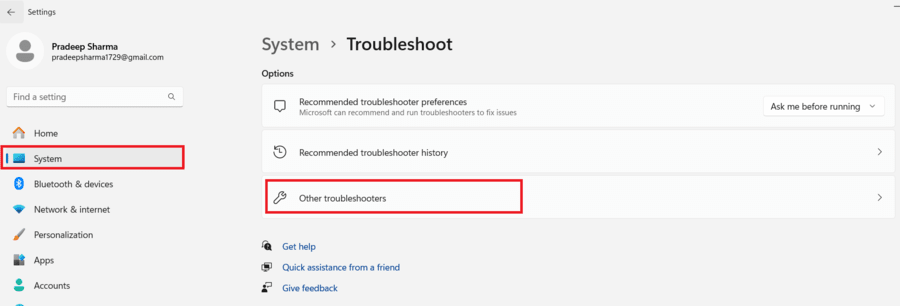
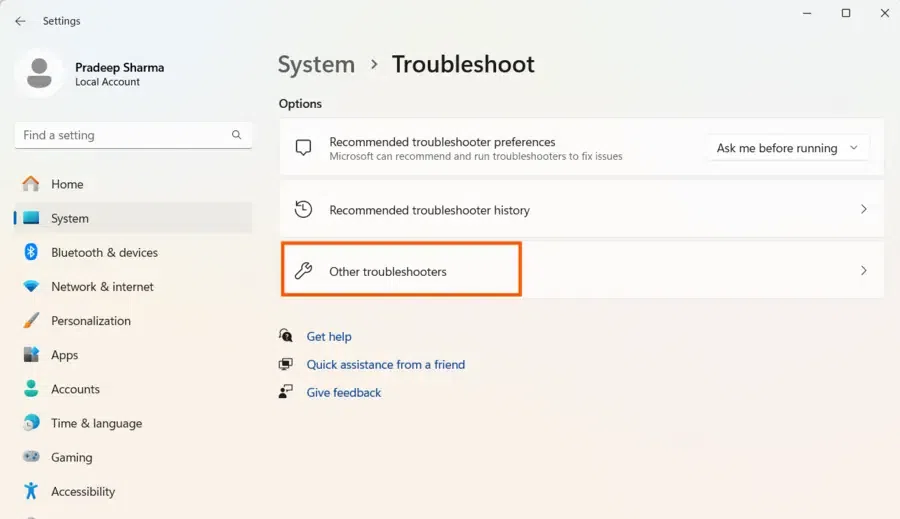
.webp)