
|
Are you looking to give your documents a fresh look or improve readability? Whether you want to change the background color in Google Docs to add a touch of creativity or need to remove the background color for a cleaner, professional appearance, we’ve got you covered. In this comprehensive guide, we’ll show you exactly how to change the background color in Google Docs and customize your documents to your liking. In this article, you’ll learn how to adjust the background color, set custom background colors on Google Docs, and even follow a simple tutorial to ensure your documents stand out. Say goodbye to plain, dull pages and hello to vibrant, eye-catching documents. Keep reading to discover the step-by-step process and make your Google Docs truly shine! 
Table of Content Background Color on Google DocsBackground color in a document is usually a contrast color of the text in the document. Most of the documents have text color in black and background color in white as default. But it can be changed to any color as per the requirement of the user working on the document. If the background color which is set does not match the text color or if the background color of a document needs to be removed as a user does not like it, it can be removed back to the default white color background. Google Docs has a b in it to remove background color from its documents. How to Remove Background Color in Google Docs (On Desktop)Step 1: Open your Google Doc in a web browserOpen Google Docs and open the document in which the background color has to be removed from your desktop or laptop device in a web browser. 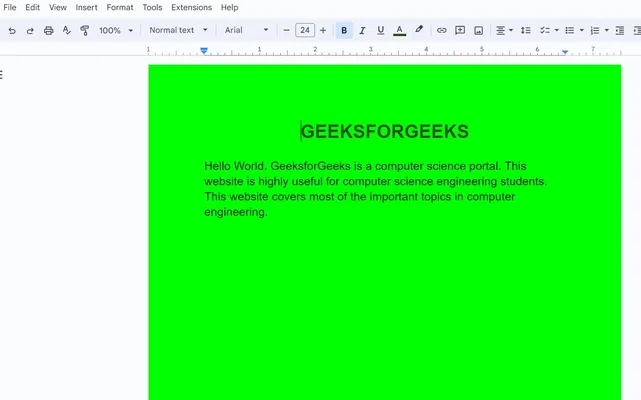 Document opened in Google docs in web browser Step 2: Click “File” from the menu barIn the menu bar of Google docs, click on ‘File’. A dropdown opens. 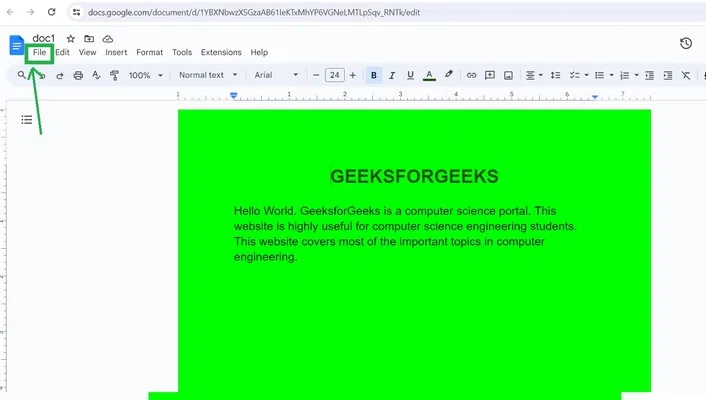 Click on ‘File’ in the menu bar Step 3: Select “Page setup” from the dropdown menuClick on ‘Page setup’ in the dropdown opened from the menu bar.  Click on ‘Page setup’ in the dropdown opened Step 4: Click on “Page color” and choose a color to changeA popup appears. Click on the ‘Page color’ icon and choose your desired color. 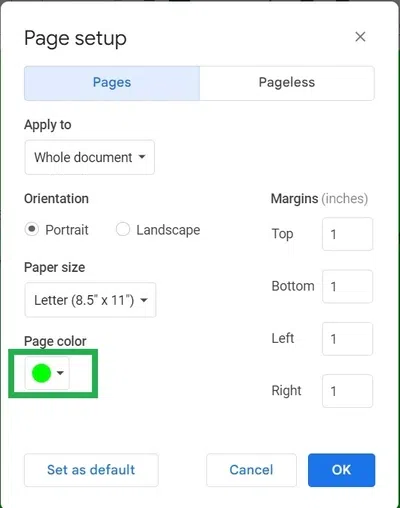 Click on ‘Page color’ >> Choose Page color Step 5: Click “OK” buttonAfter choosing the color as ‘page color’, click on the ‘OK’ button to save the changes 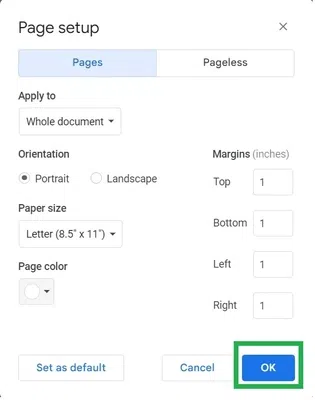 Click on the ‘OK’ button Step 6: Preview ChangesNow you have successfully changed the color of your Google Doc. 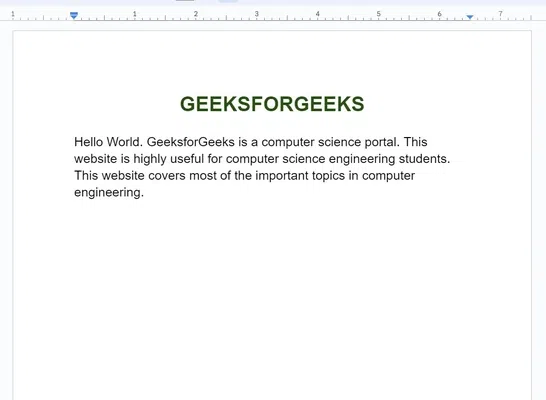 Background color removed in the document in Google Docs How to Change Background Color in Google Docs On Mobile AppHere are the simple and easy steps to change the background color in Google Docs. (Instructions may vary slightly depending on device and app version.) Step 1: Open your Google Doc in the Google Docs Mobile AppOpen Google Docs on your Mobile Phone and select a document.  Open Google Docs >> Select a Document Step 2: Click on Three-Dots Click on Three Dots Step 3: Select Page Setup Select Page Setup Step 4: Click on Page Color Click on Page Color Step 5: Choose your Color Choose your Color
ConclusionChanging the background color in Google Docs is a simple yet effective way to personalize your documents and enhance their visual appeal. By following the straightforward steps provided, you can easily modify the background color or can add the background color in Google Docs to suit your needs. Whether you want to highlight important information, create visually appealing presentations, or simply add a touch of creativity to your work, Google Docs offers the flexibility to customize your document backgrounds effortlessly. How To Change Background Color In Google Docs – FAQsHow to remove background color in Google Docs after copied text?
How to Remove Background color in Google Docs from Chat GPT?
How do I get rid of a background color in Google Docs?
How to Change the Background Color of Text?
How to Change the Background Color of one page?
|
Reffered: https://www.geeksforgeeks.org
| Google Docs |
Type: | Geek |
Category: | Coding |
Sub Category: | Tutorial |
Uploaded by: | Admin |
Views: | 18 |