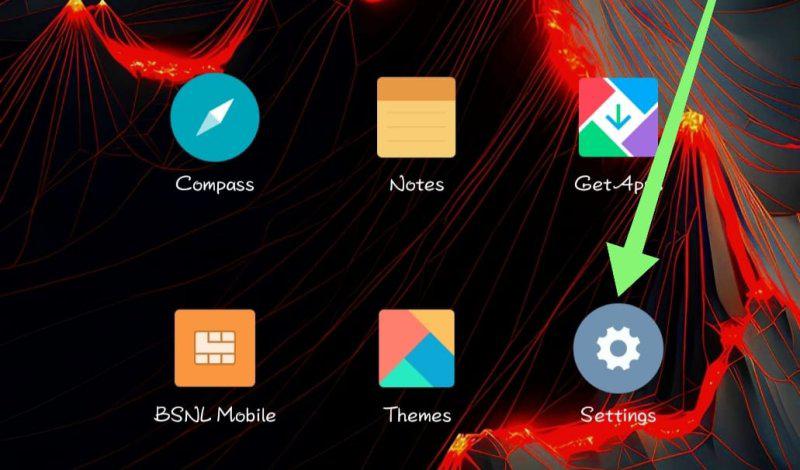
|
|
Developer Options on Android phones provide advanced settings and features designed for developers, but they can also be useful for regular users looking to tweak their devices. Enabling or disabling these options allows you to access powerful tools such as USB debugging, animation scales, and background process limits. This guide will walk you through the steps to enable or disable Developer Options on your Android phone, helping you manage your device more effectively. What are Android Developer Options?Developer Options provide an extensive array of settings that allow for in-depth interaction with the Android operating system. These settings aim to support the development and testing of new apps by offering functionalities such as USB debugging and GPU rendering tracking. How to Enable Developer Options on Android Phone?Follow these steps to enable Developer Options on your Android device:” Step 1: Open the settings app on your Android phone.
Step 2: From the list of options find “About Phone” and click on it.
Step 3: In the About section find “Build number” or your phone version name like “MIUI version” then click on it 7 times to enable developer options
Step 4: After that navigate to the settings main menu then on the search bar type “Developer options” then open it
Step 5: Now you have developer access. How To Disable Developer Options On Android Phone?Follow these steps if you want to hide the Developer Options menu: Step 1: Open the settings app on your Android phone
Step 2: On the settings search bar type “Developer options” and then open it.
Step 3: Toggle the switch at the top of the screen to Off to effectively disable Developer Options and hide it from view.
How To Enable The USB Debugging Feature?USB Debugging connects your Android phone to a computer, establishing a vital communication link for development work, app testing, file transfers, and resolving connectivity problems
Step 1: Open the settings app on your Android phone Step 2: On the settings search bar type “Developer options” then open it
Step 3: Scroll down to find USB Debugging and toggle the switch to On.
Step 4: Confirm your action if prompted with a warning message
ConclusionEnabling or disabling Developer Options on your Android phone is a simple process that unlocks advanced settings and features. Whether you need to troubleshoot issues, improve performance, or develop apps, understanding how to manage Developer Options can enhance your Android experience. By following the steps in this guide, you can easily toggle these options on or off as needed, ensuring you have full control over your device’s settings. Also Read
Enable or Disable Developer Options on Android Phone – FAQsHow do I enable developer options?
Is it safe to enable the developer option in Android?
How should I turn off the developer on an Android phone?
|
Reffered: https://www.geeksforgeeks.org
| TechTips |
Type: | Geek |
Category: | Coding |
Sub Category: | Tutorial |
Uploaded by: | Admin |
Views: | 16 |





