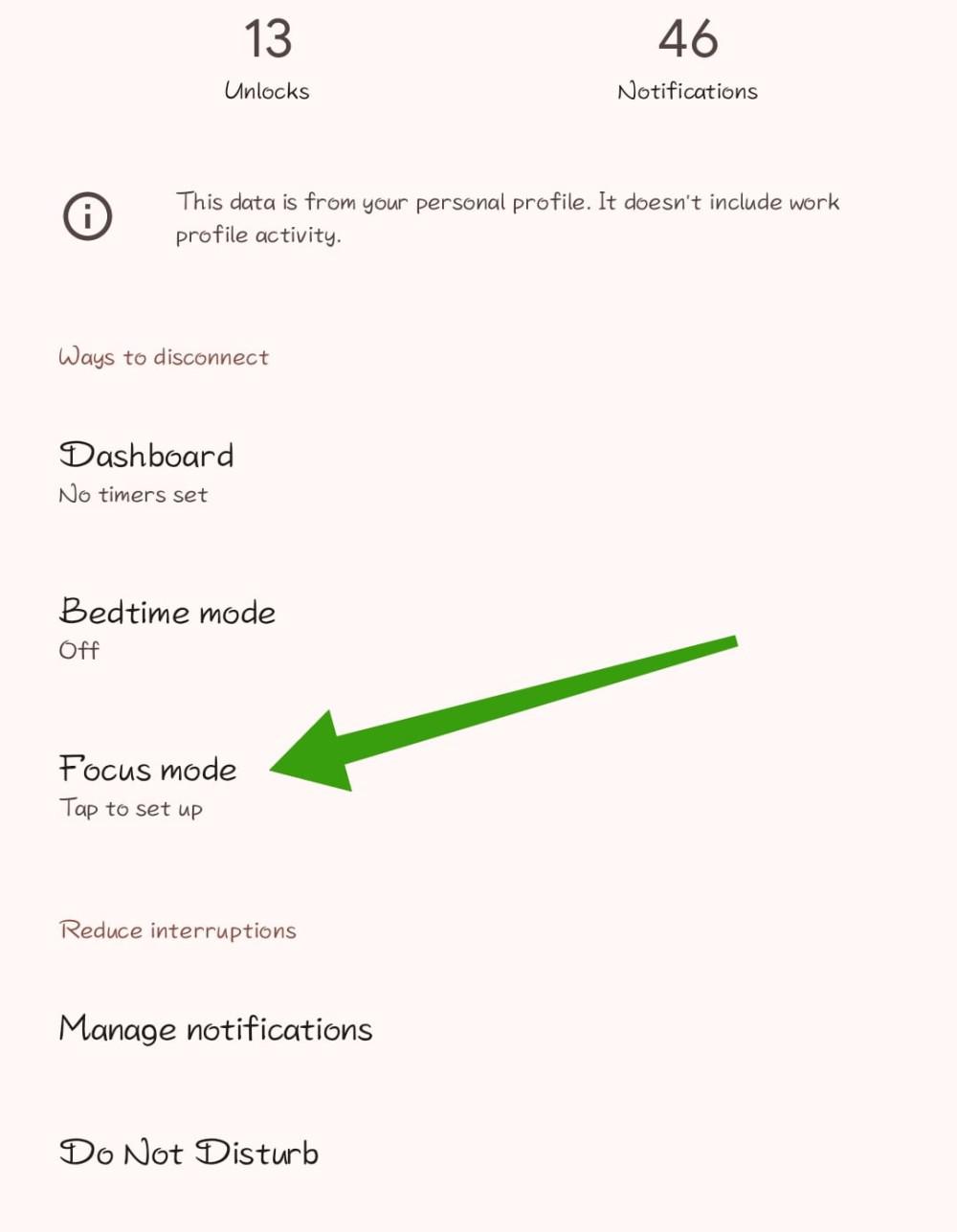
|
|
Focus Mode, a feature in Android’s Digital Wellbeing suite, maintains user focus by pausing internal distracting apps and notifications. It restricts and hides all the device apps, and blocks messages, and notifications, enabling users to step away from their phones and concentrate on the task at hand In this article, We’ll show you how to set up and use focus mode on Android phones. Table of Content What Is Focus Mode?Within Android’s digital wellness tools, Focus Mode is a feature that momentarily disables distracting apps which helps users to stay focused. It works on a particular application level so one can control exactly which apps to toggle Do Not Disturb mode on, which is not possible with DND. Hence it becomes a handy instrument to up one’s productivity. How to Set Up Focus Mode on Android PhonesSetting up Focus Mode on your Android device provides a simple yet effective way to manage distractions. You select the apps that often divert your attention and set them to pause when activating Focus Mode. This user-friendly method offers customizable control over your device usage Step 1: Open Settings on your Android phone Step 2: Scroll down to locate “Digital Wellbeing & Parental Controls” and click on it. Step 3: Choose “Focus Mode” from the “Ways to disconnect” section.
Step 4: During Focus Mode, select apps to block, such as social media apps like Instagram and WhatsApp, while keeping essential apps like Phone and Settings unblocked.
Step 5: Click on the “Turn on now” button to enable the focus mode
How to Use Focus Mode on Android PhonesUsing Focus Mode on Android phones minimizes interruptions effectively. After the initial setup, you can easily activate and deactivate Focus Mode. In this section, We’ll show how to use focus mode on Android devices. Step 1: Open the settings app then navigate to “Digital Wellbeing & Parental Controls” > “Focus Mode” Step 2: Click on the “Turn On Now” button After enabling the focus mode you will see Apps you restrict will appear grayed out on your Android’s Home screen and app drawer.
When you try to open restricted apps you will see two options “Use app for 5 minutes ” and “OK“. When you choose the first option after 5 minutes app will close automatically.
Swipe down from the top of the screen to access the notification panel.
You can then add or remove apps and adjust their schedule according to your preferences from digital well-being settings Add a Focus Mode Options to the Notification PanelStep 1: Swipe down from the top of the screen to access the notification panel Step 2: Then on the top right click on “Edit Icon” Icon
Step 3: Under the “Available toggle“, Click on the “+” icon on the top of the focus mode title Step 4: Click on “Done“
ConclusionIn conclusion, Focus Mode proves to be an essential tool for Android users aiming to boost their productivity. It grants precise control over app notifications and distractions, enabling users to regain their focus and prioritize their essential tasks. Focus Mode serves as a reliable partner, whether you’re tackling a crucial project or seeking respite from digital clutter, helping you forge a more concentrated and productive space. Also Read
FAQs on How to Use Focus Mode on Android Phones1. How to Use Focus Mode on Android Phones
2. How to turn off focus mode on Android?
3. How does focus mode work on Android?
|
Reffered: https://www.geeksforgeeks.org
| Android |
Type: | Geek |
Category: | Coding |
Sub Category: | Tutorial |
Uploaded by: | Admin |
Views: | 14 |






