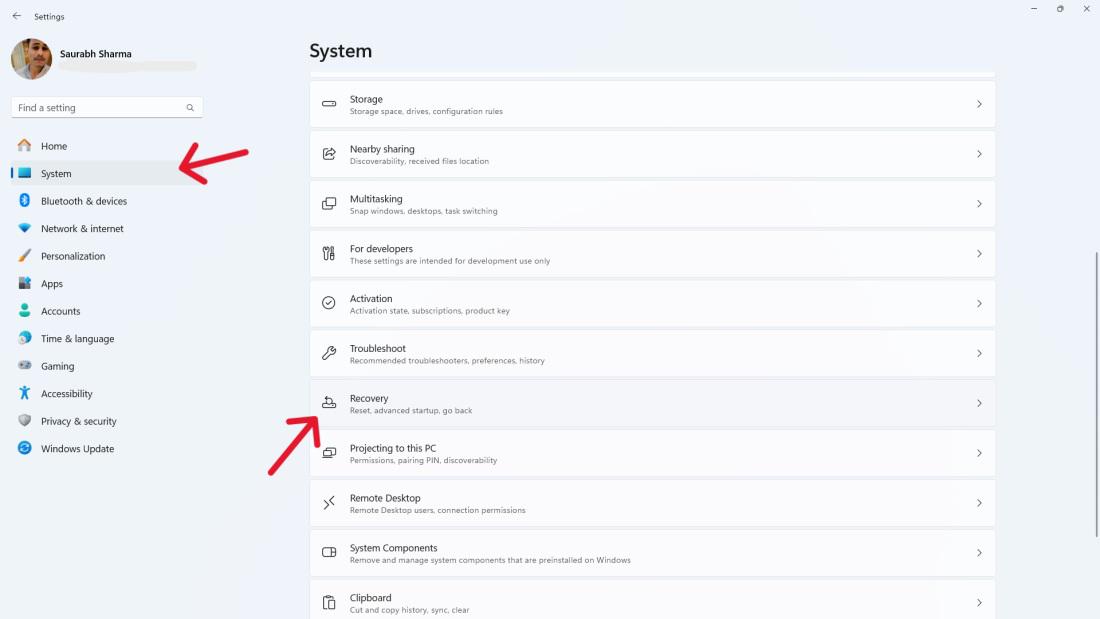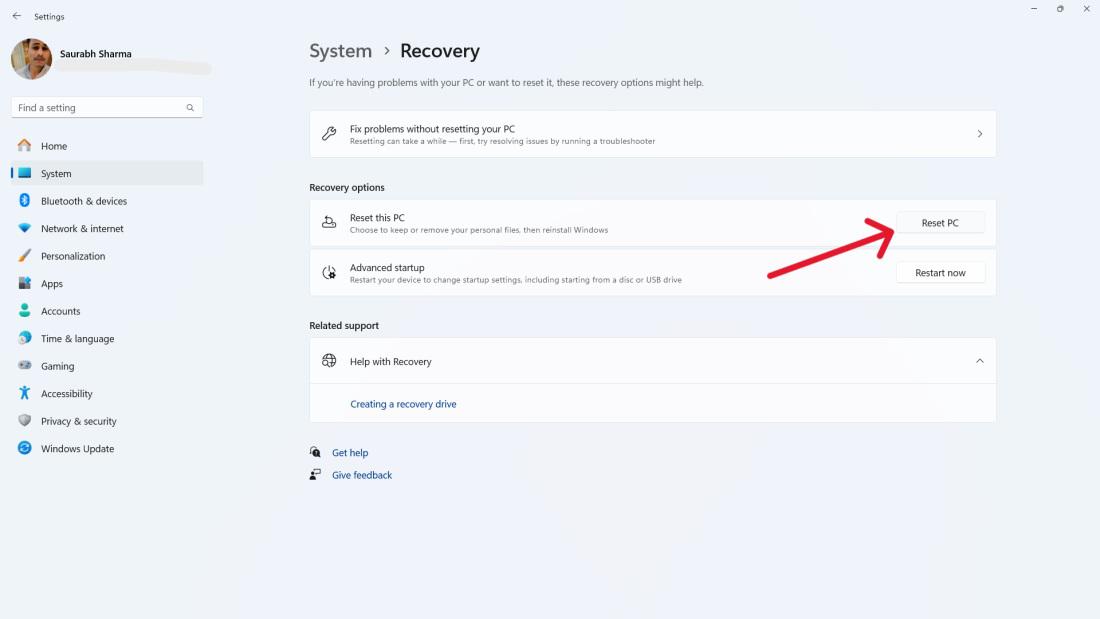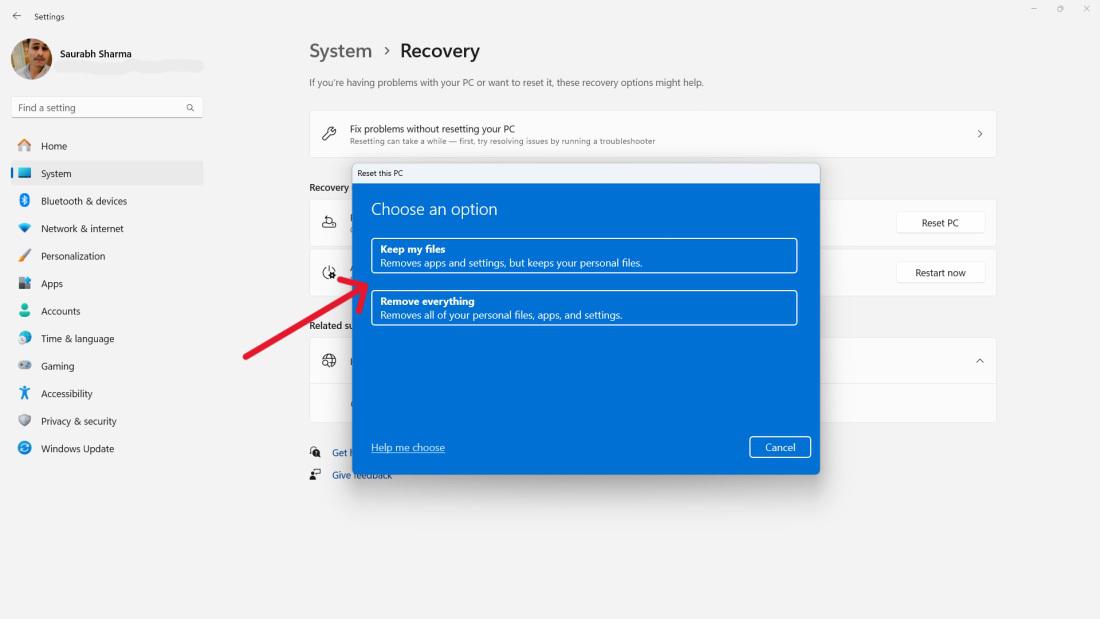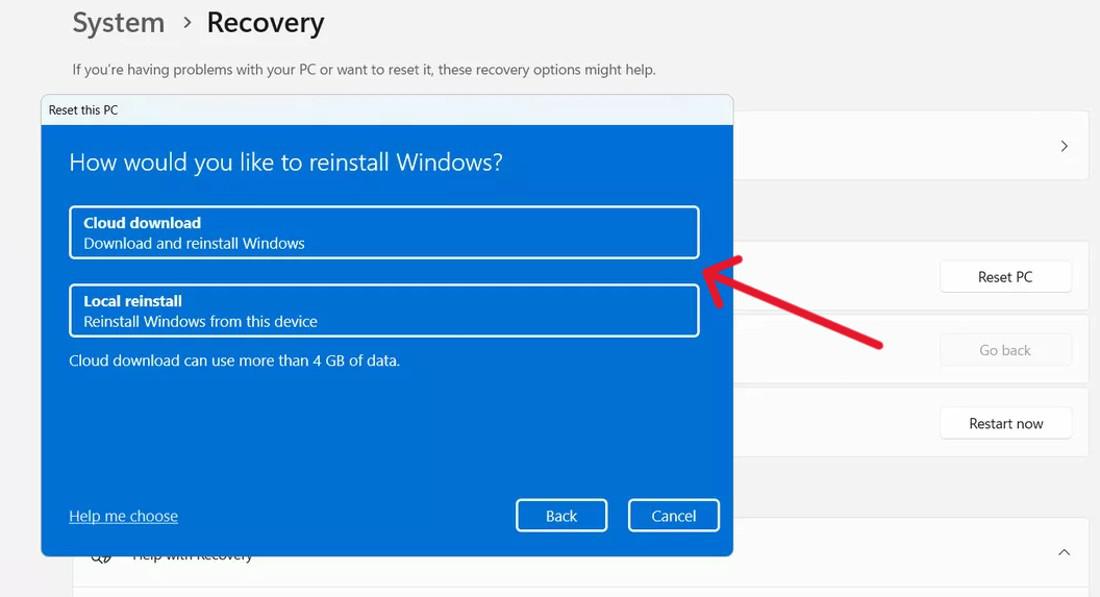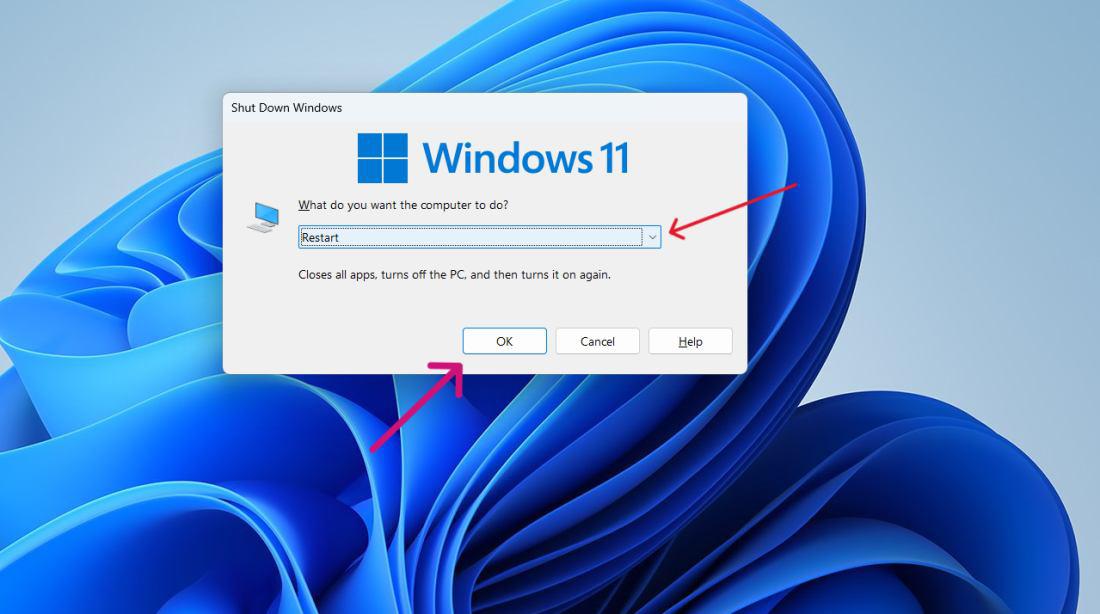
|
|
Windows operating systems commonly encounter the Blue Screen of Death (BSOD) error, often due to memory management issues. Users can identify specific BSOD errors by their error code. However, they may need to apply multiple fixes for some errors, such as the Windows Stop Code Memory Management error. If you are experiencing a stop code memory management error on your system, worry not. We will help you root out and resolve the Memory Management BSOD Error in this article. We’ll show you how to troubleshoot the Memory Management BSOD Error on Windows 10/11. What is Memory Management on Windows?A memory management error or Stop Code Memory Management error is a type of Windows Blue Screen Error that occurs when the system has problems with memory allocation and management. It happens when the system has trouble allocating or managing its memory. This error can arise by various factors, including:
When this error occurs, it typically results in a system crash and displays a blue screen, interrupting normal computer operation. It’s one of several blue screen errors that both hardware and software issues can cause. How To Fix Memory Management BSOD Error on Windows 10/11?The computer’s operating system experiences a Memory management error message because of a memory management issue. This error typically arises when the system memory becomes corrupt or the drivers managing it are outdated. Here, we’ll see some easy methods to troubleshoot the memory management BSOD Error on Windows 10/11. Method 1: Disconnect External Devices & Restart Your PCWhenever you see a blue screen, Unplug all External Devices such as USB driver, printers or external storage devices. This helps find if they’re causing the problem. Then Restart Your Computer to see if the error goes away, restarting your computer is crucial. This basic step resolves glitches, and conflicts in software causing the error Blue Screen of Death (BSOD). Step 1: Close all active windows and open windows on your desktop. Step 2: Simultaneously press Alt and F4. Step 3: A popup window titled “Shut Down Windows” will appear, offering several options. From the dropdown menu, select “Restart“
Step 4: Choose OK to confirm your choice Method 2: Update Windows ComputerTo ensure smooth operation, regularly update your Windows operating system. Updates provide essential patches for security vulnerabilities and bug fixes that may resolve the Memory Management BSOD Error. Step 1: Press the Windows key + I to open the settings application Step 2: Then on the left side bar click on the “Windows Update“ Step 3: Click on “Check for updates”. then download and update if any are available
Step 4: Restart Your computer Method 3: Quick scan your PC using Windows SecurityWindows Security safeguards your device from harmful software threats, like viruses, malware, and spyware. It monitors emails, apps, the cloud, and the web. A quick scan detects and removes these threats swiftly and effectively. Step 1: Open the settings app by pressing Windows Key + I Step 2: Then, Go to Privacy & Security > Windows Security. Step 3: Click on “Open Windows Security“ Step 4: Click “Virus & Threat Protection”. Step 5: Then Click on “Scan Options“
Step 6: Click on “Scan Now” after selecting “Full Scan“
Method 4: Update GPU DriverThe GPU driver handles communication between the computer’s graphics hardware and OS. An outdated driver can create problems like the MEMORY MANAGEMENT error. Step 1: Press Windows Key + S to open the search bar on the search bar type “dxdiag” and then open it Step 2: Then navigate “Display” tab Step 3: Your system GPU details will show here
Step 4: Visit your GPU manufacturer’s website, download the latest driver, install it on your PC, and then reboot your system. Method 5: Run a disk checkCheck the disk to spot faults on your computer. These errors may cause “MEMORY MANAGEMENT” issues. Perform a full disk check. Fix the problems found. Step 1: Press Windows Key + S to open the search bar then on the search bar type “CMD” and run as administrator.
Step 2: Then, In CMD type this command and press enter button chkdsk /f /r
Step 3: Then press Y. Step 4: Close the CMD Method 6: Run Windows memory diagnostic testRun the Memory Diagnostic to scan your computer’s memory. That process checks for errors that may indicate faulty RAM. This is especially useful if you think your RAM may be faulty. Step 1: Press Windows Key + R then on run dialog type “mdsched.exe” and hit Enter Step 2: From pop up menu select “Restart now and check for problems (recommended) “
Step 3: During the test, you’ll see the progress and passes displayed on the screen. Method 7: Repair system filesThe System File Checker tool fixes corrupt or missing system files. These files could cause the MEMORY MANAGEMENT BSOD error. So, run the checker to repair them. Step 1: Press Windows Key + S to open the search bar then on the search bar type “CMD” and run as administrator
Step 2: Then, In CMD type the following commands one by one DISM /online /cleanup-image /restorehealth
sfc /scannow
Method 8: Reset Windows 11Step 1: Press Win + I to open settings and start the reset process. Step 2: From the right-hand menu, select “System,” followed by “Recovery“.
Step 3: Click on “Reset PC“
Step 4: Within the “Reset this PC” window, select: Keep My Files: Deletes apps and settings but keeps personal files.
Step 5: At the “How Would You Like to Reinstall Windows” screen: Cloud Downloads: This option allows you to reinstall from the cloud.
Method 9: Scan for Virus or Malware InfectionViruses or malware can cause Windows crashes and blue screens. Run a full system scan using Windows Security or another antivirus to remove harmful programs. Follow these steps to perform scan for virus & malware. Step 1: Open Windows Security App on your PC. 
Step 2: Click On Virus & threat Protection 
Step 3: Click on Scan Options to select type on scan. 
Step 4: Choose Full scan from the available options and click Scan Now button at the bottom. It start full scan and resolve any potential threat. Malware threats can cause various system issues such as memory management error. By performing Scan for Virus or Malware Infection, we can resolve the Memory Management BSOD Error .
ConclusionIn Conclusion, The “Memory Management” Blue Screen of Death error on Windows can feel irritating. But, by using the above-explained method, you can resolve the issue. Restarting your computer, updating system parts, running tests, or resetting Windows 11. Addressing memory problems quickly and properly allows smoother performance, preventing workflow interruptions. Also Read
How To Fix Memory Management BSOD Error on Win 10/11 – FAQsHow to Fix Memory Management BSOD Error on Windows 11?
How do I fix the Blue Screen of Death on Windows 10/11?
What is the BSOD error due to RAM?
|
Reffered: https://www.geeksforgeeks.org
| How To |
Type: | Geek |
Category: | Coding |
Sub Category: | Tutorial |
Uploaded by: | Admin |
Views: | 21 |

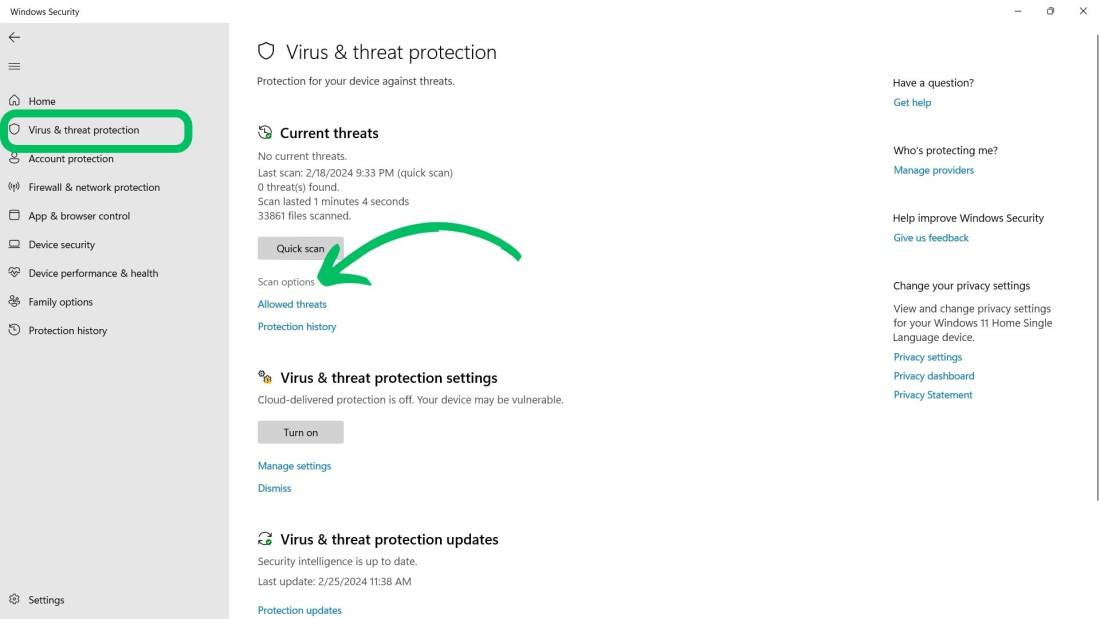
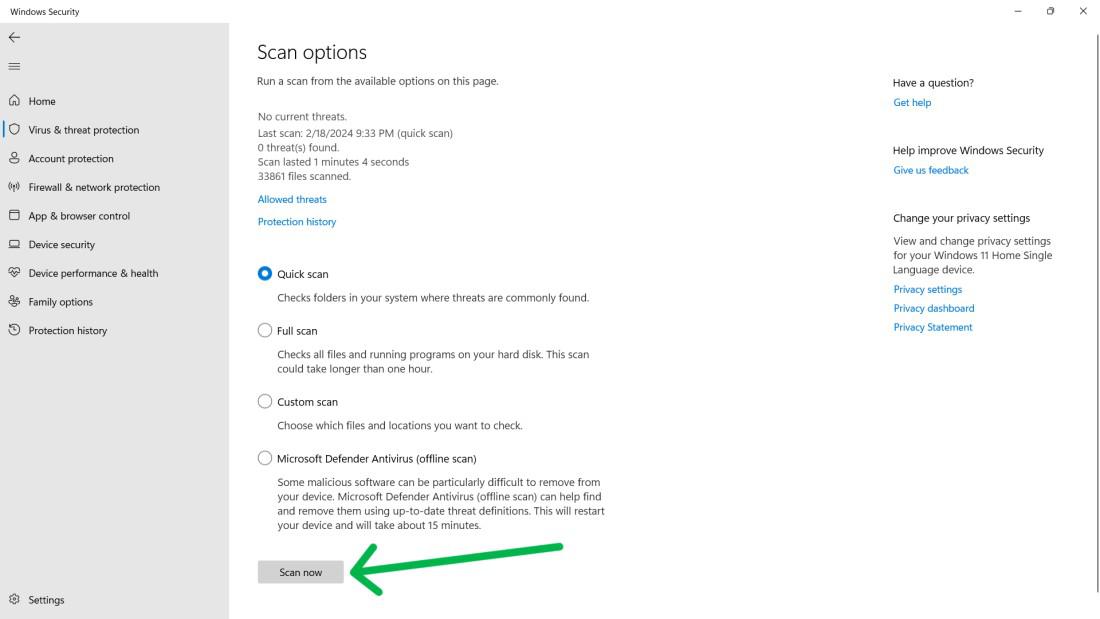

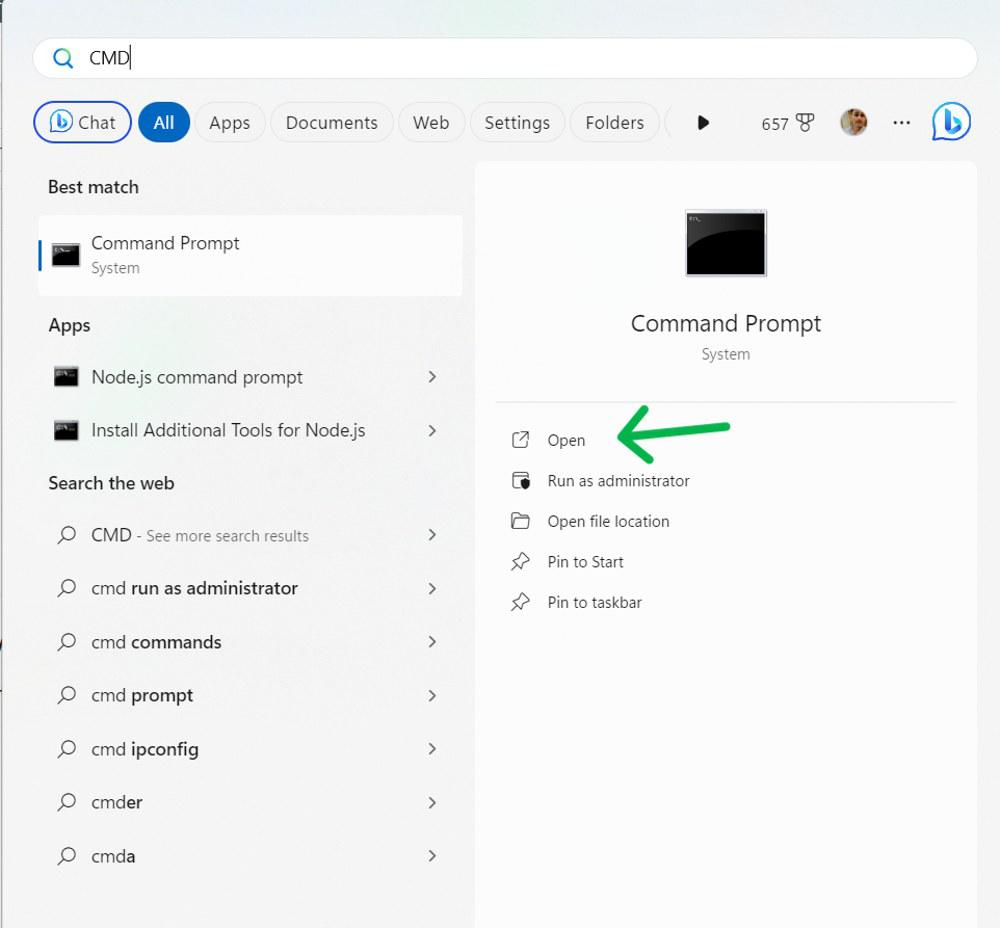


-Tool.jpg)