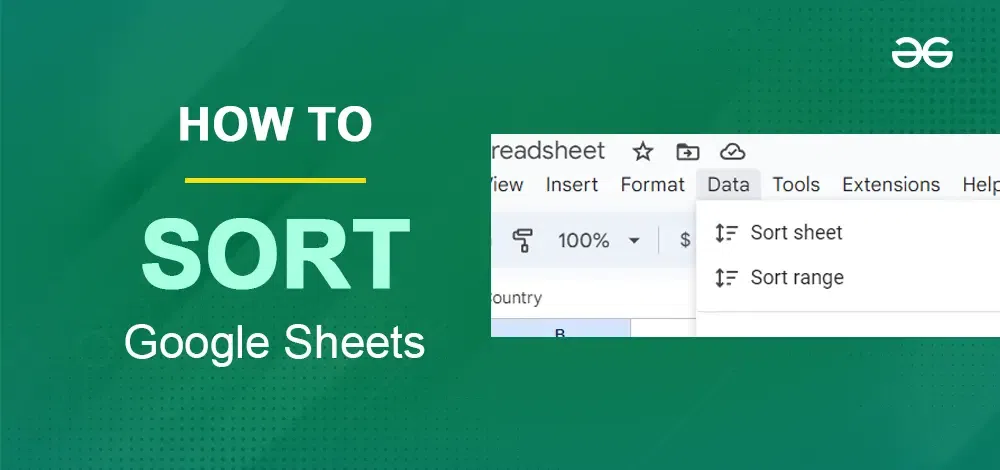
|
|
Learning how to sort in Google Sheets and how to filter in Google Sheets can significantly streamline your workflow. Sorting data in Google Sheets is a crucial task that can help you manage and analyze information more efficiently. If you’re organizing a list of contacts, tracking sales figures, or analyzing survey responses, knowing how to sort in Google Sheets can save you time and effort. In this article, we’ll walk you through the steps on how to sort in Google Sheets, including how to sort by column. By the end, you’ll have the skills needed to quickly and effectively sort your data, ensuring you can access the information you need with ease.
Table of Content
What is Sorting and Filtering in Google SheetsGoogle Sheets can help you to sort and filter the data effectively. Sorting lets you organize your information quickly and easily. Imagine you have a list of people with their name, age, and location and you want to organize them in Alphabetical order. That’s where sorting comes works. This is especially useful for large datasets. And it will save you time and make the content accurate. Types of SortingExcel offers many ways to arrange your data, making it easier to analyze and find what you’re looking for. Here are the common sorting methods on how to sort google sheets.
How to Sort in Google SheetSorting in Google Sheets is not that tough. It is a simple process and just followed by a few simple steps. Here’s the step-by-step procedure with the image given below for your reference to know how to sort numbers in Google Sheets from highest to lowest Step 1: Open your Google sheetOpen your Google Sheets document containing the data you want to sort. .webp) Open Google Sheets Step2: Select the range of cells you want to sortAfter opening the Google sheet, you need to select the range of cells you want to sort. You can do this by clicking and dragging your mouse/cursor over the desired cells. 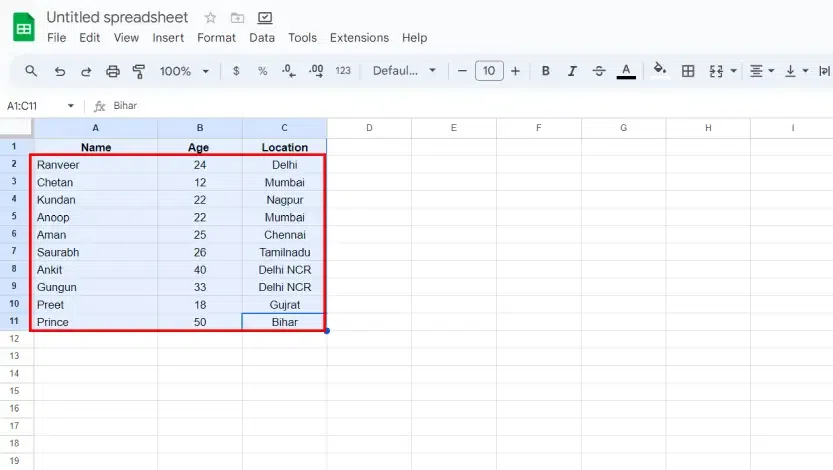 Select the range of cells Step 3: Locate the ‘Data’ menu in the toolbarOnce you’ve selected the range, navigate to the toolbar at the top of the screen and locate the “Data” menu. 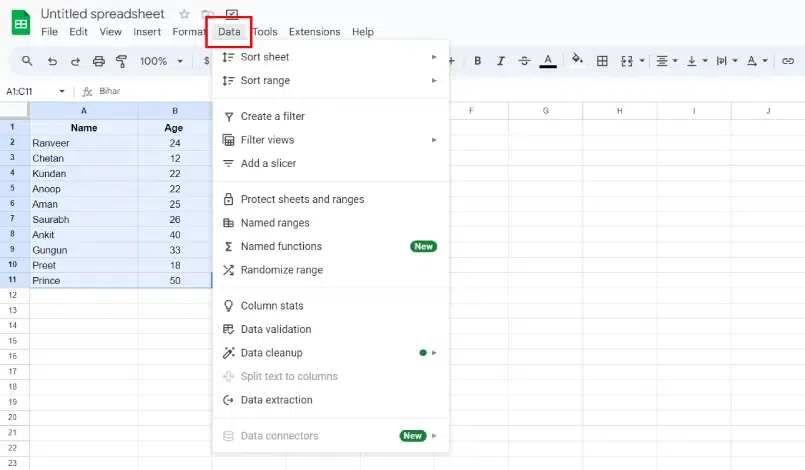 Locate the ‘Data” menu in the toolbar Step 4: In the ‘Data’ menu, select ‘sort range’Click on the “Data” menu, and then select “Sort range” from the dropdown list. This will open the “Sort range” dialogue box. .webp) Select sort range>> Toolbar Step 5: Click on the ‘Sort range by column’ dialogue boxIn the “Sort range” dialogue box, you’ll see a dropdown menu labeled “Sort range by column.” Here, you can choose the column by which you want to sort your data. Click on the dropdown menu and select the column you want to use as the sorting criteria. .webp) Choose sort by >> sort range Step 6: Choose the option of ‘A to Z’ or ‘Z to A’Next, you’ll see another dropdown menu labeled “sort range from.” This is where you specify whether you want to sort your data in ascending (A, 1-9) or descending (Z-A, 9-1) order. Choose the appropriate option based on your preference. 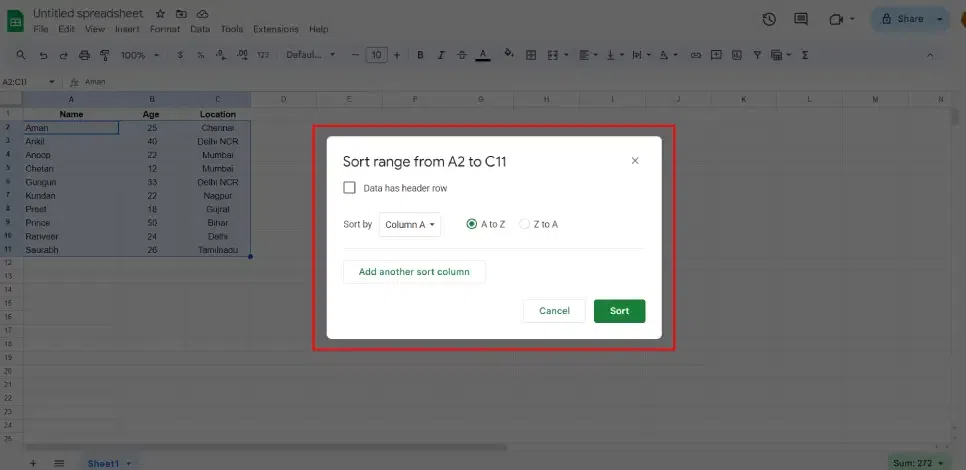 Choose Ascending or Descending order Step 7: Click on the ‘Sort’ buttonOnce you’ve selected the column and order, click on the “Sort” button. Google Sheets will rearrange your data according to your specifications. .webp) Click on Sort How to Sort and Filter Data in Google SheetsAlphabetizing in Google Sheets is all about getting your data in A-Z order. Google Workspace gives us a platform where we can do these things very easily. Here’s how to do it in two ways: How to Sort a Single ColumnStep 1: Select the ColumnStep 2: Select Sort Sheet and Choose Select Sort by Column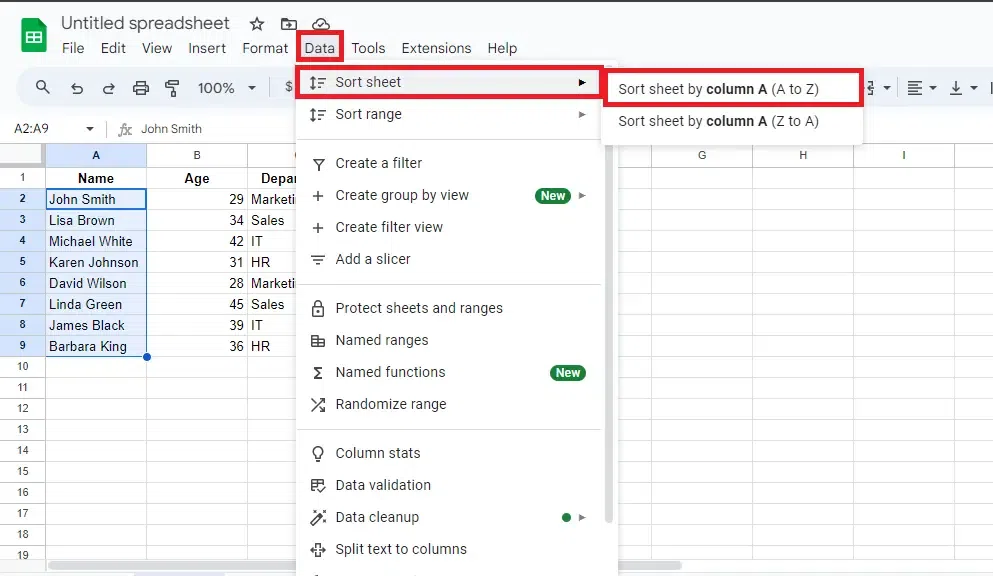 Select Sort Sheet Step 3: Preview Results Preview Results How to Sort a Whole Sheet or Specific RangeStep 1: Select the Whole SheetStep 2: Select Sort Sheet and Choose Select Sort by ColumnStep 3: Preview ResultsHow to Sort by Date in Google SheetsTo sort by date in Google Sheets, like organizing your to-do list by deadline! Here’s how to do the same. There are two easy ways: Step 1: Select the ColumnStep 2: Select Sort Sheet and Click on Advanced Range Sorting Option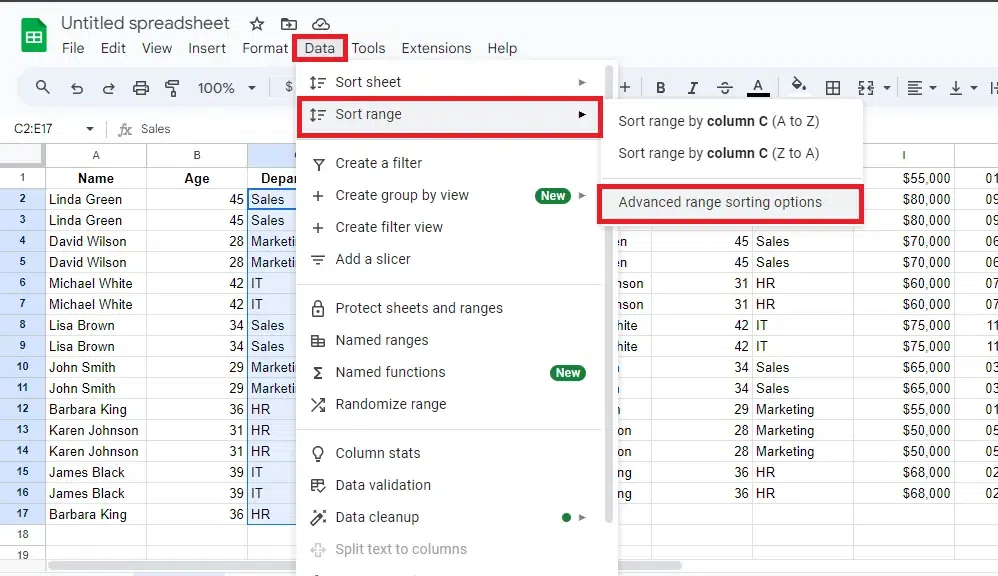 Select Sort Sheet >> Advanced Range Sorting Option Step 3: Click on “Sort” Click on “Sort” Step 4: Preview ResultHow to Filter in Google SheetsStep 1: Select the Range Select the Range Step 2: Go to the Data Tab and Select Add Filter Click on “Create Filter” Step 3: Click on the Filter Icon Click on the “Filter” Step 4: Add Filter as Needed Preview Results Tips for Effective Sorting
What is Filtering in Google SheetsFiltering in Google Sheets is a powerful way to manage and analyze your data. By applying filters, you can quickly narrow down your data to see only the information you need. How to Sort in Google Sheet Mobile AppFollow the Below steps to Sort in Google Sheet Using Mobile App: Step 1: Open Google Sheet AppStep 2: Select your Sheet Select your Sheet Step 3: Tap the three vertical dots (menu) in the top right corner. Tap Three Dots Step 4: Select “Create Filter” from the menu options. Select “Filter” Step 5: Choose your Sorting OrderSort Z-A or A-Z .webp) Choose your Sorting Order How to Sort Without Mixing Data
ConclusionIn conclusion, mastering how to sort on Google Sheets is a fundamental skill that can greatly enhance your ability to manage and analyze data. Being able to sort in Google Sheets allows you to organize your information in a way that makes it easier to find patterns, identify trends, and make data-driven decisions. Additionally, knowing how to filter in Google Sheets adds another layer of functionality, enabling you to quickly isolate specific subsets of data based on your criteria. By combining sorting and filtering techniques, you can transform a cluttered spreadsheet into a well-ordered, insightful resource. Whether you are managing simple lists or complex datasets, these skills will help you stay organized and efficient, ensuring that your data is always working for you. How to Sort and Filter Data in Google Sheets – FAQsHow to use filter and sort together?
How can we sort and filter data in a sheet?
How do I filter content in Google Sheets?
How do I sort data in Google Sheets without mixing data?
What are Google Sheets filter multiple conditions?
|
Reffered: https://www.geeksforgeeks.org
| Google Workspace |
Type: | Geek |
Category: | Coding |
Sub Category: | Tutorial |
Uploaded by: | Admin |
Views: | 16 |