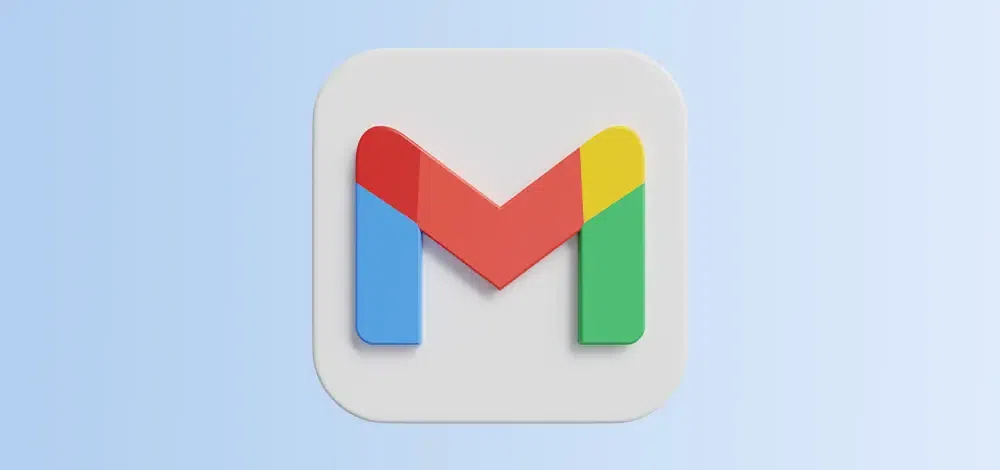
|
|
Exciting news for Google Workspace users! A wave of updates is rolling out, bringing new features designed to improve your productivity and communication experience. Let’s get into the details of three key updates: voice input for Gmail, an AI assistant for Google Chat (codenamed Gemini), and real-time translation in Google Meet.
Voice Input for Gmail’s Help Me WriteWhile not officially announced, Google is testing voice input for Gmail’s “Help Me Write” feature! This exciting update allows you to express your email ideas instead of typing. Imagine outlining your message verbally, and “Help Me Write” uses AI to craft a polished draft based on your voice prompts. This feature is still under development, but it can potentially revolutionize how you compose emails in Gmail. How to Use Email Voice Input Work in GmailStep 1: Compose a new email in GmailStep 2: Find the microphone icon. Can be at the bottom or top depending on your layout.Step 3: Click the microphone icon. When it turns red, start talking.Step 4: Speak your email message. Gmail will transcribe your words into text in real-time.Step 5: Once finished, click the microphone icon again (it should turn back to gray).Step 6: Remember to proofread your email before it ends.What is Gemini for Google Chat?Gemini is Google’s long-promised, next-gen GenAI model family, developed by Google’s AI research labs DeepMind and Google Research. Google’s Gemini AI family comes in three sizes: powerful Ultra, balanced Pro, and mobile-friendly Nano. Unlike text-only models like LaMDA, Gemini can understand and use images, audio, video, and even code! This “multimodal” ability makes Gemini a powerful new tool for various tasks. What can Gemini for Google Chat do?Gemini packs a powerful punch with a variety of functionalities. Here are some ways it can help:
How to Use Gemini for Google Chat?Step 1: Othe pen Google Chat window and start a new chat or an existing one.Step 2: Type “@gemini” followed by your request in the chat message field.Step 3: Gemini can understand general requests, providing details helps it respond more precisely.Step 4: Hit send and watch Gemini do its thing.
Google Meet’s “Translate for me” Feature?Google Meet’s “Translate for me” feature is a dream come true for anyone who conducts meetings with international colleagues or clients. Here’s the breakdown:
Google New Video Creation ToolGoogle is reportedly developing a new video creation tool called Google Vids. This AI-powered app aims to be a user-friendly option within the Google Workspace suite. Similar to how you create documents or spreadsheets, Google Vids is designed to let you create and edit videos directly in your browser. This could be a game-changer for businesses and individuals who want to create professional-looking videos without needing complex editing software. How to use the Google Video Creation ToolStep 1: In your Google Workspace, look for Google Vids.Step 2: Click on “New Video” to begin creating your video.Step 3: Google Vids might offer tools to add text, images, and video clips, etc.Step 4: Features like transitions and basic editing tools could be available too.Step 5: When done, export or directly share it.
Google Workspace Feature Availability
Also Read
ConclusionThe future of communication and productivity within Google Workspace is bright! With the arrival of Email Voice Input, you can ditch the keyboard and dictate emails with ease. Gemini, your new AI assistant for Google Chat, streamlines tasks and keeps you on top of your conversations. For those global meetings, Google Meet’s “Translate for me” feature shatters language barriers with real-time translation. Stay tuned for even more innovative features from Google Workspace! Google Cloud Next 24 – FAQsWhat is Google Chat gets AI assistant?
How do I turn on voice typing in Gmail?
Is Google Vids free?
Can I voice dictate an email in Gmail?
|
Reffered: https://www.geeksforgeeks.org
| Google Apps |
Type: | Geek |
Category: | Coding |
Sub Category: | Tutorial |
Uploaded by: | Admin |
Views: | 16 |