
|
|
Today, spam text messages are more than just annoying; they can also be dangerous. People using both Android and iPhone get lots of unwanted messages. These messages can be ads or even tricks to steal your information. Millions of smartphone users deal with spam texts every day. This can be very upsetting and risky. But don’t worry, there are easy ways to block spam text messages on both Android and iPhone. In this article, we will show you simple steps to stop spam text messages and keep your phone safe. How to Block Spam Text Messages on Android & iPhone Examples of spam messages1. You’ve won! Fake messages claiming random prize winners encourage clicking links, even if they haven’t entered a competition, as these messages are typically spam. 2. There’s a problem with your tax return. Text messages about tax affairs should be suspicious as real government agencies only contact individuals through certified mail, secure web portals, or other appropriate channels. 3. You’re entitled to a refund. Spammers exploit people’s preference for cold, hard cash by offering refunds for overpaid products or services to entice them to engage with them. 4. Verify suspicious account activity. Unsolicited text requesting account verification is a significant warning. If your account appears hacked, change your passwords immediately and inform the company directly. 5. Package delivery failed. Text messages about delivery times are common, but real logistics firms never ask for personal information or money to complete the delivery. 6. Urgent! Help needed. Fake messages from family and friends in need are a social engineering technique used by scammers and spammers. Verify money requests for medical or financial emergencies and contact authorities if in danger. How to Block Spam Text Messages on Android?Spam text messages can be a big problem for Android users. These unwanted messages can be annoying and sometimes dangerous, as they can include scams or harmful links. Luckily, there are simple and effective steps to block spam text messages on your Android phone. In this section, we will guide you through easy steps to block Spam text messages on Android Phone and protect it.
 Choose a message to block
 Choose the “Block” option
 Choose ok How to Block Spam Text Messages on iPhone?Spam text messages are a common problem for many iPhone users. These unwanted messages can be irritating and sometimes even dangerous. They can include ads, scams, and phishing attempts that try to steal your personal information. Thankfully, Here are easy steps to block spam messages on your iPhone.
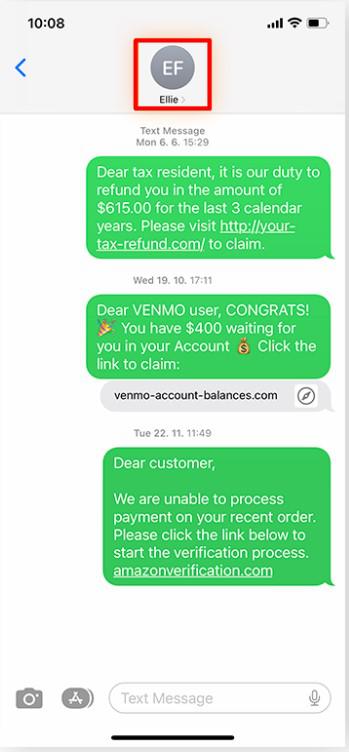 Choose a contact to block
 Choose info option
 Choose the “Block this Caller” option ConclusionBlocking spam text messages on Android and iPhone is crucial to maintaining a clean and secure inbox. By using the built-in features on your smartphone, such as filtering unknown senders and blocking specific numbers, you can significantly reduce the number of spam texts you receive. Additionally, installing reputable third-party apps designed to block spam can further enhance your protection. Regularly updating your phone and being cautious about sharing your phone number can also help prevent spam. With these strategies, you can enjoy a spam-free messaging experience and keep your personal information safe. Also Read
Block Spam Text Messages on Android & iPhone – FAQsHow to block text messages from a certain number?
How to block text messages on iPhone without opening it?
How to block spam text messages without a number?
How to block and report spam calls and text messages?
Can I report spam messages to my mobile carrier?
|
Reffered: https://www.geeksforgeeks.org
| TechTips |
Type: | Geek |
Category: | Coding |
Sub Category: | Tutorial |
Uploaded by: | Admin |
Views: | 13 |