
|
|
Node Package Manager (npm) is a package manager for managing dependencies and packages in Node.js projects. However, users often encounter issues with npm commands not being recognized in Windows 8 and 10 due to path configuration problems. In this article, we’ll discuss the following approaches to fix the npm path issue. Table of Content Error:Due to some error, it might show an error that it cannot find npm when it is run on the terminal.  Error when Power Shell cannot find the npm command Reason for error in NPM:1. NodeJS not being installed. 2. PATH environment variable not set properly. Approach 1: NodeJS not being installedThe error can be occour if you haven’t install node in your system. After you installed the Node check it in the command prompt. node -v
npm -v
 NodeJS not being installed Approach 2: PATH environment variable not set properlyThe PATH environment variable tells the command line where executable binaries are located. To set the PATH for node.js and npm follow these steps:Step 1: Get the installed location of your NodeJS runtime. By default it is: C:\Program Files\nodejs
Step 2: Search for environment variables in the global search. 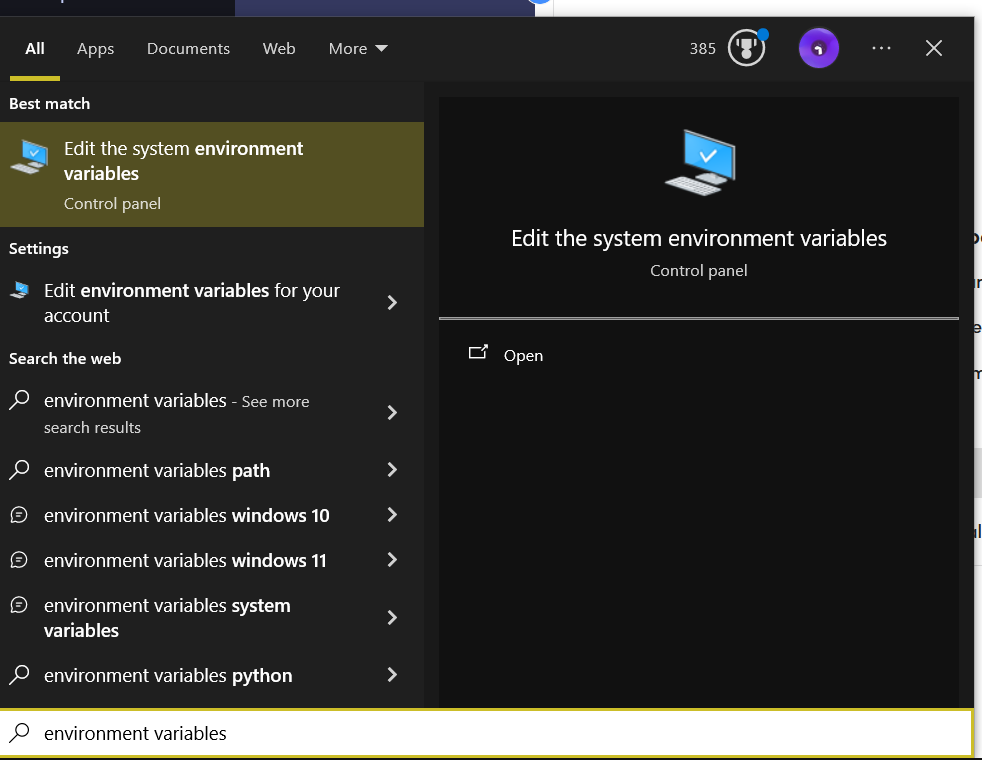 Edit environment variables search on windows 10 Step 3: Click Environment Variables  System Properties panel Step 4: On System Variables, select Path and click edit 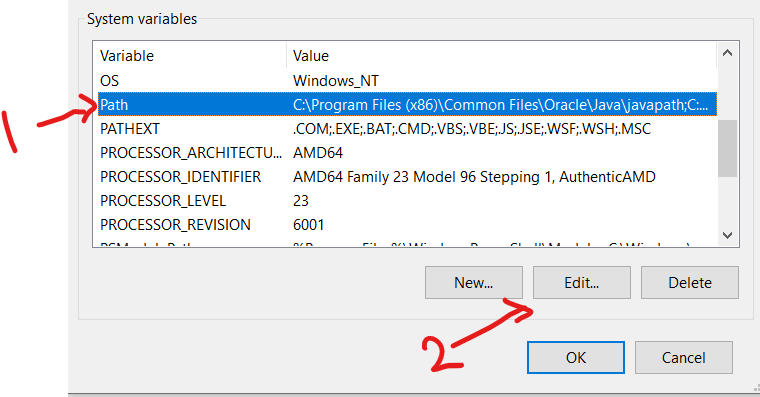 System Variables Step 5: Click New and paste the location of your NodeJS runtime 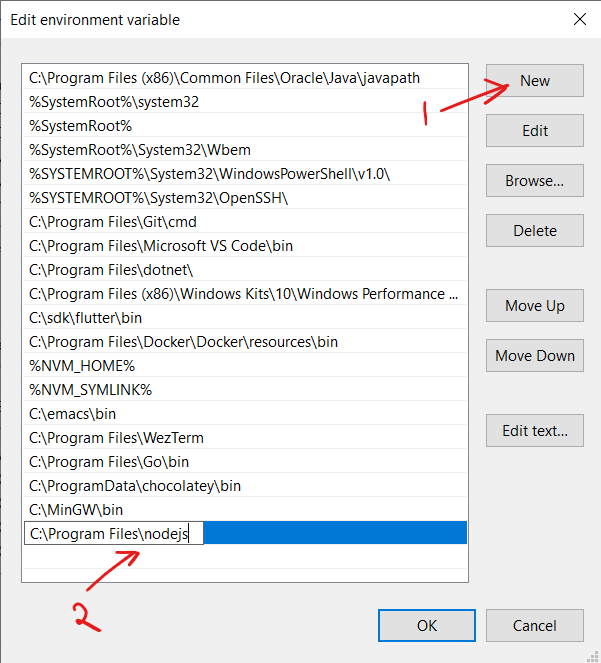 Entering path of nodejs Step 6: Reload your terminal window and now it should be fixed. npm --version
To check if it is working properly.  working npm command |
Reffered: https://www.geeksforgeeks.org
| Node.js |
Type: | Geek |
Category: | Coding |
Sub Category: | Tutorial |
Uploaded by: | Admin |
Views: | 20 |