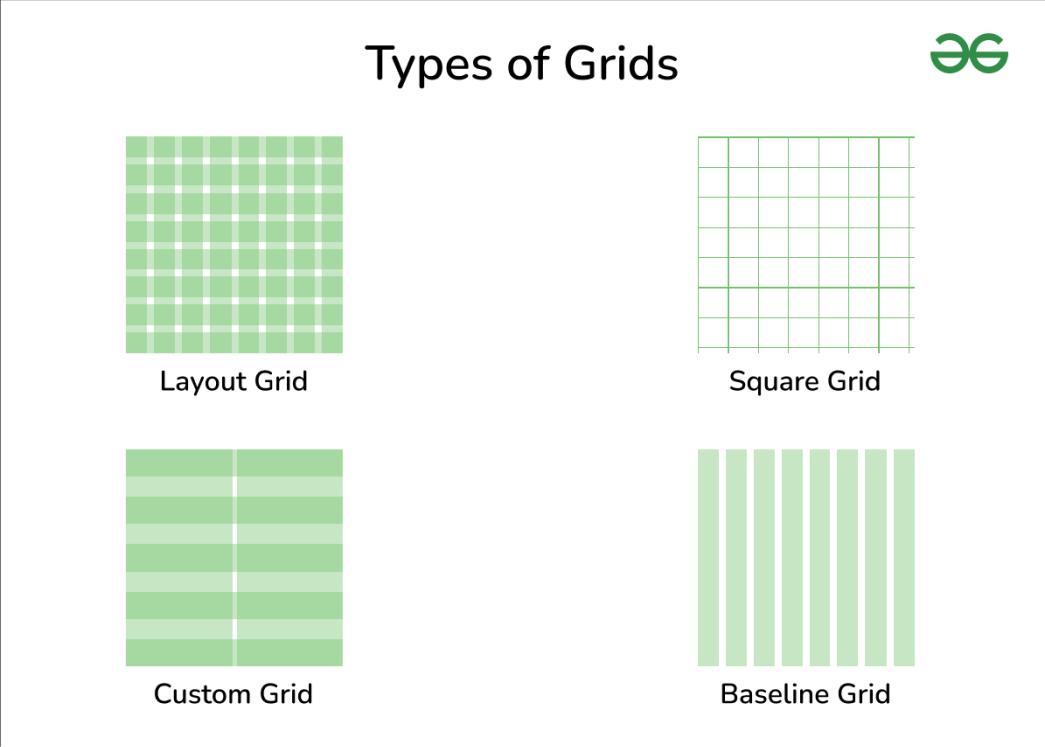
|
What are Grids in Figma?Grids in Figma are the structured layout for placing objects such as text, images, and shapes. It is used by the designers to maintain consistency and spacing throughout the design. Layout grids are dependent on a specific resolution or dimensions. It helps us to align objects within a frame. It helps us to achieve the desired end result. Table of Content Types of Grids Used in Figma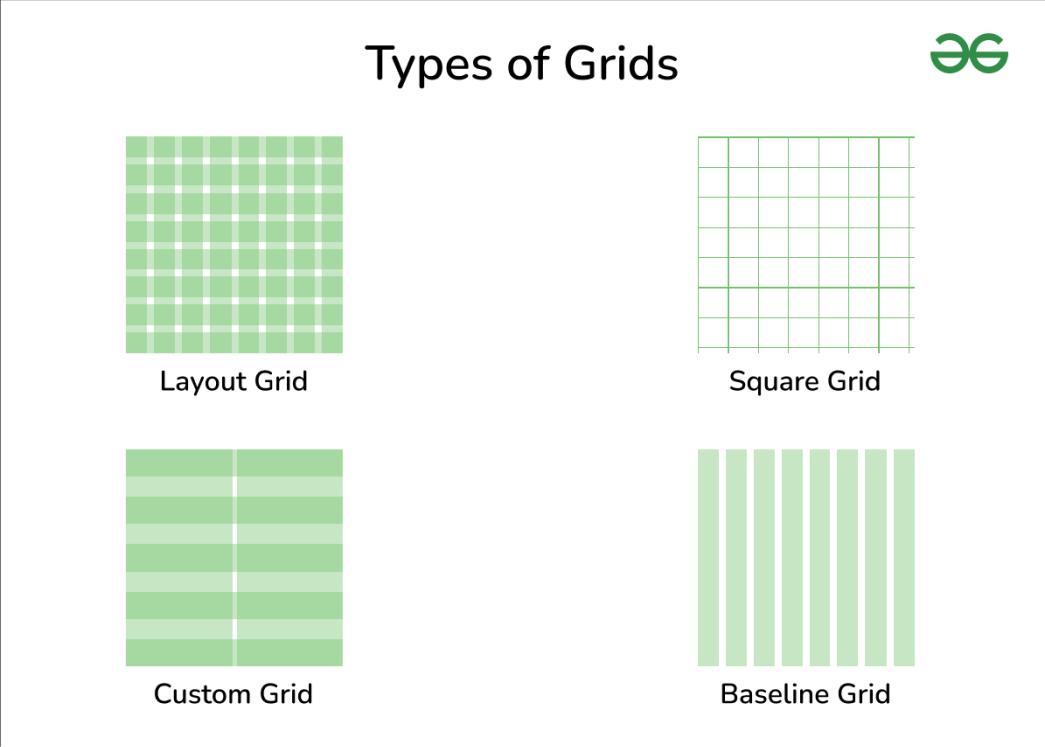 Types of Grids 1. Layout Grids:These grids define the overall structure of a design, such as columns and rows. They help maintain consistency in spacing and alignment across different sections of a layout. 2. Square Grids:Square grids are made up of evenly spaced horizontal and vertical lines, creating a series of squares. They can help maintain symmetry and alignment in designs that require precise positioning of elements. These grids are useful in designing symbols are icons. These grids are useful in situation that requires precision. 3. Custom Grids:Figma allows designers to create custom grids tailored to their specific design needs. This flexibility enables designers to create layouts that adhere to various design principles and styles. It is useful to align objects within a frame. 4. Baseline Grids:Baseline grids help designers align text and other elements along a consistent vertical rhythm. This ensures that text lines up neatly across different parts of the design. It creates a visual harmony and rhythm in layout. What are Layout Grids ?Layout Grids are visual structure to designs which helps to align objects within a frame. These grids are independent of specific resolution or dimensions. Layout grids can only be applied to frames. It maintains consistency across various platforms.  Layout Grid Layout Grid works in the following manner :
How to Apply Layout Grids?Step1. Open Your File: Begin by opening your Figma file containing the design you want to apply the layout grid to. Step2. Select the Frame: Click on the frame you want to apply the layout grid. The frame or artboard is the container that holds your design elements.  Frame for Layout Grid Step3. Open the Layout Grid Settings: In the right-hand panel, you should see a section titled “Layout Grid”. If you don’t see it, you can open it by clicking on the frame and then clicking on the “Layout Grid” tab in the top-right corner of the panel.  Grid Settings Step4. Adjust Grid Settings: You can now customize various aspects of the layout grid, including: Type: Choose the type of grid you want to use, such as columns, rows, or both. Width and Height: Set the width and height of the columns and rows in your grid. Gutters: Define the space between columns and rows. Margins: Specify the margins around the edges of the frame . 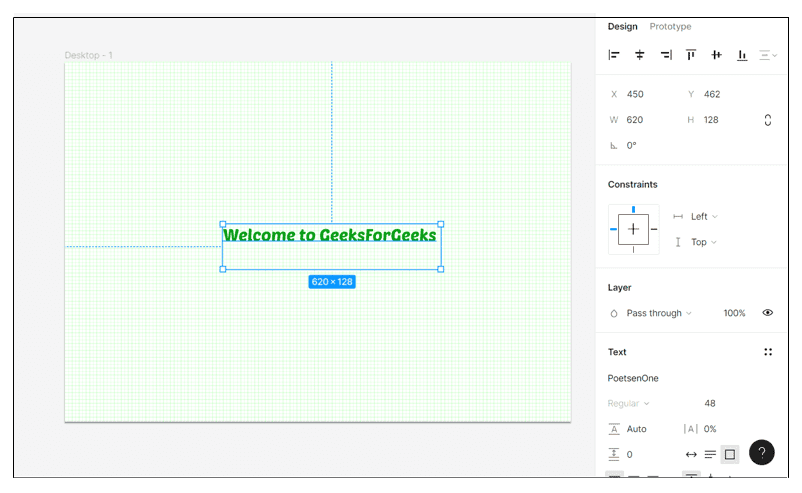 Apply Grid Step5. Apply the Grid: Once you’ve configured the grid to your liking, click outside the grid settings panel to apply the grid to your frame Step6. Work with the Grid: With the layout grid applied, you can now use it as a guide to align and arrange your design elements. Objects will snap to the grid lines, making it easier to maintain consistency and alignment throughout your design. Layout Grid Properties
How to Change Layout Grids According to User’s Preference?Changing layout grid according to user’s preference includes implementing dynamic styling to user interface. It includes : 1. Understand User Preferences: determine the layout options that users prefer. It can be alignment, spacing between elements and column count.  Spacing of columns 2. Store User Preferences: Store user preferences in database. This allows to retrieve the users preferences. 3. Implement Layout Options: Implement layout options as per users preference. It can include CSS for web application and or layouts for mobile application. 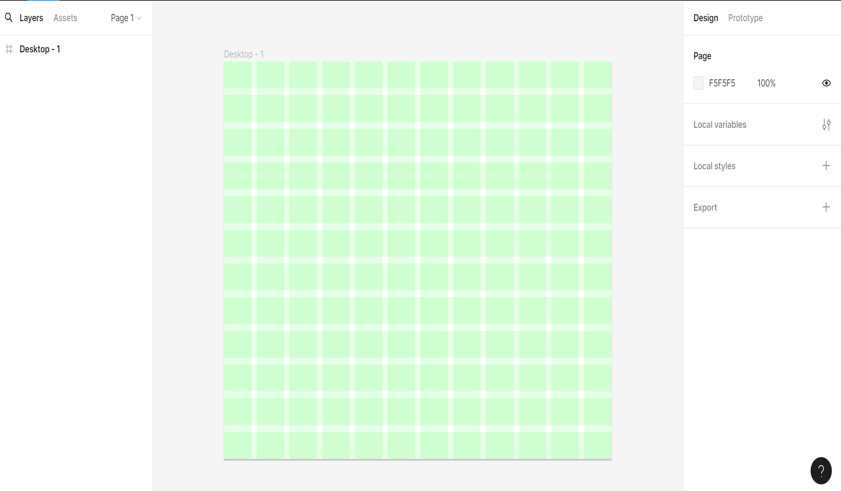 Spacing and alignment of rows and columns 4. Provide User Interface Controls: Offer controls within your application’s interface for users to easily change their layout preferences. This could be a dropdown menu, radio buttons, sliders, or any other suitable interface element. 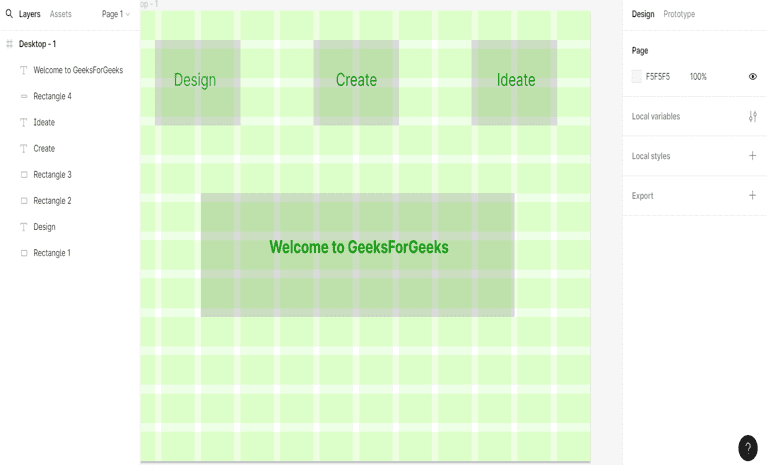 Adding elements in the grid 5. Update User Preferences: Whenever the user changes their layout preference, make sure to update the stored preference data so that their chosen layout is applied consistently across sessions. 6. Responsive Design: Ensure that your layout options are responsive, meaning they adapt well to different screen sizes and orientations. This might involve using media queries or other responsive design techniques.  Responsive design 7. Testing and Feedback: Test your layout options thoroughly to ensure they work well across different devices. Collect feedback from users to understand if the available layout options meet their needs effectively. Applications of Layout GridLayout grid can be used for:
ConclusionLayout Grid is a visual structure in design used by designers to align the elements in a grid. It is used to maintain the consistency of elements throughout the design and over all the platforms. Grids are of various types and one of the types is Layout Grid. It can be applied my arranging the rows and columns in a proper manner. Using proper margins, spacing and alignment. It is used in designing various applications such as web design, graphics design, prototype designing etc. |
Reffered: https://www.geeksforgeeks.org
| Design |
Type: | Geek |
Category: | Coding |
Sub Category: | Tutorial |
Uploaded by: | Admin |
Views: | 16 |