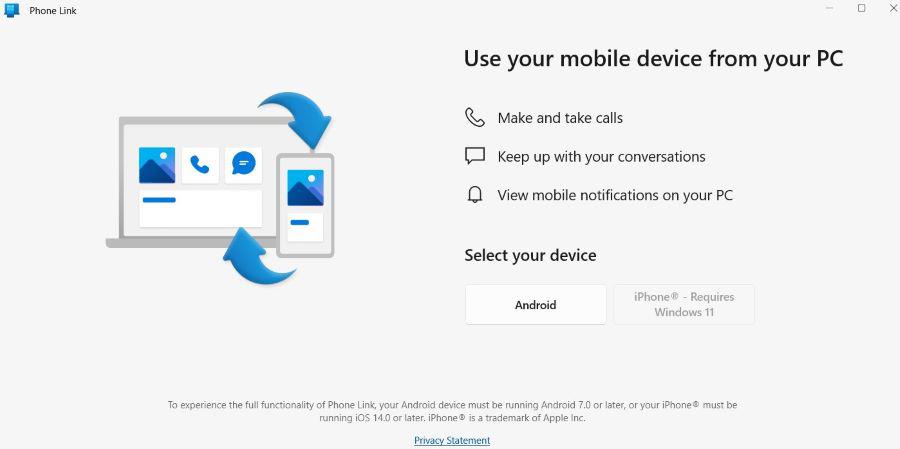
|
|
Our lives and companies are made more convenient by Android devices and their features. Users are choosing more and more not to give up their devices, not even for a second without touching or using them. Being able to access your Android device remotely can help you stay connected and save valuable time whether you’re away from it. In this article, we have discussed all the useful and effective methods to access your Android device remotely. What is an Android Remote Control system?IT administrators can access Android devices remotely with a special feature called Android Remote Control. By having device problems promptly fixed, the ability to remotely control Android devices can also assist avoid a loss of productivity and engagement. As per requirement, both devices have an Internet connection, it is possible. It connects using various special methods and protocols, including network connections, command transmission, Universal Plug and Play (UPnP), Simple Service Discovery Protocol (SSDP), etc., to manage the overall processes. Now, Let’s see how to use a remote control system on your phone and computer. How to Access Android Device Remotely?We’ve shared the best apps that let you manage your Android phone from your computer. We’ve tried them ourselves to ensure they’re reliable and effective. With these apps, you can control your phone easily from your PC. Method 1: Access Android Device Using Microsoft Phone LinkMicrosoft Phone Link is a synchronization software system that allows Windows PCs to be connected to iOS and Android devices so that the PC may be used to view all the alerts, make phone calls, and use mobile applications. So let’s check out how to access your phone from a computer using Microsoft Phone Link. 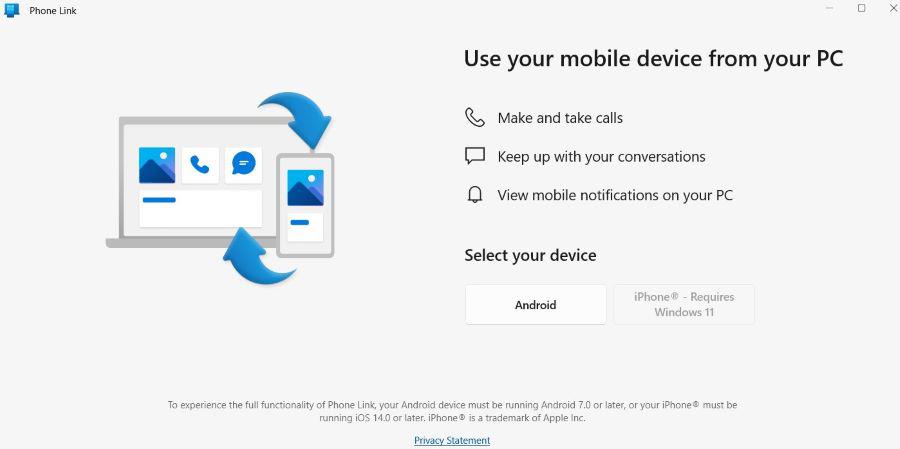 MS Phone_Link Step 1: Search “Phone Link” on the taskbar > Press “Enter“ Step 2: Select “Android” > Scan the setup QR code to complete the setup. Step 3: Customize all the Notification preferences.
Method 2: Access Android Device Using TeamViewerTeamViewer is one of the well-known applications that lets the user operate systems in Android phones from a PC, Android, or iPhone. So let’s check out how to access your phone from a computer using TeamViewer. 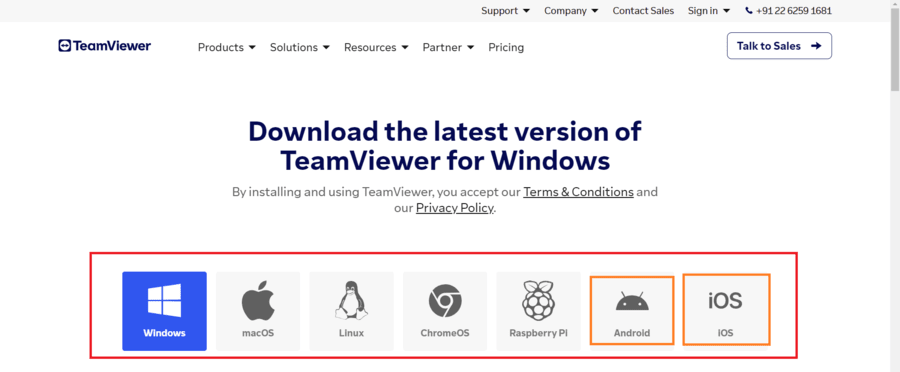 TeamViewer Step 1: Download the TeamViewer application on both devices. Step 2: Open TeamViewer QuickSupport on your phone and note down the User ID. Step 3: Open TeamViewer on your computer and enter the User ID. Step 4: Choose “Allow to complete” and click the OK button for the final process. Your remote phone connection will be established successfully!
Method 3: Access Android devices using AnyDeskUsers may connect from anywhere to any device with the AnyDesk application system. Basically among the greatest Android remote access applications is Anydesk. So let’s check out how to access your phone from a computer using AnyDesk.
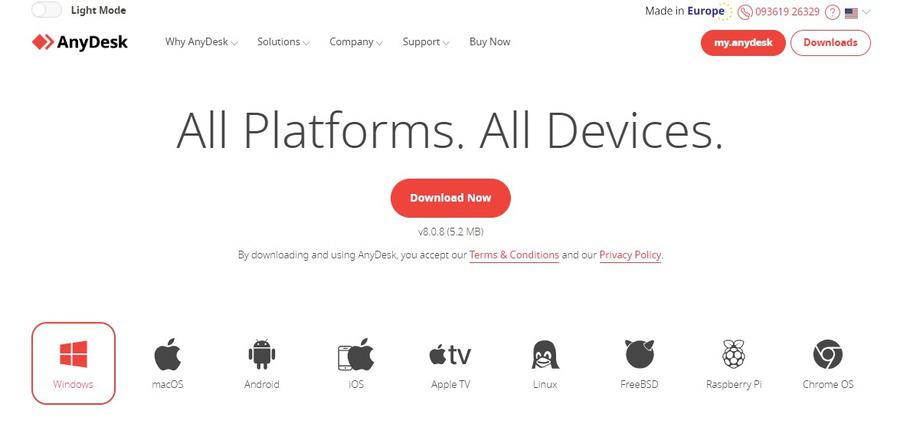 AnyDesk Step 1: Keep an eye on when they launch the AnyDesk app on the Android device in the system procedure. Usually, the front text appears in red on the home screen.Step 2: On another device, Enter this address into the AnyDesk app > Press the connect button to control. Step 3: On the first Android device, Accept the required connection request from the second device. 0000Step 4: Access the first Android device from the required asking phone once the connection request is approved internally on that Android device properly.
Method 4: Access Android devices using AirDroidMethods server may use a system application called Airdroid to manage the Android device from a computer. The majority of the features and implementations of this software are available for free download through the Methods. 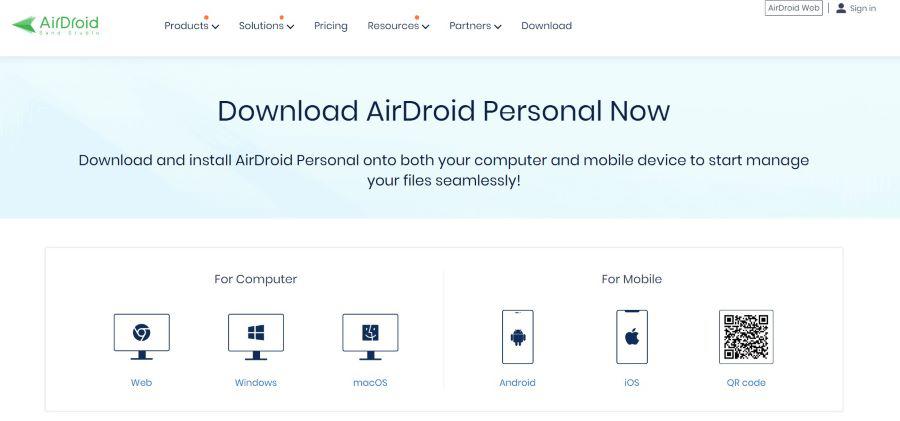 AirDroid Step 1: Install AirDroid Personal on an uncontrolled Android phone. Step 2: Open it after installation > Create an Android and personal AirDroid user ID, and the user thereafter features a device that uses the Android device to log in properly > Click the Next button to allow the specific device to be controlled remotely for further processes. Step 3: Install Airdroid Personal on the PC > Press the Telescope button. Step 4: After selecting the required Android device, press the “Remote control” button to manage the processes.
Method 5: Access Android Device Using VysorAn excellent application for taking control of an Android device is called Vysor. To share the device anywhere, users have to provide an internal link. 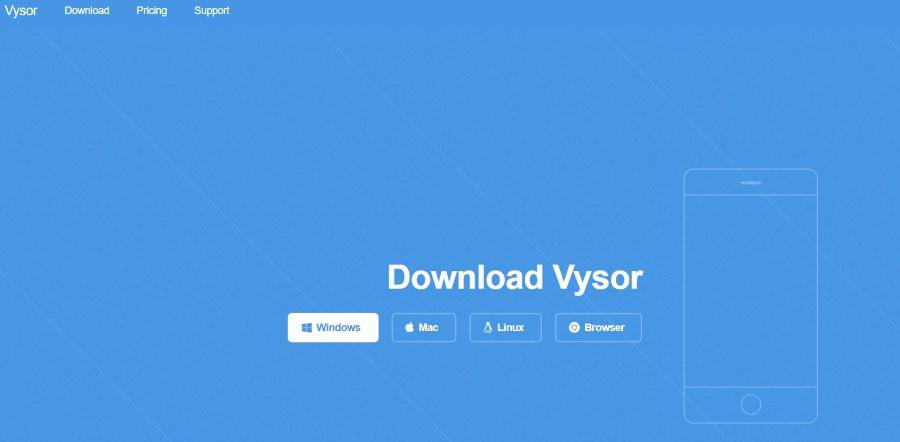 Vysor Step 1: Install the Vysor extension in the browser. Step 2: Connect the Android device with the Computer or Laptop > Click the View button Step 3: After that, the user can see a duplicate Android device touchscreen on the connected PC. Using the mouse device or icon, the user can manage the options, open directories and play files or folders.
Method 6: Access Android Device Using USB Network GateUsers can share one or more USB devices over a LAN or the Internet by using a system program called USB Network Gate. It’s a very safe way to remotely access an Android device internally. Step 1: Install the USB Network Gate app > Connect the Android device to the Computer > Go to the “Local USB devices” tab > Select the “Share” option. Step 2: Open the “Remote USB” devices tab on the remote PC. 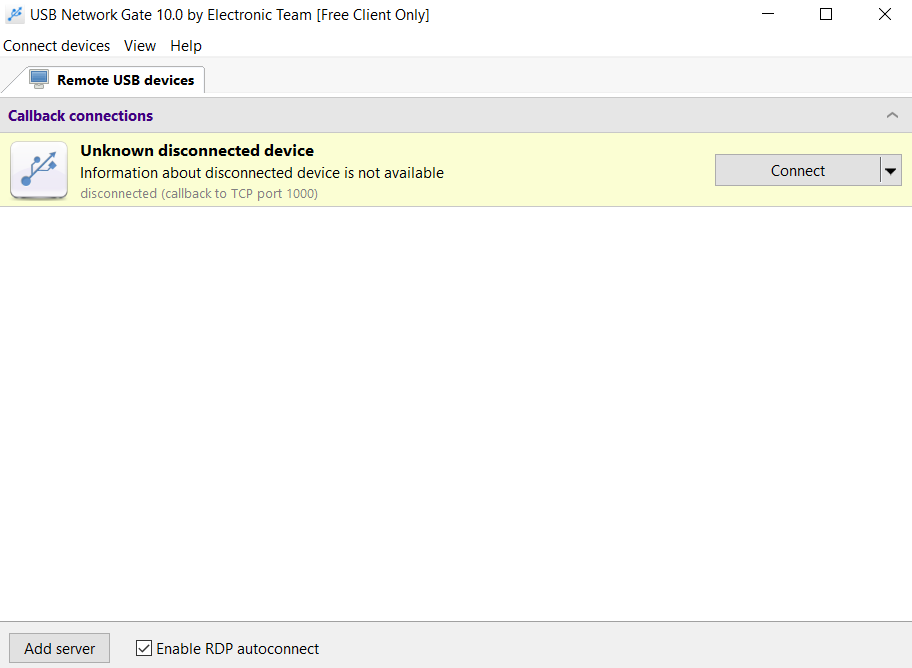 USB Network Gate:
ConclusionUsers may control the Android device remotely from any location in the world, which is much more convenient and flexible with vast technologies. When choosing the best applications, one should take into account aspects like the app’s usability and simplicity as well as its dependability in establishing connections properly. To safeguard the overall data and privacy, just keep in mind to put security first and select actual solutions that provide authentication and encryption throughout the process. To find more such remote access reliable apps, click here: Best Apps To Remotely Access a PC Or Mac From a Smartphone FAQs on How to Access Your Android Device RemotelyCan anyone access someone else’s phone remotely anyway?
How can a user remotely connect two Android phones internally?
How can I use my Android phone’s screen-free mode to operate it?
|
Reffered: https://www.geeksforgeeks.org
| TechTips |
Type: | Geek |
Category: | Coding |
Sub Category: | Tutorial |
Uploaded by: | Admin |
Views: | 15 |