.png)
|
|
The article provides a comprehensive guide on leveraging GPU support in TensorFlow for accelerated deep learning computations. It outlines step-by-step instructions to install the necessary GPU libraries, such as the CUDA Toolkit and cuDNN, and install the TensorFlow GPU version. Modern GPUs are highly parallel processors optimized for handling large-scale computations. By the parallel processing power of GPUs, TensorFlow can accelerate training and inference tasks, leading to significant reductions in computation time. There are several methods for utilizing TensorFlow with GPU support. Here are some common approaches with steps for utilizing TensorFlow with GPU support are as follows:
Google ColabUsing TensorFlow with GPU support in Google Colab is straightforward. Here’s some steps which have to follow:
Step 1: Click on New notebook in Google Colab. .png) Step 1: Click on New notebook. Step 2: Click on runtime on top menu bar then click on “Change runtime type”.  Step 2:Click on runtime Step 3: Choose “GPU” as the hardware accelerator. 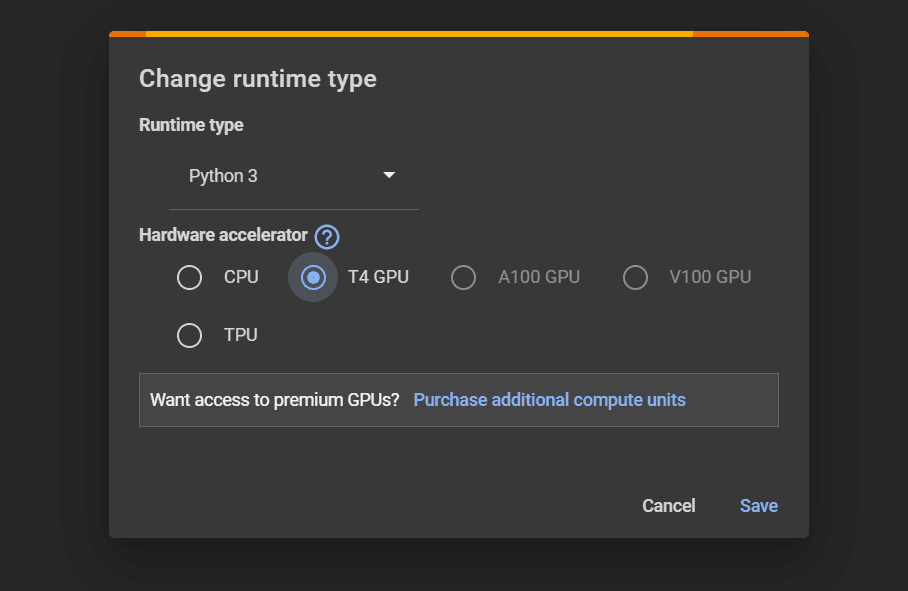 Step 2:Click on T4 GPU Step 4: Click on “Save” Button. Using NVIDIA Driver for GPU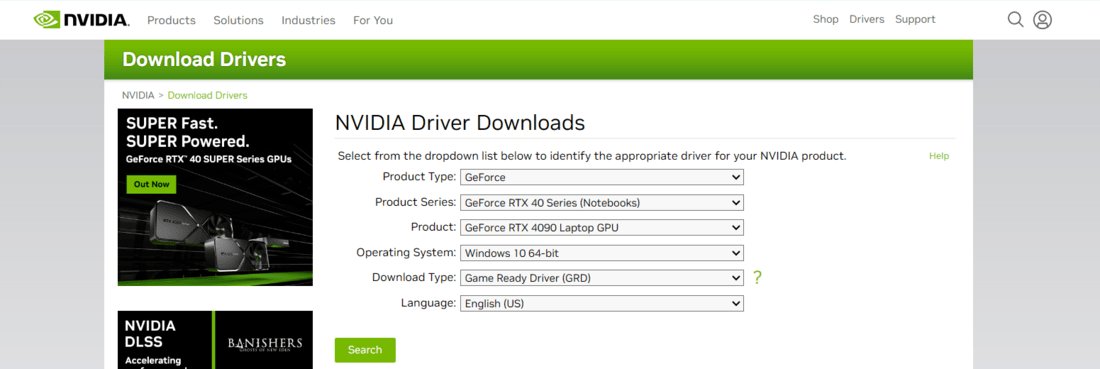 NVIDIA website Here’s some steps which have to follow: Step 1: Identify Your GPU Determine the exact model of your NVIDIA GPU. You can usually find this information in your computer’s specifications or by checking the GPU itself. Step 2: Download the Driver Visit the NVIDIA website and use the dropdown menus to specify your GPU model, operating system, and other relevant details. Step 3: Install the Driver Run the downloaded driver installer and continue with the installation process. This usually involves accepting the license agreement, selecting installation options and waiting for the installation to complete. Step 4: Verify the Installation you can verify that the new driver is installed correctly by checking the NVIDIA Control Panel on Windows. By adhering to these procedures, you can effectively utilize an NVIDIA driver for your GPU. If you encounter any issues during the installation process refer to the documentation provided by NVIDIA from their support resources. Using CUDA Toolkit and cuDNN LibraryTo use the CUDA Toolkit and cuDNN library for GPU programming, particularly with NVIDIA GPUs, follow these general steps: Step 1: Verify GPU Compatibility Make sure your GPU is compatible with the CUDA Toolkit and cuDNN library. Check the NVIDIA website for compatibility information. Step 2: Download CUDA Toolkit  NVIDIA CUDA Toolkit Visit the NVIDIA CUDA Toolkit website and download the version of the CUDA Toolkit that corresponds to your operating system and GPU model. Step 3: Install CUDA Toolkit Run the CUDA Toolkit installer and follow the on-screen instructions. Make sure to select appropriate options during installation, such as whether to install the CUDA driver, samples, and other components. Step 4: Set Environment Variables Depending on operating system, Set environment variables to point to the CUDA installation directory. This step helps compilers and other tools locate the CUDA libraries and binaries. On Windows, set CUDA_PATH variable. Step 5: Download cuDNN Library  NVIDIA cuDNN Download the cuDNN library version that matches your CUDA Toolkit version. Might need to register for an NVIDIA Developer account to access the cuDNN downloads. Step 6: Install cuDNN Library Extract the cuDNN archive and copy the included files to the appropriate directories within your CUDA Toolkit installation. Step 7: Verify Installation Compile and run a sample CUDA program to verify that everything is set up correctly. You can use the samples included with the CUDA Toolkit or write your own simple CUDA program. Create a Virtual Environment Using Pip or AnacondaHere’s how you can create a virtual environment using either Pip or Anaconda and then install TensorFlow GPU, follow these steps. Using pipTo create a virtual environment using pip, you’ll first need to have Python installed on your system. Most modern versions of Python come with pip pre-installed. Here’s how you can create a virtual environment using pip. Step 1: Open a Terminal or Command Prompt Open your terminal or command prompt application. This is where you’ll enter the commands to create the virtual environment. Step 2: Install ‘virtualenv’ If you don’t have ‘virtualenv’ installed, you can install it using pip pip install virtualenv Step 3: Create Virtual Environment Use the virtualenv command followed by the name you want to give to your virtual environment. python -m venv myenv Step 4: Activate Virtual Environment Depending on your operating system, the command to activate the virtual environment will vary on windows: myenv\Scripts\activate Step 5: Install TensorFlow GPU pip install tensorflow-gpu Using AnacondaCreating a virtual environment using Anaconda is straightforward. Step 1: Open Anaconda Prompt or Terminal Start by opening Anaconda Prompt (on Windows) or a terminal (on macOS/Linux). Step 2: Create the Virtual Environment Use the conda create command to create a new virtual environment. Specify the Python version you want to use and the name of the environment. conda create --name myenv Step 3: Activate Virtual Environment Once the environment is created, you need to activate it. Use the following command: conda activate myenv Step 4: Install TensorFlow GPU You can install tensorflow-gpu packages inside the virtual environment using conda install or pip install. conda install tensorflow-gpu That’s it! Created and managed a virtual environment using Anaconda and pip. This environment is isolated from your base environment, allowing you to install and manage packages independently. This will guide you through the steps required to set up TensorFlow with GPU support, enabling you to leverage the immense computational capabilities offered by modern GPU architectures. |
Reffered: https://www.geeksforgeeks.org
| AI ML DS |
Type: | Geek |
Category: | Coding |
Sub Category: | Tutorial |
Uploaded by: | Admin |
Views: | 14 |