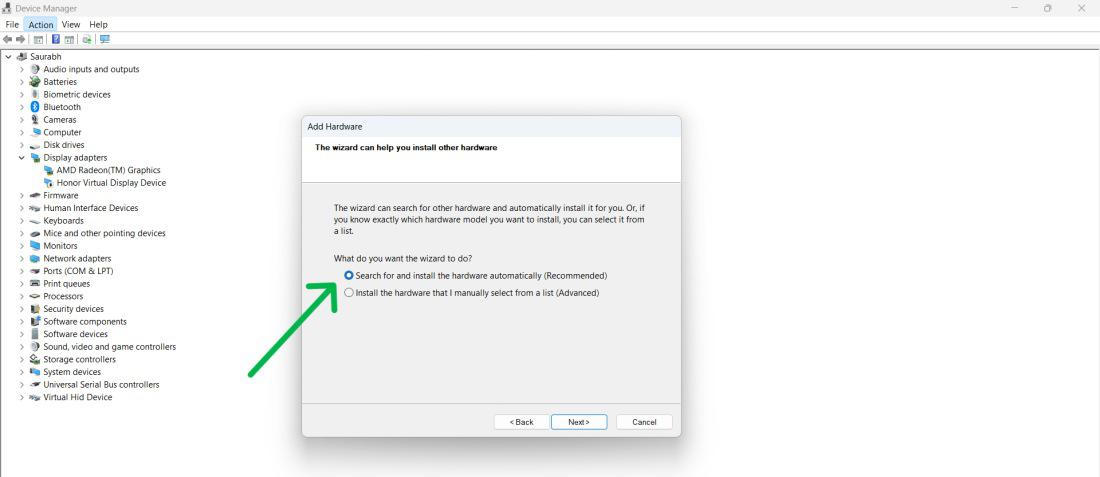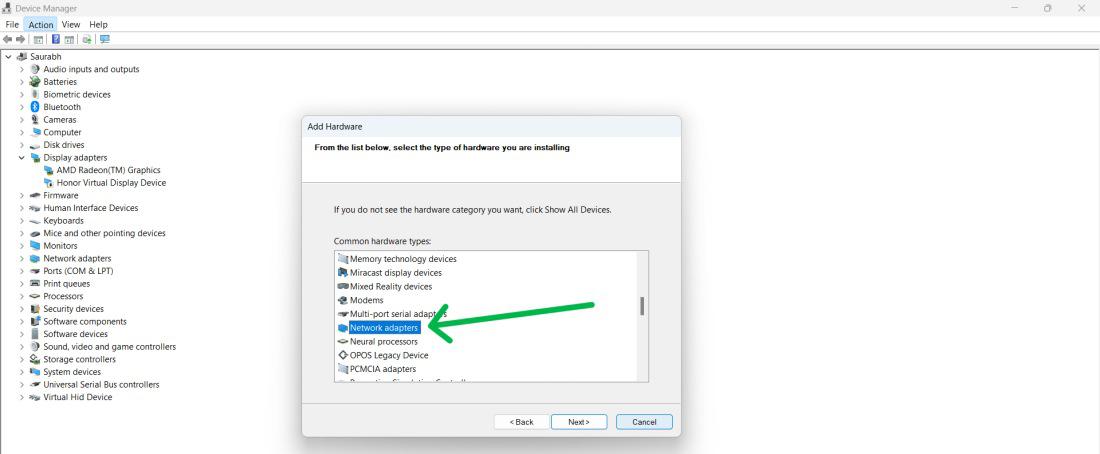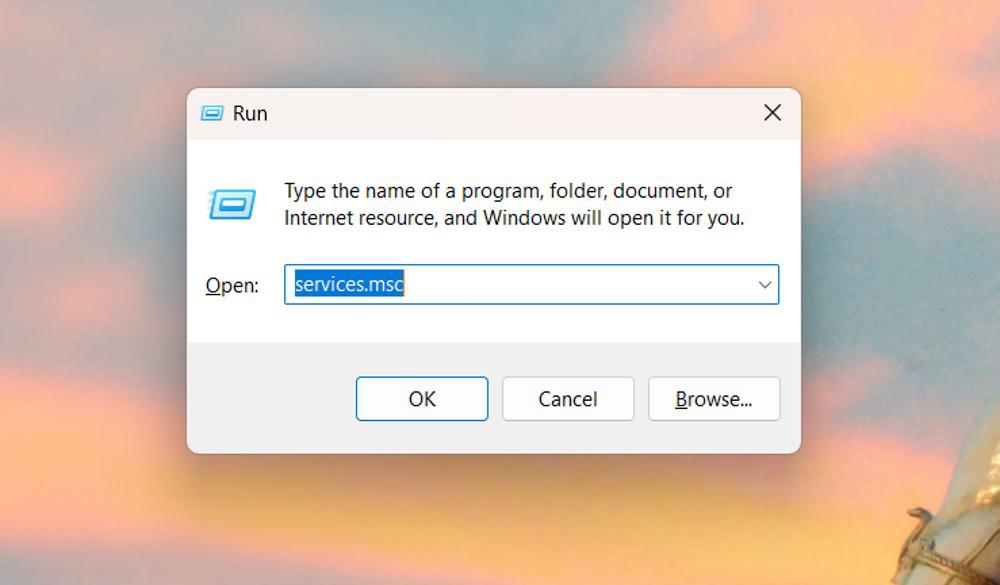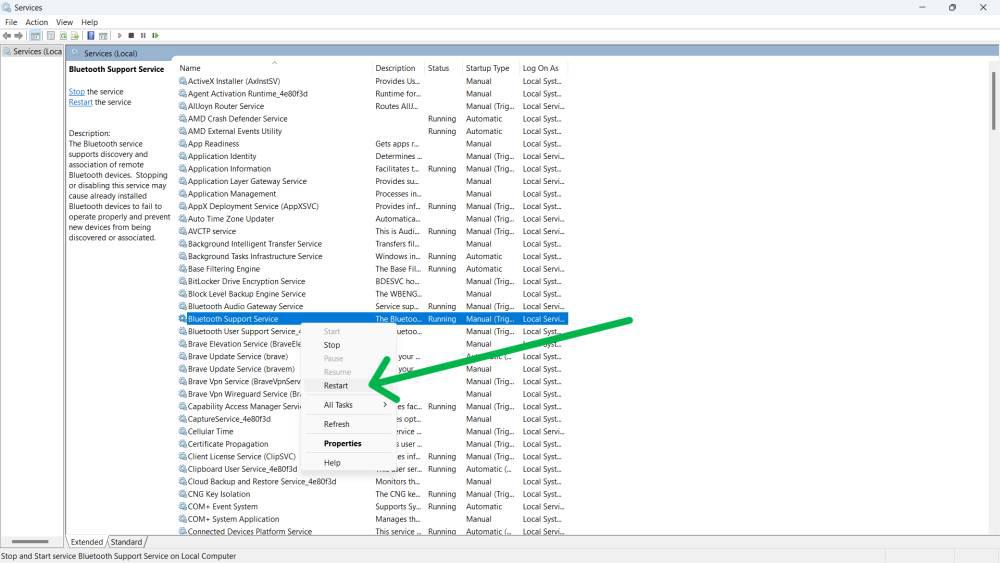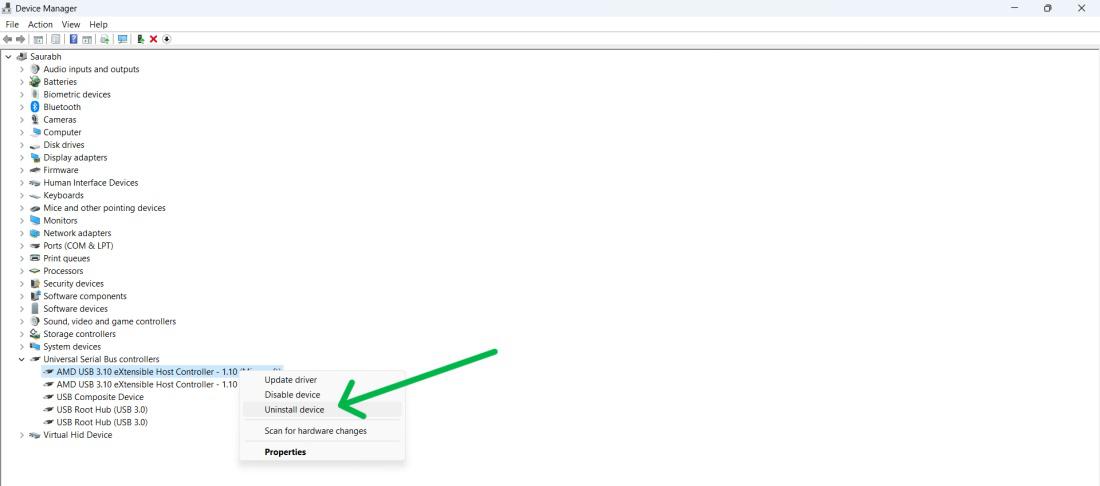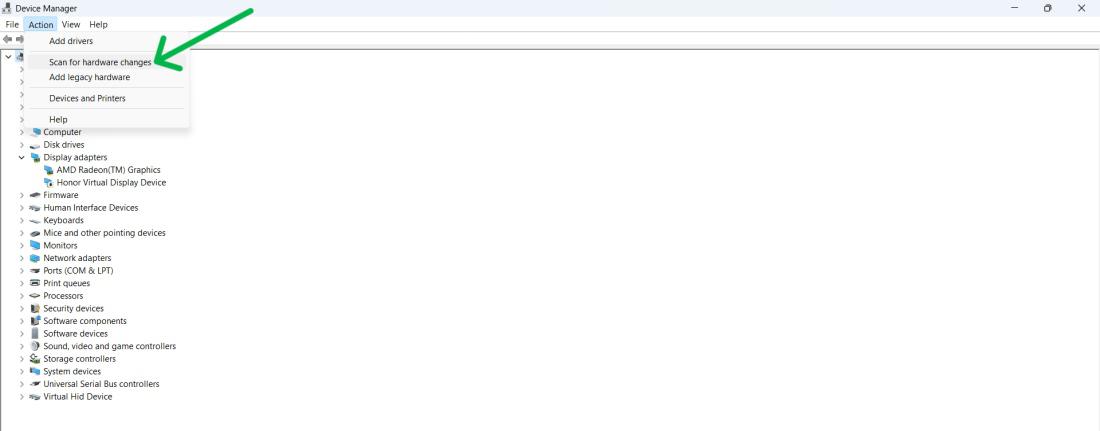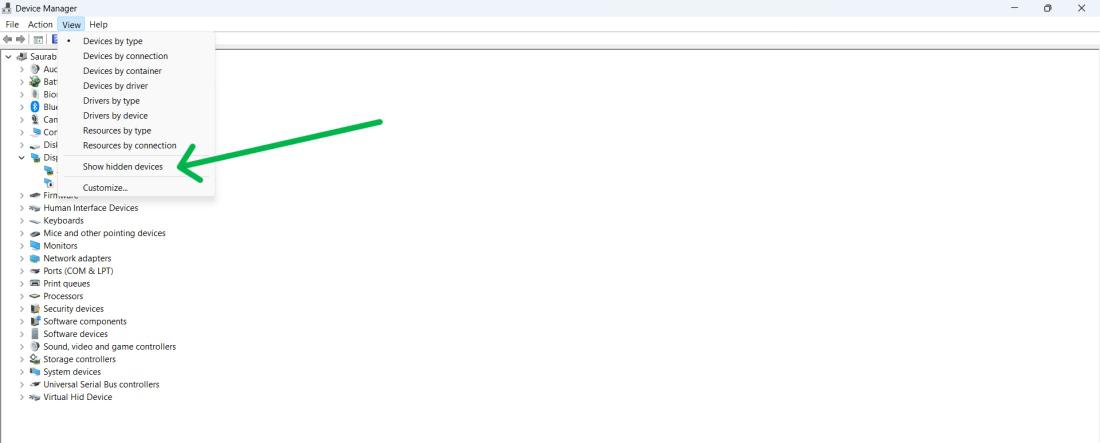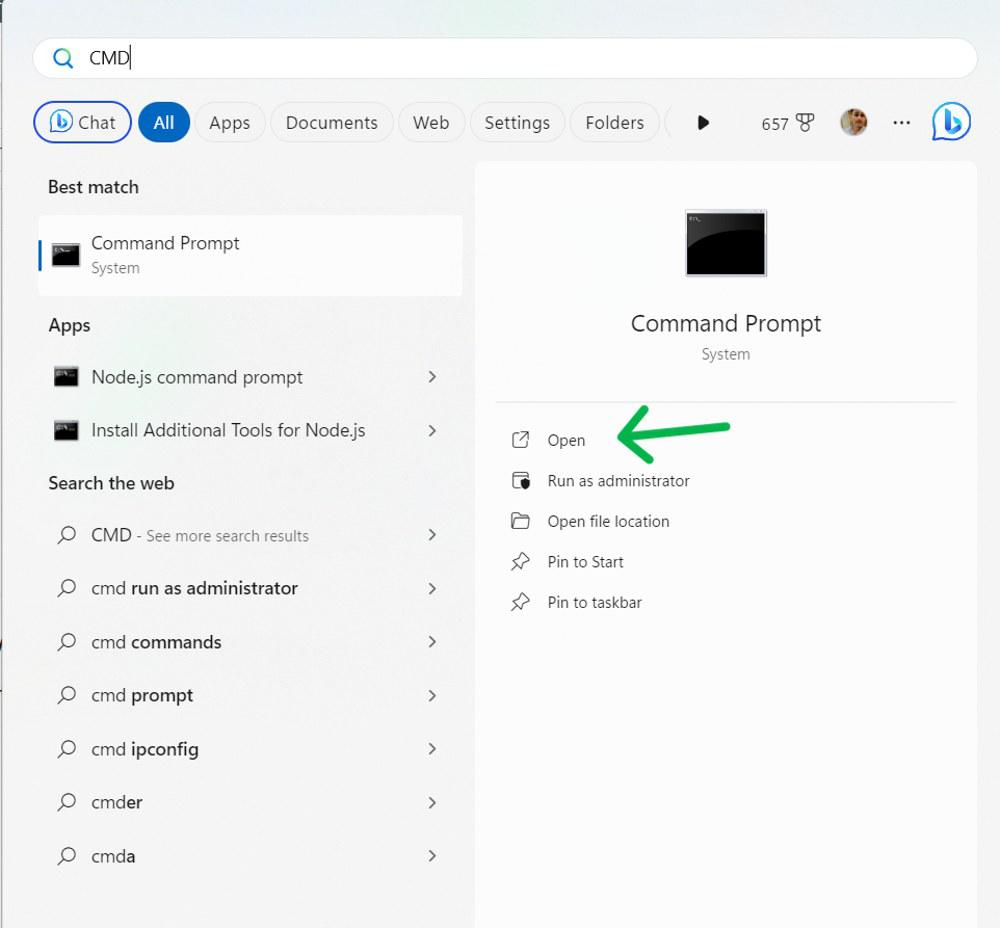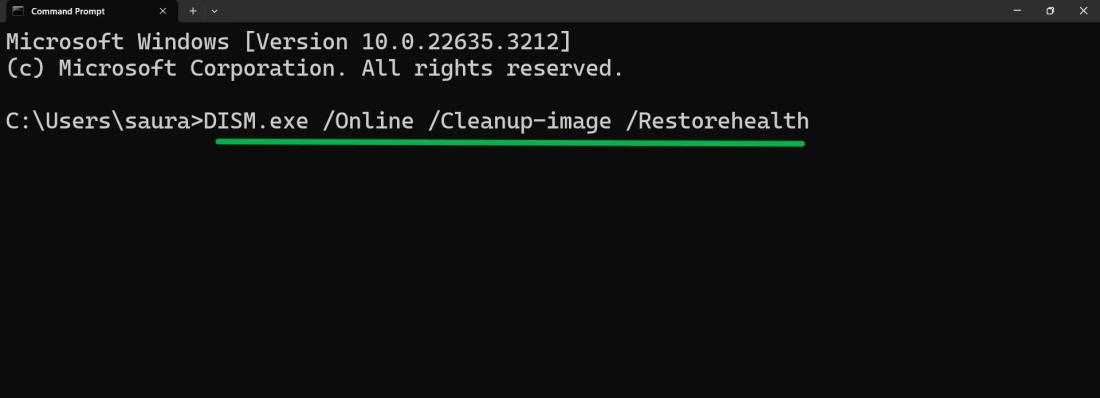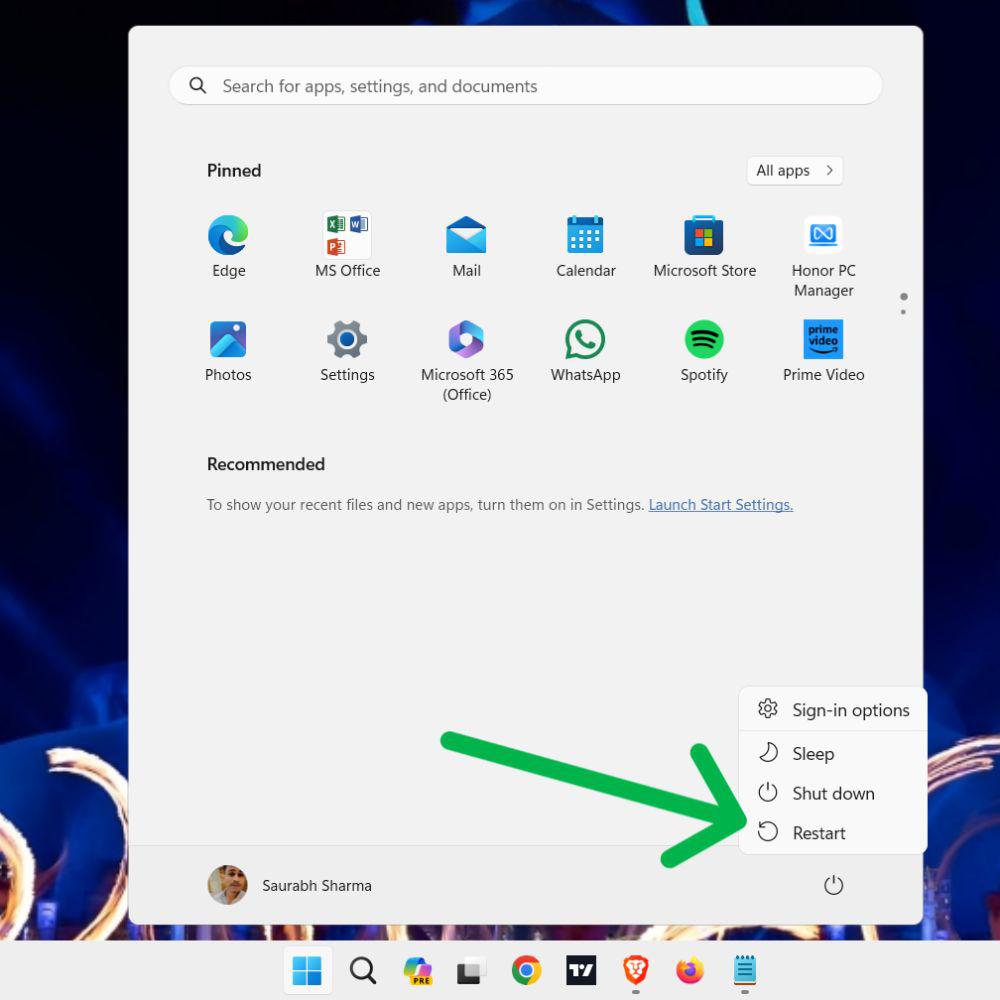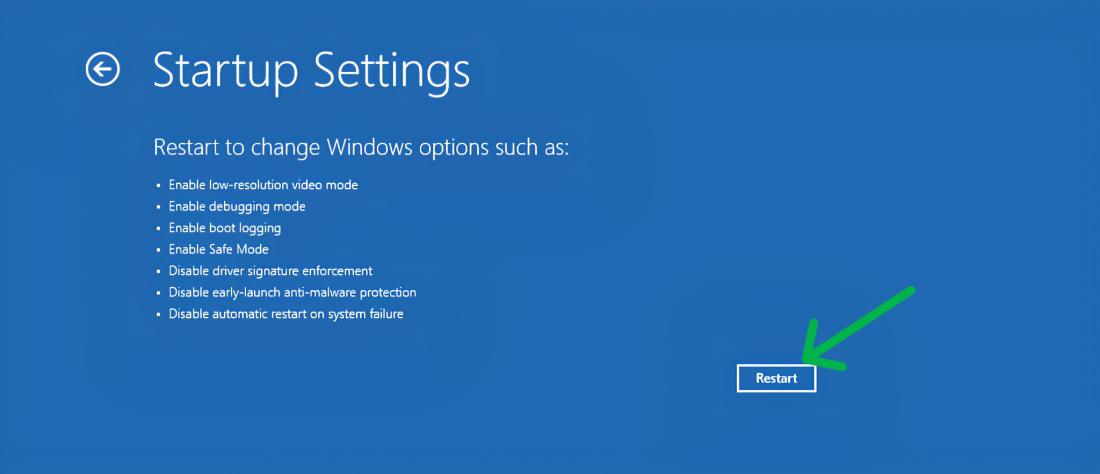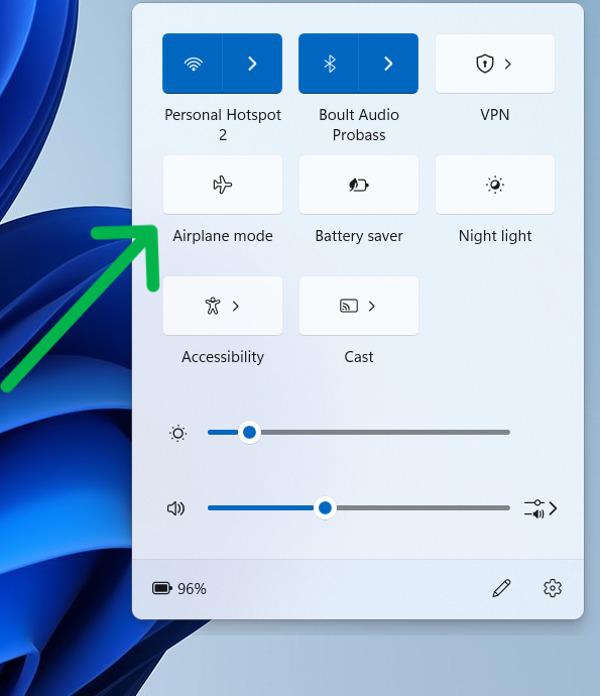
|
|
Windows 11’s Device Manager menu allows users to manage connected Bluetooth devices. However, if the Bluetooth option disappears, users may not be able to update drivers or check device properties. This issue can be caused by misconfigured settings, damaged Bluetooth drivers, or Windows OS issues. In this article, We will show you how to fix Bluetooth not showing errors in the device manager Windows 11. Table of Content 1. Enable & Disable Airplane ModeAirplane mode is a setting that stops all wireless activities on your PC, like Wi-Fi, Bluetooth, mobile data, and GPS. In some cases, switching airplane mode off and on can restart wireless links. This can make Bluetooth show up in the device manager on Windows 11. Step 1: Press the Windows Key + A to open Quick Settings. Step 2: Click on the Airplane Mode tile to turn it off and then on again.
2. Add Bluetooth DriverThe Bluetooth driver is important. It lets your computer communicate to Bluetooth device. Suppose your computer doesn’t notice the Bluetooth driver. It may not be set up right. Then Bluetooth won’t appear in your device manager on Windows 11. Adding the Bluetooth driver can help to fix this issue and make Bluetooth show up in device manager Windows 11. Step 1: Open device manager Step 2: First select user then Click on “Action” in the menu bar and select “Add legacy hardware”.
Step 3: In the wizard that opens, click “Next”, then select “Search for and install the hardware automatically“.
Step 4: Click on Next Button Step 5: In the list of “Common hardware type” find Bluetooth if not available then select “Network adapter” after that click on “Next”
Step 6: In next window select “Intel” then from right pane select “Bluetooth Adapter“ Step 7: Restart Your computer
3. Restart Bluetooth Support ServiceBluetooth support service is a system service. It’s for finding and linking Bluetooth devices. Sometimes, this service might not be active. It might stop due to different reasons. This can cause Bluetooth to not show up in the device manager Windows 11. Step 1: Press Win + R and type “services.msc” in the Run dialog box.
Step 2: From the list find “Bluetooth Support Service“ Step 3: Right-click “Bluetooth Support Service” and select “Restart“.
4. Reinstall USB DriversUSB drivers are the software that lets your computer communicate to your USB devices like your Bluetooth. Sometimes, these drivers can become broken, outdated, or not compatible with your computer or device. This can cause Bluetooth to not show up in device manager Windows 11. Reinstalling the USB drivers can help to fix this issue and make Bluetooth show up in device manager Windows 11.
Step 1: Open the Device Manager Step 2: Expand the “Universal Serial Bus Controllers” category by clicking on the arrow Step 3: Right click on adapter then select “Uninstall device“ Step 4: Restart your computer
Step 5: First select user then Click on “Action” in the menu bar and select “Scan for hardware changes“
5. Show Hidden DevicesSometimes, Bluetooth may be hidden in Device Manager. Showing hidden devices can reveal it. Step 1: Open device manager Step 2: Click on “View” at the top and then from menu select “Show hidden devices”.
Check if Bluetooth appears under any category. 6. Run Bluetooth TroubleshooterYour computer has an in-built Bluetooth troubleshooter. It diagnoses and fixes typical Bluetooth problems. Suppose your Bluetooth isn’t showing in the Windows 11 device manager. Running the troubleshooter might fix that problem. Step 1: Press Windows key + I to open settings application then navigate to “System” > “Troubleshoot” > “Other troubleshooters“ Step 2: Under the “Other” section, Click on “Run” button next to Bluetooth
Step 3: Restart your computer 7. Run SFC And DISM ScansSFC and DISM are tools you can use when your computer has broken or lost system files. corrupted or missing files can sometimes make Bluetooth disappear from your device manager if you’re using Windows 11. Running SFC and DISM can solve the problem and bring Bluetooth back to the device manager in Windows 11. Step 1: Press Win + S then on search bar type “CMD” then click on “Run as administrator“
Step 2: In CMD, Type these command one by one sfc /scannow
DISM.exe /Online /Cleanup-image /Restorehealth
8. Boot Into Safe ModeWhen you start Windows in Safe Mode, it operates with a minimal set of drivers and services. If Bluetooth functions in this mode, a third-party service or program is probably causing the issue. Step 1: Click the Start button and select the Power icon. Step 2: Hold down the Shift key and then click Restart.
Step 3: Your PC will reboot and display the Choose an option screen. Step 4: Select Troubleshoot > Advanced options > Startup Settings > Restart.
ConclusionIn Conclusion, We’ve shown you eight methods for you to resolve the issue and get Bluetooth to appear in the Device Manager on Windows 11. These methods involve toggling airplane mode on and off, installing the Bluetooth driver, restarting the Bluetooth support service, reinstalling USB drivers, revealing hidden devices, executing the Bluetooth troubleshooter, and performing SFC and DISM scans. Also Read
FAQs: Fix Bluetooth Not Showing in Device Manager on WindowsBluetooth Not Showing In Device Manager Windows 11
How Do I Add Bluetooth To Windows 11?
How Do I Add A Bluetooth Shortcut To My Desktop In Windows 11?
|
Reffered: https://www.geeksforgeeks.org
| TechTips |
Type: | Geek |
Category: | Coding |
Sub Category: | Tutorial |
Uploaded by: | Admin |
Views: | 14 |