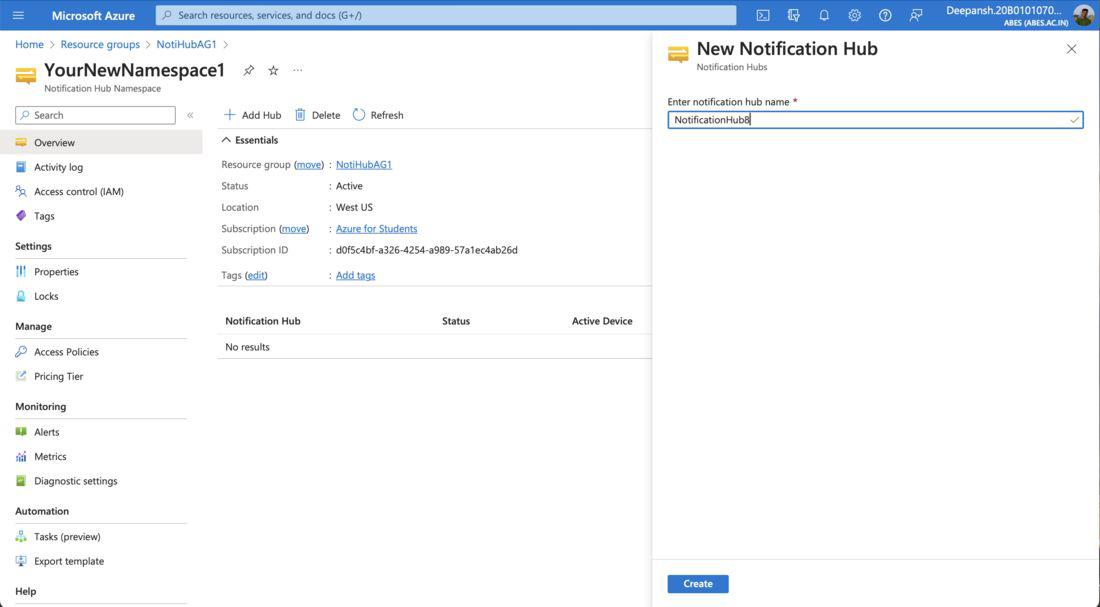|
Effective communication plays a critical role in keeping users engaged in the ever-changing world of mobile apps today. A vital tool in this effort is push notifications, which provide consumers with pertinent information and timely updates. Azure Notification Hubs is the notification service provided by Microsoft Azure that simplifies the complexity of push messages.
What Are Push Notifications?
Push notifications are a way for mobile app users to communicate with each other. Usually, these alerts appear on their devices as pop-ups or dialogue windows. Users have the option to see or ignore these messages, which provide the required information. Push notifications are important because they save energy, provide senders flexibility, and remain available even when their respective apps are not in use.
Silent Push Notifications: Certain alerts function quietly, operating in the background while the program processes and determines the best course of action.
Mechanics Of Push Notifications
Platform Notification Systems (PNSes), which are infrastructures dedicated to a certain platform, enable push notifications. These systems, which include but are not limited to Windows Notification Service (WNS), Firebase Cloud Messaging (FCM), and Apple Push Notification Service (APNS), are essential for effectively handling message delivery to devices. The following are involved in the operating process:
- Acquire a Unique Push Handle: Find out which push handle is unique to the platform the app is operating on.
- App Backend Storage: Save the gained push handle in the provider’s or application’s backend.
- Targeted Notification Delivery: To precisely target and send alerts to the desired client applications, use the saved push handle.
What Are The Difficulties In Push Notification Implementation?
Even with Platform Notification Systems’ resilience, app developers still face a number of obstacles when implementing push notifications. These difficulties include:
- Platform Dependency: To transmit alerts across several platforms like APNS, FCM, and WNS, the app backend must include sophisticated, platform-dependent logic.
- Scalability Issues: The need to update device tokens in accordance with PNS requirements upon app launch poses significant traffic and database access obstacles, particularly when operating at large scale.
- Complex Infrastructure for Routing: In order to route alerts to certain users, interest groups, or other criteria, a complex infrastructure is required, which adds to the time-to-market and maintenance expenses.
What Are The Benefits Of Azure Stream Analytics?
By offering a ready-to-use push engine, Azure Notification Hubs simplify the process of delivering push alerts. It conveniently manages multi-platform scalability and streamlines backend coding. Among Azure Notification Hubs’ main benefits are:
- Cross Platforms: Provides a standard interface for major push platforms and controls device handles from a single, central place.
- Cross Backends: Able to work with on-premises and cloud-based backends.Also, supports a wide range of programming languages, such as Python, Java, Node.js, .NET, and others.
- Support for Multiple Delivery Methods:
- A single API request may broadcast to several platforms.
- Allows for customised alerts to be sent to specific devices or user groups.
- Allows the segmentation of devices according to user-specified parameters using dynamic tags.
- Provides a range of distribution patterns, including scheduled, localised, quiet, direct, and personalised push.
- Scalability: Allows quick message delivery to millions of devices without requiring a re-architecting of the infrastructure.
- Security: For secure communication, federated authentication or Shared Access Secret (SAS) are used.
Note: In Azure Notification Hubs, a Namespace is a container used to manage and arrange many Notification Hubs. Each Notification Hub functions as a separate messaging engine that sends alerts to different platforms.
Configuring Azure Notification Hubs For Mobile Push Notifications: A Step By Step Guide
Step 1: Login to your Azure Portal with your credentials and Open the Cloud Shell.

Step 2: Create a Resource Group with using following command in the cloud shell.
az group create --location westus --resource-group NotiHubAG1
Here, The command to create a Resource Group in Azure is az group create and –resource-group Gives the Resource Group a name. –location Defines a geographical area or physical data centre where Azure resources may be made available. Azure is often accessible in East US, West Europe, Southeast Asia, and other regions.

Step 3: Create a new Namespace with the following command on the cloud shell.
az notification-hub namespace create --resource-group NotiHubAG1 --name YourNewNamespace1 --location westus --sku Standard
Here,
- –resource-group: The name of the Azure Resource Group to which the Notification Hubs namespace will belong is specified by this argument.
- –name: Provides the name of the new Notification Hubs namespace. As seen in the example, it is assigned to YourNewNamespace1.
- –sku: This input establishes the Notification Hubs namespace’s price tier or SKU (Stock Keeping Unit). It is set to Standard in the example that is supplied. Azure provides many SKUs with differing features and costs.

- Since the parameter enabled in this case equals false, the resource has not yet been deployed. We thus wait for its deployment.
- Use the given command to check the status:
az notification-hub namespace show --resource-group NotiHubAG1 --name YourNewNamespace1
- Wait for the status to turn to true.

Step 4: Navigate to Resource Groups and select the Resource Group you created. Here, we select NotihubAG1.

- After Navigating to Resoure Groups, select the resource with name NotiHubAG1.

Step 5: On the NotiHubAG1 Resource Group page, under Overview, select the Namespace you created. Here, we select YourNewNamespace1.

Step 6: The Notification Hub Namespace page is now shown to you. Select the Add Hub option located under Overview.

Step 7: In the New Notification Hub dialog box, enter a notification hub name. Click on Create.
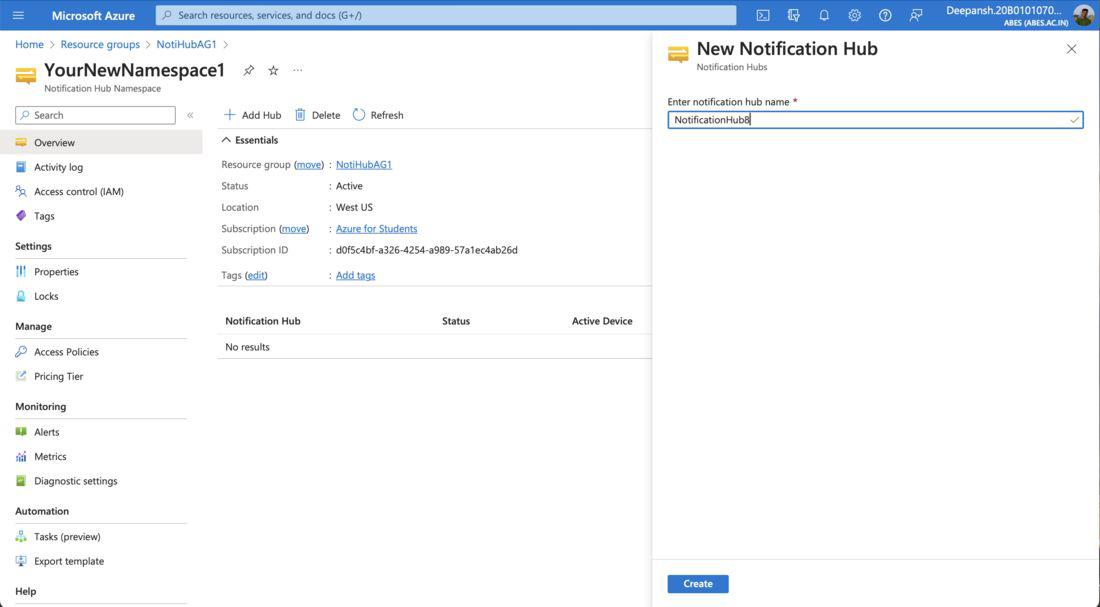
Set Up Push Notifications in a Notification Hub
Step 8: Select the Notification Hub you created.

Step 9: From the left-menu, under Settings blade, select the platform you want to send notifications to. Here we choose, Google (GCM/FCM).
The platforms supported by Azure are:
- Apple (APNS)
- Google (FCM v1)
- Google (GCM/FCM)
- Windows (WNS)
- Windows Phone (MPNS)
- Amazon (ADM)
- Baidu (Android China)
Note: There are two options FCM v1 and GCM/FCM for Google Cloud Messaging. Switch to the HTTP v1 API as soon as possible if you are currently using the out-of-date FCM old APIs for HTTP and XMPP. On June 20, 2023, sending messages (including upstream messages) via those APIs was deprecated; it will be eliminated in June 2024.

Step 10: Enter the API key for your Google Cloud Messaging project.
- Navigate to your Google Firebase Cloud Messaging Console.
- Go to Project Settings.
- Navigate to Cloud Messaging Tab. Under Cloud Messaging API (Legacy), click on the three dots and select Manage API in Google Cloud Console.
- On the next page, click on Enable.
- Navigate back to the Cloud Messaging API (Legacy) section, copy the token for the given server key.
Note: This copied Token is the API Key required by Google (GCM/FCM).
Step 11: Test by Sending a message.
- On the Notification Hub page, under Overview, click on Test Send.
- In the Test Send dialogue box, select the Platform. Here, we have used Android (Legacy).
- body: You may change the message you wish to deliver by editing the body property within the payload section.
- Click on Send.

If the message is sent successfully, you will see the following message.

Basic Troubleshooting
The following are the basic troubleshooting issues of Azure notification hubs for mobile push notifications:
- I Am Not Able To Send Push Notifications: Verify that you have accurately set up the platform-specific preferences in Azure Notification Hubs for each push notification service (APNS, FCM, and WNS).
- No Notifications on Particular Platform Received: Check to make sure the gadget is properly registered with the Notification Hub. Verify that the device’s push handle is current and genuine.
- Problems with Authentication in Push Services
- Regarding APNS:
- Issues with Certificates: Make sure the password is valid and the right certificate is submitted.
- Problems with Tokens: Verify the values of the Key ID, Bundle ID, Team ID, and Token twice.
- Regarding FCM:
- Key Issues with APIs: Check the API Key that was supplied for the FCM project.
- Regarding FCM:
- Package SID and Security Key for WNS: Verify that the values entered are correct.
- Problems with Windows Phone’s Microsoft Push Notification Service (MPNS): MPNS is no longer maintained and has been deprecated. Take into account switching to a supported platform.
Azure Notification Hubs For Mobile Push Notifications – FAQ’s
Which Platforms Are Compatible With Azure Notification Hubs?
The main operating systems supported by Azure Notification Hubs are Windows, Kindle, iOS, Android, and Baidu.
Is the Push Engine Of Notification Hubs Scalable?
Yes, Notification Hubs provides a scaled-down push engine that enables millions of devices to get messages quickly.
What Advantages Do Notification Hubs Offer Over Direct Implementation?
In comparison to direct implementation, Notification Hubs is more effective and scalable since it enables many delivery patterns, allows cross-platform push, and simplifies push-related code.
Can Azure Notification Hubs Be Setup Using The Azure CLI?
Yes, the Azure CLI may be used to set up Azure Notification Hubs. For comprehensive instructions, see the documentation for the Azure CLI.
Can Location-Based Notifications Be Received Through Notification Hubs?
Yes, you can use Notification Hubs to target certain user groups with location-based alerts.
Are There Any MPNS Or Other Deprecated Services In Azure Notification Hubs?
Microsoft Push Notification Service (MPNS) for Windows Phone is no longer maintained and has been deprecated. Also, Google (GCM/FCM) has been deprecated.
|