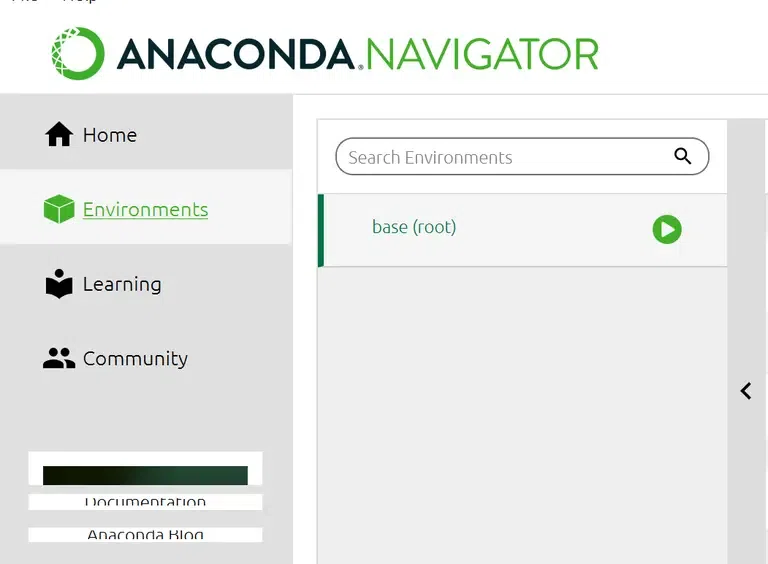
|
|
Anaconda is a powerful platform widely used in the Python community for managing packages, dependencies, and environments. One of the most popular libraries for machine learning tasks in Python is scikit-learn. However, it’s crucial to keep your libraries up to date to leverage the latest features, bug fixes, and performance improvements. In this article, we’ll explore how to upgrade the scikit-learn package within the Anaconda environment. Upgrade Scikit-Learn Package in Anaconda in PythonBelow are some of the ways by which we can upgrade Scikit-Learn in anaconda in Python:
1. Upgrade via Anaconda NavigatorAnaconda Navigator provides a user-friendly graphical interface for managing packages and environments. Step 1: Open Anaconda Navigator from your start menu or application launcher. Step 2: Once launched, navigate to the “Environments” tab located on the left sidebar.
Step 3: Here, a list of environments would be available on your system. Select the environment in which you want to upgrade scikit-learn. Typically, the default environment is the “base” environment.
Step 4: After selecting the desired environment, you’ll see a list of installed packages within that environment. Use the search bar to find the “scikit-learn” package.
Step 5: Once located, you’ll notice a checkbox next to the package name. Check the box to select scikit-learn for upgrade. Finally, click the “Apply” or “Update” button at the bottom of the screen to initiate the upgrade process.
Once, you have followed all the steps, then the Scikit-Learn package will start updating. 2. Upgrade via Anaconda Prompt (or Terminal)Alternatively, you can use the Anaconda Prompt (or Terminal on macOS/Linux) to upgrade scikit-learn via the command line interface. Step 1: Open Anaconda Prompt (Windows) or Terminal (macOS/Linux). Step 2: To upgrade scikit-learn to the latest version available in the Anaconda repository, execute the following command: conda update scikit-learn This command will, retrieve and install the most recent version of the scikit-learn package from the Anaconda repository. Step 3. After the update process is finished, you can confirm the scikit-learn version by executing the following command: This command will display the installed version of scikit-learn on your system. python -c "import sklearn; print(sklearn.__version__)" If you want to upgrade to a specific version of scikit-learn for example, 0.24.2. You can specify it along with the command. For example: conda install scikit-learn=0.24.2 ConclusionEnsuring that your Python packages are up to date is essential for maintaining the efficiency and reliability of your projects. By following the steps outlined in this article, you can easily upgrade the scikit-learn package within your Anaconda environment. |
Reffered: https://www.geeksforgeeks.org
| Python Programs |
Type: | Geek |
Category: | Coding |
Sub Category: | Tutorial |
Uploaded by: | Admin |
Views: | 15 |



