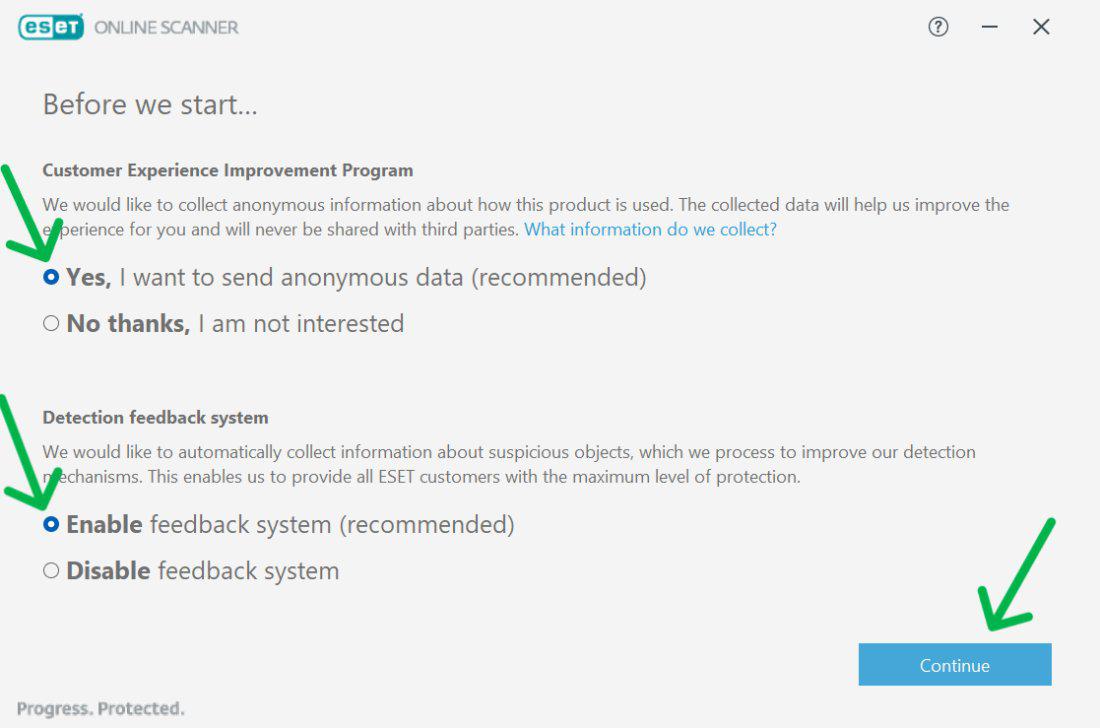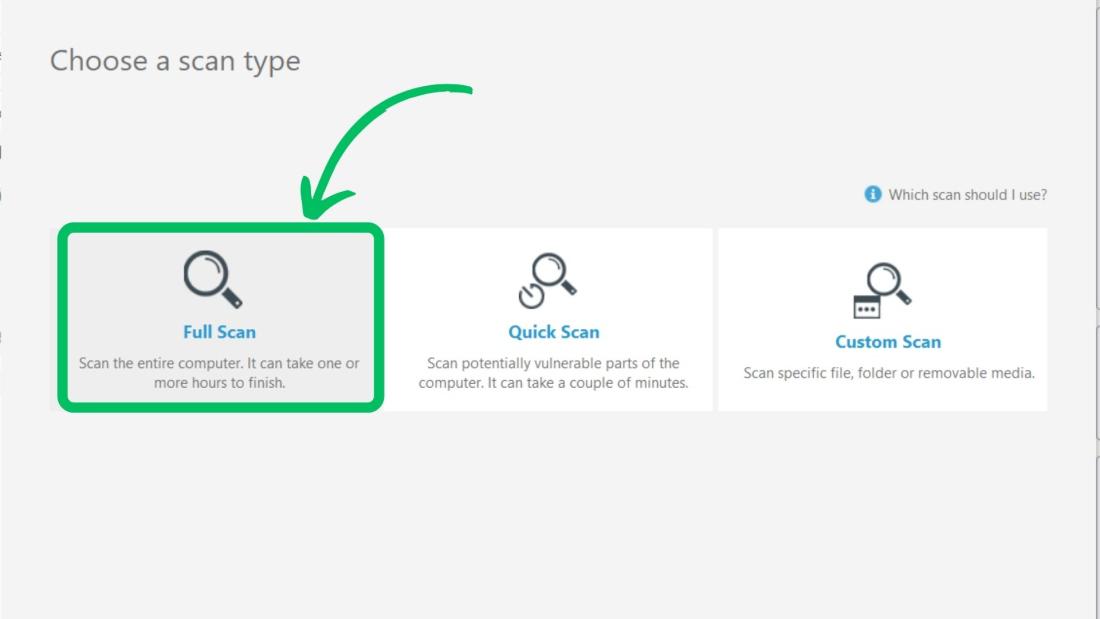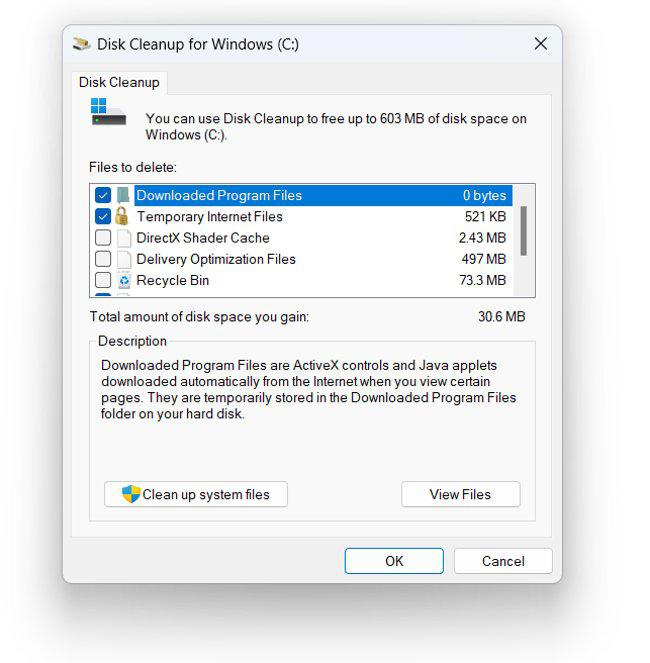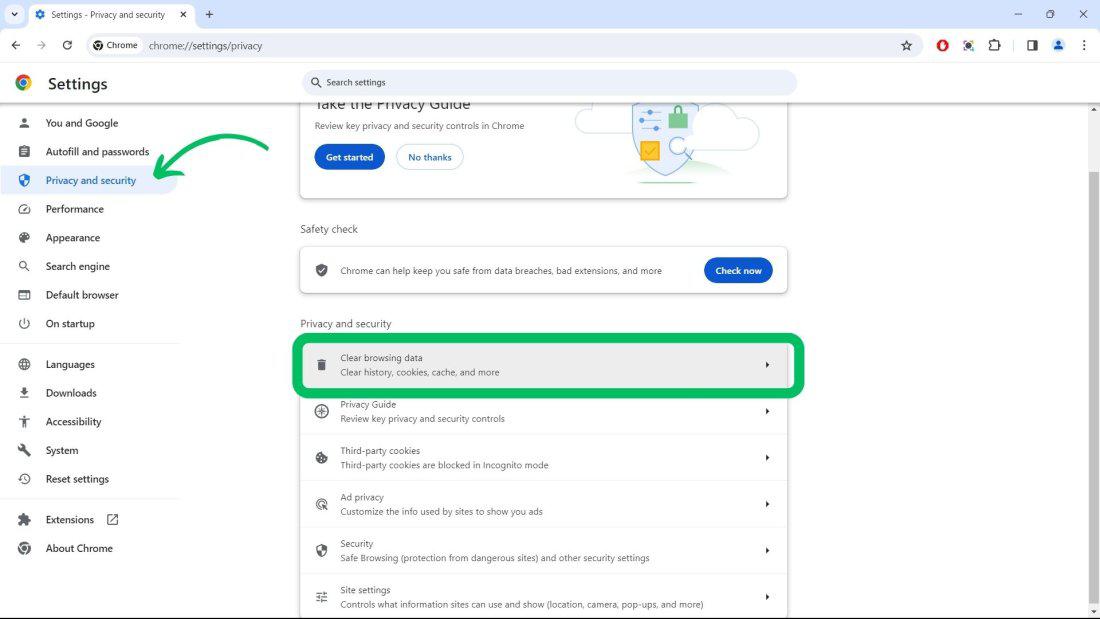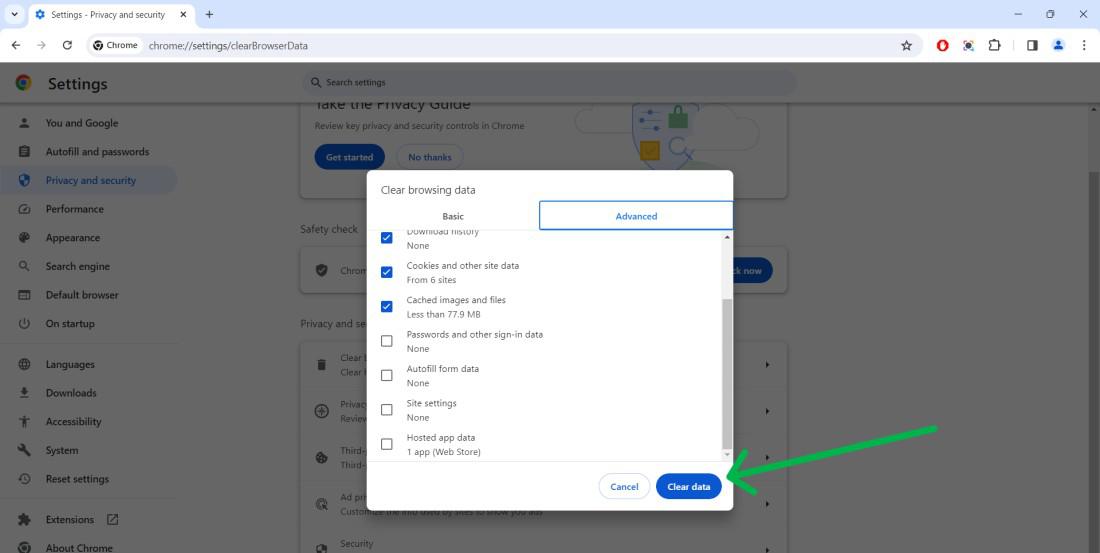![How to Remove Malware From Windows? [8 Methods]](https://media.geeksforgeeks.org/wp-content/uploads/20240225121933/Revert-Reboot-Scan-and-Re-scan.jpg)
|
|
Malware can significantly harm your Windows system, compromising your data, slowing down performance, and even causing hardware damage. Fortunately, there are several effective methods to remove malware from Windows and ensure your computer stays clean and secure. In this guide, we will cover 8 methods to remove malware from Windows, providing step-by-step instructions to help you clean and protect your system from malicious threats. Whether you’re dealing with a virus, spyware, or other types of malware, these methods will help you restore your computer’s health. Table of Content
Remove Malware From Windows – 8 MethodsIt is crucial to maintain a malware-free computer, as these malicious programs can compromise your security and privacy. Neglecting computer security could make you susceptible to cybercrime. Also, safe internet browsing is important for Cybersafety. We will discuss 8 effective methods to prevent and remove viruses and other malware from your system completely. Method 1: Revert, Reboot, Scan, and Re-scanThis method involves going back to a previous state of your computer, restarting it, and running thorough scans to detect and remove malware. It’s like hitting the reset button to clean up your system. Let’s break it down step by step to make sure your Windows PC gets a fresh start and stays safe from malware.
Method 2: Uninstall Malicious Programs from WindowsAnother way to fight malware on your Windows computer is by getting rid of bad programs. These are the sneaky software that might have sneaked into your system and caused problems. By deleting them, you can stop their bad effects and make your computer safer. Let’s see how to do this step by step.
Method 3: Reset Your Browser SettingsResetting your browser can help remove malware from your Windows computer. Malware often messes with your browser, causing problems like pop-ups or strange behavior. By resetting your browser, you can undo any changes made by malware and restore it to its default, clean state. Let’s do it.
Method 4: Use AdwCleaner to Remove Malicious Browser Policies and AdwareThis tool specifically targets malicious browser policies and adware, which are common forms of malware that can make your browsing experience a nightmare. AdwCleaner is easy to use and can quickly scan your system to identify and remove these harmful elements. Let’s learn how to use AdwCleaner to keep your computer safe from malware.
Method 5: Run the System File Checker (SFC) ToolThe SFC tool checks for and repairs corrupted system files, which malware often targets to cause damage. By running this tool, you can help restore your system files to their original, healthy state, and remove any malware-related issues. Let’s walk through how to use the SFC tool to keep your computer safe.
Method 6: Perform a Check with ESET Online ScannerUse the ESET Online Scanner to check for malware on your Windows computer. It’s a simple tool that scans your system for harmful software and removes it. Let’s learn how to use it to keep your computer safe.
Method 7: Delete All Temporary FilesDeleting temporary files is another way to remove malware from your Windows computer. These files can sometimes harbor malicious software and deleting them can help get rid of any lurking threats. Let’s learn how to clear temporary files to keep your computer safe.
Method 8: Clear the Cache in Your BrowserTo tackle malware on your Windows computer, try clearing the cache in your browser. Malicious software often hides in the cache, causing issues with your browsing experience. By clearing the cache, you can remove any harmful elements and improve your browser’s performance. Let’s see how to do it easily.
ConclusionRemoving malware from your Windows system is crucial for maintaining its performance and security. By following the 8 methods outlined in this guide, you can effectively clean your computer and protect it from future threats. Regularly updating your software, using reliable antivirus tools, and practicing safe browsing habits are essential steps to keep your system malware-free. Stay vigilant and proactive in safeguarding your Windows computer from malicious attacks. How to Remove Malware From Windows – FAQsHow to Remove Malware From Your PC?
What Are The Best Practices For Removing Malware?
How to Remove Malware From a PC Using Run Command?
How do I scan my computer for malware?
How to remove malware from Windows 7?
How do I find a Trojan horse on my computer?
How do I use Windows Defender to remove malware?
Is it necessary to perform a system restore to remove malware?
|
Reffered: https://www.geeksforgeeks.org
| TechTips |
Type: | Geek |
Category: | Coding |
Sub Category: | Tutorial |
Uploaded by: | Admin |
Views: | 14 |
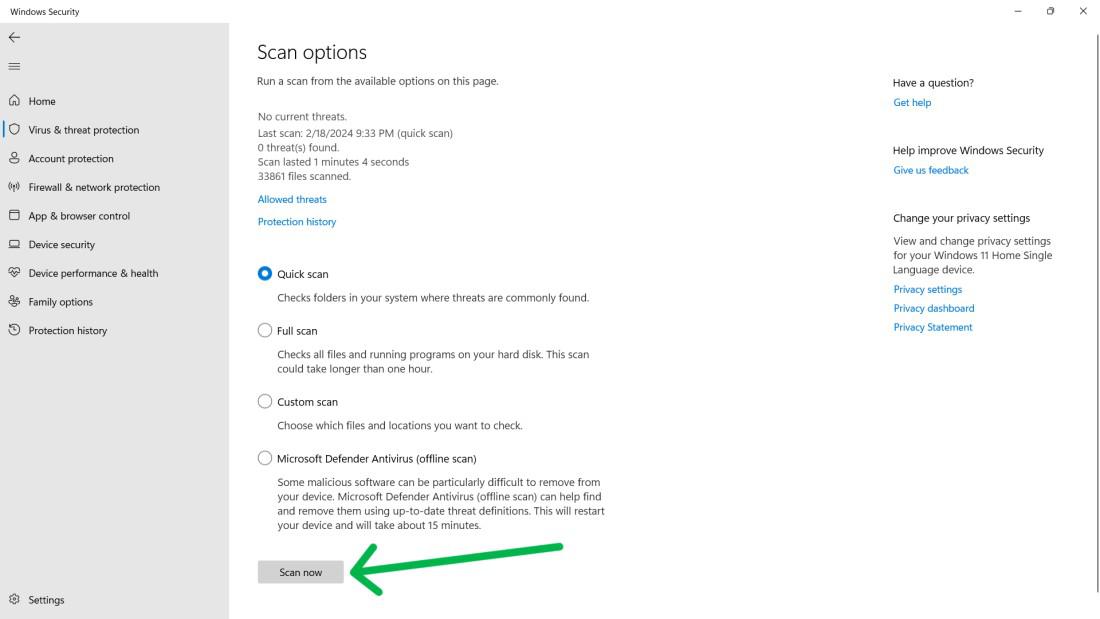
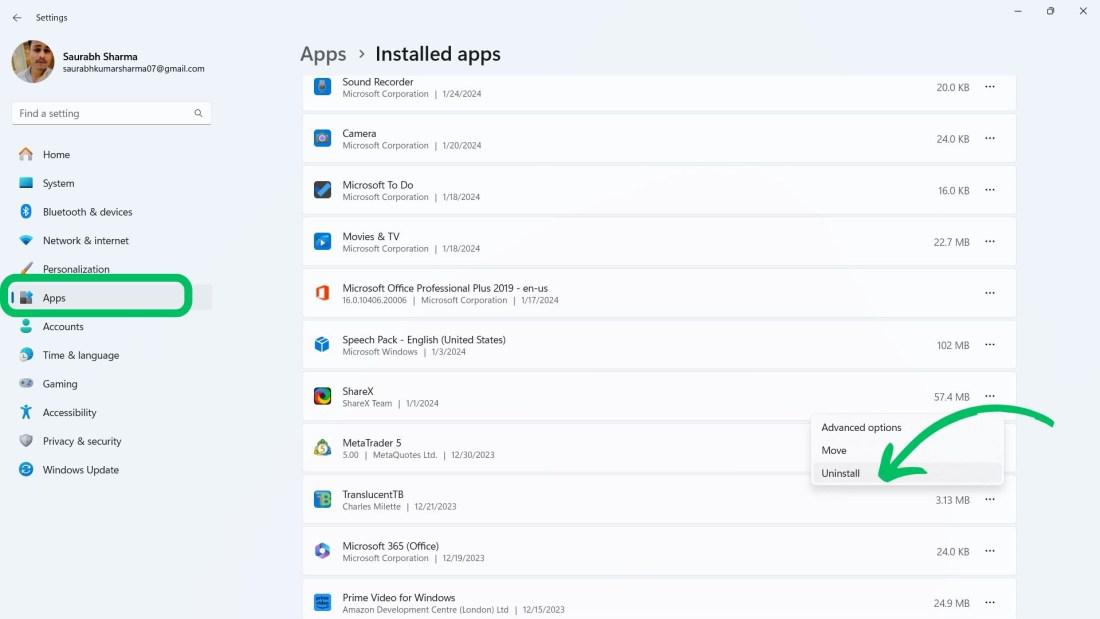
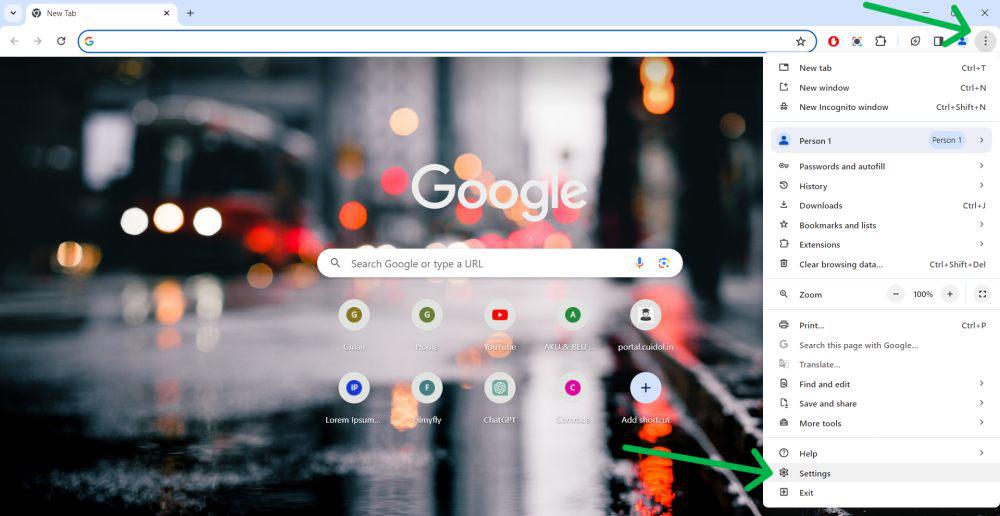
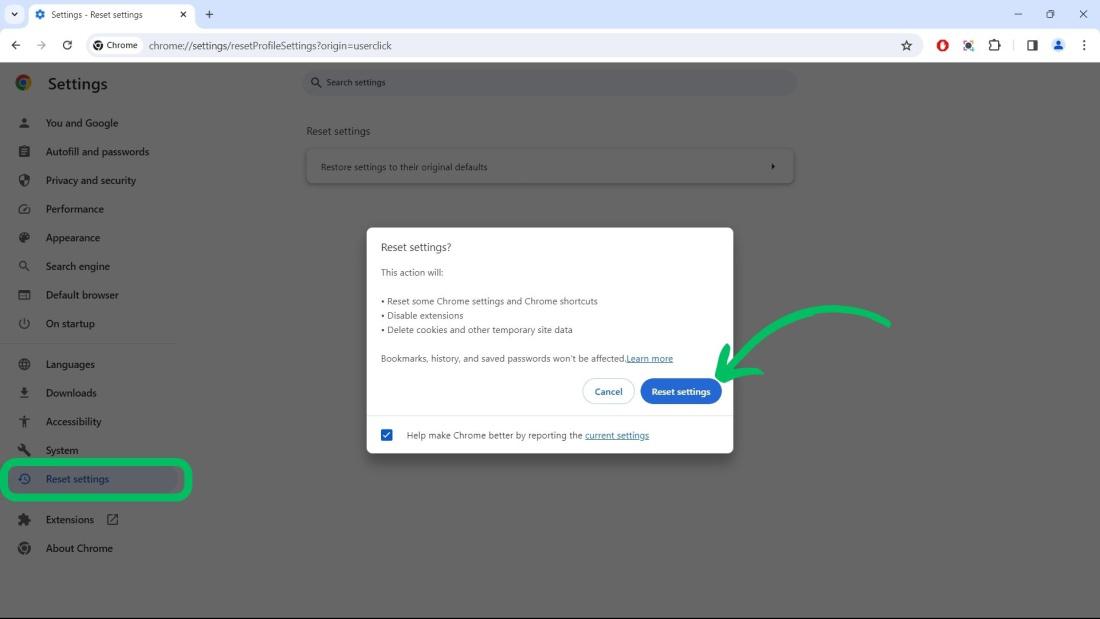
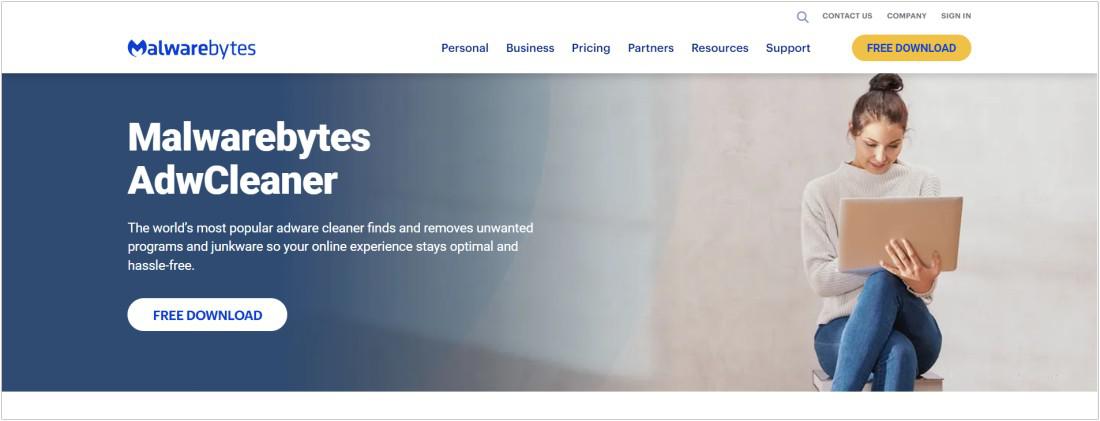
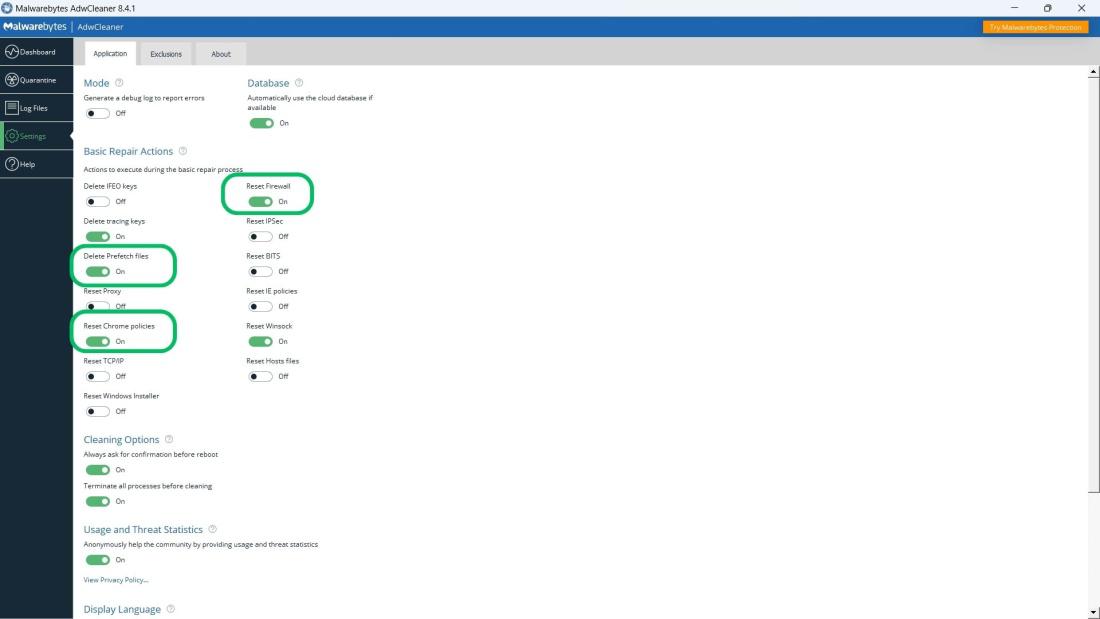
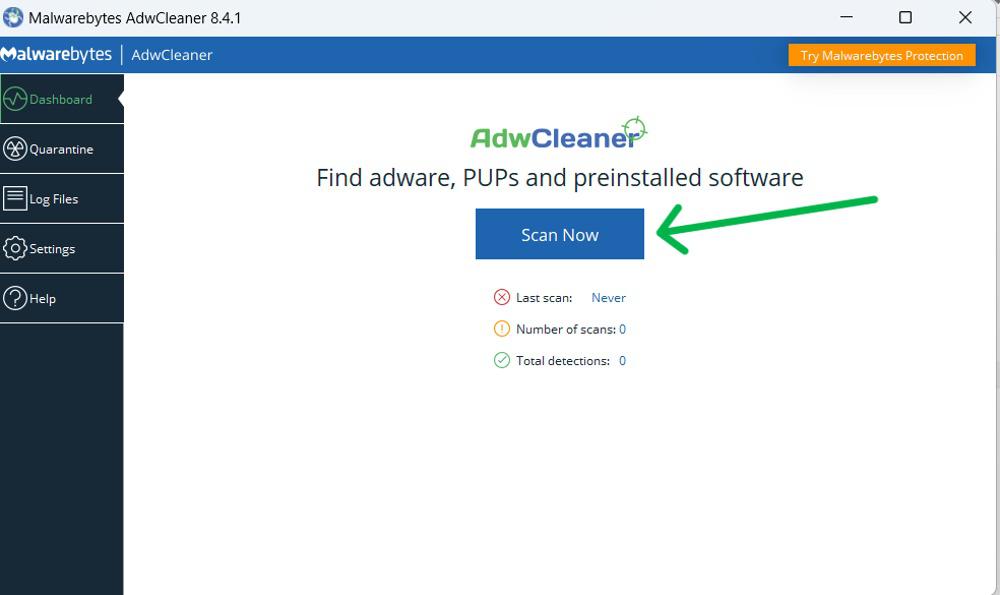
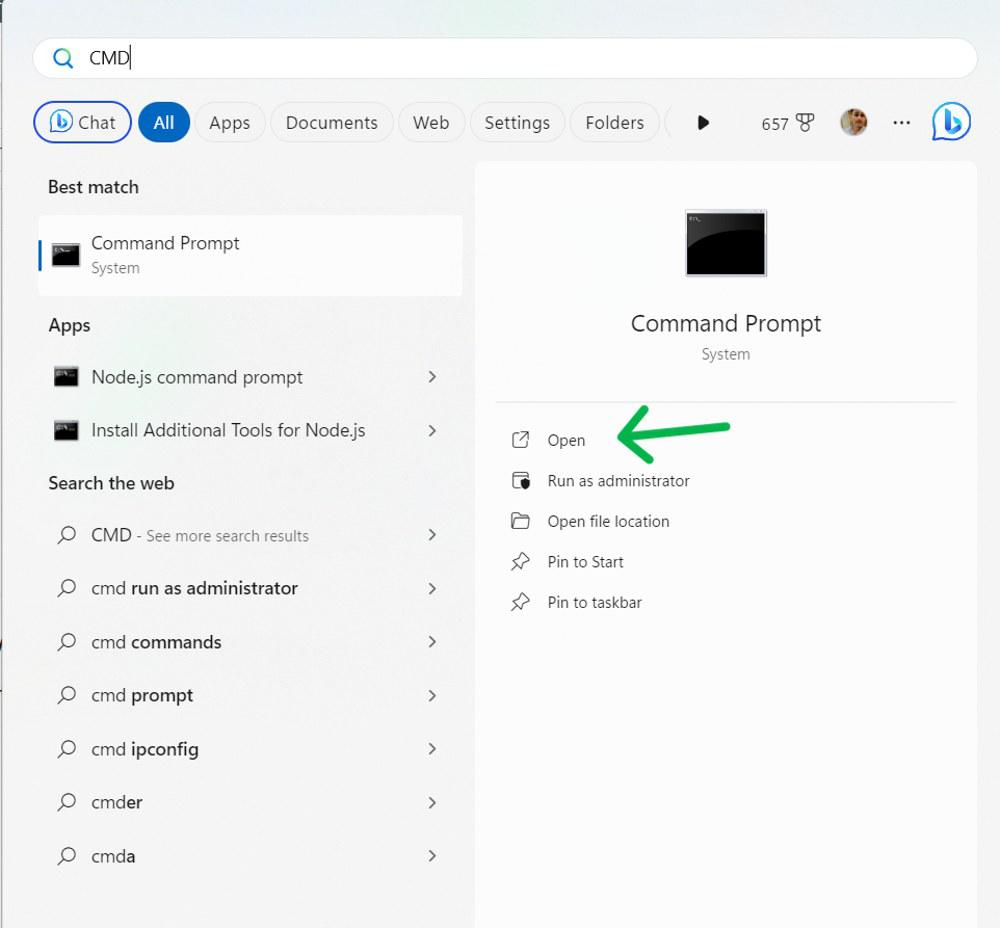
-Tool.jpg)