-768.png)
|
|
For Unix-like systems, Midnight Commander (MC) is a potent visual file manager with an easy-to-use interface for organizing and managing files and directories. It is perfect for distant servers and systems without graphical user interfaces because it functions in a text-based environment. The fundamentals of using Midnight Commander to manage files and directories effectively from the command line are covered in this article. With the two-pane interface that Midnight Commander offers, users may use keyboard shortcuts to traverse across folders and carry out different file actions. What is Midnight Commander?For Unix-like operating systems, Midnight Commander, sometimes shortened to “mc,” is a strong and well-liked text-based file manager. It offers an easy-to-use interface for handling directories and files in a terminal environment. The following are a few of Midnight Commander’s main features:
How to install Midnight Commander on Linux Distributions?For Ubuntu-based distributions (such as Ubuntu, Linux Mint, etc.): sudo apt-get install mc
For Red Hat-based distributions (such as Fedora, CentOS, RHEL, etc.): sudo dnf install mc OR sudo yum install mc For Arch-based distributions (such as Arch Linux, Manjaro, etc.): sudo pacman -s install mc How to Use Midnight Commander?In this section, we will explore the practical usage of Midnight Commander on Ubuntu OS. We will see the various examples of performing file actions using this File Manager. Example 1: Opening Midnight CommanderTo open Midnight Commander, simply type “mc” in your terminal and press Enter. This command launches the Midnight Commander file manager, providing a user-friendly interface for file navigation and management on Ubuntu OS. mc
Example 2: Navigating Through DirectoriesStep 1: To navigate through directories in Midnight Commander, use the Tab or arrow keys to switch between the two panes. This enables seamless movement between files and folders, enhancing efficiency in file exploration and management within the Midnight Commander interface.
Step 2: To open a file or navigate into a directory in Midnight Commander, simply press Enter after selecting the desired file or directory. This action allows for quick access to files and further exploration within the chosen directory. Example 3: File Operations1. Copying FilesTo copy files in Midnight Commander, use the arrow keys to select the files or directories you want to copy, then press F5. This initiates the copy operation, allowing you to choose the destination directory for the copied files.
2. Moving Files:To move files in Midnight Commander, select the desired files or directories using the arrow keys, and then press F6. This triggers the move operation, and you can choose the destination directory for the moved files. Midnight Commander simplifies file management by providing a straightforward way to move selected items within its user-friendly interface.
3. Deleting Files:To delete files or folders in Midnight Commander, select the items you want to remove using the arrow keys, and then press F8. This action triggers the delete operation, prompting you to confirm the deletion. Midnight Commander streamlines the process of file deletion with the F8 key, enhancing efficiency in managing files within its interface.
4. Creating a New Directory:To make a new directory in Midnight Commander, press F7. This action prompts you to enter the name of the new directory and once confirmed, a fresh directory is created in the current location. Midnight Commander provides a convenient shortcut with F7 for quickly and easily adding new directories within its file management interface.
5. Accessing the Menu:To access the menu for additional operations, such as renaming files or altering permissions, press F9. This opens a menu with various options, allowing you to perform advanced file-related tasks within Midnight Commander. The F9 key provides a gateway to a range of functionalities beyond basic file operations, enhancing the versatility of the file manager. Example 4: Other Useful Features
These keyboard shortcuts showcase additional features in Midnight Commander, providing quick access to functions like displaying hidden files, opening new tabs, searching, and refreshing the interface.
Example 5: Exiting Midnight CommanderTo exit Midnight Commander, press F10 or Ctrl+O, then press “x“. This key combination ensures a prompt exit from the Midnight Commander file manager, allowing you to close the application and return to the terminal.
Frequently Asked Questions on Midnight Commander, a Visual File Manager – FAQsWhat is Midnight Commander (MC)?
How do I start Midnight Commander?
How do I navigate through directories in Midnight Commander?
How do I copy or move files in Midnight Commander?
Can I delete files or directories in Midnight Commander?
How do I search for files in Midnight Commander?
Does Midnight Commander support file compression and extraction?
ConclusionIn conclusion, a flexible file manager, Midnight Commander makes file management chores easier in text-based environments. Without a graphical user interface, users may copy, move, delete, and execute other file operations with ease thanks to its user-friendly interface and keyboard shortcuts. On Unix-like systems, users can increase productivity and optimize their file management workflows by becoming proficient with Midnight Commander. |
Reffered: https://www.geeksforgeeks.org
| Linux Unix |
Type: | Geek |
Category: | Coding |
Sub Category: | Tutorial |
Uploaded by: | Admin |
Views: | 13 |
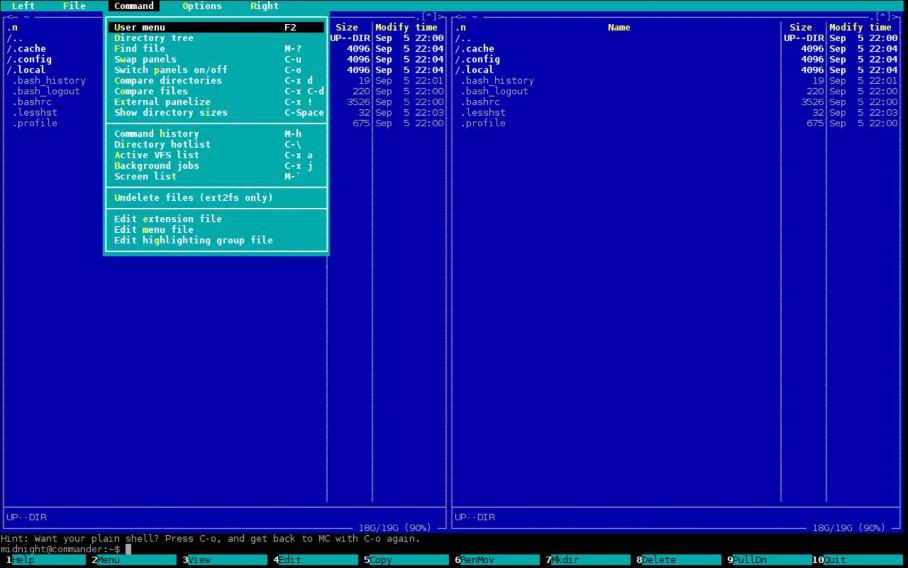
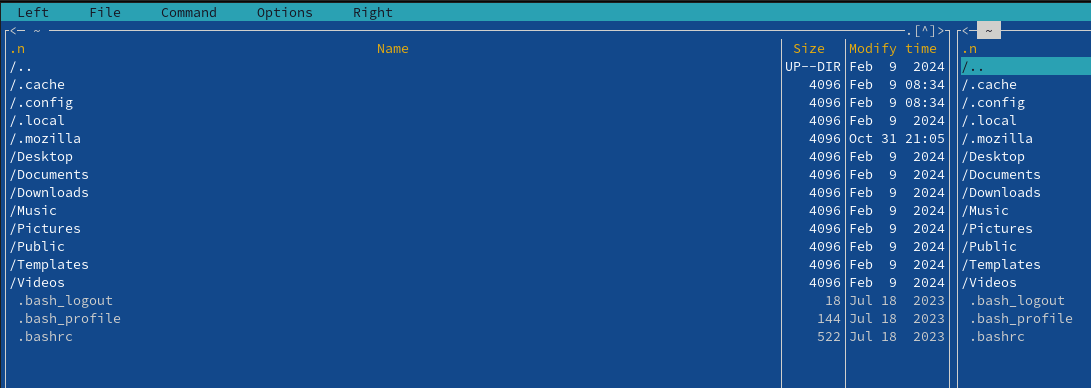
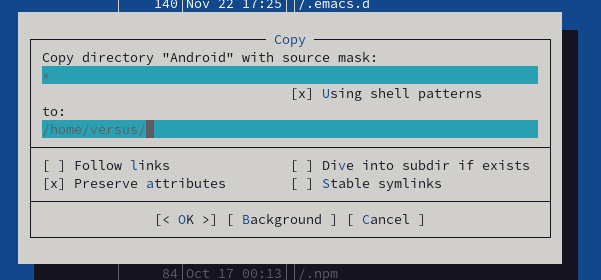
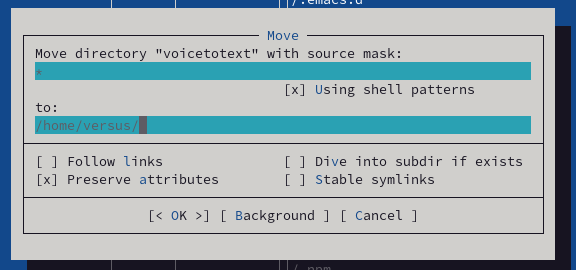
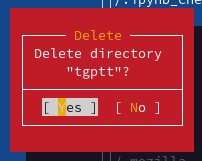

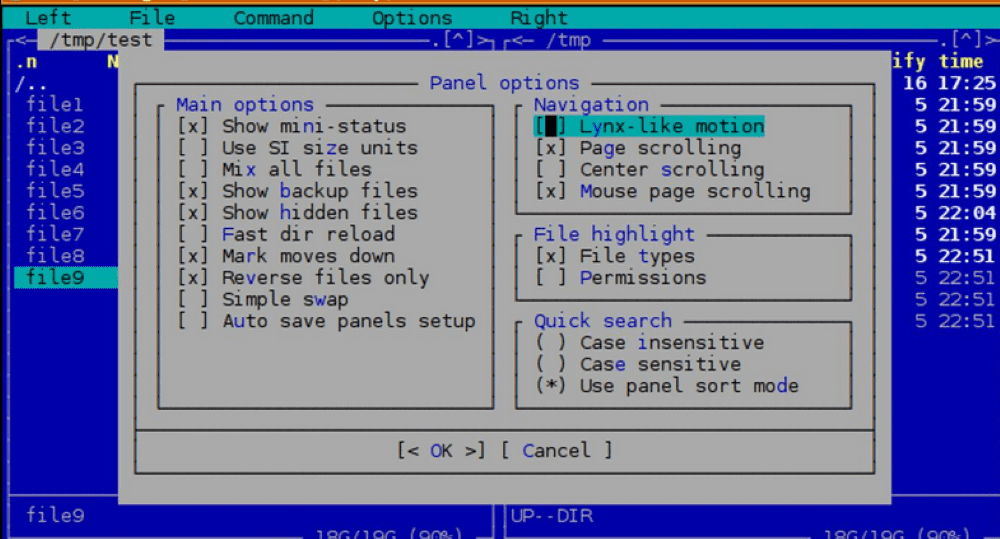
.png)