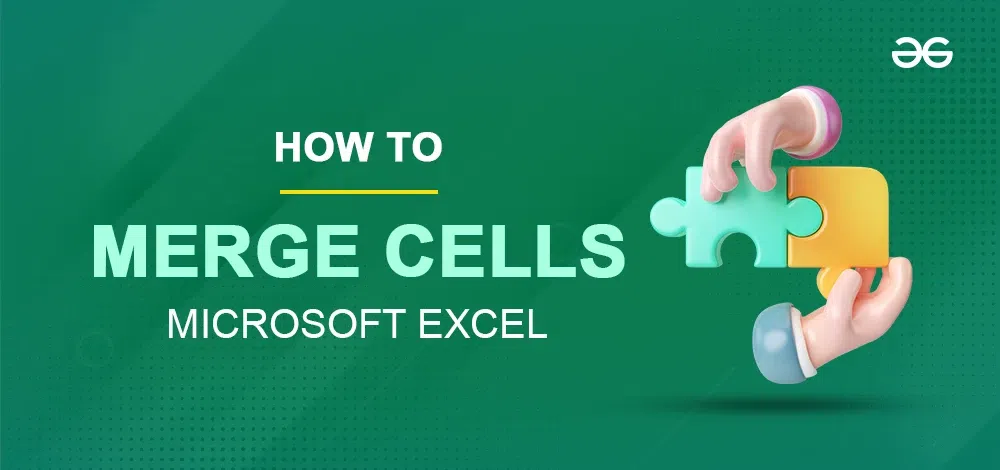
|
|
Navigating large datasets in Excel can be a daunting task, but knowing how to merge and unmerge cells in Excel can significantly streamline your workflow. Imagine creating clean, organized spreadsheets that effectively convey information without the mess. Whether you’re dealing with extensive financial data, organizing project timelines, or simply tidying up your personal records, mastering the art of merging cells in Excel is essential..
In this article, we will walk you through the quick and easy steps to merge and unmerge cells without losing any data. You’ll learn about various methods, including the CONCATENATE function and the Merge & Center option, to enhance your Excel skills. Say goodbye to data management headaches and hello to a more efficient, professional-looking spreadsheet Table of Content How to Merge Cells in ExcelHere are Quick and Easy Steps to merge Cells without losing data/text in Excel:- Step 1: Open the ExcelTo start with, open Microsoft Excel on your device and select the spreadsheet you want to merge cells in. 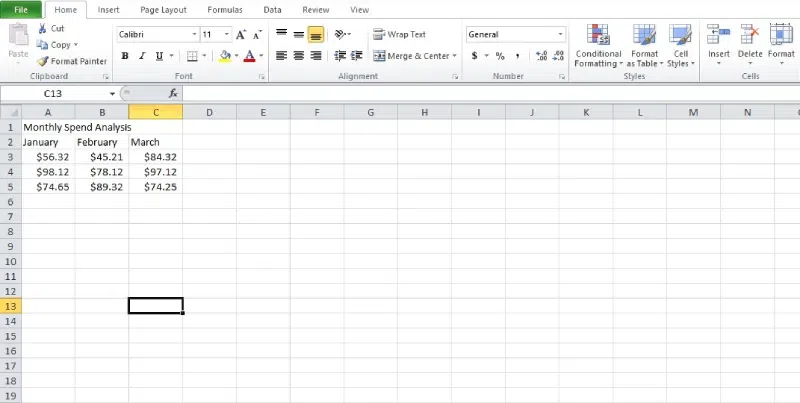 Open the Excel spreadsheet Step 2: Select the cells to mergeDrag the mouse pointer over the two cells and hold down the left mouse button to highlight them. 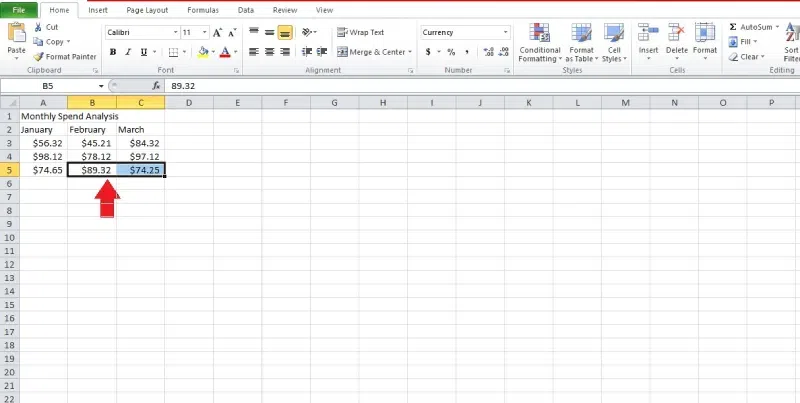 Select the cells to merge
Step 3: Go to the Home Tab and Select Merge the selected cellsClick on the “Merge and Centre ” option in the Home tab. Further select Merge Cells Option. A popup with the warning “Merging cells only keeps the upper-left value and discards other values.” will appear on the screen. Click OK to merge the cells.  Go to Home tab >> Merge & Centre >> Merge Cells
How to Merge Cells using the CONCATENATE Method in ExcelThe risk of losing data is an issue when working with Excel sheets and learning their shortcuts. Using the CONCATENATE technique is one approach to merge cells without losing data.
.webp) Enter the formula =CONCATENATE(A1,” “,B1). How to Merge and Center Cells in ExcelUsers appreciate that spreadsheet titles are front and center in marketing materials and publications. Follow these steps to merge and center data. Step 1: Open the ExcelTo start with, open Microsoft Excel on your device and select the spreadsheet you want to merge cells in.
Step 2: Select the cells to mergeDrag the mouse pointer over the two cells and hold down the left mouse button to highlight them. 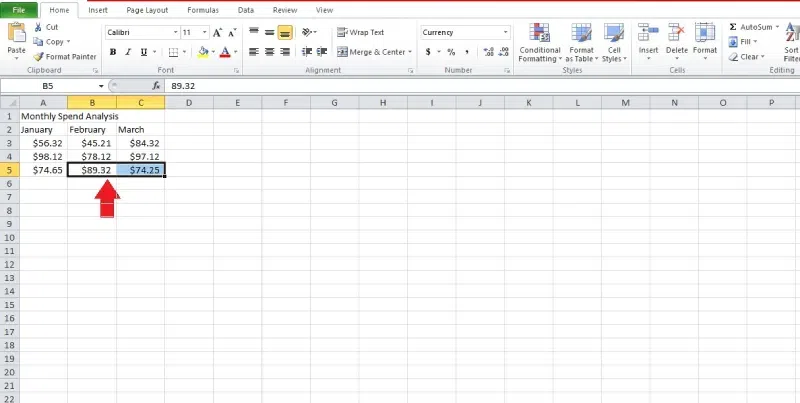 Select the cells to merge Step 3: Merge the selected cellsIn the Home tab of the Excel window, tap the “Merge & Center” option. From the drop-down menu, choose the “Merge & Center” option. After the cells you decide to combine, the data will be moved to the middle. 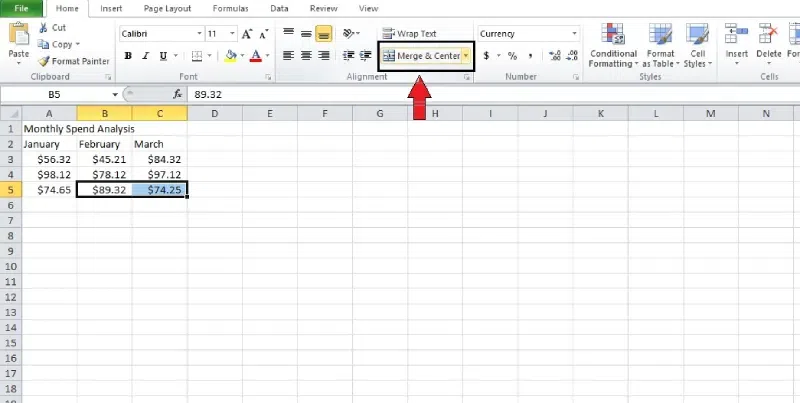 Merge the selected cells
How to Merge Cells without Losing DataThere are two widely used techniques for merging cells: ampersand and CONCATENATE. Now that we’ve covered the CONCATENATE formula, we can look at the ampersand method. Step 1: Open the ExcelTo start with, open Microsoft Excel on your device and select the spreadsheet you want to merge cells in. 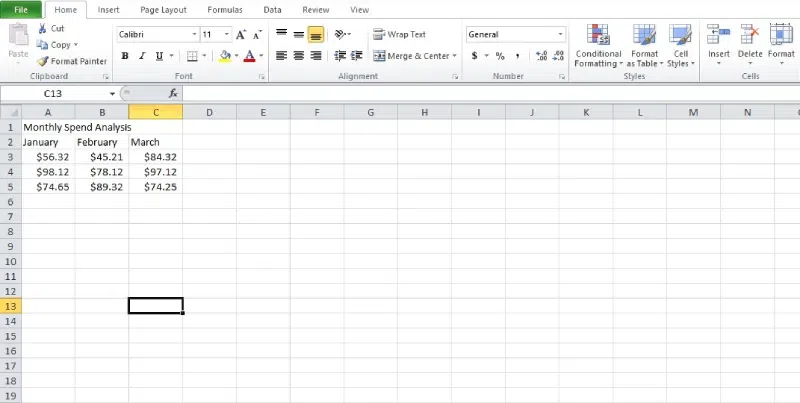 Open the Excel spreadsheet Step 2: Select the cells to mergeSelect the cells where you want to add the data and type “=.”  Select the Cells Step 3: Enter the formula in the cellsChoose the first cell you want to merge and enter “&.” Make sure to type ” ” to leave space between the current data.Again enter “&” and choose the second cell. Complete the formula and hit “Enter.”  Enter the Formula Step 4: The data is mergedThe output shows up in the next cell after the values are combined. The two data points will also be combined with a space between them.  Data merged Step 5: Select other CellsIf you press the left mouse button and drag the formula down, it will work the same in all cells. How to Unmerge Cells in ExcelFinally, we’ll talk about how to undo the merging of cells in Excel. Here are the steps to unmerge cells without any problems: Step 1: Open the ExcelFirst, open Microsoft Excel on your device and select the spreadsheet in which you want to merge cells. 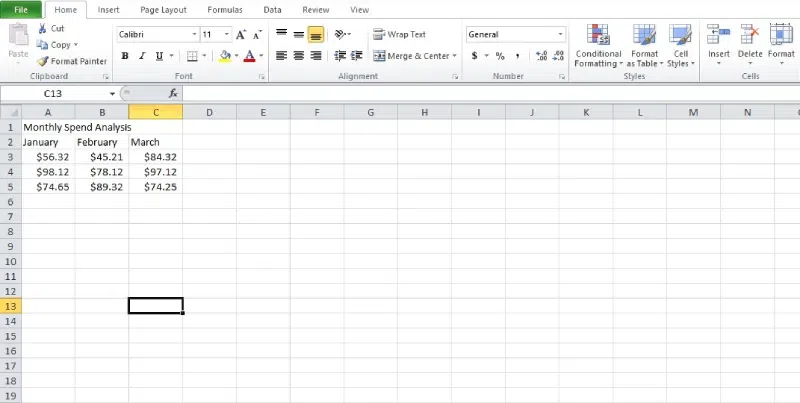 Open the Excel spreadsheet Step 2: Select the merged cellsMark the cells that you want to unmerge. Now, click on the “Merge & Center” option in the Home tab of the window. From the drop-down menu, select Unmerge Cells. 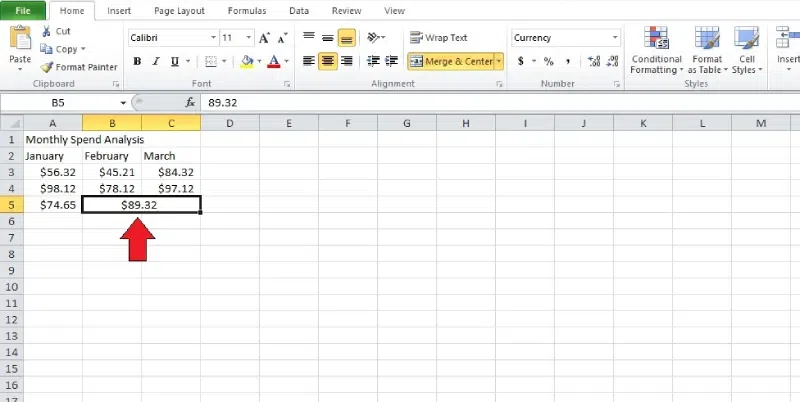 Select the merged cells Step 3: Go to the Home Tab, Select Merge and Centre Option and Select Unmerge Cells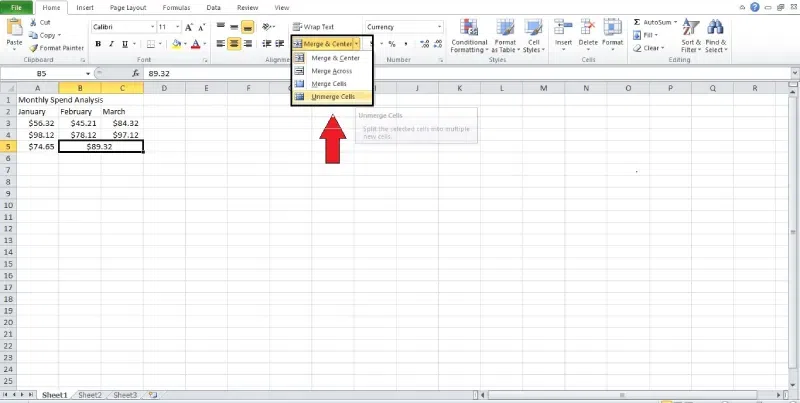 Select unmerge cells
How to Use the Excel Ribbon to Merge and Unmerge CellsStep 1: Open Your Excel SheetLaunch Microsoft Excel and open the spreadsheet where you want to merge cells. Step 2: Select the Cells to MergeClick and drag your mouse over the cells you want to merge. Alternatively, hold down the Shift key and use the arrow keys to select the cells. Step 3: Go to the Home TabNavigate to the “Home” tab in the Excel ribbon at the top of the screen. Step 4: Click Merge & CenterIn the Alignment group, click on the “Merge & Center” button. This will merge the selected cells and center the content. Step 5: Choose the Merge OptionIf you want different merge options, click the dropdown arrow next to “Merge & Center” and select from: Merge & Center: Merges the cells and centers the content. Merge Across: Merges cells in each row individually. Merge Cells: Merges cells without centering the content. Unmerging Cells Using the Excel RibbonStep 1: Open Your Excel Sheet:Launch Microsoft Excel and open the spreadsheet where you want to unmerge cells. Step 2: Select the Merged CellClick on the merged cell you want to unmerge. Step 3: Go to the Home TabNavigate to the “Home” tab in the Excel ribbon. Step 4: Click Merge & CenterIn the Alignment group, click on the “Merge & Center” button. This will unmerge the selected cells. Step 5: Choose Unmerge CellsIf you want to unmerge specific cells, click the dropdown arrow next to “Merge & Center” and select “Unmerge Cells.“ ConclusionMastering how to merge and unmerge cells in Excel is crucial for creating organized and professional spreadsheets. Whether managing financial data or compiling reports, these techniques enhance your data presentation and productivity. Use the Merge & Center option and the CONCATENATE function to combine cells without losing information. Understanding these Excel skills will streamline your data management and improve your spreadsheet’s readability. Start applying these strategies today to grow your Excel proficiency! How to Merge Cells in Excel – FAQsHow do I merge and Unmerge cells in sheets??
How to Merge Multiple Cells in Excel?
How to unmerge cells in excel without losing data?
What is the shortcuts for Merge and Unmerge cells?
What are the Shortcut keys for Merging Cells in Excel for Mac?
|
Reffered: https://www.geeksforgeeks.org
| Excel |
Type: | Geek |
Category: | Coding |
Sub Category: | Tutorial |
Uploaded by: | Admin |
Views: | 16 |