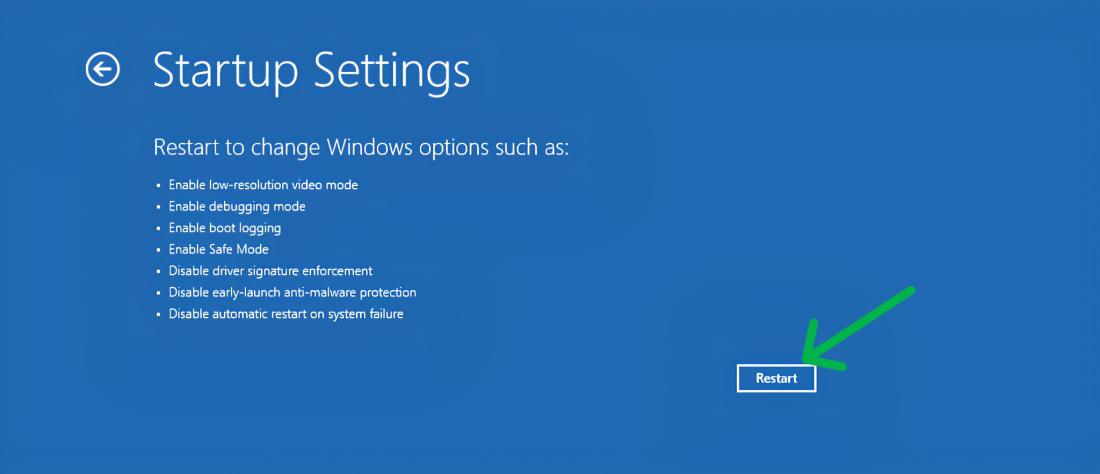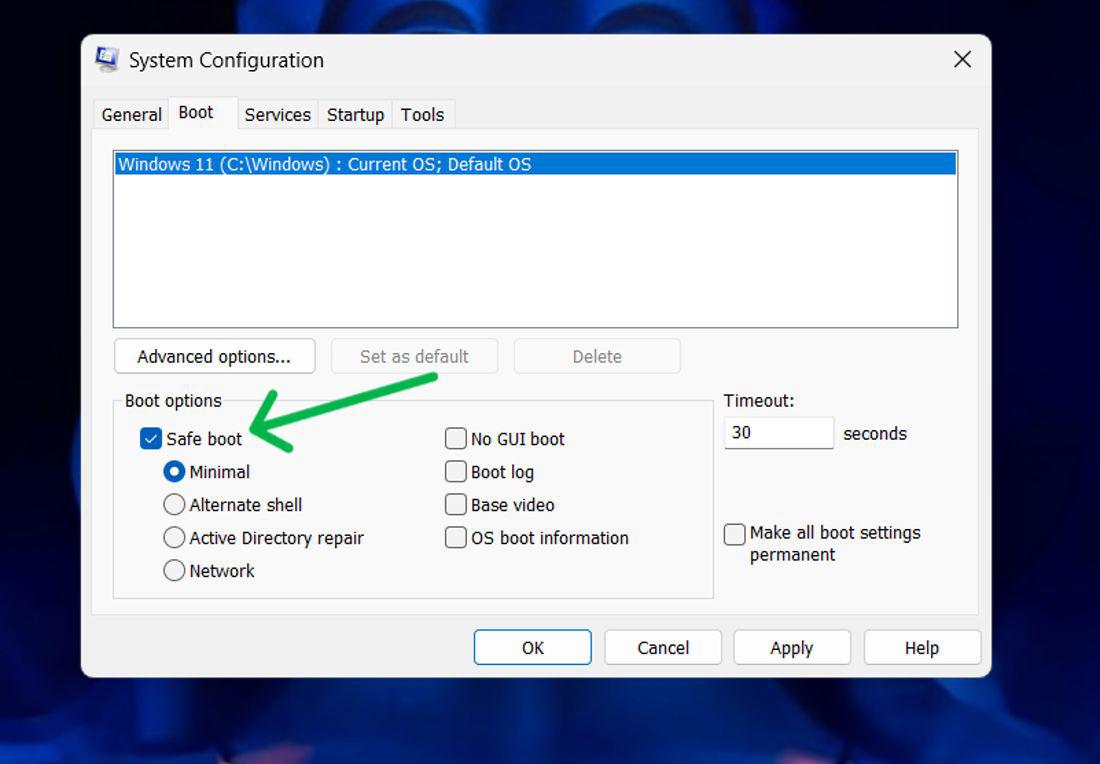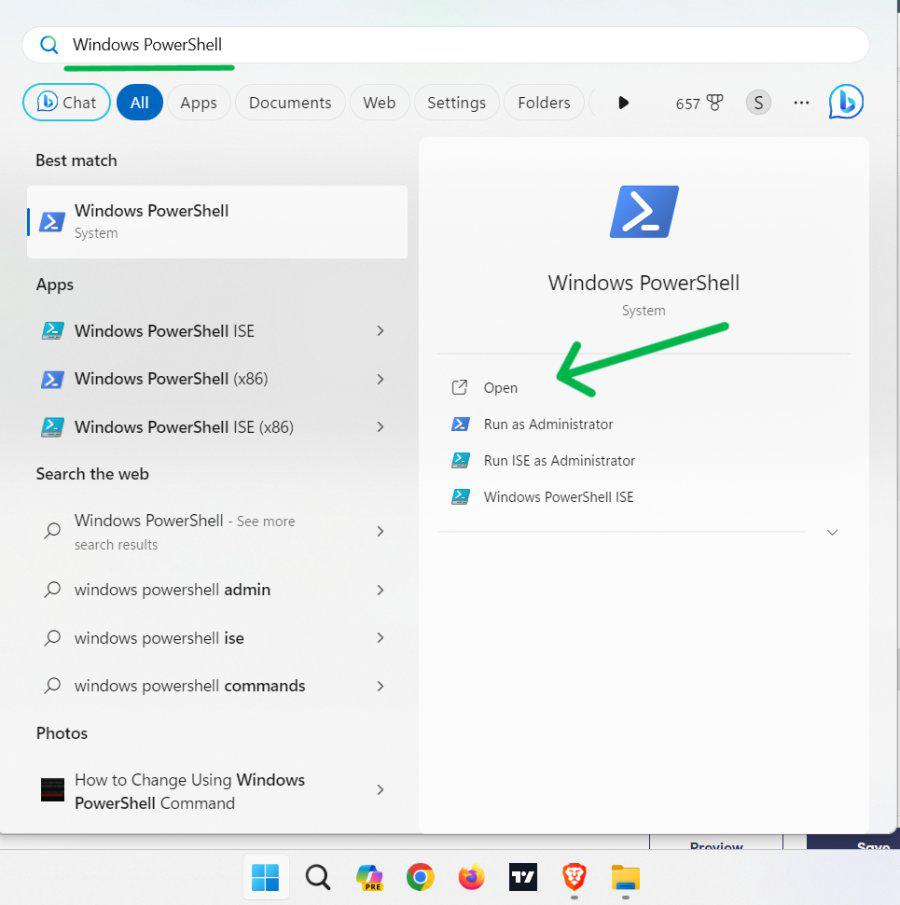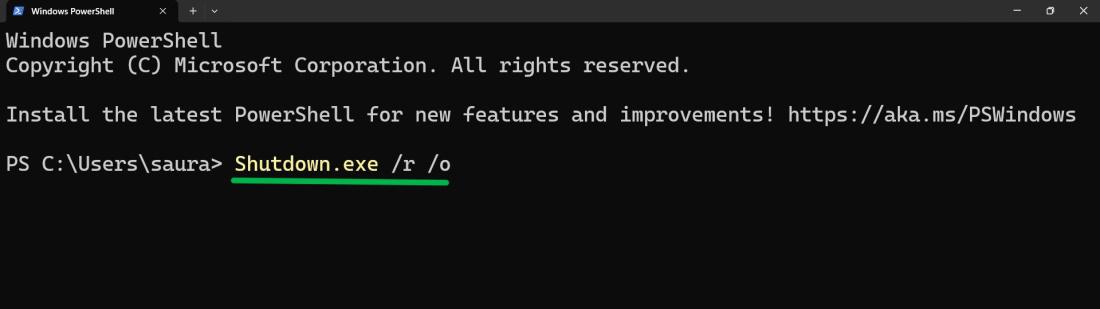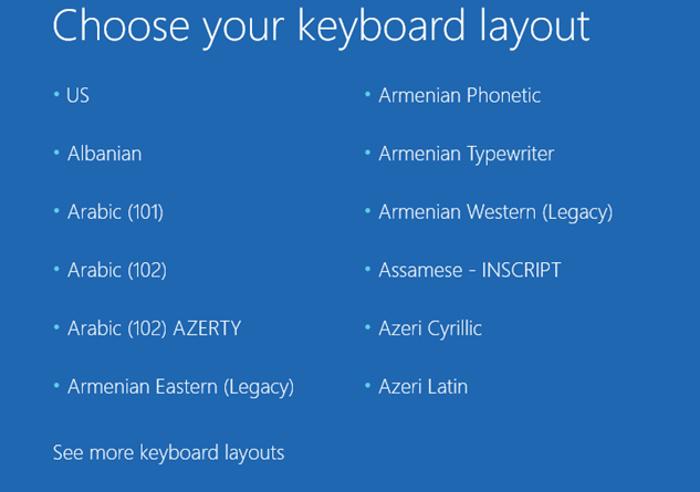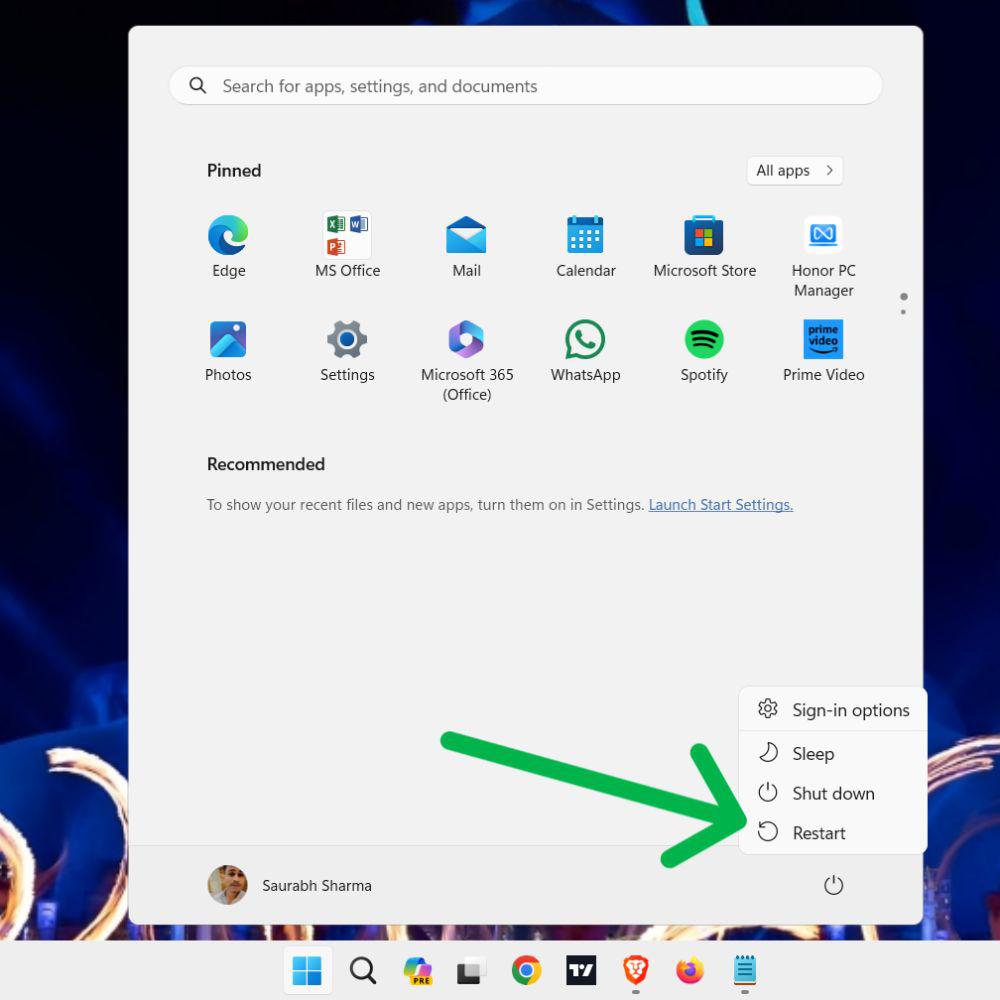
|
|
Booting into Safe Mode on Windows 11 is a crucial troubleshooting step that allows you to diagnose and fix issues with your computer. Safe Mode starts Windows in a basic state, using a limited set of files and drivers, which can help you identify problems that are causing your system to malfunction. In this article, we will provide a comprehensive overview of how to boot into Safe Mode on Windows 11, along with detailed steps and tips. Understanding how to enter Safe Mode can be invaluable for maintaining your system’s health and resolving various issues. In this article, We will show you how to boot into safe mode on Windows 11. Table of Content
What is Safe Mode in Windows?Safe mode is a software mode that allows Windows users to access an altered version of Windows and fix any issues that prevent Windows from booting normally. Safe Mode differs from Normal Mode in that it uses default drivers and settings at startup and loads only system-required software programs. Why Boot into Windows 11 Safe Mode?Booting into safe mode can help you troubleshoot and fix various issues with your Windows 11 PC, such as:
How Do I Boot into Safe Mode in Windows 11?There are several ways to boot into safe mode on Windows 11, Here are some of the most common methods: Method 1: Boot Windows 11 into Safe Mode Using the Start menuStep 1: Click on the Start button and select the Power icon. Step 2: Hold down the Shift key and click on Restart.
Step 3: Your PC will reboot and take you to the Choose an option screen. Step 4: Select Troubleshoot > Advanced options > Startup Settings > Restart.
Method 2: Boot Windows 11 into Safe Mode Using the System Configuration AppStep 1: Press Win + S on the search bar and type “System Configuration” Step 2: In the System Configuration Window, Navigate to the “Boot” tab Step 3: Under the boot options, check the Safe boot box
Step 4: Click OK and restart your computer. Method 3: Boot Windows 11 into Safe Mode Using the Settings AppStep 1: Open the Settings app (Windows key + I ) then navigate to System > Recovery. Step 2: Next to Advanced Startup, click on Restart now. Step 3: Again click on Restart Now after restart, Navigate to Troubleshoot > Startup Settings > Restart > Choose safe mode type to boot into.
Method 4: Boot Windows 11 into Safe Mode Using Windows TerminalStep 1: Press Win + S then on search bar type “PowerShell” then open it
Step 2: In Powershell, type this command Shutdown.exe /r /o
Method 5: Boot Windows 11 into Safe Mode Using Recovery DriveRecovery drive is a Windows-based tool that can be used to recover the previous system from critical errors, malware attacks, and other problems through the usage of Windows Recovery Environment. Step 1: Start computer with bootable USB. Step 2: Choose keyboard layout.
Step 3: Click on the Troubleshoot > Startup Settings > Restart
How to Exit Safe Mode?To exit safe mode and return to the normal mode of Windows 11, you can use any of the following methods:
ConclusionBooting into Safe Mode on Windows 11 is an essential skill for troubleshooting and resolving system issues. By following the steps outlined in this article, you can easily enter Safe Mode and diagnose problems with your computer. Whether you are dealing with software conflicts, driver issues, or malware, Safe Mode provides a controlled environment to address these challenges. Regularly using Safe Mode for maintenance and troubleshooting can help keep your Windows 11 system running smoothly and efficiently. Also Read
How to Boot Windows 11 into Safe Mode – FAQ’sHow to Boot Into Safe Mode on Windows 11
How Do I Boot Into Recovery Mode Windows 11?
How Do I Enable Secure Boot In Windows 11?
|
Reffered: https://www.geeksforgeeks.org
| TechTips |
Type: | Geek |
Category: | Coding |
Sub Category: | Tutorial |
Uploaded by: | Admin |
Views: | 14 |