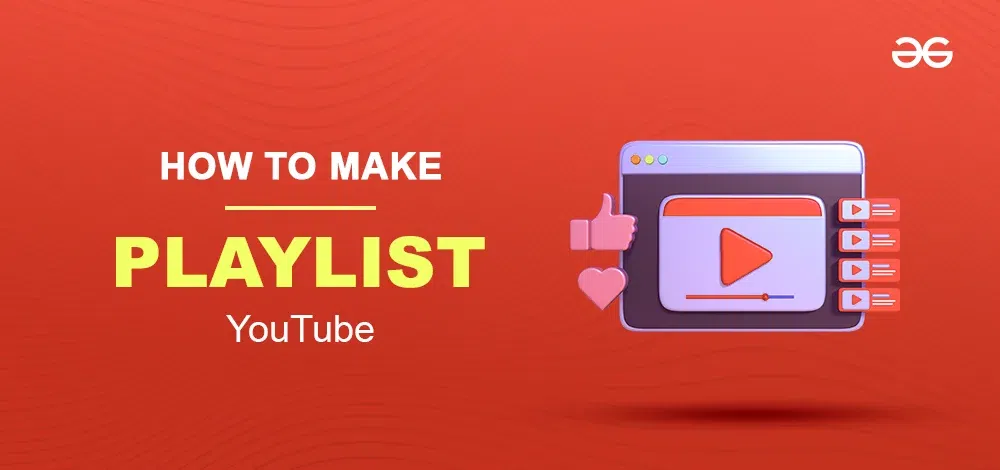
|
|
Playlists on YouTube are powerful features for growing your channel. They’re not just about uploading videos to a list. If you use them smartly, they can boost your channel, make the YouTube algorithm work for you, and keep viewers interested. Let’s break down how to create and handle playlists on your YouTube channel and some tips to make them super effective.
What is a YouTube PlaylistYouTube, playlists are collections of videos usually grouped around specific themes. They help organize content and make it easier for viewers to find particular videos. These playlists are featured on the Playlists section of your channel page. A YouTube playlist is like a lineup of videos that play automatically, one after another. It’s similar to creating a music playlist on platforms like Spotify or Music Apps but for videos. When one video ends, the next one starts without the viewer having to do anything. You can even shuffle the videos in a playlist in a different order. YouTube playlists vary in content. For instance, if you’re in the mood for some laughs, you could search for “Comedy playlists” and discover amusing videos to brighten your day. YouTube playlists are handy for organizing videos around a specific topic or theme. You can also create a playlist with unrelated videos, For creators, organizing their own videos into playlists is crucial. It not only makes the viewing experience better for the audience but also makes the videos more discoverable. YouTube indexes playlists, helping others find the variety of content you’ve uploaded. Both viewers and channel owners can create YouTube playlists. Now, let’s explore How to make playlists How to Edit a Playlist on YouTubeCreating and customizing playlists on YouTube is a fantastic way to organize and share your favorite videos. If you’ve already made a playlist and want to make some changes. In this guide, we’ll walk you through the simple steps to edit a playlist on YouTube. Editing playlists on YouTube is a straightforward process, and there are multiple ways to customize them. In this article, I’ll guide you through two methods to easily edit your playlists. Step 1: Open YouTube and Click on “Show More”Launch the YouTube app or visit the YouTube website on your preferred device. In the left-side menu, locate and click on the “Show More” option. This will expand additional menu features. 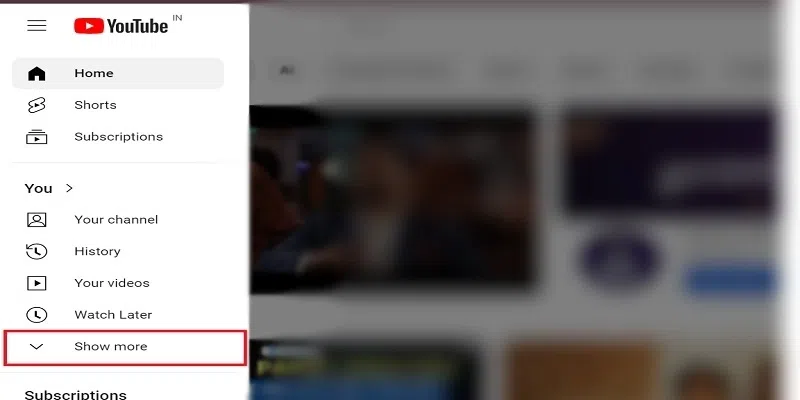 Click on the “Show More” Step 2: Navigate to the Playlist Section and Select PlaylistScroll down to find the Playlist section in the menu. Click on it to access your playlists. Find your playlists and click on the specific playlist you want to edit. This will open the playlist for customization. 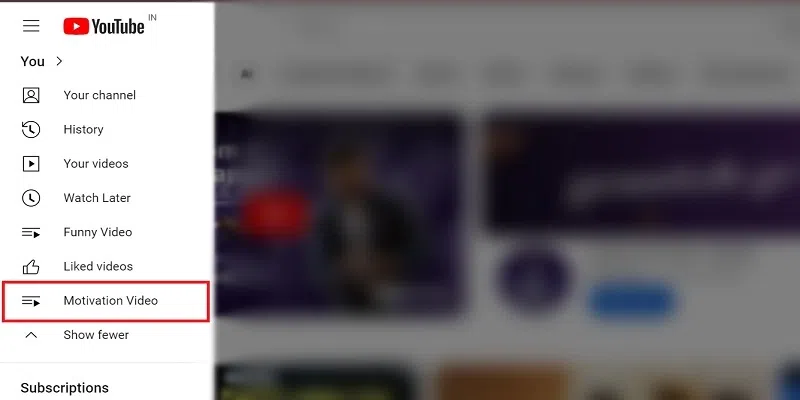 Select Playlist Step 3: Customize Playlist DetailsWithin the selected playlist, you can now customize various details. Some of the customizations that you can make are below:
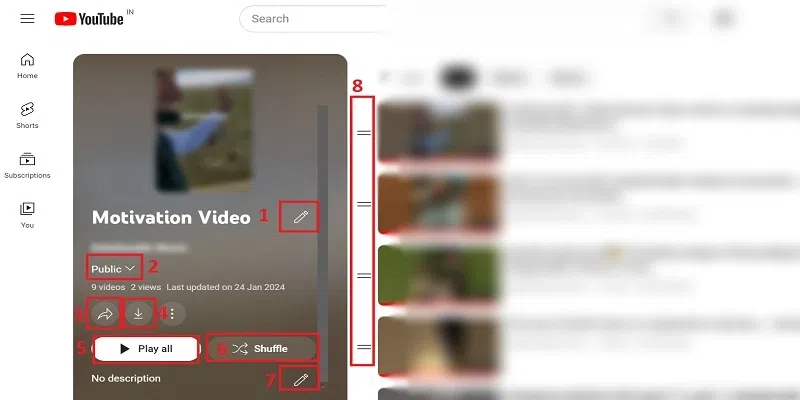 Customize Playlist Other edits can be:
.webp) Customize Playlist Step 4: Save ChangesAfter making the desired changes, ensure to save your edits. There might be a “Save” or “Apply Changes”.
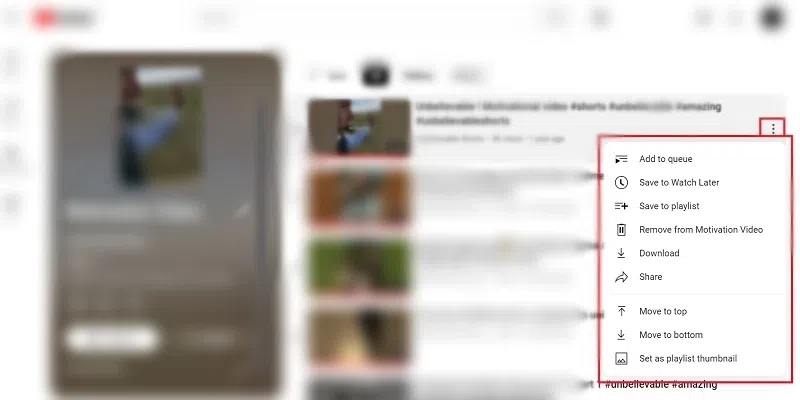 Customize Playlist How to Edit a Playlist on YouTube Using YouTube StudioStep 1: Access YouTube StudioOpen YouTube Studio and click on “Content” in the left-hand menu. 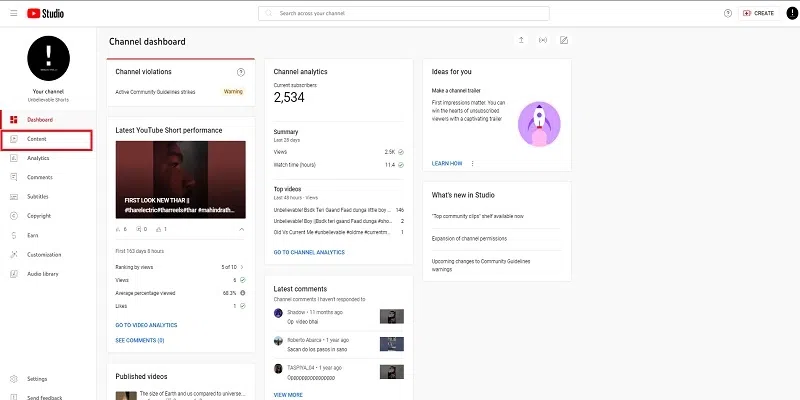 Access YouTube Studio Step 2: Find PlaylistsLook for the playlist option at the top to see all your playlists. 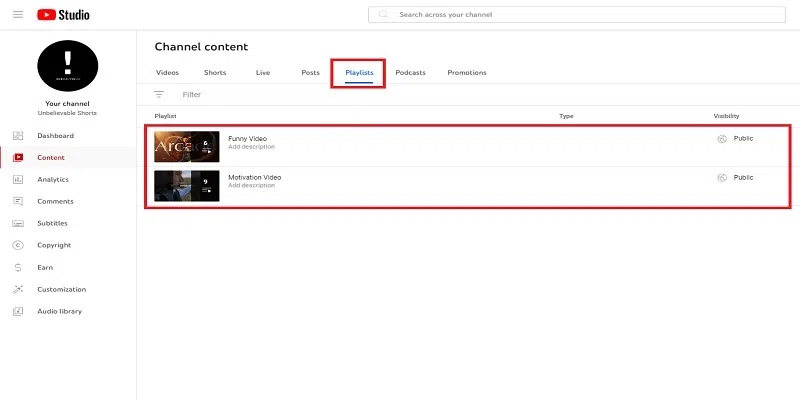 Find Playlists Step 3: Edit PlaylistClick on the “Edit” icon next to the playlist you want to modify. 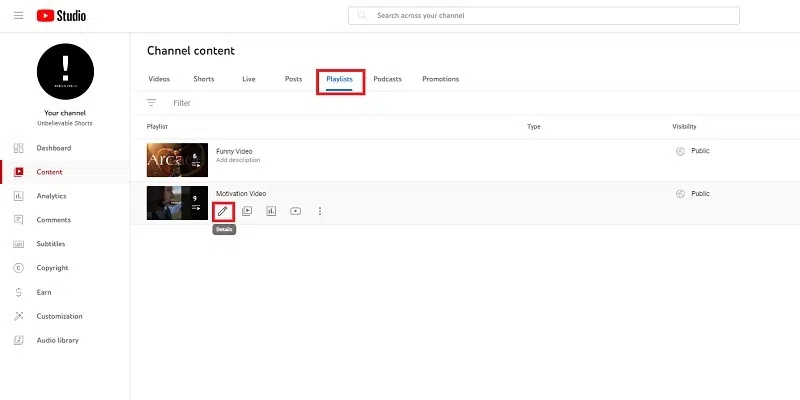 Edit Playlist Step 4: CustomizationIn the editing screen, modify the title, description, video order, add or delete videos, and view playlist analytics. 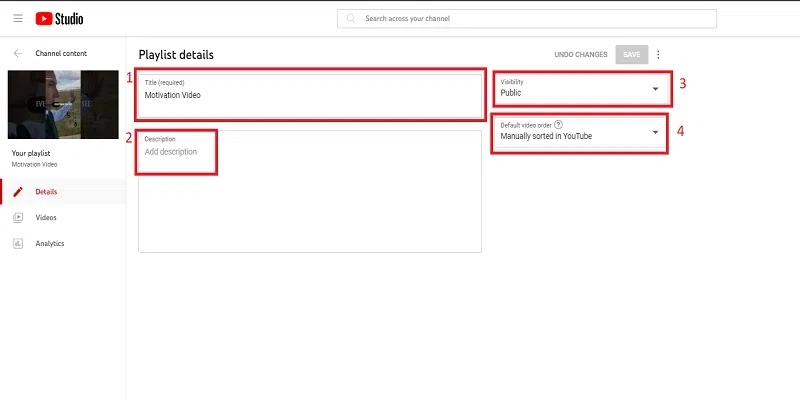 Customization Why Create Playlists on YouTube
Improves YouTube SEOYouTube SEO is essential for a video to appear in search results. Playlists help a lot in this aspect by providing an organized list of relevant content. Grouping videos under one title or title in a playlist sends a strong signal to YouTube’s algorithm about the relevance of the content. This increases the chances of your video showing up in search results, ultimately increasing your channel’s visibility. Imagine you have a playlist of your best cooking videos. When people search for “delicious recipes,” your playlist could show up. This is because playlists tell YouTube that your videos are all about the same awesome topic, making it easier for people to find your content. For example: If someone loves your pancake recipe, they might find it in your “Best Breakfast Recipes” playlist and end up watching more of your videos. Improves DiscoverabilityPlaylists not only increase SEO but also improve your content Discoverability. If users find one of your videos interesting and engaging, a well-curated playlist encourages them to explore further. As viewers scroll through your playlists, they have access to your all content, making it easier to find videos that match their interests This can lead to more subscribers and a wider audiences Playlists not only help your videos appear in search results but also make them easier to discover. If someone enjoys one video in your playlist, they can easily watch more because all the related videos are grouped together. This increases the chances of them becoming a fan and subscribing to your channel. For example: If a viewer likes your workout video, they might explore your “Fitness Tips” playlist and discover more exercises they enjoy. Increases EngagementEngagement is a key metric on YouTube, and playlists play a huge role in engaging viewers. By creating a seamless viewing experience, playlists reduce the chances of viewers skipping after a video. The auto-play feature built into playlists ensures continuous content and encourages users to stay on your channel longer. Not only does this extended engagement affect your videos in a positive way, but it also creates a stronger connection with your audience. YouTube loves it when viewers stick around. Playlists are like a TV show marathon – one episode ends, and the next one starts automatically. This keeps viewers engaged, watching more of your content for a longer time. For example: If someone is watching your travel vlog playlist, they can keep enjoying your adventures without having to click on each video separately. Longer Watch TimesYouTube puts a lot of emphasis on viewing time as a metric for ranking videos. Playlists, by design, encourage long-term viewing. Once viewers begin viewing a playlist, they continue to engage through multiple video sequences. These cumulative effects go a long way towards increasing your channel’s overall view time, and making your content more appealing to the YouTube algorithm. By using playlists smartly, you not only make your channel look organized but also increase the chances of YouTube recommending your videos to more people. This means more views, more subscribers, and a growing community around your content. For example: As your “DIY Crafts” playlist gets more views, it attracts new viewers who love crafting, and they might decide to subscribe for more creative ideas. Benefits of Creating Playlists On YouTube
Finding your YouTube PlaylistsStep 1: Open YouTubeOpen the YouTube website or app on your device. Make sure you are signed in to your account. .webp) Open YouTube Step 2: Click on Your Profile PictureIn the top-right corner of the YouTube homepage, you’ll see your profile picture. Click on it to open a dropdown menu. 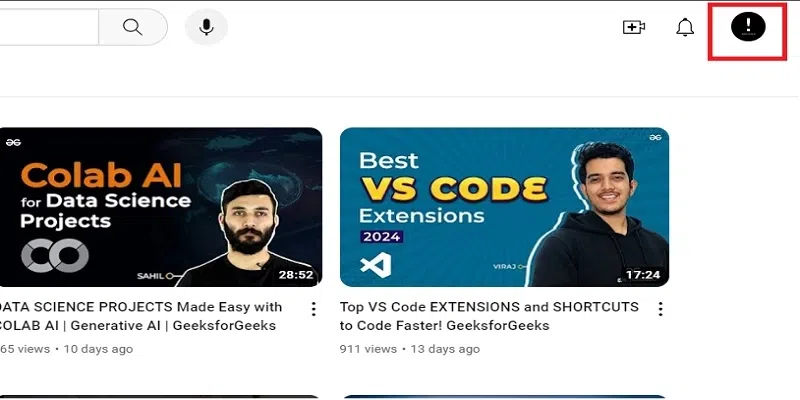 Click on Your Profile Picture Step 3: Select “View Your channel”From the dropdown menu, click on “View Your channel.”  Select “View Your channel” Step 4: Select “Playlists” TabOnce on your channel page, find the “Playlists” tab and click on it. This will display all the playlists you have created. 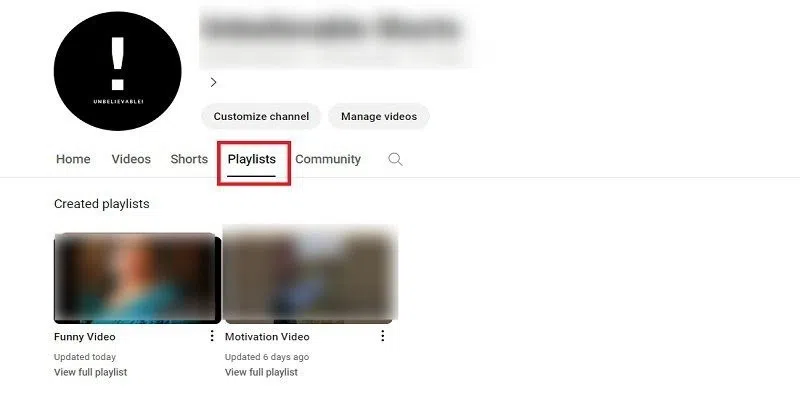 Find the “Playlists” tab How to Make a Playlist on YouTubeMake sure you’re logged into your YouTube channel where you want to create the playlist. If you have multiple channels, click on your profiles in the top right, select “Switch account,” and pick the correct channel. Step 1: Access Your ChannelFrom the left menu, select the option “Your Channel”. 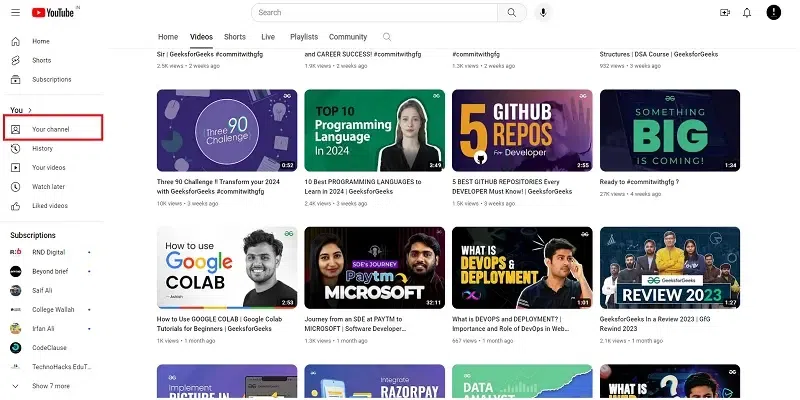 Access Your Channel Step 2: Click on Customize Your ChannelClick on the “Customize Channel” button to manage your YouTube content. 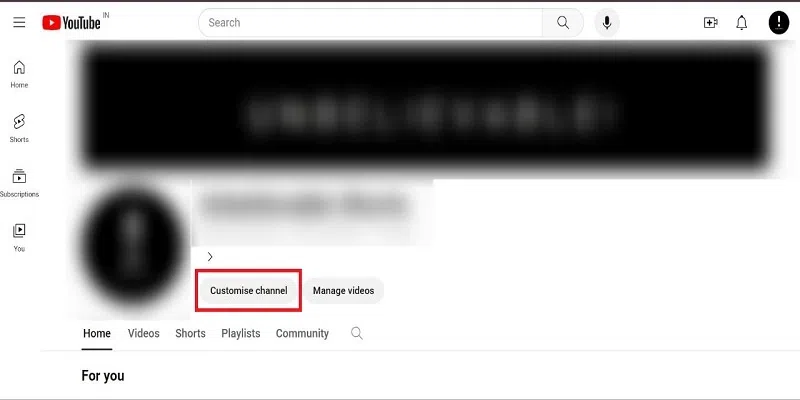 Customize Channel Step 3: Go to ContentOn the left-hand menu, click on “Contact” Here, you’ll find existing playlists and the option “New playlist”. 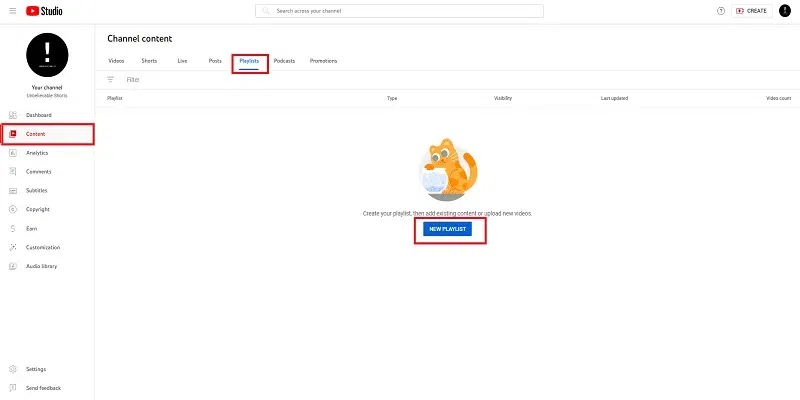 Go to Content Step 4: Create Your PlaylistAfter Clicking on “New playlist,” give it a title, and click “Create.” You can choose if it’s public, private, or unlisted. You can always change this later. 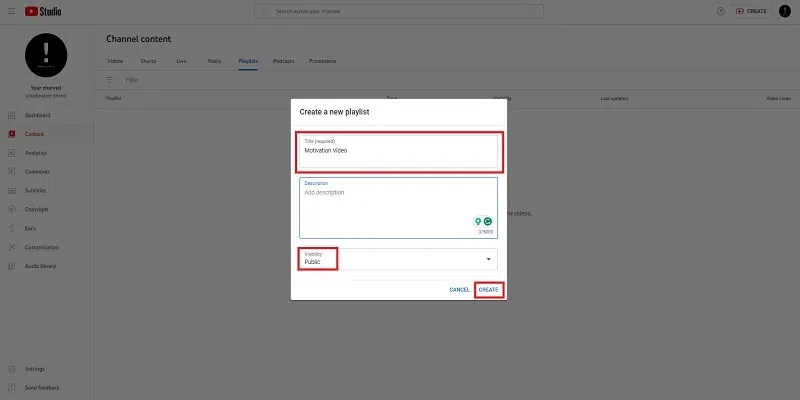 Create Your Playlist Step 5: Manage PlaylistNow that your playlist has been created, you need to click on the video icon provided in the image to manage it. Click on the “video” Icon. 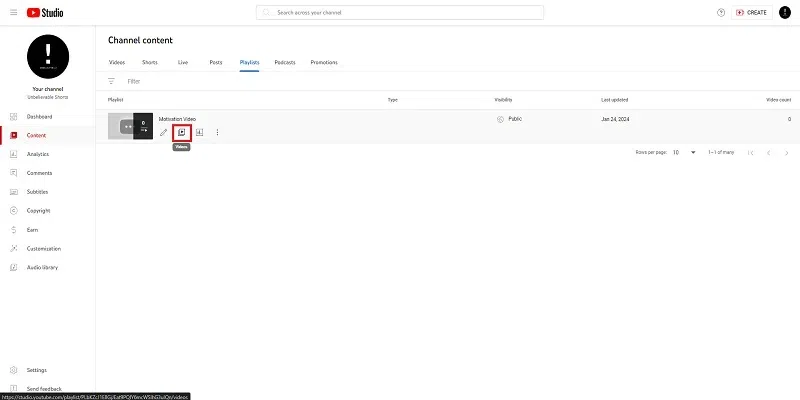 Manage playlist: Step 6: Add VideosClick on “Add Videos,” where you can either upload a new video or choose an existing one according to your preferences. 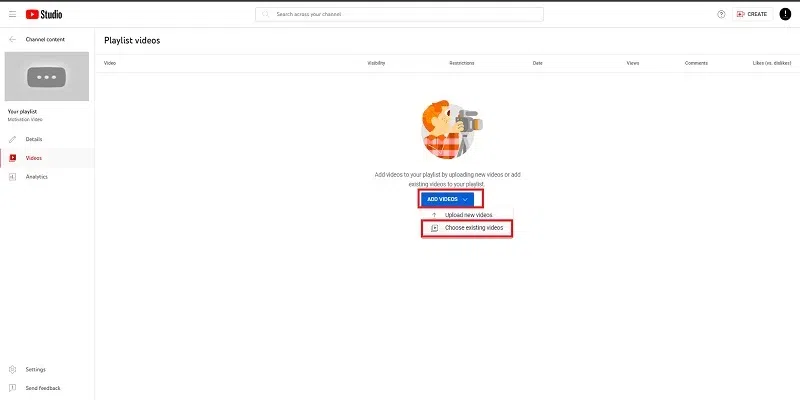 Add Videos Step 7: Search and AddA pop-up appears. Search for videos and add them to your playlist. Click “Add” when you’re done. 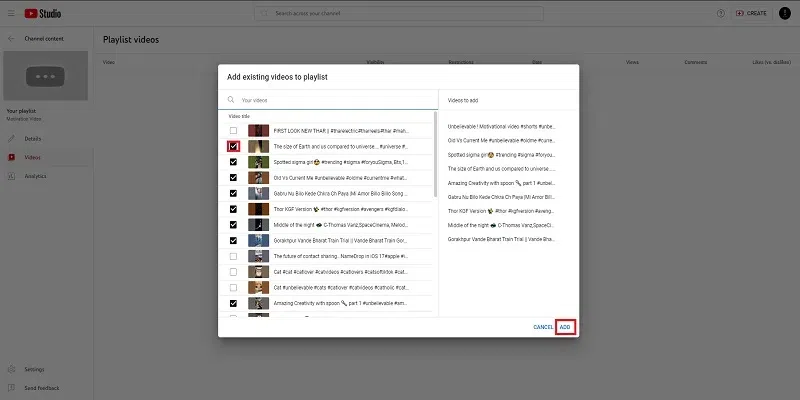 Search and Add Step 8: Share PlaylistsYou’re Done! Your playlist is ready. Click the three dot option “Get Shareable link” to copy the playlist URL. 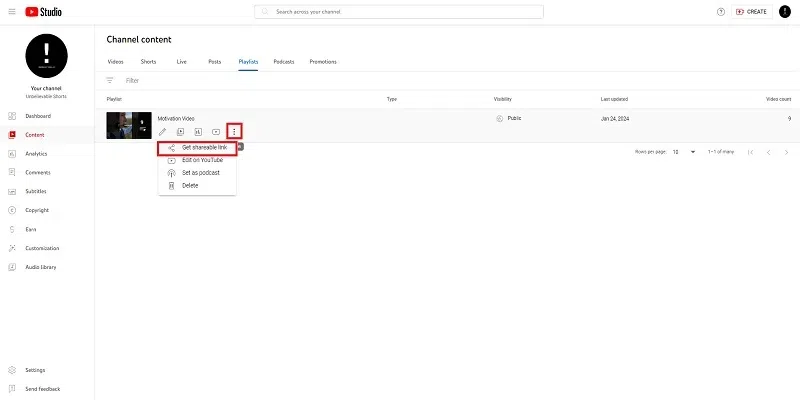 Shared Playlists ConclusionYouTube playlists are awesome tools for making your channel better. They help people watch lots of your videos without doing anything. Creating a playlist is easy, and it makes your channel look organized. It’s like putting your videos in a cool lineup! FAQs on How to make a playlist on YouTubeHow do I save a YouTube video to a playlist?
How do I make a common playlist on YouTube?
How do I save a YouTube playlist to my Android?
How do I make a YouTube short playlist?
|
Reffered: https://www.geeksforgeeks.org
| Geeks Premier League |
Type: | Geek |
Category: | Coding |
Sub Category: | Tutorial |
Uploaded by: | Admin |
Views: | 17 |