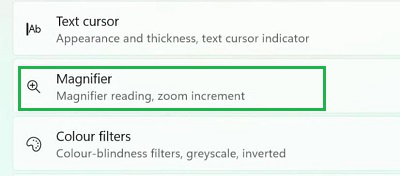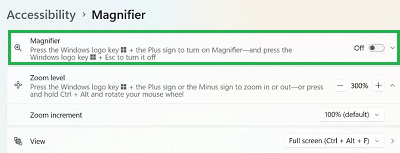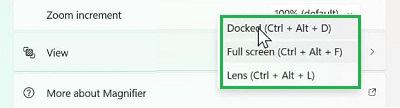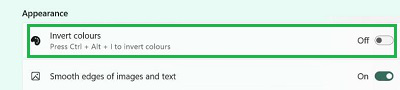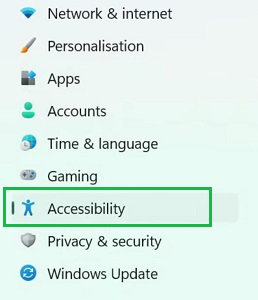
|
With the latest updates, Windows brings more new features that increase users’ attraction towards the Windows 11 Version. One such feature is the Windows 11 Magnifier. The Magnifier on Windows 11 is the application that increases the Accessibility of Windows to some more folds. However, the Magnifier Tool on Windows is not newly introduced. In the late Windows Version, more preciously on Windows 7, the Magnifier Accessibility Tool was first introduced. However, the Windows 7 Magnifier Tool was not that much of efficient to be used for daily life. In Windows 11, developers put more concentration on the Magnifier Zooming Tool to make it one of the sensationals of Windows 11. This article will highlight the steps required to Turn On Magnifier on Windows 11 along with some steps required to use it properly. Table of Content Quick Highlights on Magnifier Tool on Windows:
How to Enable Magnifier Application on Windows?Step 1: Open Windows Settings & click on the Accessibility option.
Step 2: Select the Magnifier option.
Step 3: Enable the Button to use the service.
Step 4: The Magnifier Tool Bar on Windows will be opened.
So, these are the simple steps you have to execute the Start Magnifier Tool on Windows to increase the accessibility of the screen. How to Read Anything on Windows 11 using Magnifier Tool?Step 1: To read any certain text on the screen or any document, select the Read Loud option. Tap on the part from which you want to read the text. It will read out the words aloud.
Step 2: If you want to pause the Reading, press the Pause Button there.
How to Zoom In Or Zoom Out using Windows 11 Magnifier Tool?To Zoom In or Zoom Out on Windows 11 Magnifier Tool, the Plus (+) or Minus (-) Symbol will be used.
How to Change Views on Magnifier Tool on Windows 11?Step 1: Press the Settings Symbol on the Magnifier Application Bar to open More Settings.
Step 2: Now, from the Drop Down Menu, select any one of the options. There are three options present to change the Screen View. Go for anyone & see the changes on the screen.
How to Invert Colors of Screen using Windows 11 Magnifier Tool?On the More Settings Page, enable the Button to invert the colors of the screen to increase accessibility of the screen.
ConclusionThe above discussion is enough to put light on the Use of Windows 11 Magnifier Tool for Accessibility. Based upon the need for the Magnifier Windows Application, start it on any screen or webpage. There is no need to pre-enable it for use purposes. One can easily press the Shortcut Keys for Magnifier Tool to prompt open it. Also Read
Frequently Asked Questions to Use Windows 11 Magnifier for AccessibilityHow to use Windows 11 Magnifier for Accessibility?
What is the shortcut key to open Magnifier at any point on Windows 11?
What are the disadvantages of Screen Magnifier on Windows?
|
Reffered: https://www.geeksforgeeks.org
| TechTips |
Type: | Geek |
Category: | Coding |
Sub Category: | Tutorial |
Uploaded by: | Admin |
Views: | 12 |