
|
Time management is crucial, both in daily life and in spreadsheet mastery. In the dynamic world of spreadsheet management, Google Sheets stands out as a powerful tool for data manipulation and analysis. While basic arithmetic operations are straightforward to perform, dealing with date and time can be a bit tricky. How to Insert Date and Time in Google SheetsStep 1: Open Google Sheets and Select CellOpen your Google Sheets and select the cell where you want to begin by entering the date and time.
 Go to File > Settings Select your Region and Click on Save Settings .webp) Go to General tab > Locale Step 2: Select a MethodThere are three simple ways to insert date and time into your Google Sheets :
How to Add Date and Time Manually in Google Sheets
Step 1: Open Google Sheets and Select CellOpen your Google Sheets and select the cell where you want to add the date/time. Step 2: Enter the date or time in the cellType the time in HH:MM:SS format or the date in DD/MM/YYYY format.
Time FormatGoogle Sheets features different time formats so that you can select one of your choices from hours, minutes, and seconds. To set the time format, select the relevant cells and go to Format > Number>Time. 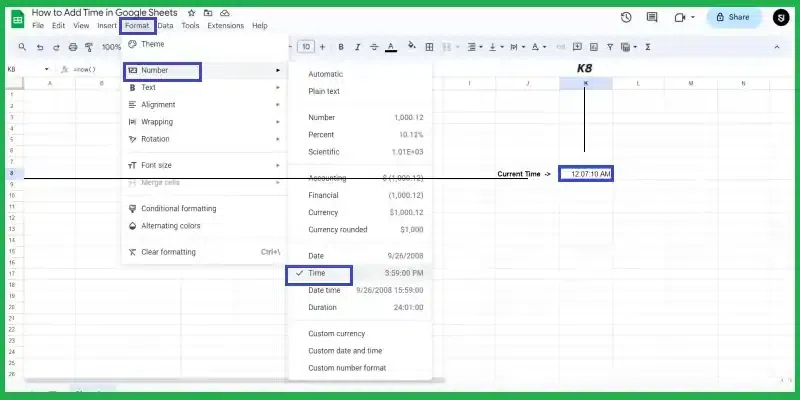 Time Format Duration FormatTo set the duration format, select the relevant cells and go to Format > Number > Duration.  Duration Format When working with the duration format, Google Sheets understands integers as days. In other words, One is equal to twenty-four hours: 1 = 24 hours. To represent shorter periods of time, you can use the corresponding fractions.
For example , 5 hours = 5/24 , 3 hours – 30 minutes = ( (3/24) + (30/(24*60)) ) and 1 hour – 50 minutes – 30 seconds = ( (1/24) + (50/(24*60)) + ( 30/(24*60*60) ) ) .Alternatively, you can also use the duration syntax to specify the amount of time: HH:MM:SS. For example, 1 hour – 1 minutes – 1 seconds = 01:01:01.
 Adding date manually Similarly, you can add today’s date much quicker. Just type @ in the required cells continue with the word today and hit enter. Google Sheets will recognize your prompt as Today’s date. How to Make Google Sheets Auto-Populate your Column with Date or Time Adding time manually Step 1: Open Google Sheets and Select CellsFill in a few cells with the required date time or date time values. Step 2: Select the cells with the dataSelect these cells so you can see a small circle at the bottom right corner of the selection.  Look for a small circle Step 3: Click and Drag the Bottom Right CircleClick that circle and drag the selection down, covering all required cells. Step 4: Preview the ResultSee how Google Sheets automatically populates those cells based on the two samples you provided, retaining the intervals. Given below is an example with time values, you may similarly do with date values.
How to Use Shortcut Keys to Add Current Date and TimeStep 1: Open Google Sheets and Select CellPlace the cursor into the cell and press one of the following shortcuts :
Step 2: Press the enter keyUse the above shortcuts in the cell and hit the enter key to apply those. Later you’ll be able to edit the values. This method helps you bypass the problem of entering an incorrect date/time format. Take advantage of Google Sheets’ date and time functions
How to Use Excel Data Validation for Entering DatesStep 1: Open Google SheetsGo to Data > Data validation in the Google Sheets menu. Step 2: Set Data validation rulesFor dates, just set them as criteria on the range of cells and choose the option that suits you best. .webp) Date validation
 Time validation How to Insert Time to Google Sheets in a Custom Number FormatStep 1: Open Google Sheets and Select CellFor example, you want to add time in minutes and seconds say 12 minutes, 50 seconds. Select any cell say A2 and type 12:50 and press Enter on your keyboard.
What you will see is Google Sheets treating your value as 12 hours 50 minutes. If you apply the Duration format to A2, it will still show the time as 12:50:00. So how can you make Google spreadsheet return only minutes and seconds? It is simple, type 00:12:50 into your cell. To be honest, this one may turn out a tiresome process if you need to enter multiple timestamps with minutes and seconds only. Step 2: Alternative to step 1
Step 3: Create your own Custom date and time formatIn order to delete excess symbols from our time, set the format again. Go to Format>Number>Custom date and time and create a format that will show only elapsed minutes and seconds. .webp) Custom date and time The TIME function refers to cells, takes the values, and transforms them into hours (0), minutes (A1), and seconds (B1). 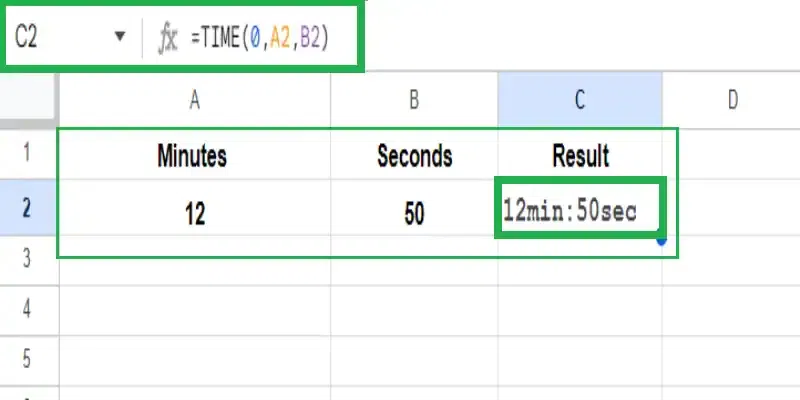 Using TIME function How to Convert Time to Decimal in Google SheetsThere may be cases when you need to display time as a decimal rather than “HH:MM: SS” to perform various calculations. This is useful in in case you want to count per-hour salary since you can’t perform any arithmetic operations using both, numbers and time. But the problem disappears if time is decimal. Step 1: Open Google Sheets and Select CellFill the cells with some data you need to work with. Let’s say column A contains the time you started working on some task and column B shows the end time. You want to know how much time it took, and for that, in column C you use the formula as =B2-A2 Step 2: Converting Time to DecimalCopy the formula down cells C3:C5 and get the result in hours and minutes. Then transfer the values to column D using this formula as =$C2. Then select the entire column D and go to Format > Number > Number. Step 3: Modify the Time in DecimalUnfortunately, the result you’ll get at first won’t say much. But Google Sheets has a reason for that: it displays time as a part of a 24-hour period. In other words, 50 minutes is 0.034722 of 24 hours. Of course, this result can be used in calculations. But since we’re used to seeing time in hours, you may want to introduce more calculations to your table. To be specific, multiply the number you’ve got by 24 (24 hours).
Now you have a decimal value, where integer and fractional reflect the number of hours. To put it simply, 50 minutes is 0.83 hours, while 1 hour 30 minutes is 1.50 hours. Text-formatted dates to date format with Power Tools for Google SheetsThere’s one quick method for converting dates formatted as text to a date format. It’s called Power Tools. Power Tools is an add-on for Google Sheets that allows you to convert your information in a couple of clicks. Step 1: Get the add-on for your spreadsheets from the Google Sheets websiteInstall the Power Tools extension from the website. Step 2: Go to Extensions Select Power Tools and Click on Start to run the add-onThis will open the “Power Tools” add-on on the right side of your screen. Click the Convert tool icon on the add-on pane.  Click the “Convert” tool icon Alternatively, you can go to Extensions > Power Tools > Tools > Convert tool right from the Power Tools menu. Step 3: Set the Range of CellsSelect the range of cells that contain dates formatted as text.
 Select the range of cells Step 4: Check the right boxCheck the box for the option Convert text to dates and click Run.  Click “Run” Step 5: Preview Result Finally, we get an output like this FAQs on How to Add Date and Time in Google SheetsHow do I insert time in Google Sheets?
How do I add total time in Google Sheets?
How do I add 15 minutes to a time in Google Sheets?
How do I create a time formula in Google Sheets?
|
Reffered: https://www.geeksforgeeks.org
| Geeks Premier League |
Type: | Geek |
Category: | Coding |
Sub Category: | Tutorial |
Uploaded by: | Admin |
Views: | 12 |
.webp)
.webp)