
|
|
Google Docs offers pre-made templates for various needs, such as school reports or business letters. But what if you need something different, like a custom template for documents you write frequently? In this article, you’ll learn how to create your own custom template in Google Docs, how to create a fillable template in Google Docs, and how to manage templates in Google Docs. You can also download Google Docs templates for free.
Table of Content
Why Use Templates in Google DocsTemplates can save you time and ensure consistency in your documents. They are especially useful for repetitive tasks like creating reports, invoices, or letters. Using templates can streamline your workflow and make your work more efficient. How to Use In-built Templates in Google DocsLearn how to use the built-in templates in Google Docs to save time and enhance your document creation process. Step 1: Visit Google Docs TemplatesTo use templates on Google Docs, visit the Google Docs templates websites and choose a template.  Visit Google Docs Templates Website Step 2: Choose Template from Template GalleryNow choose your desired template so that you can use it.  Choos your Template Step 3: Edit and SaveYou have successfully opened the template and now you can edit the template as per as your needs.  Edit the template How to Create a Template in Google DocsFollow these steps to create a custom template in Google Docs that suits your specific needs. Step 1: Open Google Docs and Select a DocumentGo to Google Docs and select a document you want to create a template. 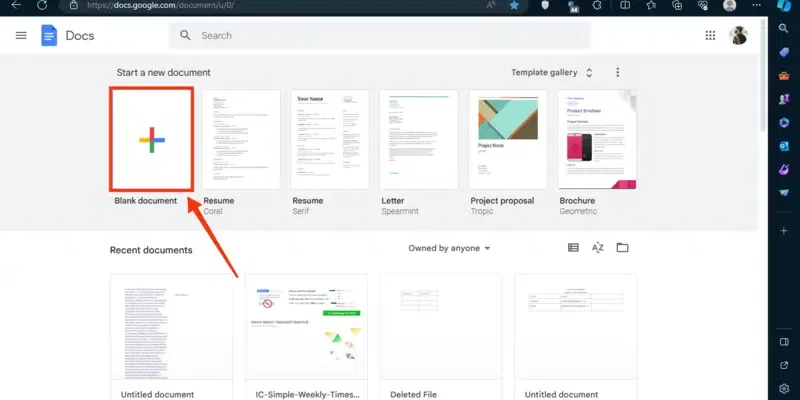 Select a Document Step 2: Access the “Format” MenuNow start customizing your template by going to the “Format” menu by clicking on the “Format” tab.  Click on “Format” Step 3: Select Text and Choose Format TypeNow from the menu appeared dropdown, select the “Text” and choose your desired tool to format your text such as Bold, Italic, Underline, Strikethrough, Subscript, Superscript etc.  Select Text >> Choose Format Type Step 4: Insert Header & FootersClick on the “Format” menu located at the toolbar and select the “Header & Footer” option from the menu.  Select “Headers & Footers” Step 5: Specify Inches and Click on “Apply”Now specify the inches from up and bottom in order to make margins, you can also select the Page Layout. After specifying the inches and selecting the page layout click on the “Apply” button to apply it on your page.  Specify Inches >> Click on “Apply” Step 6: Insert Table, Select Table and Specify Rows & ColumnsTo insert tables into your template, click on the “Insert” menu and select the “Table” option and after specifying the rows and columns your table will be inserted into the document.  Click on Insert Menu >> Select Tables >> Choose Rows & Columns Step 7: Rename Google Docs and Type TemplateWhen you are done with customizing the template now rename your template by clicking on the document name located on the top-left side of the interface. After clicking on the document name enter edit it by entering the template name to it.  Rename your Google Docs Step 8: Choose Template LocationBy default, all the Google documents are stored in the drive but still you can change your template’s location by clicking on the File icon located next to the template name. To store it in your desired location, navigate to it and click on the “Move” button.  Choose Template Location Step 9: Download your TemplateIn the case you want to use your template later or want to store it in your phone’s location you can download the template. To do so, click on the “File” menu and select the “Download” option, also choose your download type and your template will be downloaded.  Click on File Menu >> Select Download >> Choose Download Type How to Create a Template in Google Docs with a Personal Google AccountStep 1: Click on File Menu and Select “Make a Copy”If you have a personal Google account, then you can make a copy of a template. To do so click on the File” menu and select the “Make a Copy” button.  Click on File Menu >> Select “Make a Copy” Step 2: Give Document Name and Click on “Make a Copy”Enter your template name and click on the “Make a Copy” button.  Give Document Name >> Click on “Make a Copy” How to Create a Fillable Template in Google DocsDiscover how to create fillable templates in Google Docs that users can easily complete and submit. Step 1: Create a New DocumentStart by creating a new document in Google Docs. Step 2: Design the LayoutDesign the layout of your template, including sections where users will fill in their information. Step 3: Insert Tables or FieldsUse tables or custom fields to create fillable sections in your template. Step 4: Save and Share the TemplateSave your template and share it with others. Users can make a copy and fill in the necessary information. How to Manage Template in Google DocsLearn how to manage your templates in Google Docs to keep your documents organized and accessible. Step 1: Access Template GalleryGo to the Google Docs home screen and click on the “Template Gallery.” Step 2: Submit Your TemplateYou can submit your custom template to the Template Gallery for others to use. Step 3: Organize TemplatesOrganize your templates in Google Drive by creating folders and categorizing them. How to Open a Google Docs Template on the WebFind out how to open and use Google Docs templates on the web for easy document creation. Step 1: Open google Drive and Upload the TemplateFirst you have to upload the template into your Google Drive so that you can open it in Google Docs. To upload the template click on the “+” icon and click on “File Upload”.  Open Google Step 2: Click on Three DotsNow click on three dots located next to the template name.  Click on Three-Dots Step 3: Select “Open With” and Click on Google DocsWhen you will click on the three dots a drop-down menu will appear, from the menu select “Open With” >> Google Docs” and your template will be opened.  Select “Open With” >> “Google Docs” How to Add a Template in Google Docs on AndroidLearn how to add and use templates in Google Docs on your Android device for on-the-go productivity. Step 1: Open Google Docs and Click on “+” IconOpen Google Docs Mobile App and click on the “+” icon located at the bottom-right corner of the interface.  Click on “+” icon Step 2: Click on “Template” IconClick on the Template icon to open the Template gallery in Google Docs.  Click on “Template” Icon Step 3: Choose TemplateNow choose your desired template you want to use in Google Docs. .webp) Choose Template Step 4: Edit Template and Tap on Tick IconYou can now edit the template as per as your needs and click on the “Tick” icon after making changes to your template.  Edit Template >> Click on Tick Icon How to Share Google Docs TemplatesFind out how to share your Google Docs templates with others to streamline collaboration. Step 1: Open Google Drive and Select the TemplateOpen Google Drive and select the template you want to share. Step 2: Click on the Share ButtonClick on the “Share” button and enter the email addresses of the people you want to share the template with. Step 3: Set PermissionsSet the appropriate permissions (view, comment, or edit) and click “Send.” ConclusionCreating a Google Docs Templates can be done in some easy and simple steps mentioned above. All you have to do is open Google Docs and select a document in which you want to create a template. Then start customizing your template by adjusting its margins by the Header and Footer, Formatting the text in the template, inserting tables, etc. After customizing your template, you can also change its location in the drive, also you can download your template by clicking on the “File” menu and selecting the “Download” button. FAQs on Create a Google Docs TemplateWhat is a template in Google Docs?
How do I open a Word template in Google Docs?
How do you create a template from an existing document?
How do I enable Google templates?
|
Reffered: https://www.geeksforgeeks.org
| Geeks Premier League |
Type: | Geek |
Category: | Coding |
Sub Category: | Tutorial |
Uploaded by: | Admin |
Views: | 14 |