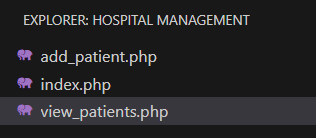|
The Hospital Management System (HMS) is a robust and efficient solution designed to streamline the processes within a healthcare facility. This project is built using PHP and MySQL, offering a user-friendly interface for managing patient information, appointments, and other essential aspects of hospital administration.
PreviewApproachThe approach involves creating a web-based system that utilizes PHP for server-side scripting and MySQL for the database. PHP handles the backend logic, while MySQL stores and retrieves data efficiently.
Steps to Create & Configure the ProjectStep 1: Set Up a Local Development Environment.
- Install a web server (XAMPP, WampServer) to run PHP scripts.
- Set up a MySQL database for storing hospital data.
Step 2: Create Database and Tables
- Design the database schema to store patient information. In MySQL, create a database named hospital_management. Design tables, such as patients, to store relevant data like patient names, ages, and admission dates. Ensure to define appropriate data types, primary keys, and relationships.
CREATE DATABASE hospital_management;
USE hospital_management;
CREATE TABLE patients (
id INT PRIMARY KEY AUTO_INCREMENT,
name VARCHAR(255) NOT NULL,
age INT NOT NULL,
gender VARCHAR(10) NOT NULL,
address TEXT,
admission_date DATE NOT NULL
);
Step 3: Build PHP Scripts
- Develop PHP scripts to handle various functionalities. Create separate PHP files for different features, such as adding patients (add_patient.php) and viewing patient information (view_patients.php). Implement the logic for interacting with the database, processing form submissions, and rendering dynamic content.
PHP
// index.php
<!DOCTYPE html>
<html lang="en">
<head>
<meta charset="UTF-8">
<meta name="viewport" content=
"width=device-width, initial-scale=1.0">
<title>Hospital Management System</title>
<style>
body {
background-color: #606060FF;
color: #D6ED17FF;
font-family: Arial, sans-serif;
margin: 0;
padding: 0;
text-align: center;
}
h1 {
background-color: #D6ED17FF;
color: black !important;
padding: 20px;
margin-bottom: 0;
}
ul {
list-style-type: none;
padding: 0;
}
li {
display: inline-block;
margin: 10px;
}
a {
text-decoration: none;
color: #606060FF;
background-color: #D6ED17FF;
padding: 10px 20px;
border-radius: 5px;
}
a:hover {
background-color: #606060FF;
color: #D6ED17FF;
}
</style>
</head>
<body>
<h1>Hospital Management System</h1>
<ul>
<li>
<a href="add_patient.php">Add Patient</a>
</li>
<li>
<a href="view_patients.php">View Patients</a>
</li>
</ul>
</body>
</html>
- Defines the HTML structure for the home page. Provides links to “add_patient.php” and “view_patients.php.” The embedded CSS styles enhance the appearance of the page.
PHP
// add_patient.php
<?php
if ($_SERVER['REQUEST_METHOD'] === 'POST') {
$name = $_POST['name'];
$age = $_POST['age'];
$gender = $_POST['gender'];
$address = $_POST['address'];
$admission_date = $_POST['admission_date'];
$conn = new mysqli('localhost', 'root', '', 'hospital_management');
if ($conn->connect_error) {
die("Connection failed: " . $conn->connect_error);
}
$sql = "INSERT INTO patients (name, age, gender, address, admission_date)
VALUES ('$name', $age, '$gender', '$address', '$admission_date')";
if ($conn->query($sql) === TRUE) {
echo "Patient added successfully!";
} else {
echo "Error: " . $sql . "<br>" . $conn->error;
}
$conn->close();
}
?>
<!DOCTYPE html>
<html lang="en">
<head>
<meta charset="UTF-8">
<meta name="viewport" content=
"width=device-width, initial-scale=1.0">
<title>Add Patient</title>
<style>
body {
background-color: #606060FF;
color: black;
font-weight: bolder;
font-family: Arial, sans-serif;
text-align: center;
margin: 0;
padding: 20px;
}
form {
max-width: 600px;
margin: 0 auto;
background-color: #D6ED17FF;
padding: 20px;
border-radius: 10px;
box-shadow: 0 0 10px rgba(0, 0, 0, 0.1);
}
h2{
background-color:#D6ED17FF;
padding: 1%;
border-radius: 35px;
}
label {
display: block;
margin: 10px 0;
text-align: left;
}
input[type="text"],
input[type="number"],
select,
textarea,
input[type="date"],
input[type="submit"] {
width: 100%;
margin: 5px 0;
padding: 10px;
border-radius: 5px;
border: 1px solid #606060FF;
box-sizing: border-box;
}
input[type="submit"] {
background-color: #606060FF;
color: #D6ED17FF;
cursor: pointer;
}
input[type="submit"]:hover {
background-color: #D6ED17FF;
color: #606060FF;
}
</style>
</head>
<body>
<h2>Add Patient</h2>
<form method="post" action="">
<label for="name">Name:</label>
<input type="text" name="name" required>
<label for="age">Age:</label>
<input type="number" name="age" required>
<label for="gender">Gender:</label>
<select name="gender">
<option value="Male">Male</option>
<option value="Female">Female</option>
</select>
<label for="address">Address:</label>
<textarea name="address"></textarea>
<label for="admission_date">Admission Date:</label>
<input type="date" name="admission_date" required>
<input type="submit" value="Add Patient">
</form>
</body>
</html>
- Contains PHP code to handle form submissions. Retrieves data from the submitted form (name, age, etc.) using the $_POST superglobal. Connects to the MySQL database, constructs an SQL query, and inserts the new patient record. The HTML part includes a form with input fields for patient details.
PHP
//view_patients.php
<?php
$conn = new mysqli('localhost', 'root', '', 'hospital_management');
if ($conn->connect_error) {
die("Connection failed: " . $conn->connect_error);
}
$sql = "SELECT * FROM patients";
$result = $conn->query($sql);
?>
<!DOCTYPE html>
<html lang="en">
<head>
<meta charset="UTF-8">
<meta name="viewport" content=
"width=device-width, initial-scale=1.0">
<title>View Patients</title>
<style>
body {
background-color: #606060FF;
color: black;
font-family: Arial, sans-serif;
text-align: center;
margin: 0;
padding: 20px;
}
h2{
background-color:#D6ED17FF;
padding: 1%;
border-radius: 35px;
}
table {
background-color: #D6ED17FF;
width: 100%;
border-collapse: collapse;
margin-top: 20px;
}
th, td {
border: 5px solid #606060FF;
padding: 10px;
color:black;
}
th {
background-color: #D6ED17FF;
}
</style>
</head>
<body>
<h2>View Patients</h2>
<table border="1">
<tr>
<th>ID</th>
<th>Name</th>
<th>Age</th>
<th>Gender</th>
<th>Address</th>
<th>Admission Date</th>
</tr>
<?php
while ($row = $result->fetch_assoc()) {
echo "<tr>
<td>{$row['id']}</td>
<td>{$row['name']}</td>
<td>{$row['age']}</td>
<td>{$row['gender']}</td>
<td>{$row['address']}</td>
<td>{$row['admission_date']}</td>
</tr>";
}
?>
</table>
</body>
</html>
- Connects to the MySQL database and executes an SQL query to fetch all patient records. Utilizes a while loop to iterate through the result set and dynamically generates an HTML table displaying patient information.
Step 4: Adding Data to the Table
If you want to insert dummy data through mysql, You can us ethe following code:
INSERT INTO patients (name, age, gender, address, admission_date) VALUES
('John Doe', 35, 'Male', '123 Main St, Cityville', '2022-01-15'),
('Jane Smith', 28, 'Female', '456 Oak St, Townsville', '2022-01-16'),
('Bob Johnson', 45, 'Male', '789 Pine St, Villagetown', '2022-01-17'),
('Alice Brown', 32, 'Female', '987 Cedar St, Hamletville', '2022-01-18'),
('Charlie Wilson', 50, 'Male', '654 Birch St, Countryside', '2022-01-19');
Project Structure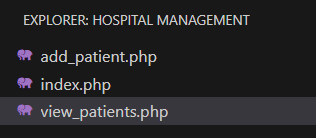
Steps 5: Run the Application
- Start your local web server and MySQL database.
- Place the project files in the root directory of your web server.
- Access the application through the web browser (e.g., http://localhost/Hospital management/index.php).
Output:
|