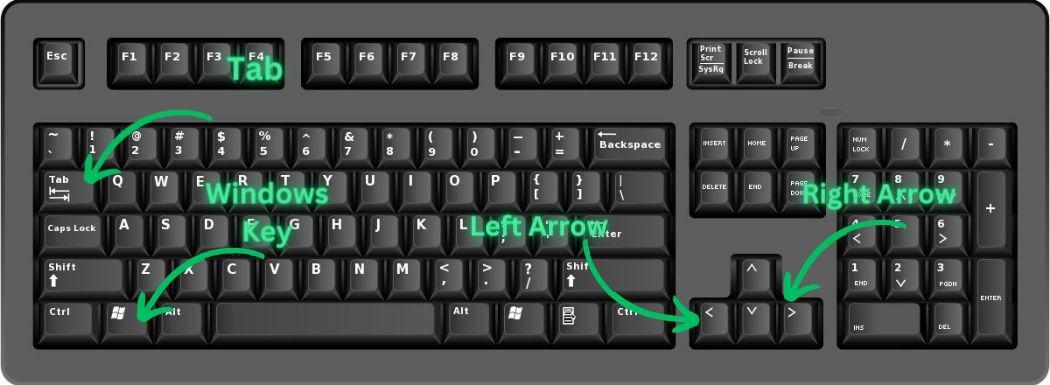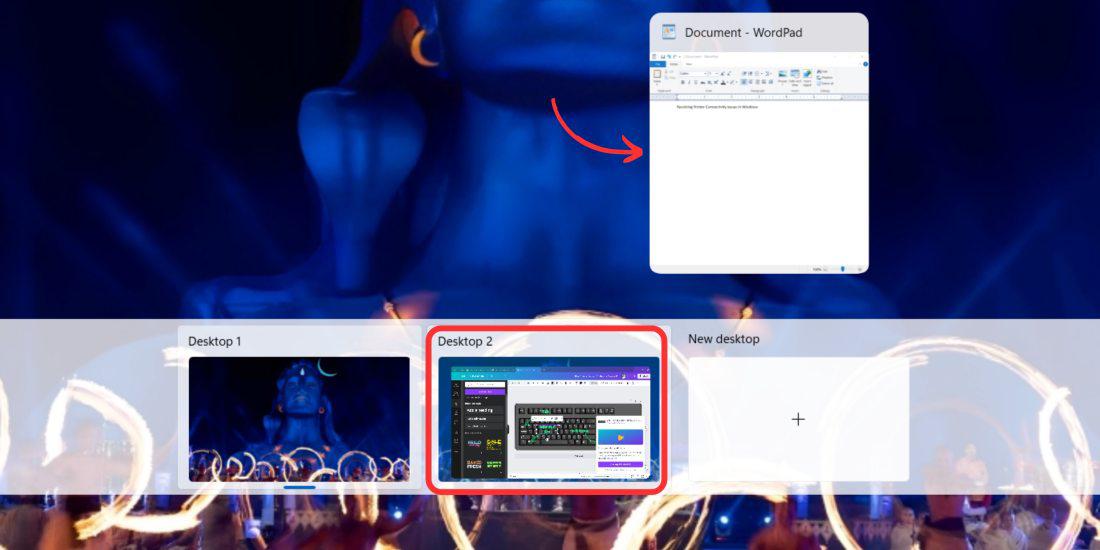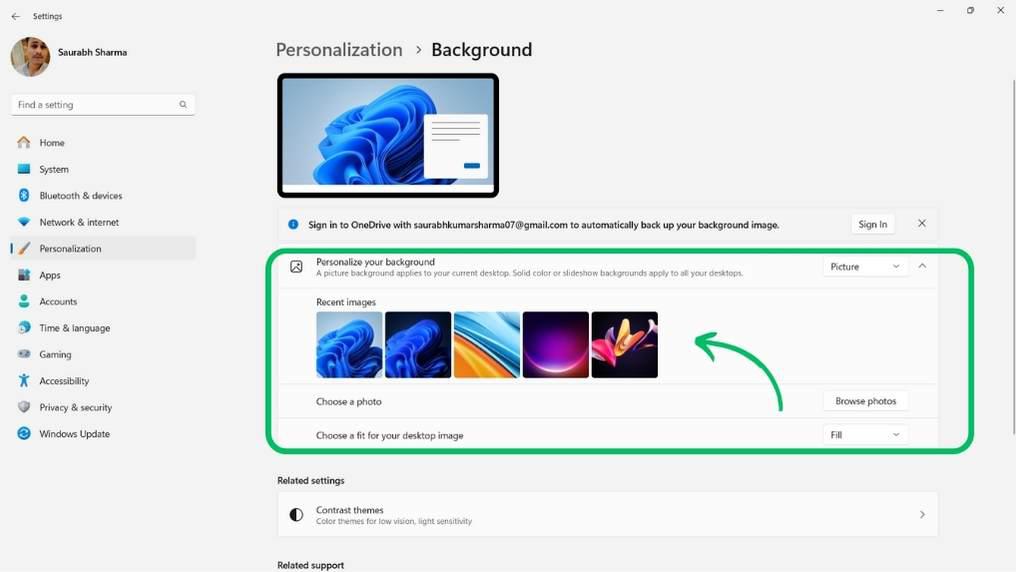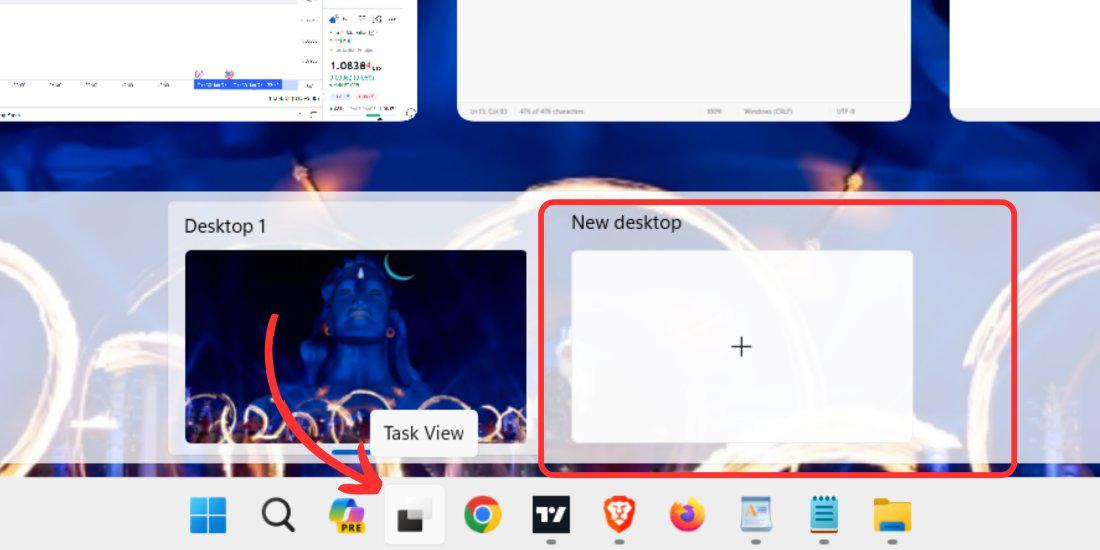
|
|
Windows Multiple Desktops Shortcuts: Windows 11 offers the ability to create multiple desktop features in Windows for organizing and executing tasks on a computer. Each desktop has its taskbar, allowing users to launch and switch applications and store folders, files, and shortcuts. Each new desktop creates a new instance of the taskbar, which can hold unique apps. However, the desktop itself remains the same. Users can customize the wallpaper of each virtual desktop to differentiate between them, but unique files, folders, or shortcuts cannot be placed on them. In this article, we will show you how to use Windows multiple desktop shortcuts. Create Multiple Desktop Features in Windows From The Task ViewYou can create multiple desktop features in Windows from the task view using these methods:
How To Switch Between Desktops In Windows 11To swap between virtual desktops, open the Task View pane by pressing the Windows Key + Tab key and then click on the desired desktop. Alternatively, You can use keyboard shortcuts Windows Key +Ctrl+Left Arrow or Windows key +Ctrl+Right arrow
How To Move Apps Between Desktops In Windows 11If you want to move an app or a window from one desktop to another. Here’s how to do Step 1: Click on Task View Icon then click and drag the app you want to move to another desktop Step 2: Drag the app to a different desktop thumbnail where you want to move that app
How To Rename Desktops In Windows 11In the task view, right-click on the desktop you want to rename, and then select “Rename“. Type in the new name for your desktop, and then press Enter.
Set Backgrounds For DesktopsTo change the background for different desktops different background here you can do: Step 1: Click on the “Task View” Icon Step 2: Right click desktops you want to change the background then select “Change Background”
Step 3: Under Personalize your background you can select any picture or slideshow you want
How To Close A Desktop In Windows 11In desktop view, hover over the desktop you want to close, and then click on the X icon that appears on the top right corner of the desktop.
ConclusionIn Conclusion, windows multiple desktop shortcuts are one of the features that come in handy when managing tasks and work projects on a computer. With the task view feature and keyboard shortcuts, Windows 11 helps to create, switch, move, rename, and close desktops easily. In addition, you can set your Multiple Desktops in Windows with various backgrounds to make them more attractive. How To use multiple desktop shortcuts in Windows – FAQsHow To Use Multiple desktops in Windows
How Do I Merge Two Desktops?
How Do I See All Desktops?
Why are some of my desktop shortcuts not working?
|
Reffered: https://www.geeksforgeeks.org
| Geeks Premier League |
Type: | Geek |
Category: | Coding |
Sub Category: | Tutorial |
Uploaded by: | Admin |
Views: | 14 |