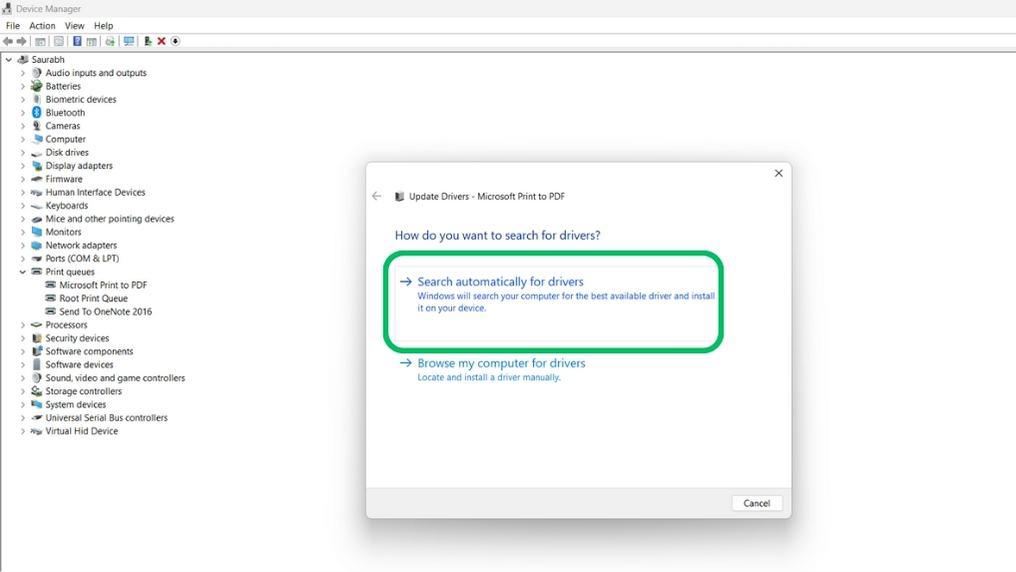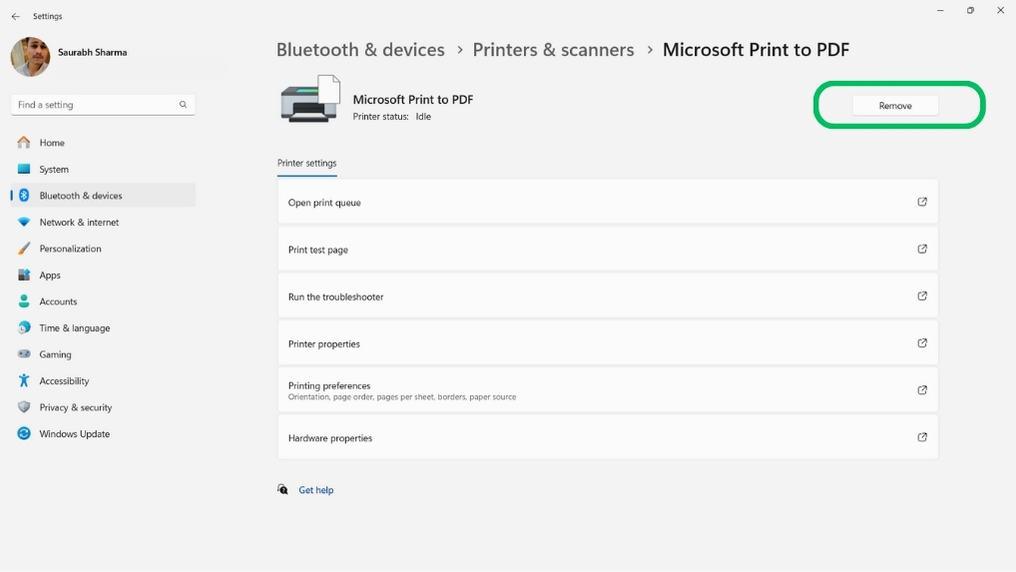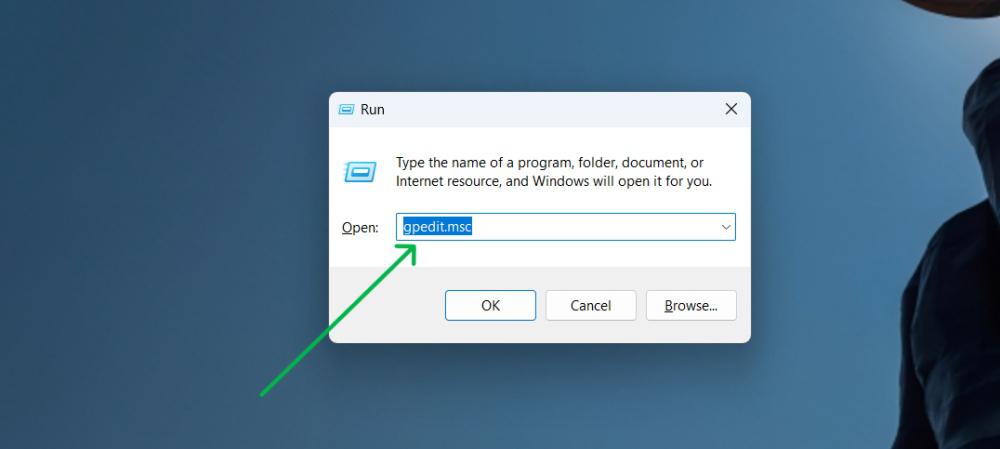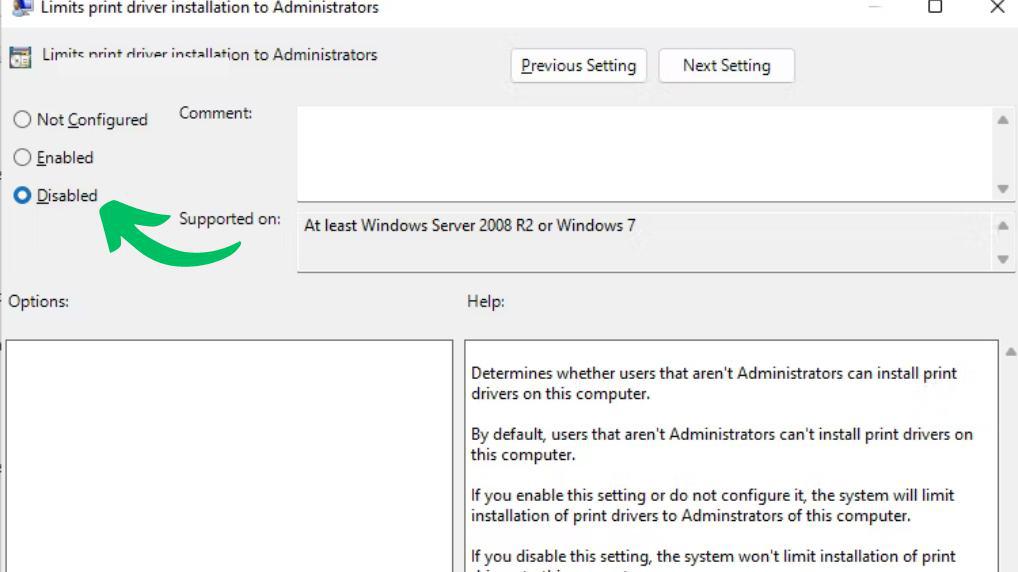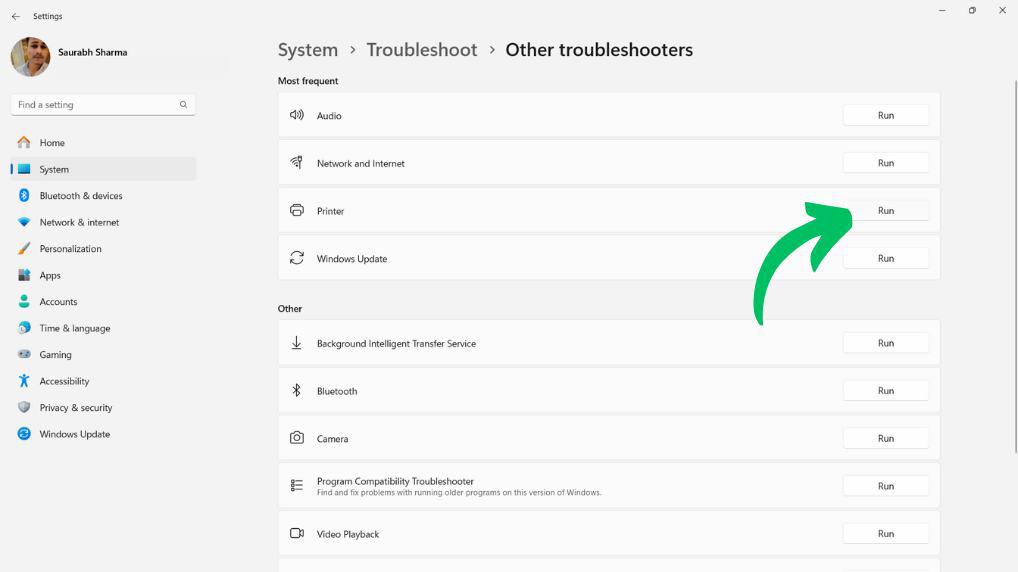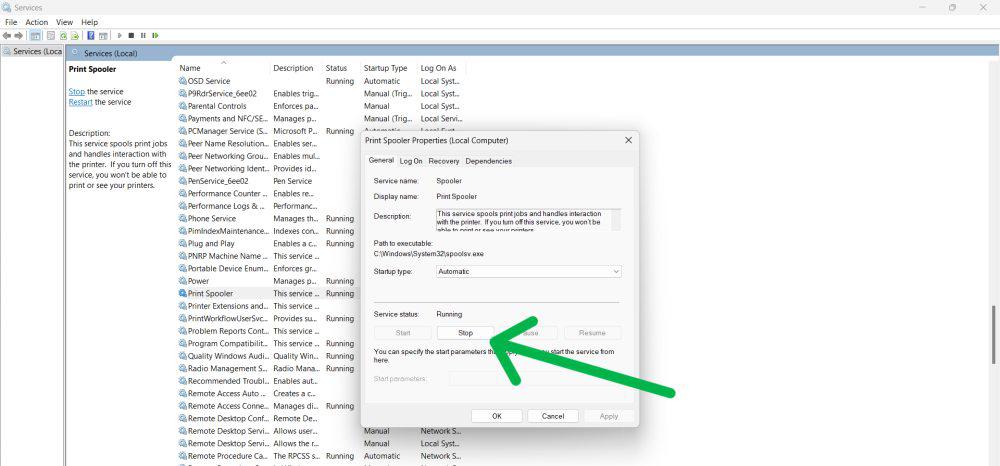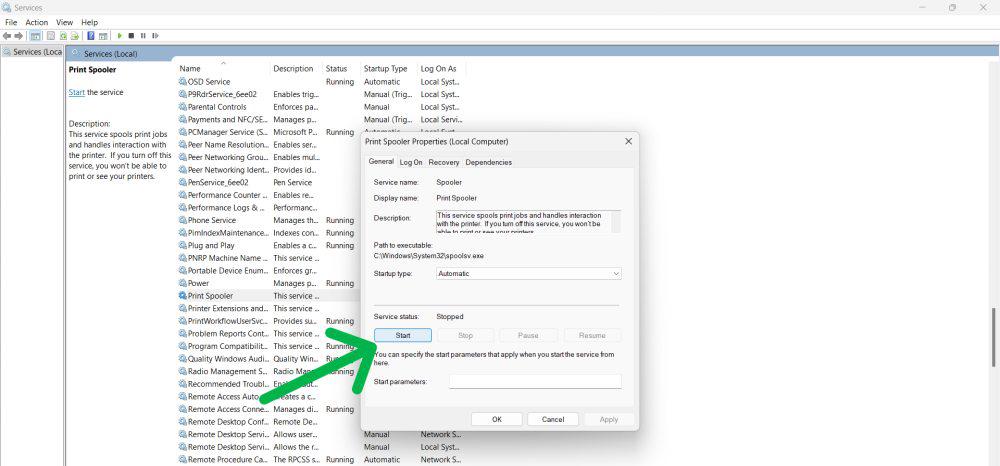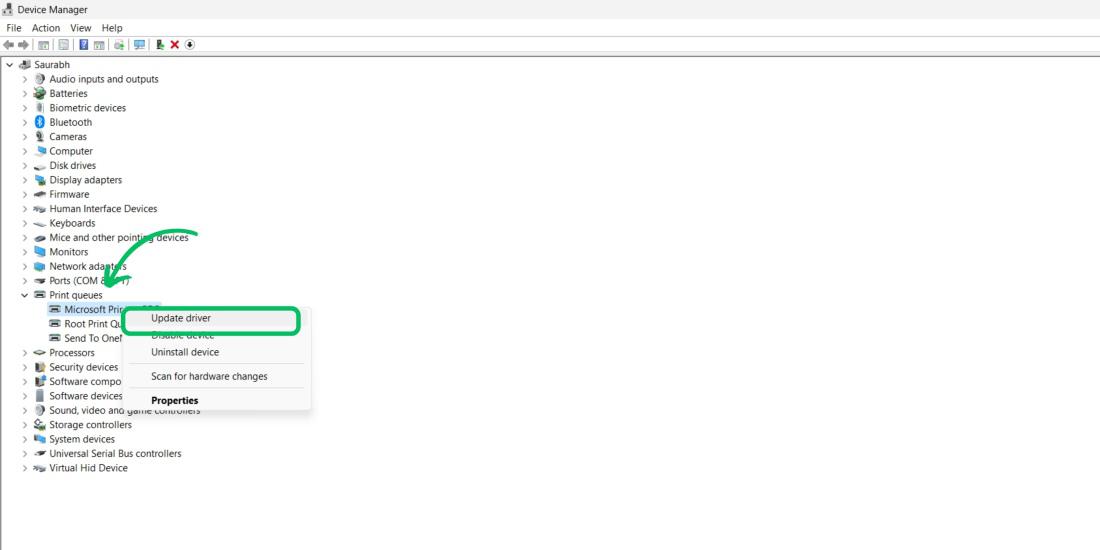
|
|
Dealing with a printer that won’t connect to your Windows computer can be frustrating. You’re not alone. Many people face printer connectivity issues that can be really frustrating. If your printer won’t connect or keeps losing the connection, we can help. In this article, we’ll show you 7 easy solutions to fix printer connection problems. These steps are simple and will help you get your printer working smoothly again. From checking your network settings to updating drivers, we’ll cover all the essential fixes that can help restore your printer’s functionality. Let’s get your printer back online and ready to go with these simple and effective solutions! Methods To Fix Printer Connectivity Issues in Windows
Fix Printer Connection and Printing Problems in WindowsPrinter connection problems can be common. Here we’ll walk you through some effective solutions to troubleshoot and solve printer connection problems. Follow the below-mentioned methods and steps to fix printer connectivity issues in Windows smoothly. Method 1: Unplug or Restart your PrinterSometimes, the error can be a temporary glitch or problem with the printer that can sometimes be solved by resetting it. So to solve printer connection problems by unplugging or restarting your computer, you will have to follow the given 4 steps.
Method 2: Check all the Connected CablesTo fix Printer connection problems using this method, We need to check all the internally connected cables properly to resolve the printer connectivity issues in Windows.
Method 3: Update the Latest Driver of the PrinterYou can fix printer connection issues by just keeping your its driver up to date can help solve connection issues. Here’s how you can do it:
Updating your printer driver can improve the performance of your printer and help fix connectivity problems. Method 4: Uninstall or Reinstall the printer on your computerSometimes, the printer may fail to be detected or configured correctly on your computer and this intends to result in a connectivity issue.
Method 5: Review the Group Policy EditorThe Group Policy Editor is a Windows OS configuration tool that allows quick tweaking of settings, including the correct installation of printer drivers when connected without administrator rights. This method can help you fix printer connection issues fast.
Method 6: Run the Printer TroubleshooterWindows 11 offers numerous troubleshooters to automatically diagnose and fix common printer connection issues, including common driver and settings problems after updating a wireless or USB printer.
Method 7: Clear and Restart the Print Spooler ServiceIf you’re experiencing printer connectivity issues, it might be helpful to clear and restart the print spooler service. This service manages the flow of print jobs to the printer and can sometimes cause problems when it encounters errors. Here’s how you can clear and restart the print spooler service:
By clearing and restarting the print spooler service, you can often resolve printer connectivity issues and get your printer working smoothly again. ConclusionIn conclusion, we have shown you seven methods to fix printer connectivity issues methods such as unplugging or restarting the printer, checking all the connected cables, uninstalling or reinstalling the printer on your computer, installing the latest driver of the printer, reviewing the Group Policy Editor, running the Printer Troubleshooter, clearing and restarting the Print Spooler Service. By following these 7 solutions, you can fix printer connection problems quickly and easily. Keep these tips in mind to avoid future printer connectivity issues and enjoy a smooth printing experience. Also Read
Fix Printer Connectivity Issues in Windows – FAQsHow do I fix my printer port problem?
How To Fix Printer Connection Issues in Windows?
How do I reset my printer on Windows?
How do I fix network printer error 0x00000bcb?
What are three common faults that occur with a printer?
Why is my printer not printing even though it is connected?
|
Reffered: https://www.geeksforgeeks.org
| TechTips |
Type: | Geek |
Category: | Coding |
Sub Category: | Tutorial |
Uploaded by: | Admin |
Views: | 14 |