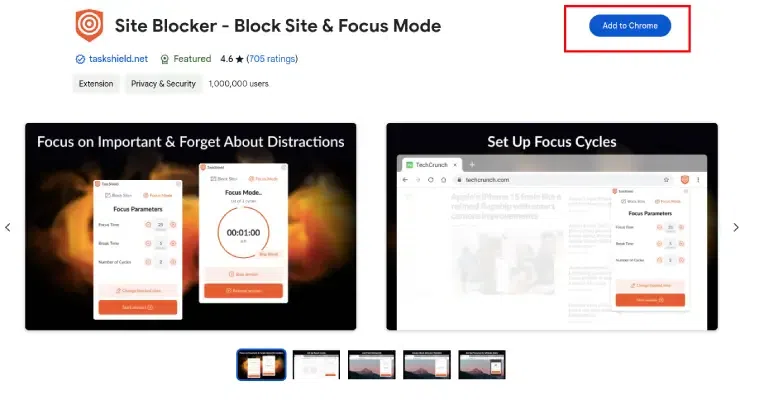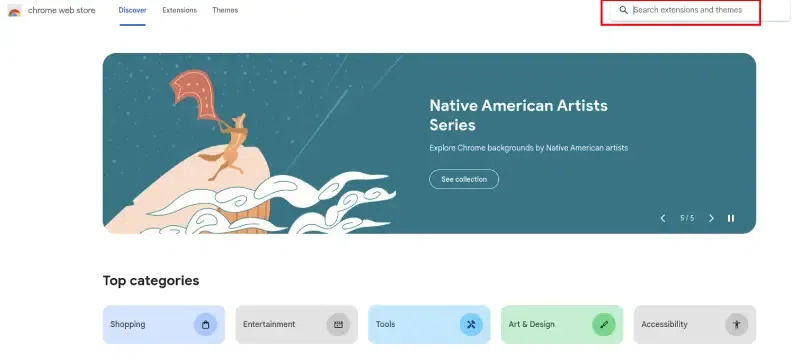
|
YouTube is a fantastic platform with the addiction rates for video streaming at a much higher rate. Compared to other video streaming platforms, the watch hours on YouTube can be counted in billions. The next perk of YouTube is the availability of content in nearly 80 languages, which means approximately 95% of the global Internet population. No other platform can grab so much of children’s attention, enthusiasm, and interests as YouTube does. The average daily video watch on YouTube is over five billion, and the average minute video upload is over 300 hours! The best part is that 70% of YouTube’s view hours are generated from your mobile phones, which can be carried everywhere. Although YouTube has many perks, excessive browsing and video streaming over the platform can not only hinder workflow but cause great distraction among students. Extended screen time has a poor effect on mental health and eyesight as well. Therefore, restriction becomes mandatory.
Why do you want to block YouTube on a ChromebookThere might be several reasons for blocking YouTube over Chromebook:
How do you block YouTube on Chromebook using ExtensionExtensions greatly help when you want to block YouTube on a Chromebook browser. The extensions on Chrome are effortless to install and can be accessed easily. Chrome extensions are easy to install and will be active the next time you launch the browser. Extensions are the best way to go if you only want to use YouTube on one Chromebook. Step 1: Open the Chrome WebstoreTurn on the Chrome Webstore and put keywords like “site blocker or video blocker” on the search engine.
Step 2: Select Extension and Click on Add to ChromeChoose the Extension of your wish and tap “Add to Chrome.” For verification, click on the “Add extension” option.
Step 3: Open the Extension configuration pageTap on the puzzle icon that appears in the upper right corner. The three vertical dots icon near the site blocker extension represents the Menu. Open the Menu bar and select “Option”. You’ll find the Extension configuration page. Add YouTube’s site to the block list and block it. How to Block Access to YouTube on Chromebook with an AppApps are more convenient than other solutions for managing many devices. Step 1: Open GoogleAt the bottom of the screen in the taskbar, click on the Google Play storefront on your Chromebook.
Step 2: Download the blocker appSelect the blocker app and install it on your device. It will pop up with other applications on your device. Step 3: Grant all the permissionsThe program will walk you through the steps of creating a block list. Most site-blocking programs will ask your permission to spy on your internet activity and provide data. Tips to Block YouTube on ChromebookSite-blocking extensions and applications may create some problems. We’ve mentioned some tips to optimize the full potential of site-blocking extensions: 1. Select a trustable site-blocking Extension:Look for those extensions or applications from vendors that have the highest reviews. Take the status of the update since the extensions that are regularly updated are safer and more secure. 2. Block YouTube at the router stage:Are there too many devices connected to your network? Then, you can block YouTube on all devices. 3. Enable parent control function:Use Google’s Family Link app to enable parental control on your child’s Chromebook. 4. Dont let the extensions to be deleted:Find an app that needs a password or PIN to change or remove from the Chromebook if you want to block YouTube for other users. You can also change the settings to hide the “Remove” button, so no one else can remove the Extension from Chrome. 5. Utlize Built-in OS parental control:The Chromebooks issued by any organization have built-in parental control features that let users block YouTube on Chromebooks. ConclusionYouTube is the most admired video platform worldwide. Undoubtedly, it is an excellent source for learning and gaining knowledge. However, excessive use of anything has setbacks. Especially in the working and academic sectors, Chromebook users can block YouTube by installing extensions or applications. In this article, we discussed how to block YouTube on Chromebook. FAQ’s on How to Block YouTube on ChromebookHow do I permanently block YouTube on Chrome?
How do I block access to YouTube on Android?
How do I block adult content on Chrome?
|
Reffered: https://www.geeksforgeeks.org
| How To |
Type: | Geek |
Category: | Coding |
Sub Category: | Tutorial |
Uploaded by: | Admin |
Views: | 14 |