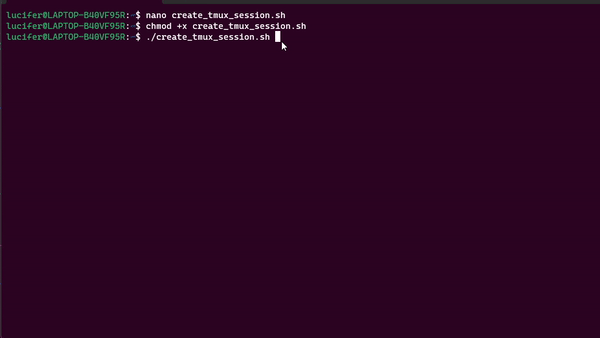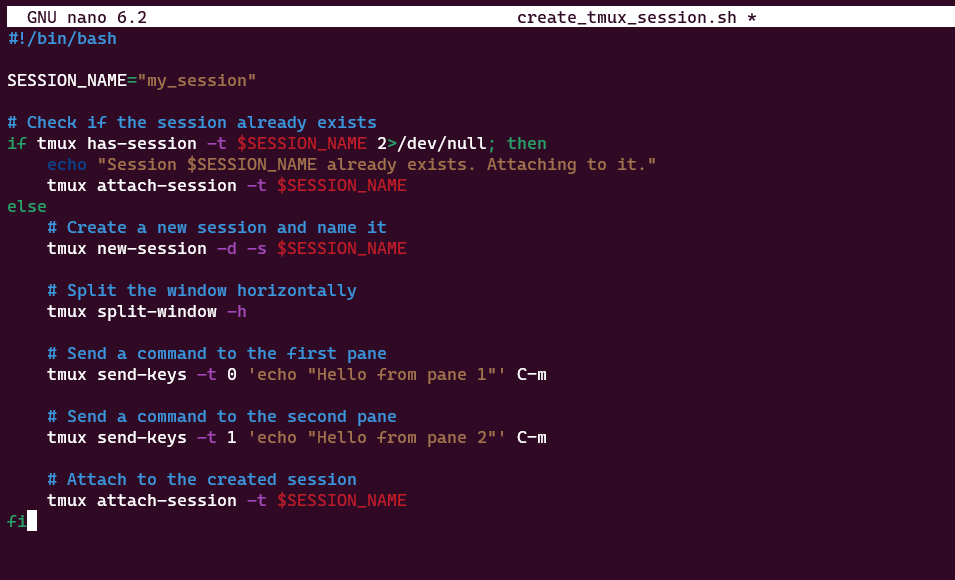
|
|
Managing terminal sessions efficiently is crucial for developers and system administrators. tmux (short for terminal multiplexer) is a powerful tool that allows you to create and manage multiple terminal sessions within a single window. It is particularly useful for working on remote servers or handling long-running processes. In this article, we will explore how to create a tmux session using a script. Automating the session creation process can save time and provide consistency across different environments. What is Tmux?tmux, short for terminal multiplexer, is a powerful command-line tool that allows users to create, manage, and navigate multiple terminal sessions within a single window. It enhances the productivity of developers, system administrators, and anyone working extensively in the command-line environment. Features of Tmux:
Creating the ScriptStep 1: Let’s create a simple Bash script that automates the process of creating a tmux session. Open your favorite text editor and create a new file, for example, create_tmux_session.sh. $ nano create_tmux_session.sh
Step 2: Now we have our text editor opened type up the script as follows in the editor: #!/bin/bash
SESSION_NAME="my_session"
# Check if the session already exists
if tmux has-session -t $SESSION_NAME 2>/dev/null; then
echo "Session $SESSION_NAME already exists. Attaching to it."
tmux attach-session -t $SESSION_NAME
else
# Create a new session and name it
tmux new-session -d -s $SESSION_NAME
# Split the window horizontally
tmux split-window -h
# Send a command to the first pane
tmux send-keys -t 0 'echo "Hello from pane 1"' C-m
# Send a command to the second pane
tmux send-keys -t 1 'echo "Hello from pane 2"' C-m
# Attach to the created session
tmux attach-session -t $SESSION_NAME
fi
Step 3: To save the script in nano press CTRL + X and type yes to save changes on the file, hit enter. the script is now created and ready to run. Steps to create and execute the bash scriptStep 1: To make the script executable we will chmod command just type the command as follows: chmod +x create_tmux_session.sh
Step 2: Now we are good to go and you can run the script by typing `./create_tmux_session.sh` in your terminal and the script will run and open a new tmux session. $ ./create_tmux_session.sh
Output:Execute the script we have previously created, by making the script executable.
Frequently Asked Questions on Tmux Session – FAQsWhat is tmux, and why should we use it?
What characterizes tmux from a regular terminal?
Is it possible to deploy tmux for remote collaboration?
How can we install tmux on my system?
Can we customize the appearance and behavior of tmux?
ConclusionIn conclusion, tmux proves to be an invaluable tool for developers and system administrators, offering efficient terminal session management and enhanced productivity. The provided script simplifies the process of creating a tmux session, showcasing the tool’s flexibility and automation capabilities. With features like window and pane organization, session management, and remote collaboration support, tmux remains a go-to solution for optimizing command-line workflows. By leveraging customization options and automation scripts, users can use tmux to their preferences, ensuring a consistent and streamlined experience across different environments. |
Reffered: https://www.geeksforgeeks.org
| Geeks Premier League |
| Related |
|---|
| |
| |
| |
| |
| |
Type: | Geek |
Category: | Coding |
Sub Category: | Tutorial |
Uploaded by: | Admin |
Views: | 11 |